How to unprotect a sheet in Google Sheets
This dataset is an order log with columns such as Order ID, Customer Name, Product, Category, Quantity, Price per Unit, Discount, Total Amount, Date, Shipping Address, City, State, Country, Postal Code, and Payment Method. The sheet containing this data has been protected to maintain data integrity and security. In today’s tutorial, we will learn how to unprotect this sheet.
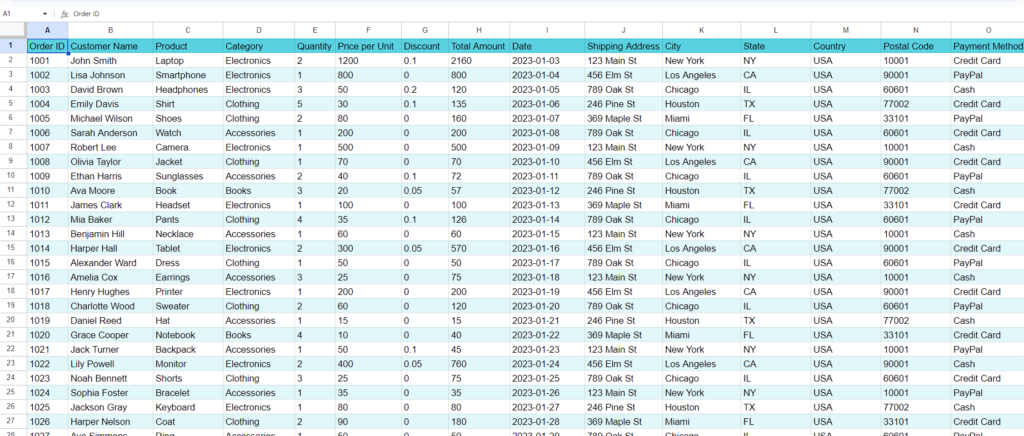
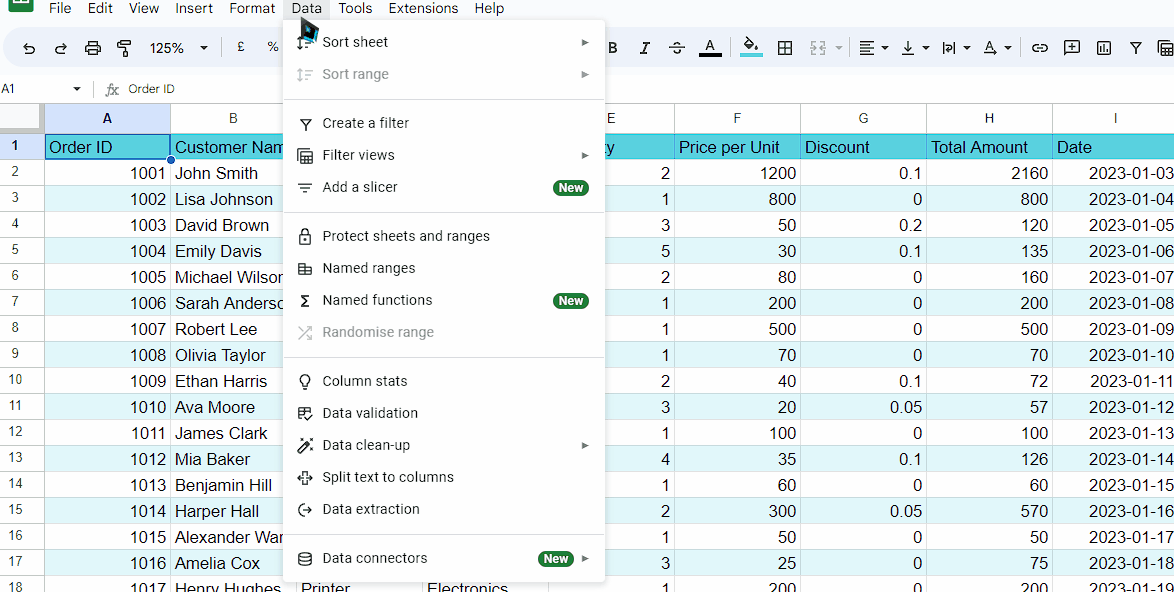
Unprotecting a sheet in Google Sheets grants you or other users the ability to make necessary modifications to the data, such as rearranging or expanding the sheet’s structure. It also allows for formatting adjustments and the organization of data, including the application of filters.
Step 1 – Navigate to the “Data” Tab

– Locate the “Data” tab in the menu bar.
– Click on the “Data” tab. This will open the Data menu and reveal additional options.
Step 2 – Unprotect the sheet
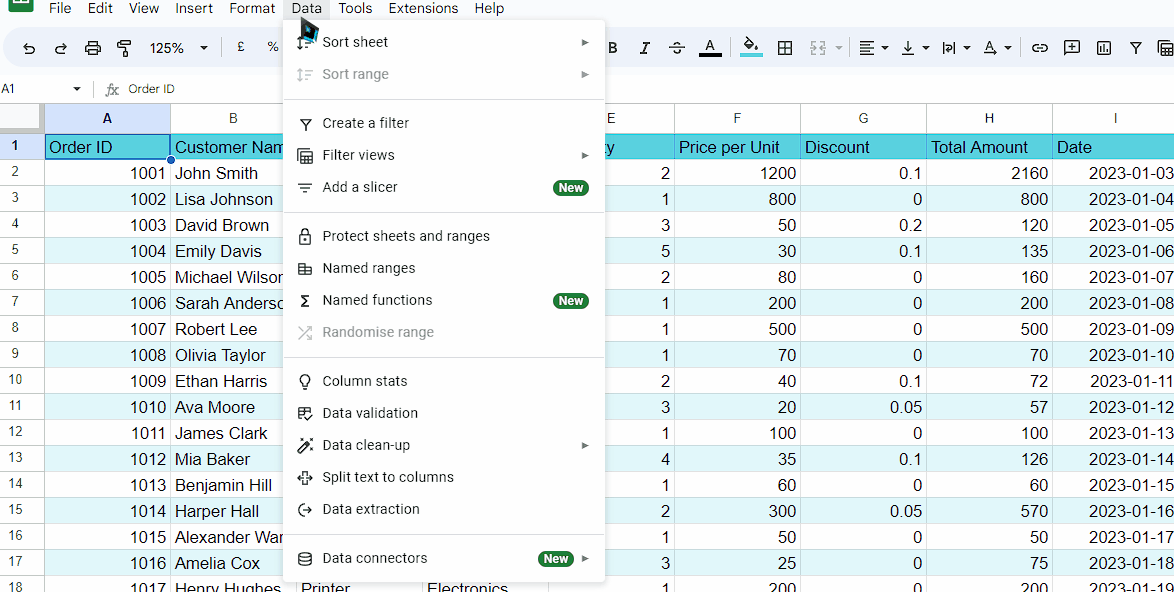
– From the drop-down list, click on the “Protect Sheets and Ranges” option.
– It will open a sidebar on the right side of your screen.
– Now, click on the name of the sheet that you wish to unprotect.
– Then, click on the delete option to unprotect the range.
– You will see that the sheet is now unprotected.



