How to turn on offline sync in Google sheets
Enabling offline sync in Google Sheets is important as it allows users to access and edit their spreadsheets even when they don’t have an internet connection. This feature ensures uninterrupted productivity and allows users to work on their sheets while traveling, in areas with limited connectivity, or during temporary internet outages.
Once the internet connection is restored, the changes made offline are automatically synchronized, ensuring data consistency and eliminating the risk of losing important edits or updates. In this tutorial we are going to show how to turn on offline sync in google sheets.
Method – 1 Turn on offline sync from settings
Step – 1 Go to Settings
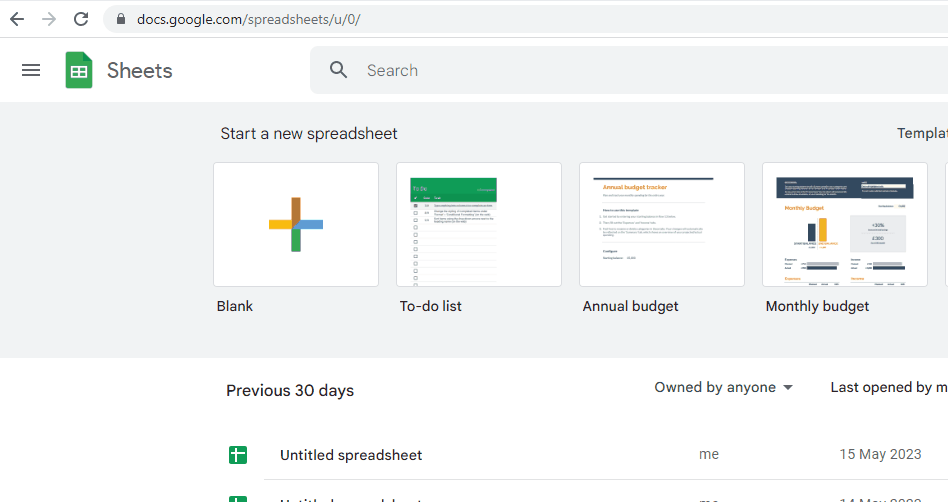
- Go to sheetsGoogle.com, then click on the menu icon in the upper left of the screen.
- Click on Settings.
Step – 2 Click on offline toggle
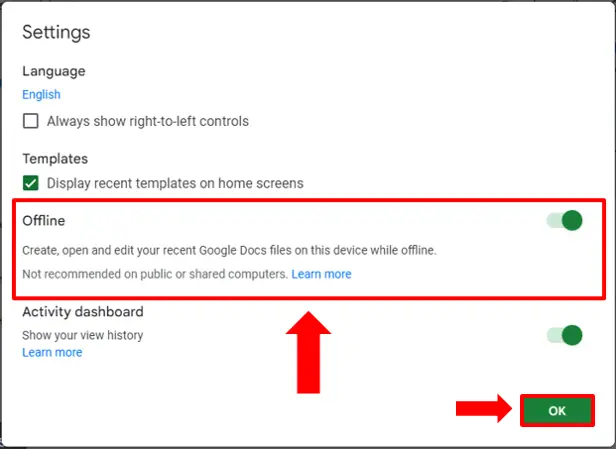
- After you have clicked on Settings a dialogue box will appear.
- Now click on the Offline toggle button and click OK.
Method – 2 Using make available offline option
Step – 1 Go to file
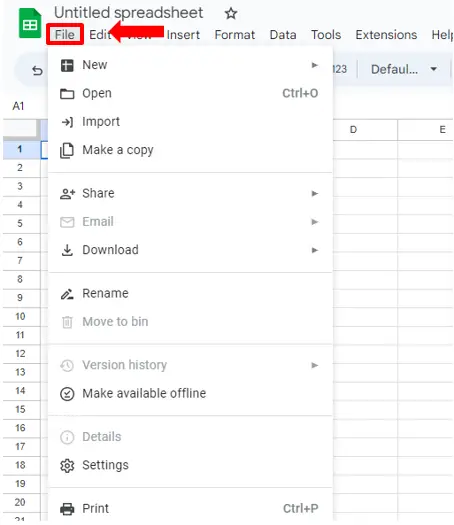
- Open your Google Sheet.
- Locate the File option in the list of main menus. Click on the File menu to open a drop down menu.
Step – 2 Click on make available offline option
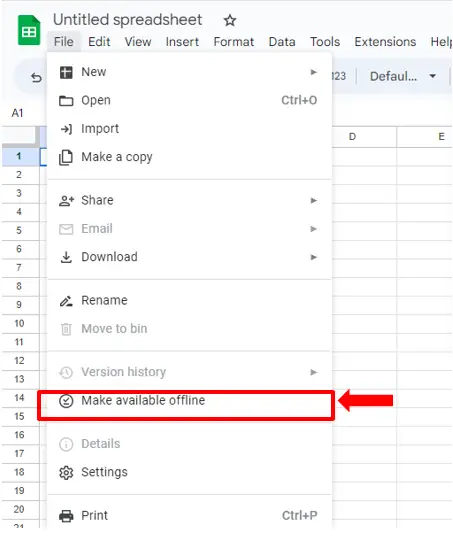
- In the dialogue box go to make available offline and click on it
- Now you have enabled offline sync in google sheets.
Conclusion:
Enabling offline sync in Google Sheets allows users to work on their spreadsheets without an internet connection, ensuring uninterrupted productivity and preventing data loss. It bridges the gap between online and offline work, facilitating collaboration and empowering users to excel beyond connectivity limitations.



