How to add Google sheets in Desktop
This feature is beneficial for those people who travel daily in remote areas where the internet connectivity is not available. They can work offline and they can use Google Sheets on the desktop.
In this tutorial, we’ll learn how to use Google Sheets offline or on the Desktop. So, to make it happen, follow the steps presented below;
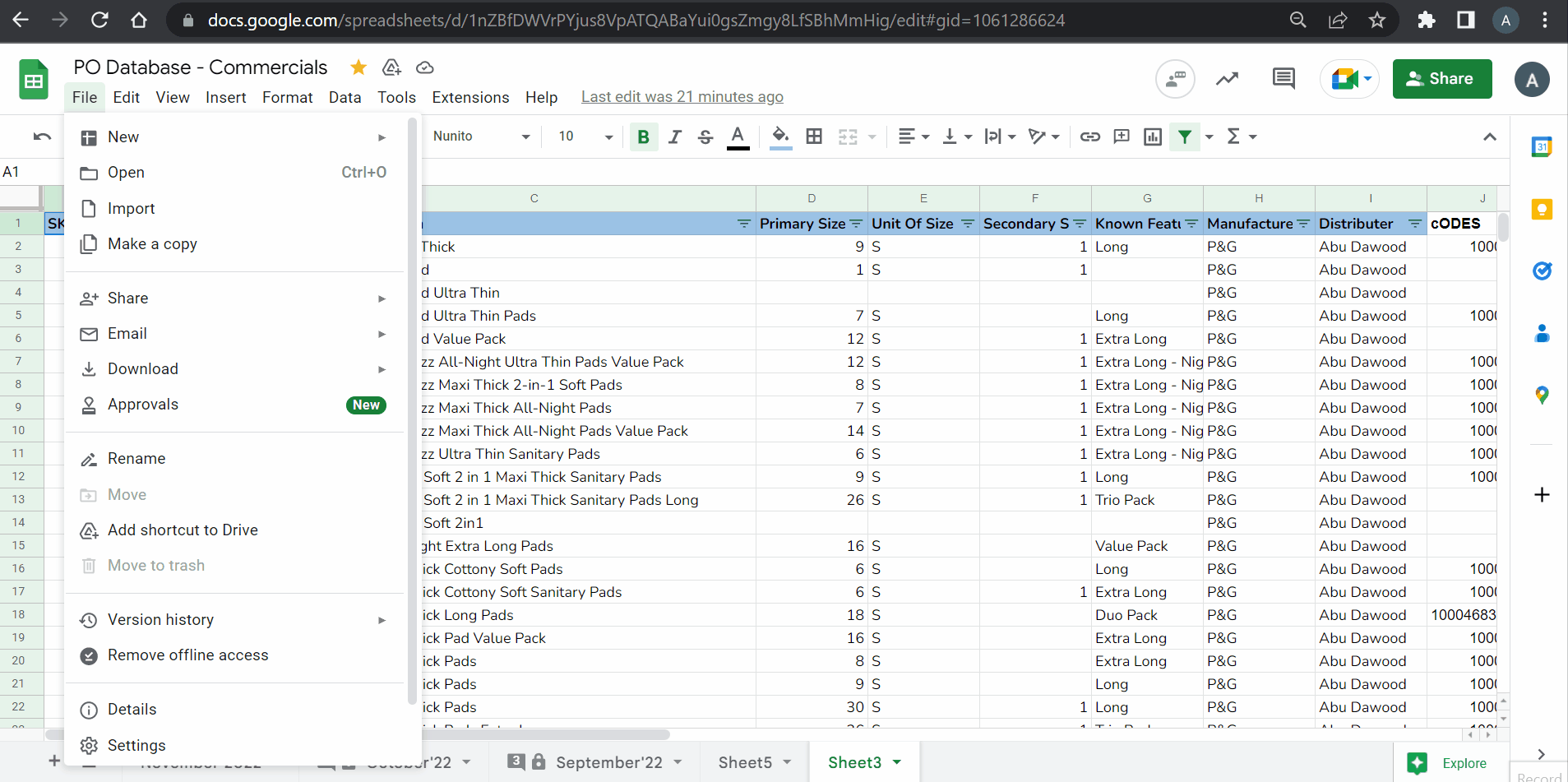
Google Sheets is an online tool which is undoubtedly the best competitor of Microsoft Excel yet. However, you have to have internet access to use specific software from Google Workspace Apps but if you like to work offline and use Google sheets then Google allows you to use it on your desktop or laptop without internet just like Excel as well.
Step 1 – Make document offline available
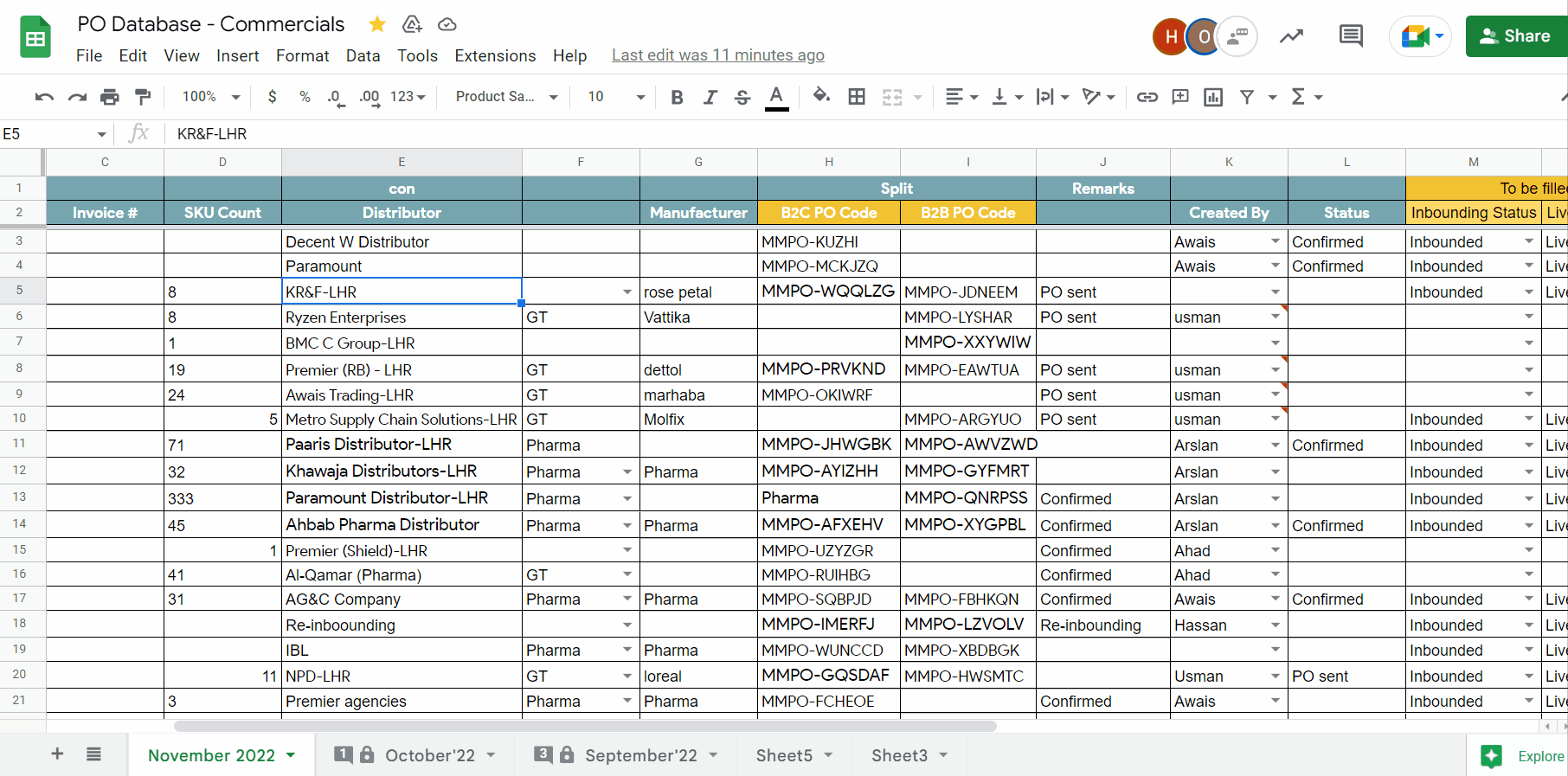
Above is an animation as an example.
– Go to the File menu in the list of main tabs.
– Click on the make available offline option.
Step 2 – Create shortcut on desktop
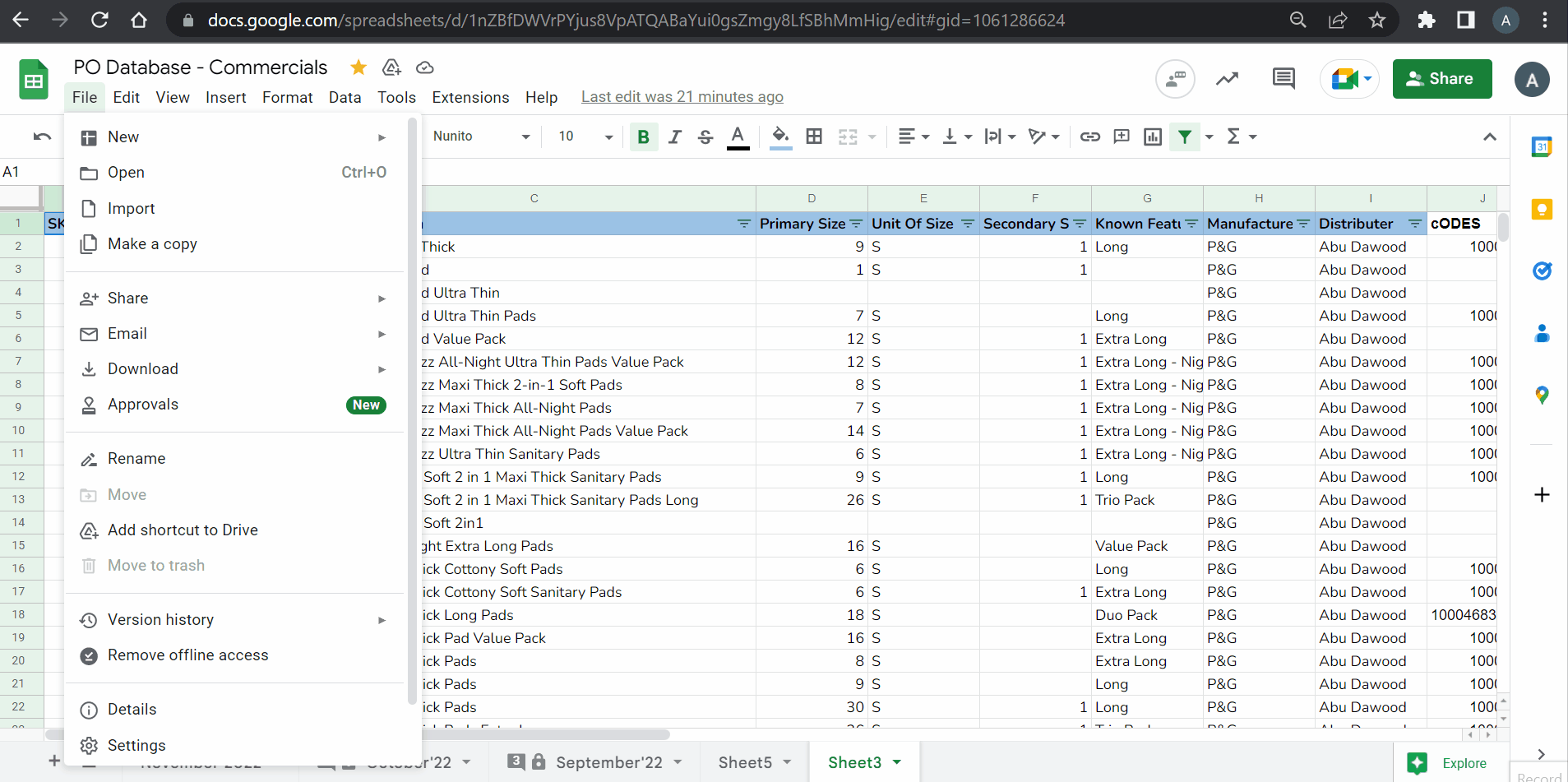
Above is an animation as an example.
– Open your desired Google sheet.
– On the top right corner of the main screen there are three dots.
– Click on it.
– A drop down menu will appear.
– Click on more tools.
– Side menu will appear click on create shortcut.
– A dialogue box will appear.
– Name your shortcut here.
– Click OK.
– Shortcut will appear on your desktop.
Hence, we can see that we can easily work on Google sheets on the desktop. We will open the Google sheet and it will open the main page where all our Google sheets are available. We can open and can make changes only in those specific Google sheets for which we chose the option to Make available offline.
Usage Notes:
However, if your sheet is shared with someone and they have left the sheet opened then you won’t be able to make any changes to it even if you chose the option to Make available offline.



