How to sort by month in Google Sheets.
In Google Sheets, sorting data is a powerful feature that allows you to organize and analyze your information effectively. When working with dates, Sorting By Month can be particularly useful for gaining insights and identifying trends over time.
Here we have a dataset, in this dataset, we have four columns containing Dates. In this tutorial, we will explore how to sort data by month in Google Sheets but first let’s take a look at the Dataset.
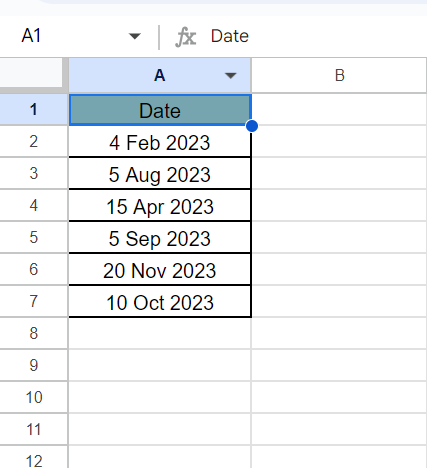
Method – 1 Using MONTH Function.
To sort dates by month in Google Sheets, you can utilize a helper column and the built-in MONTH function. This approach enables you to extract the month from each date and sort the data based on the numerical values representing the months. By incorporating a helper column, you can maintain the original date column while achieving the desired sorting by month in Google Sheets.
Step – 1 Select the cell.
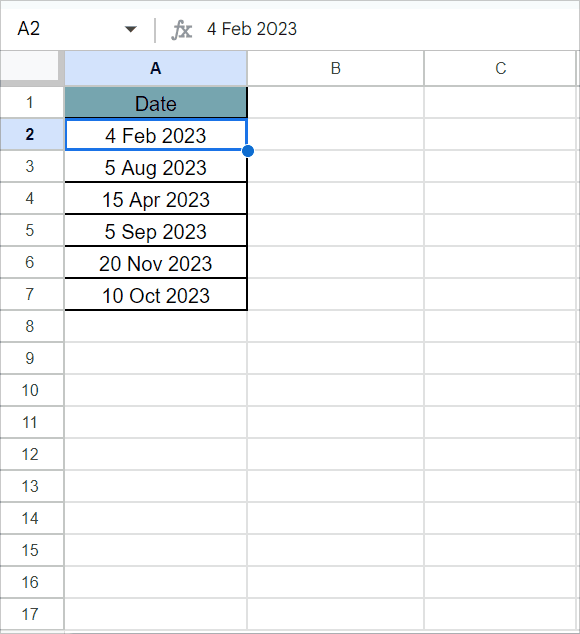
- Select the cell where you want to write the formula. In our case, the formula will be
=SORT(A2:A,MONTH(A2:A) ,TRUE)
Step – 2 Apply the Sort Function
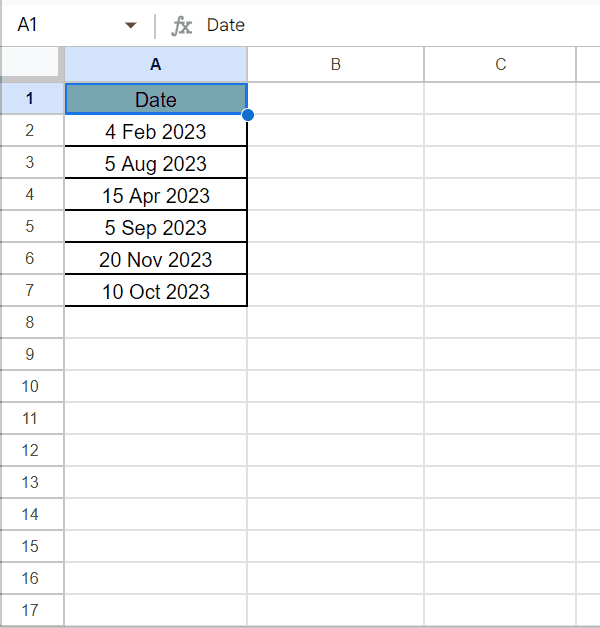
- Press enter to apply the formula.
- The formula will be automatically applied to the rest of the cells.
Method – 2 Using the Sort Range command.
In addition to sorting dates by month using the helper column and MONTH function, Google Sheets’ Sort function provides the flexibility to sort single or multiple columns. This function enables you to arrange your data based on specific criteria, such as ascending or descending order, and it allows for sorting across multiple columns simultaneously.
Step – 1 Select the range.
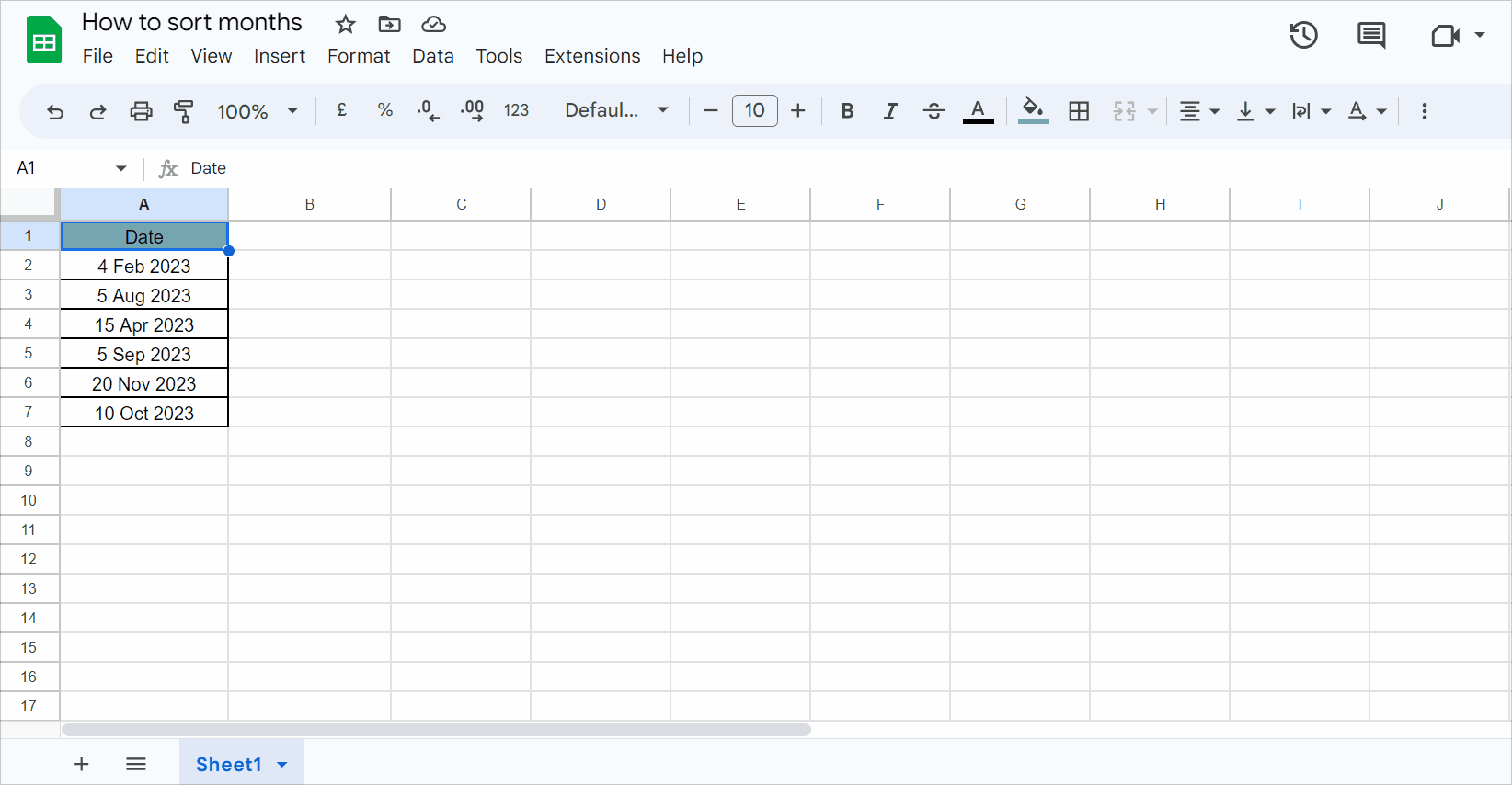
- Select the range of cells that need to be sorted.
- Go to the Data tab.
- Then click on the Sort range command and then click on the Advance range sorting option.
Step – 2 Sorting the range.
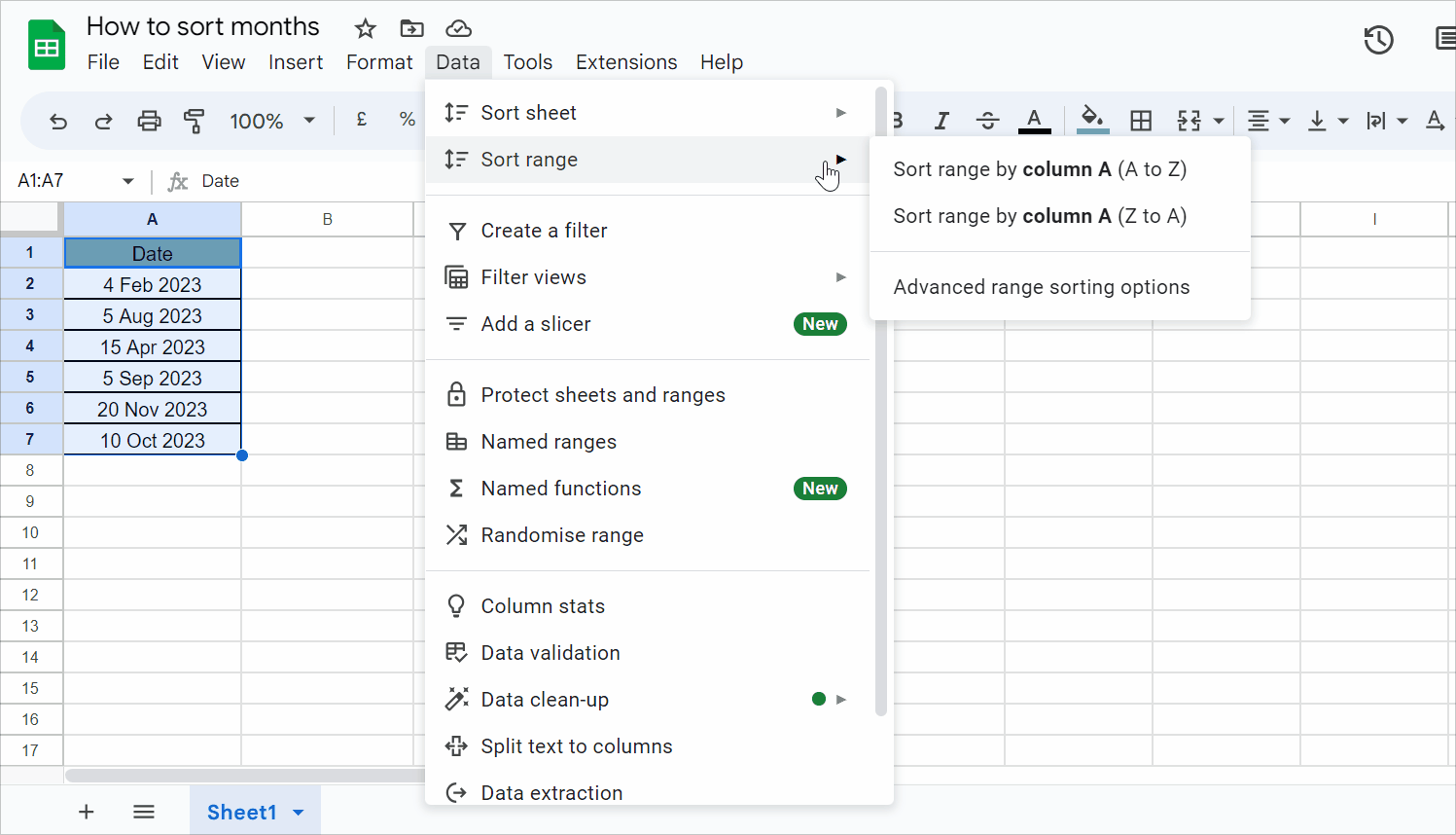
- In the Advance range sorting option dialog box click on the Data has header row option.
- Then click on A → Z option.
- The months will be sorted.



