How to Slant Cells in Google Sheets
In the tutorial today, we’ll focus on slanting cell headers to enhance their visibility. We’ll learn various methods and step-by-step instructions to effectively implement this visually appealing presentation style.
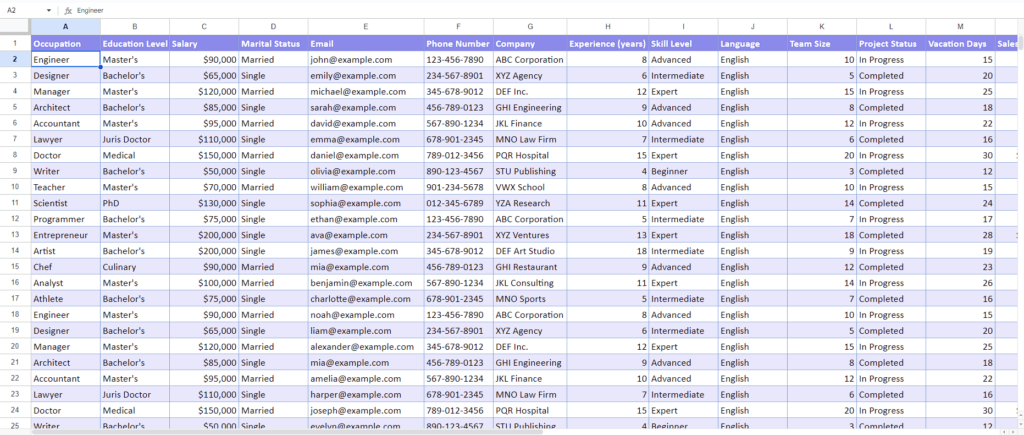
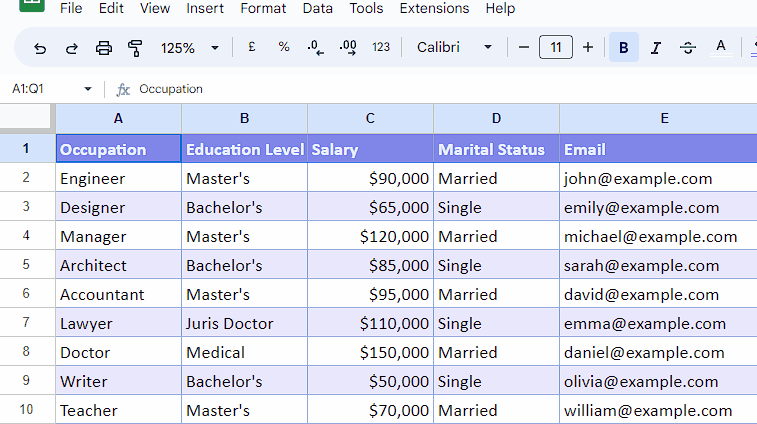
In Google Sheets, slanting or rotating cells allows you to change the orientation of the text within a cell. Instead of the default horizontal alignment, where the text runs from left to right, you can tilt the text at an angle to add emphasis or improve the visual appearance of your spreadsheet.
Step 1 – Select the cells

– Select the cells that you wish to format as slanted text
Step 2 – Slant the cells
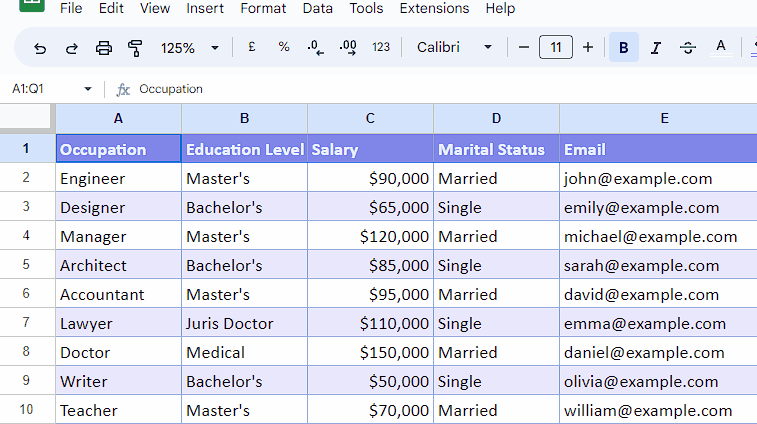
– After that navigate to the “Format” tab and click “Rotation”.
– Now, you will see a drop-down menu containing a list of options on your screen.
– Click on “Tilt-up” or “Tilt-down” to slant the cells.



