How to see Page Breaks in Google Sheet
Page breaks in Google Sheets serve as markers that determine the starting points of new pages when printing or previewing a spreadsheet. Their purpose is to regulate the arrangement and visual presentation of the document when it is printed or exported.
In this tutorial, we will learn how to see Page Breaks in Google Sheets. In Google Sheets viewing page breaks is a common task that can be achieved by utilizing the File menu. Another more straightforward method is to view the page breaks by using the Print option.
Method 1: Using the File Menu
In this method, we will see how can we see the page breaks from the File menu. In the File menu, the Print option is located which is employed to see the page breaks.
Step1 – Perform a Click on the File Menu
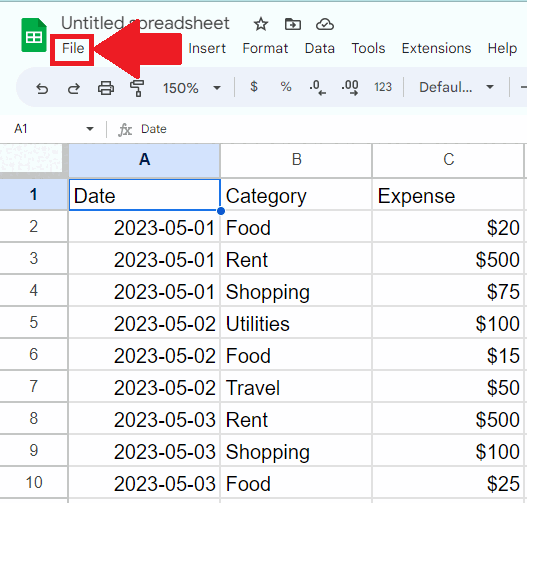
- Perform click on the File menu and a dropdown menu will appear
Step 2 – Perform Click on the Print option
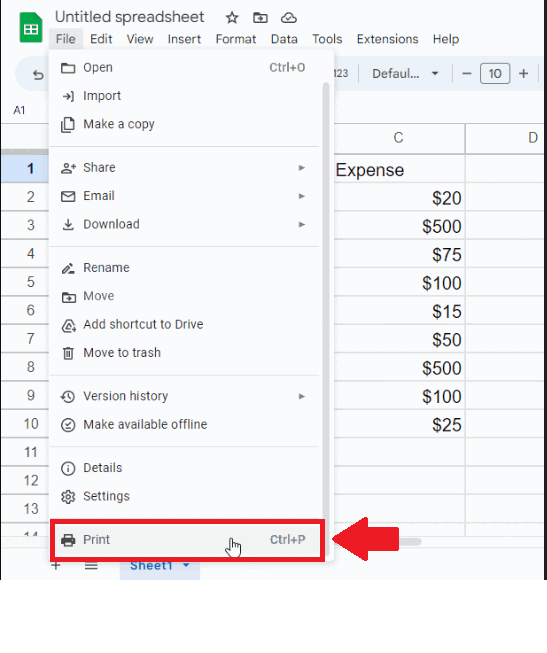
- From the drop-down menu, perform click on the print option and a print window will appear
Step 3 – Perform Click on the Edit option
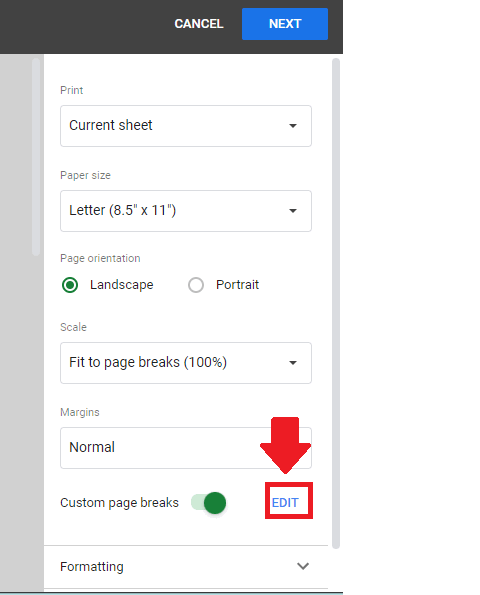
- Perform click on the Edit option and the page breaks will appear
Method 2: Utilizing the Print Icon in the Ribbon
To ease the process of viewing page breaks one can utilize the Print icon located in the ribbon below the menu bar. This instantly opens the Print window from where we can see the page breaks.
Step 1 – Perform a Click on the Print Icon
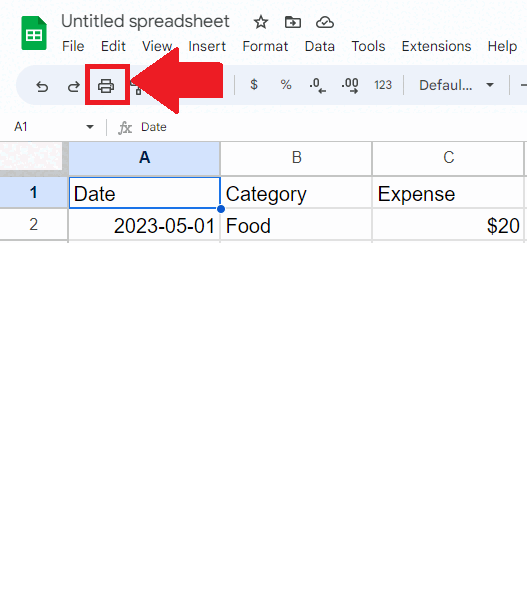
- Perform a Click on the Print icon in the taskbar and a window will appear.
Step 2 – Perform Click on the Edit option
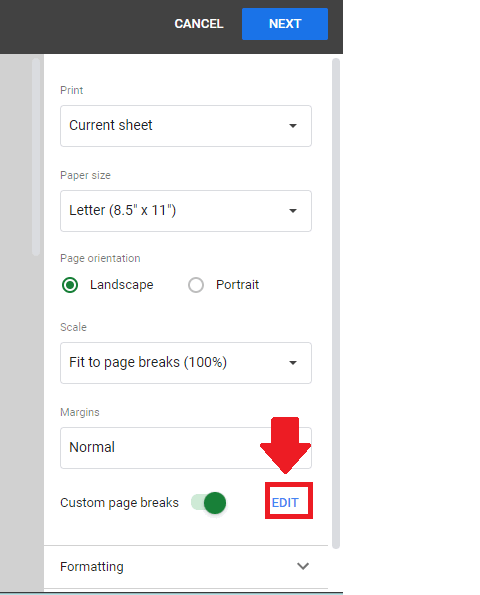
- From the print window, click on the Edit option and the page breaks will appear



