How to see edits on Google Sheets
Google Sheets is often used for collaborative work, where multiple users can access and edit the same spreadsheet simultaneously. The ability to see edits in Google Sheets enhances collaboration, facilitates accountability, ensures data integrity, and supports effective communication among users working on the same spreadsheet.
This data provides a snapshot of the employees’ names, departments, and salaries, offering insights into the organization’s workforce and compensation structure. We will use this data set to see the changes made in this sheet and its cells.
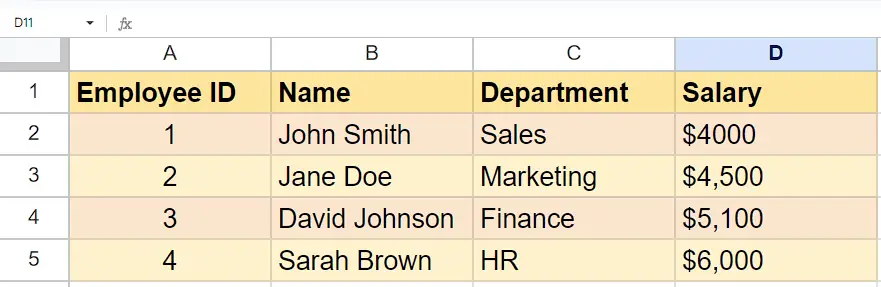
Case 1 – Seeing the History of only one cell
Let’s imagine a scenario where we have a specific requirement to track the history of edits made to a single cell in a spreadsheet. In this situation, we need a functionality that allows us to monitor and record changes made to that particular cell over time.
Step 1 – Select the cell and open a context menu
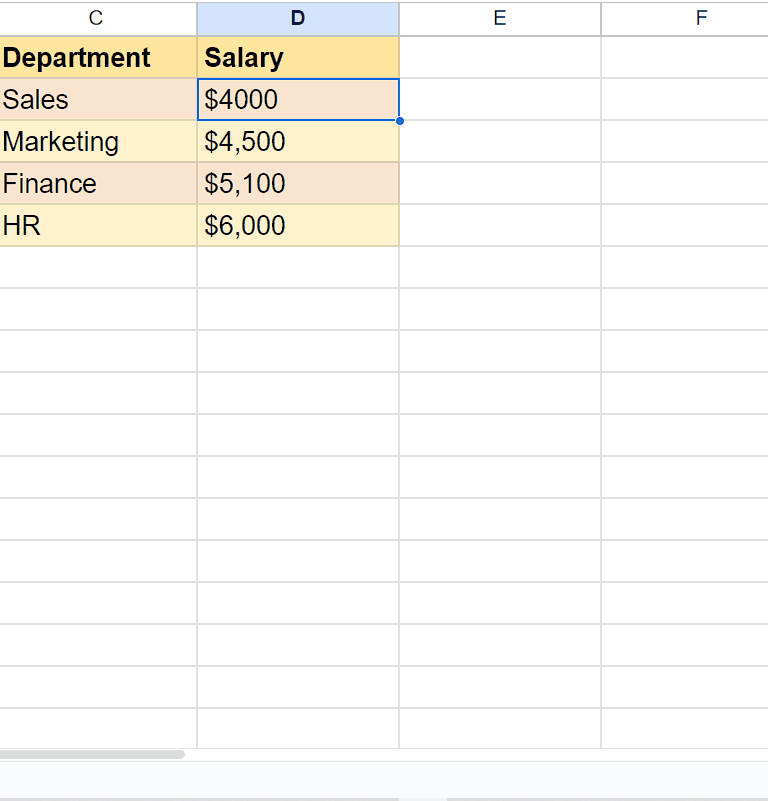
- To begin, choose the cell for which you would like to view the edits made.
- Then, right-click on it to open a context menu.
Step 2 – See Edits made in the cell
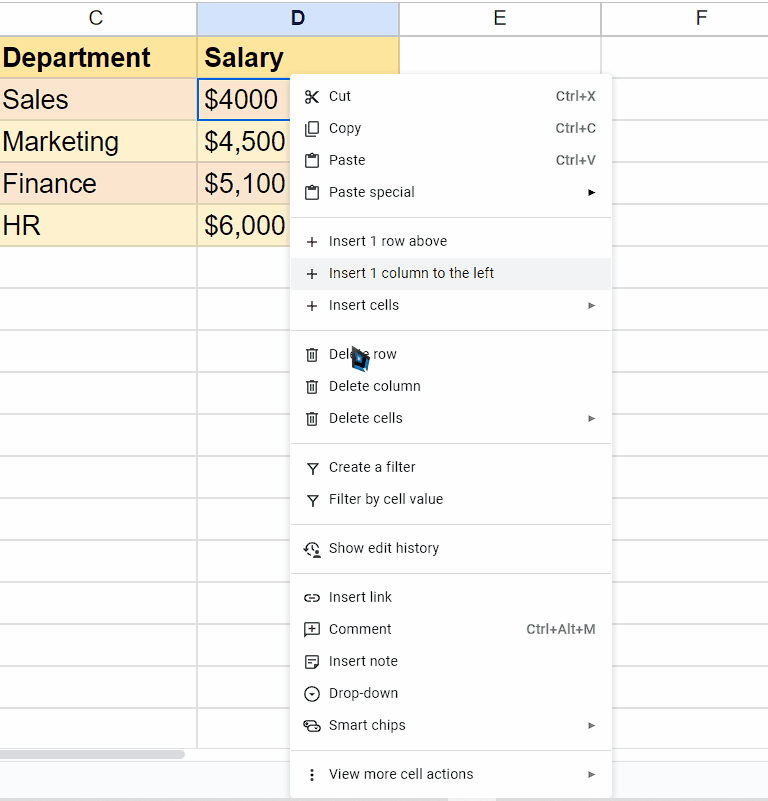
- Locate the option named “Show edit history” in the context menu.
- Click on it and it will display the edit history of the particular cell.
Case 2 – Seeing the History of the Sheet
Let’s imagine a scenario where we have a specific requirement to track the history of edits made to the whole spreadsheet. In this case, we will learn how to track changes made in the spreadsheet.
Step 1 – Navigate to “File Tab”
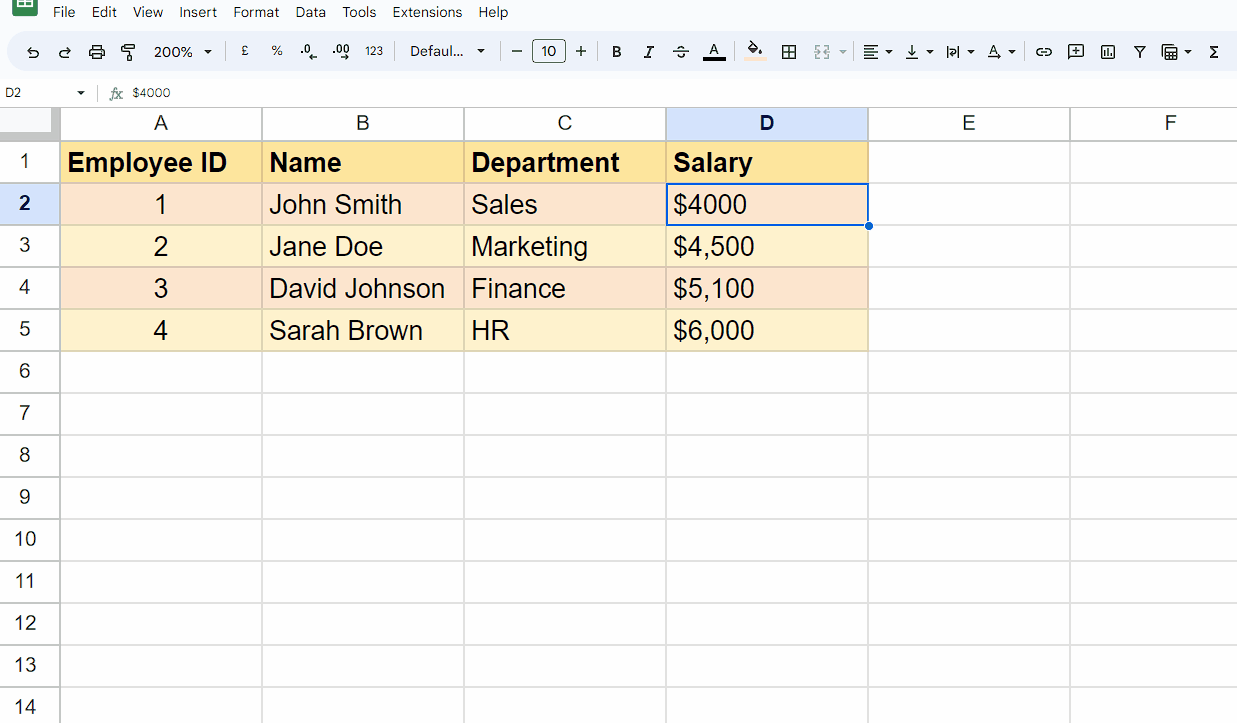
- Click on the “File” tab on the ribbon and it will open a drop-down list of options.
Step 2 – See Edits made in the spreadsheet
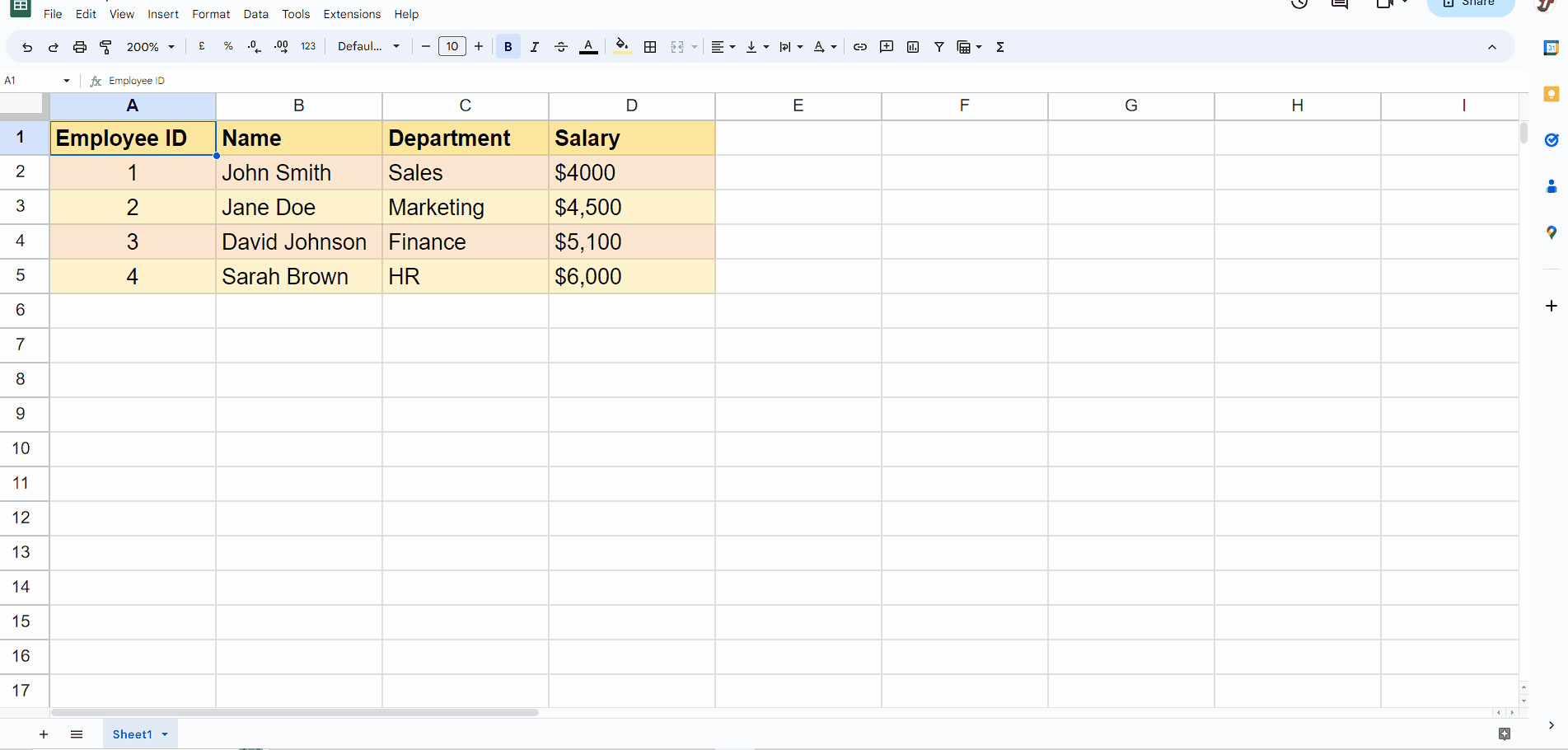
- Now, click on “Version History”.
- Then, two options will appear: “Name current version” and “See Version History”.
- Click on the “See Version History” option.
- Then, you will be able to see all the changes made in the sheet.



