How to restore Google Sheets to the previous version
To restore a Google Sheet to a previous version is to return it to a previous state or edition. By maintaining a record of revisions, Google Sheets enables users to monitor any changes made to a sheet. By restoring a previous version, users can correct mistakes, retrieve lost data, or rectify errors.
In this tutorial, we will learn how to restore Google Sheets to the previous version. Accessing the “Version history” feature is all it takes to accomplish the straightforward process of restoring a Google Sheet to a previous version. This feature serves as a repository of all modifications made to the sheet, enabling users to select a specific version they wish to revert to with just a few clicks.
Method 1: Utilizing the File tab
Step 1 – Locate the File Menu
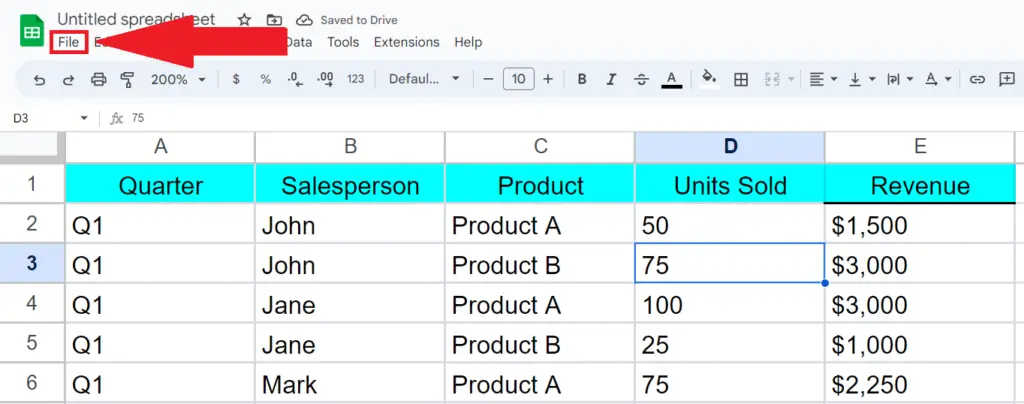
- Locate the File menu in the menu bar.
Step 2 – Choose the Option Labeled “Version History”
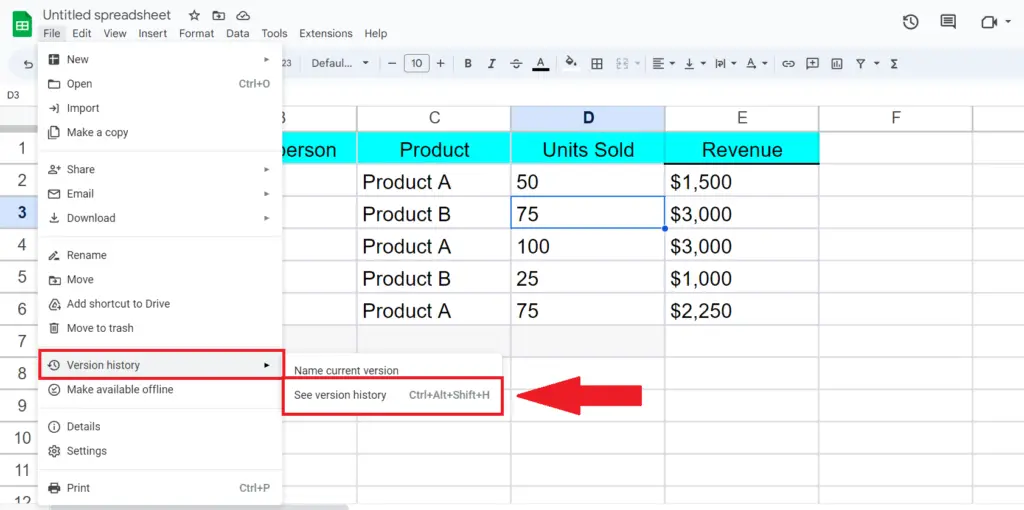
- Choose the option labeled “Version History” and perform a click on the “See Version History” option.
Step 3 – Choose the Version to be Restored
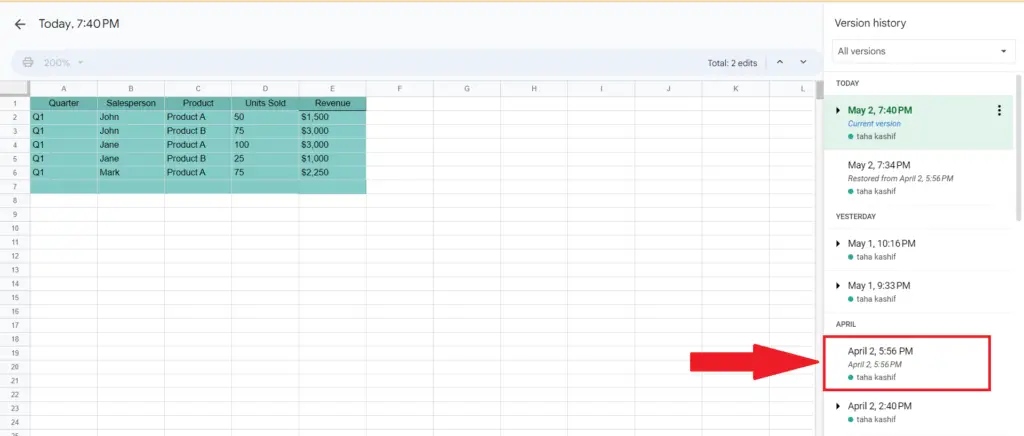
- Choose the version to be restored from the “Version History” pane that appears on the right of the window.
Step 4 – Perform a Click on the “Restore this Version” Button
- Perform a click on the “Restore this Version” button located at the upper-left of the sheet.
Method 2: Restoring Google Sheets to a Previous Version Utilizing Shortcut Keys
Step 1 – Press CTRL+ALT+Shift+H Keys
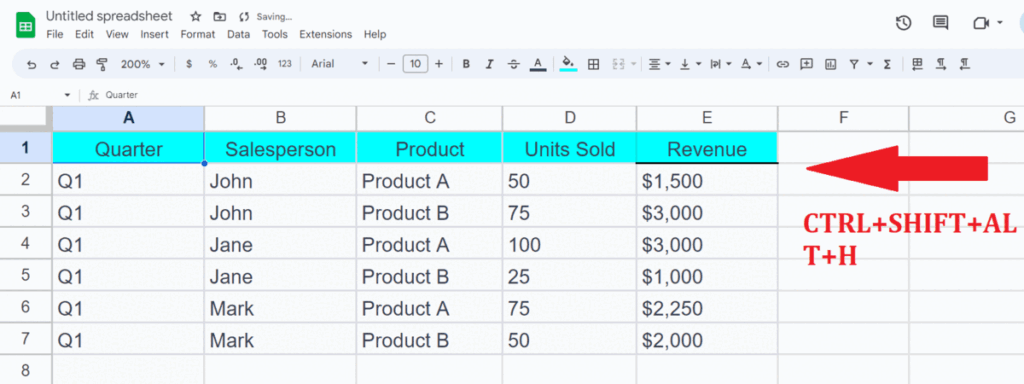
- Press the CTRL+ALT+SHIFT+H keys on the keyboard.
Step 2 – Choose the Version to be Restored
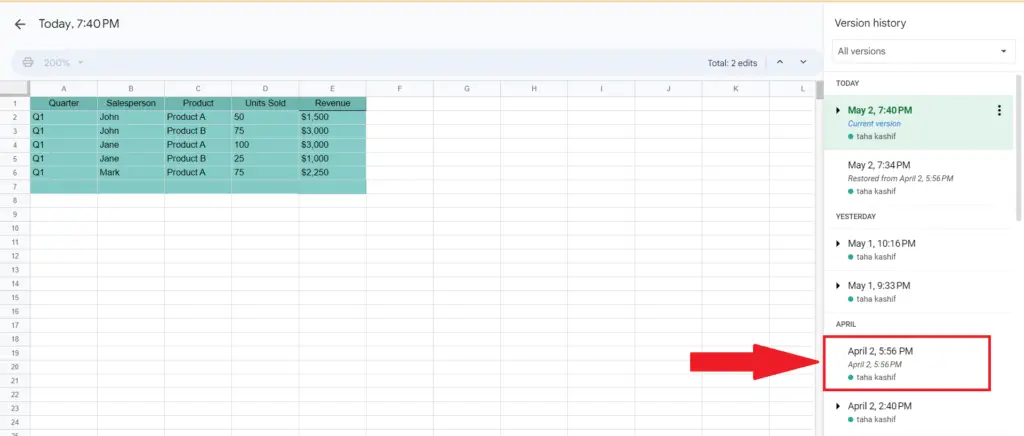
- Choose the version to be restored from the “Version History” pane that appears on the right of the window.
Step 3 – Perform a Click on the “Restore this Version” Button
- Perform a click on the “Restore this Version” button located at the upper-left of the sheet.



