How to save an image from Google Sheets
In this tutorial, you will learn how to save an image from Google Sheets using a dataset containing book information, including the book title, author’s name, and a book cover image. By following the steps provided you will be able to save an image from Google Sheets.
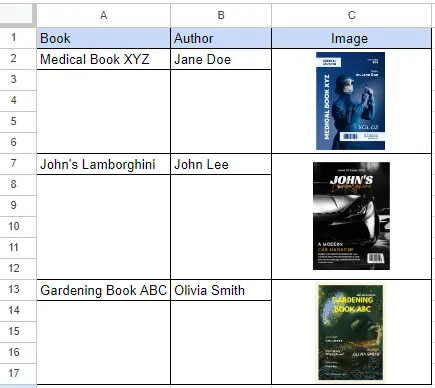
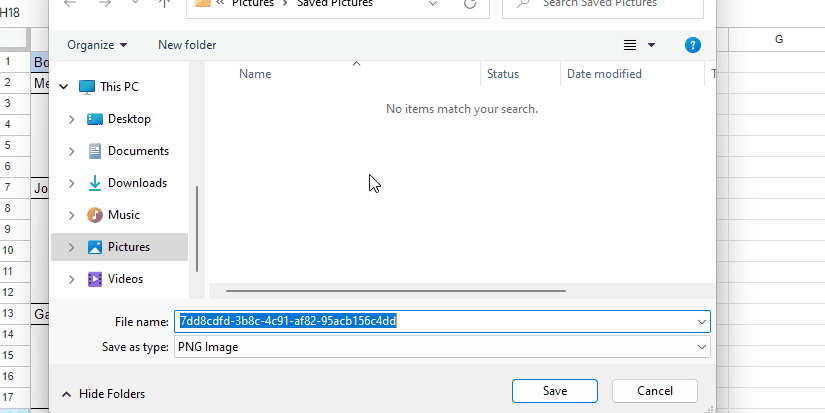
Saving an image from Google Sheets refers to the process of downloading and storing an image that is embedded within a Google Sheets document. This is useful when you want to preserve or use the image outside of Google Sheets, such as in presentations, reports, or other applications. Saving the image ensures that you have a local copy readily accessible, independent of the Google Sheets document or internet connectivity. It allows for greater flexibility in utilizing the image for various purposes without relying solely on the online platform.
Step 1 – Select the image
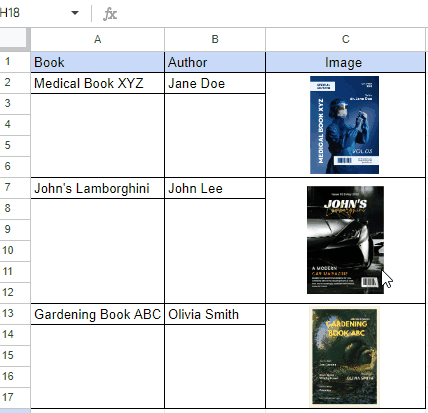
– Select the image which you want to save.
Step 2 – Use right click with the Shift key
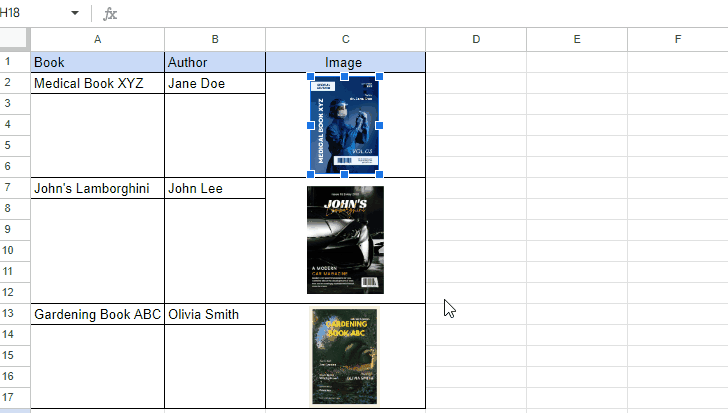
– Press and hold the Shift button on your keyboard and right-click on the image you want to save.
– A context menu will appear.
– Select “Save image as” or “Download image” (the exact wording may vary depending on your browser).
Step 3 – Save the image
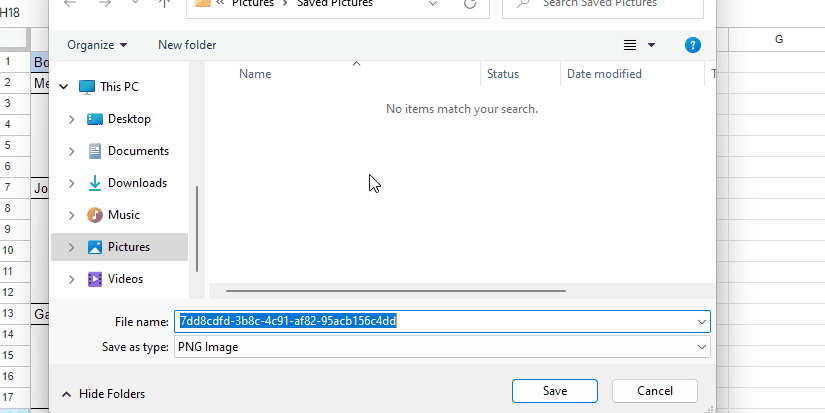
– Choose the destination folder on your computer where you want to save the image.
– Provide a file name for the image.
– Select the desired image format (e.g., JPEG, PNG) from the file format options.
– Click on the “Save” or “Download” button to save the image to your computer.



