How to rotate text in Google Sheets
Rotating text in Google Sheets involves altering the orientation or angle of the text within a cell. This allows you to present the text in a vertical, horizontal, or custom angle manner, catering to your unique formatting requirements.
In this tutorial, we will learn how to rotate text in Google Sheets. To rotate text in Google Sheets we can utilize the Format menu or another simpler method is to utilize the “Text Rotation” drop-down menu located in the ribbon.
Method 1: Utilizing the Text Rotation Drop-down Menu
Step 1 – Choose the Cells
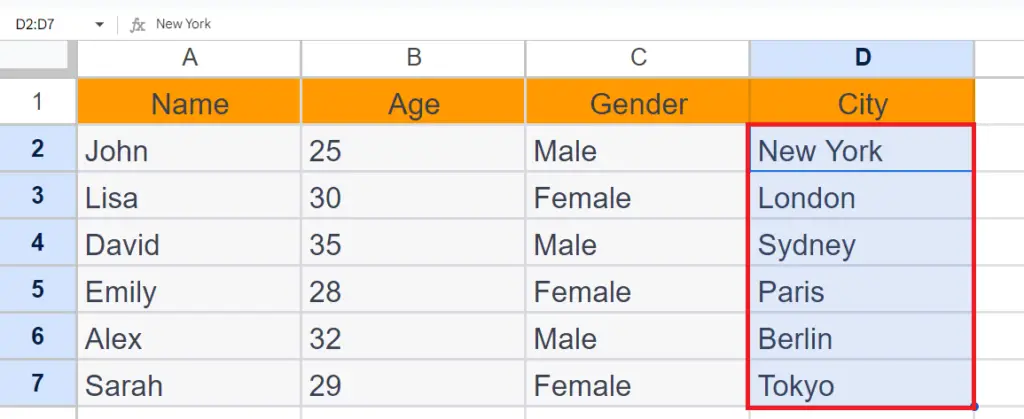
- Choose the cells containing the text to be rotated.
Step 2 – Locate and Perform a Click on the Text Rotation Drop-Down Arrow
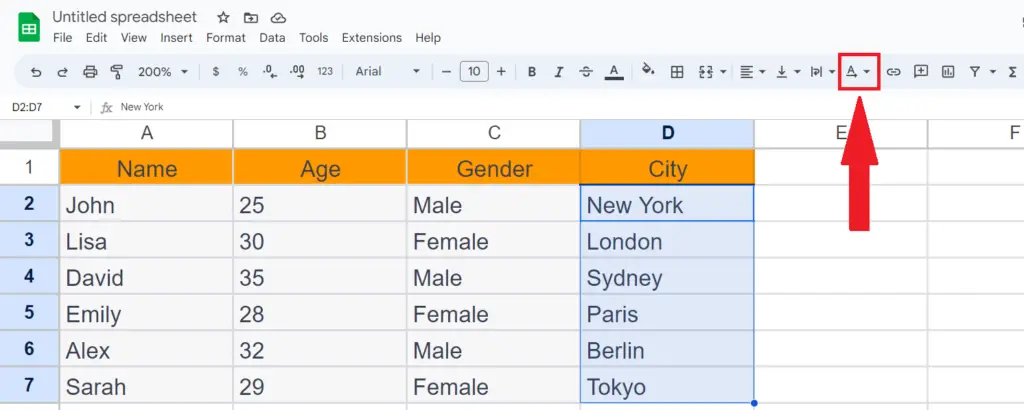
- Locate and perform click on the “Text Rotation” drop-down arrow.
Step 3 – Choose the Rotation From the Menu
- Choose the required rotation from the menu.
- You can also enter the required rotation manually in the field at the right end of the menu.
Method 2: Utilizing the Format Menu
Step 1 – Choose the Cells
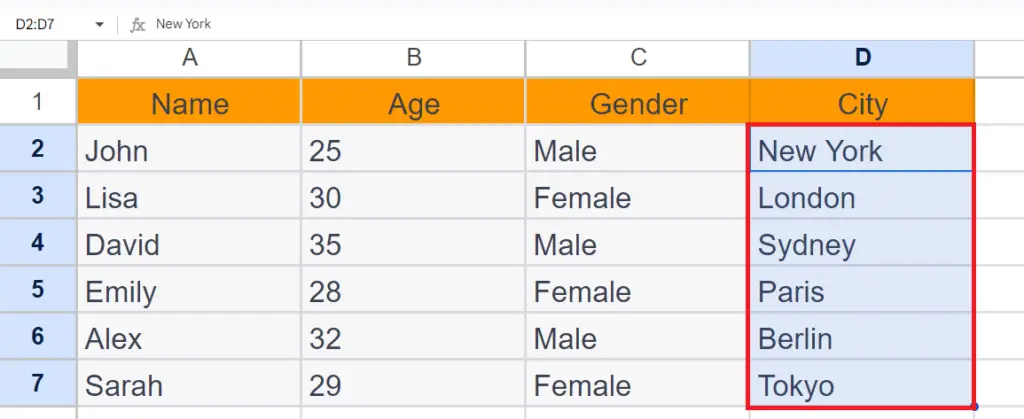
- Choose the cells containing the text to be rotated.
Step 2 – Locate the Format Menu
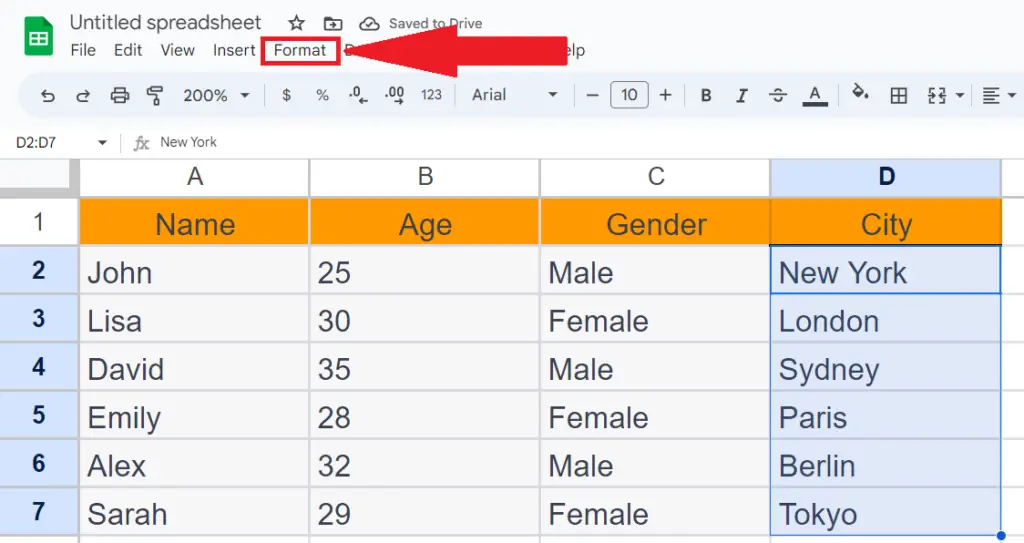
- Locate the Format menu in the menu bar.
Step 3 – Perform a Click on the Option Labeled “Rotation”
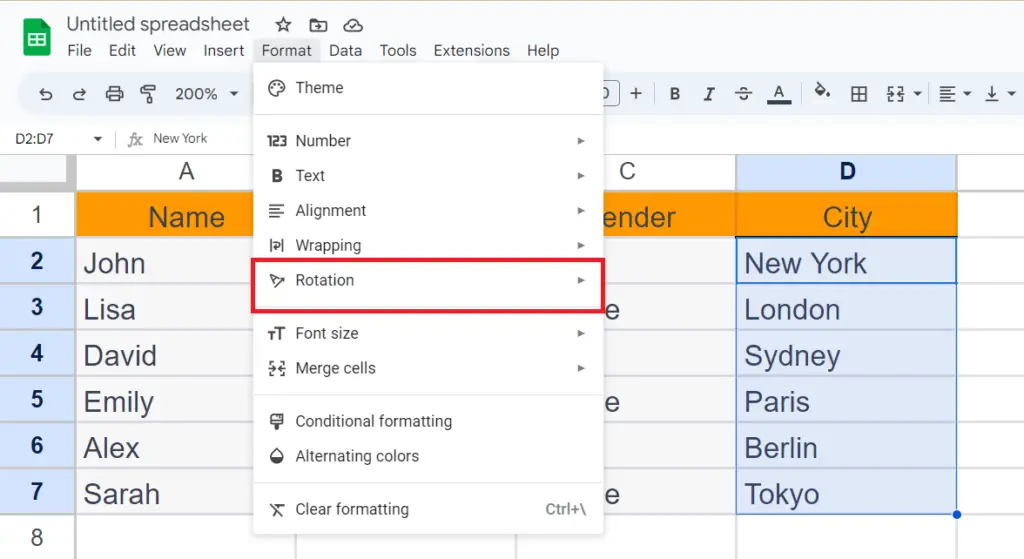
- Perform click on the option labeled “Rotation” in the Format menu.
Step 4 – Choose the Required Rotation
- Choose the required rotation from the side menu.
- You may choose the required rotation angle from the “Custom angle” option.



