How to rotate text in Microsoft Excel
Rotating text in Excel refers to changing the orientation of text within a cell or a range of cells. This feature allows users to display the text vertically or at a specific angle, which can be useful for fitting long text into narrow cells or adding a visually appealing touch to a spreadsheet.
In this tutorial, we will learn how to rotate text in Microsoft Excel. Rotating text in Excel can be done easily with a few clicks. It is a simple process that involves selecting the cell or range of cells that contain the text and changing the orientation using the “Orientation” feature in the “Alignment” group on the “Home” tab of the ribbon menu or by using the Format Cells dialog box. Alternatively, text can also be rotated using keyboard shortcut keys.
Method 1: Using the Orientation Feature
Step 1 – Select the Cell
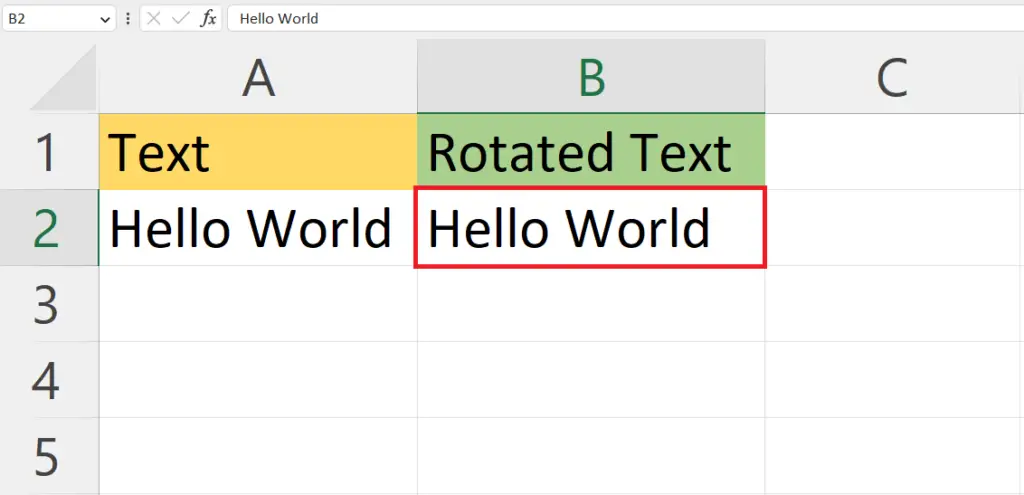
- Select the cell containing the text to be rotated.
Step 2 – Locate and Click on the Orientation Button
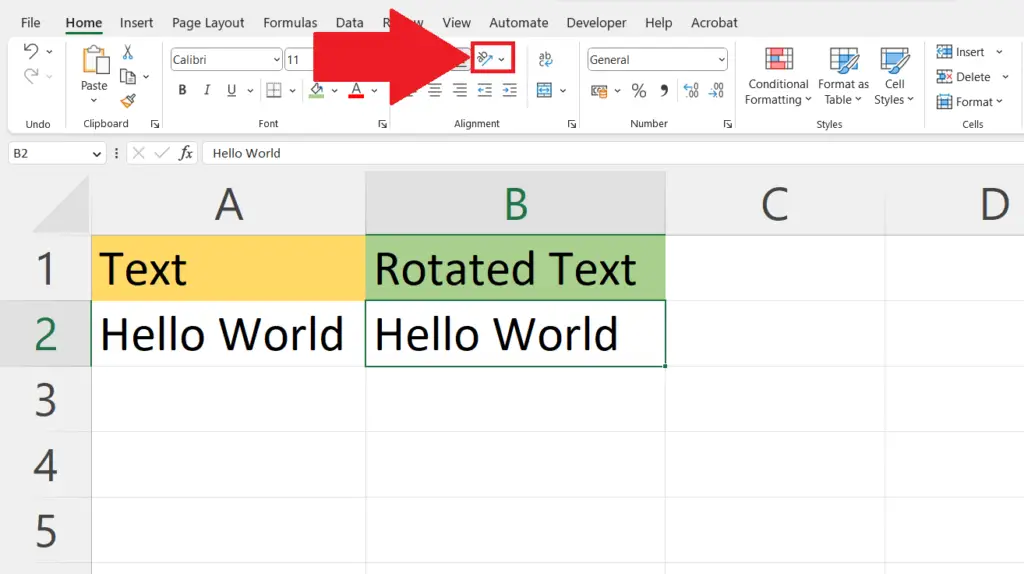
- Locate the Orientation button in the Alignment section of the Home tab.
- Click on the Orientation button.
- A drop-down list will appear.
Step 3 – Select the Orientation
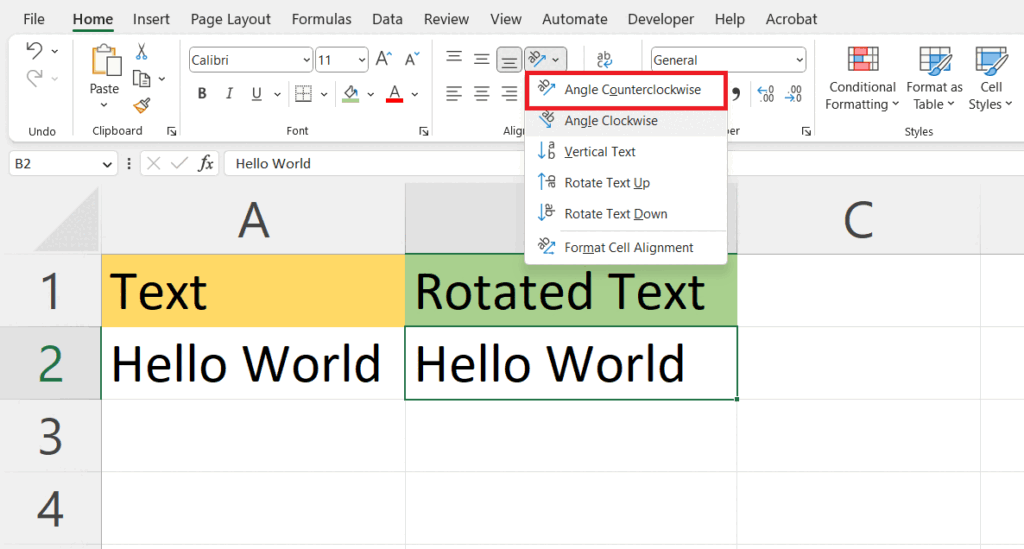
- Select the required orientation in the drop-down list, in our case, we’ll choose the first option i.e., Angle Counterclockwise.
Method 2 – Using the Format Cells Dialog Box
Step 1 – Right-Click on the Cell
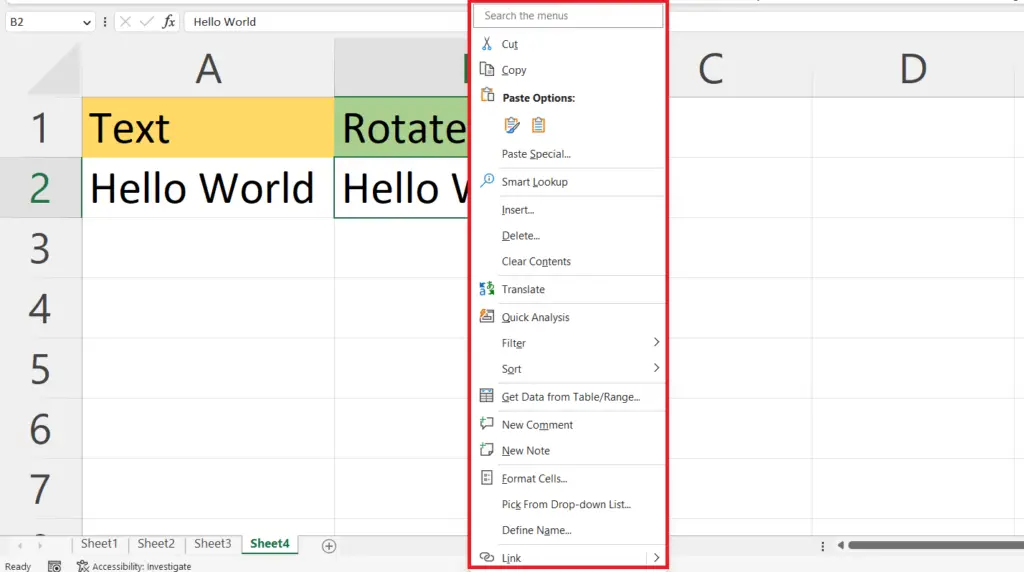
- Right-click on the cell containing the text to be rotated.
- The context menu will appear.
Step 2 – Click on the “Format Cells” option
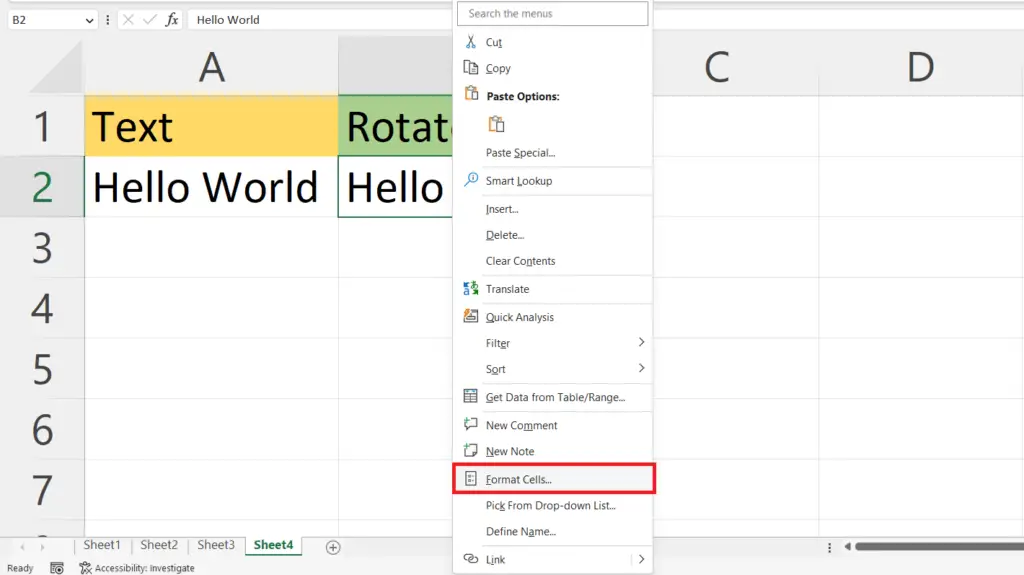
- Click on the “Format Cells” option in the context menu.
- This will open the Format Cells dialog box or you can press CTRL+1 to open the format cell dialog box as well.
Step 3 – Go to the Alignment Tab
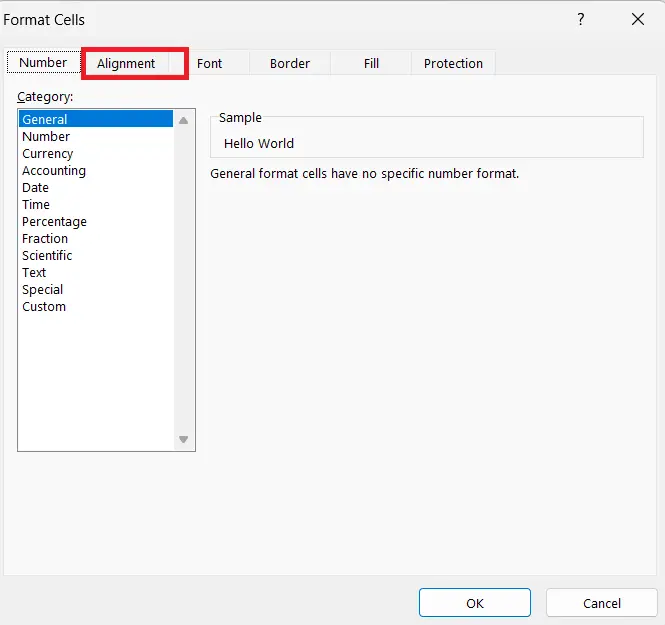
- Go to the Alignment tab in the “Format Cells” dialog box.
Step 4 – Enter the Rotation Angle
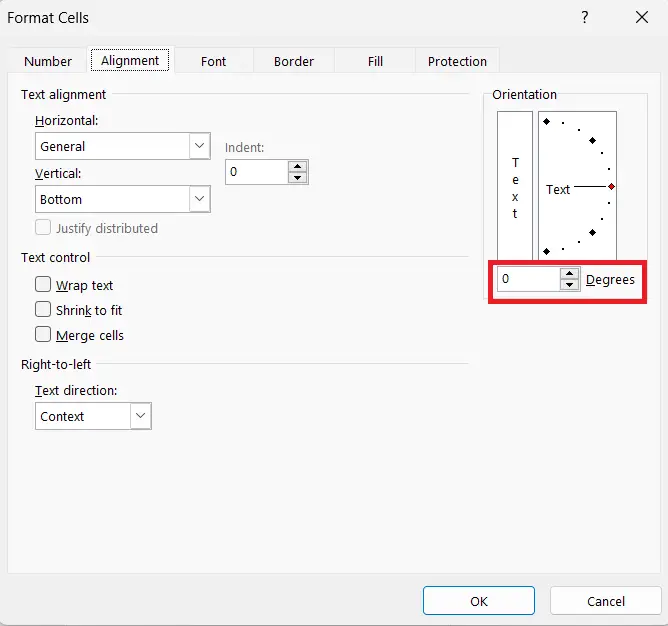
- input the rotation angle in the Orientation field.
Step 5 – Click on OK
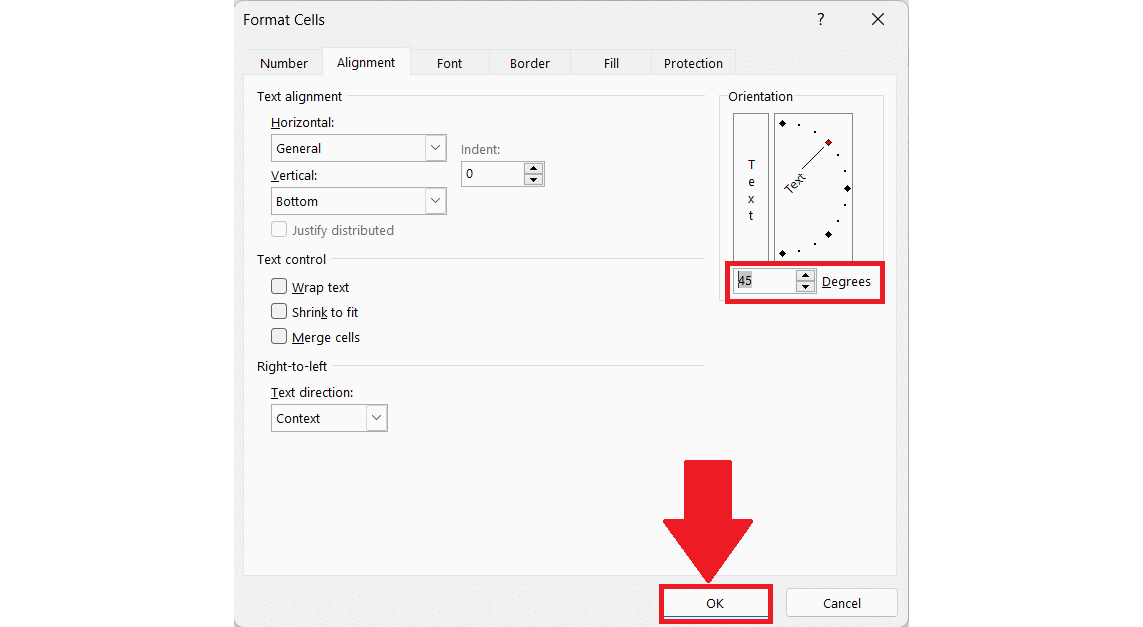
- Click on OK in the “Format Cells” dialog box.
Method 3: Using Keyboard Shortcut Keys
Step 1 – Select the Cell
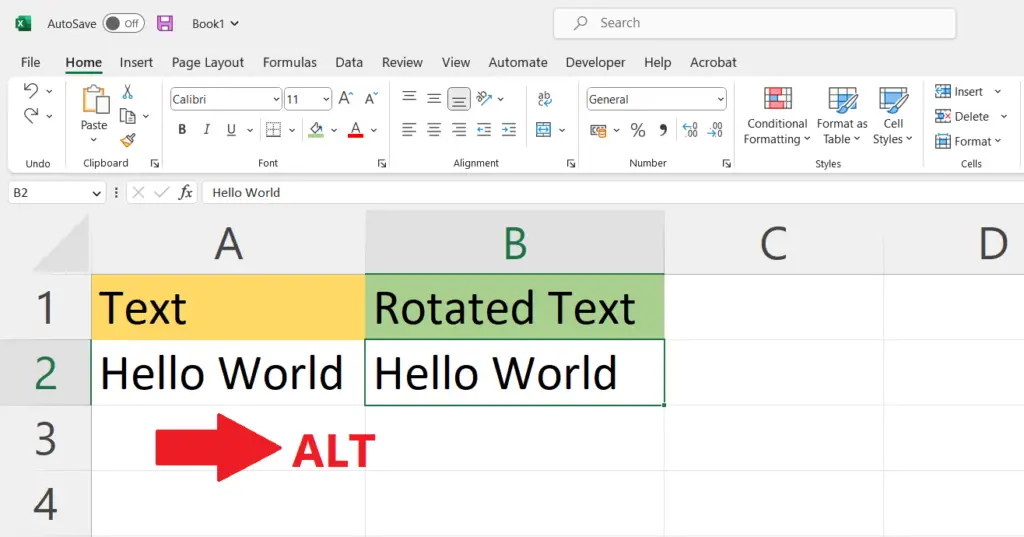
- Select the cell containing the text to be rotated.
Step 2 – Press and Hold the ALT Key
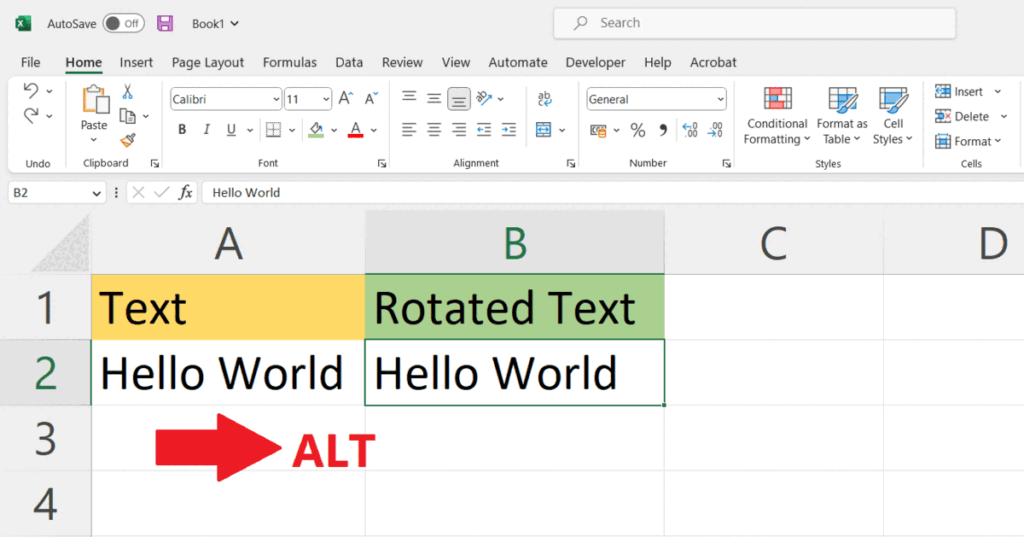
- Press and hold the ALT key.
Step 3 – Press H Key
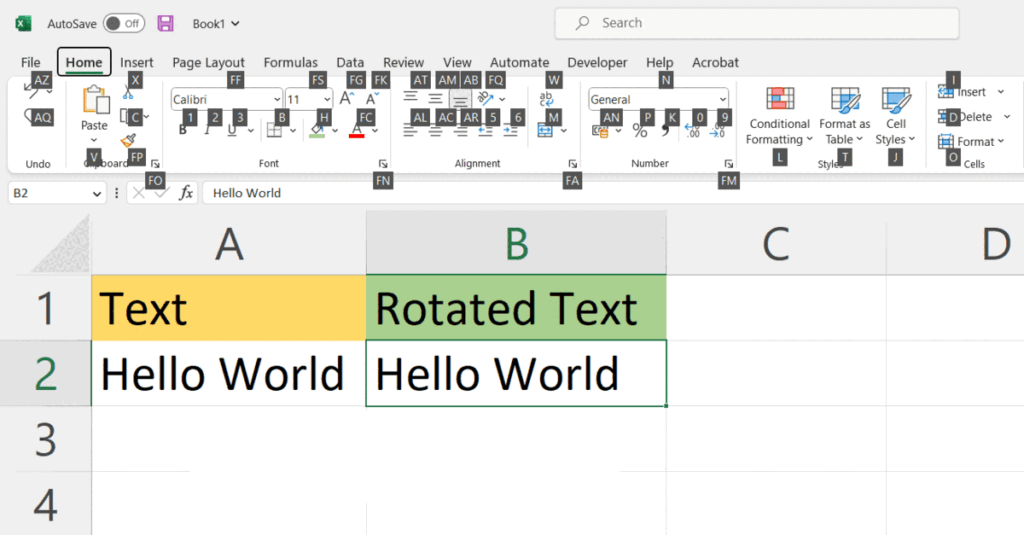
- Press the H key once while holding the ALT key.
- This will open the Home tab.
Step 4 – Press the F and Q Keys
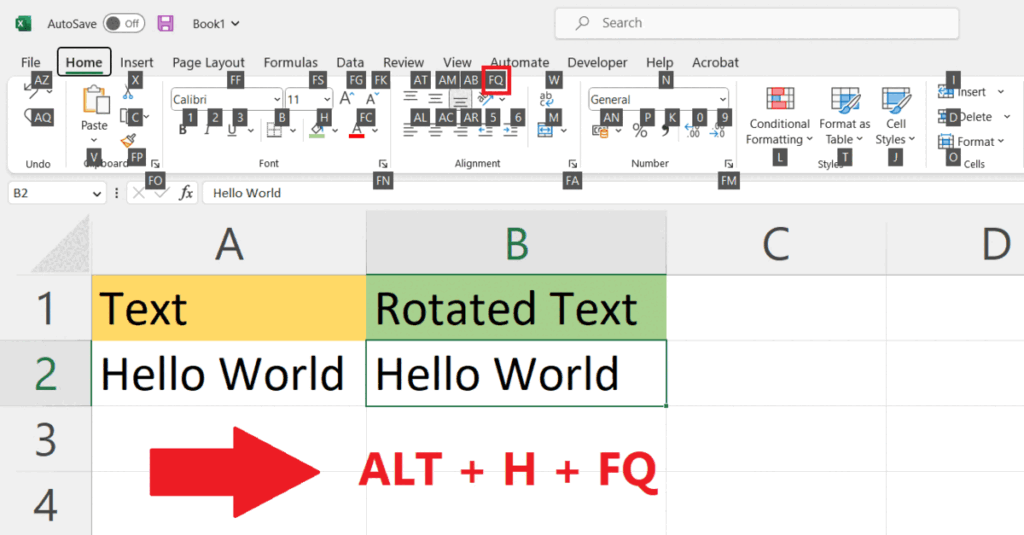
- Press the F key and then the Q key one after another while holding the ALT key only.
- This will open the Orientation list.
Step 5 – Now Press the Any of the Following Key
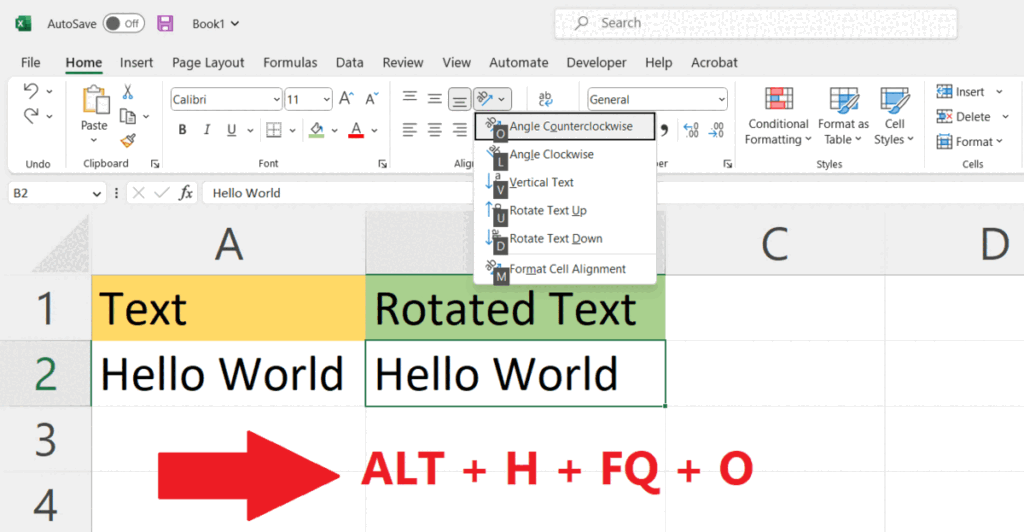
- Press one from the following keys to select the required orientation i.e.
O – Angle Counter Clockwise
L – Angle Clockwise
V – Vertical Text
U – Rotate Text Up
D – Rotate Text Down



