How to make zero a dash in Excel
Conversion of zero(0) into a dash(-) is a simple formatting technique used in Excel to visually show empty or blank cells instead of using zero. It is advantageous in presenting data in a more comprehensible format and is easy to use while dealing with situations in which zero is irrelevant or ambiguous.
There are many ways to convert a zero into a dash. However, in this tutorial, we’ll discuss the two most convenient methods to carry out this conversion.
METHOD 1 – By using the ‘Find and Select” command
In this method, we’ll use the “Find and Select” command in order to convert a zero into a dash.
Consider the following data set containing a record of pocket money spent by children in seven days:
The following steps should be followed to perform this conversion:
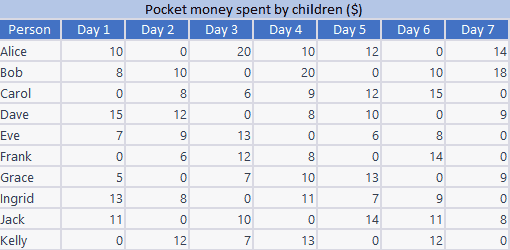
STEP 1 – Locate the “Find and Select” command
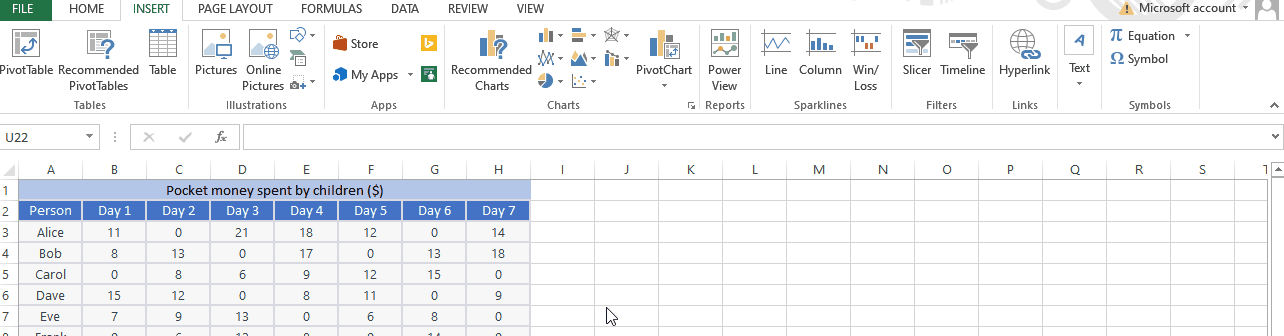
- Go to the “Home” tab.
- Move your cursor to the “Editing” group.
- There you will observe the “Find and Select” command.
STEP 2 – Replace the zero(0) with the dash(-)
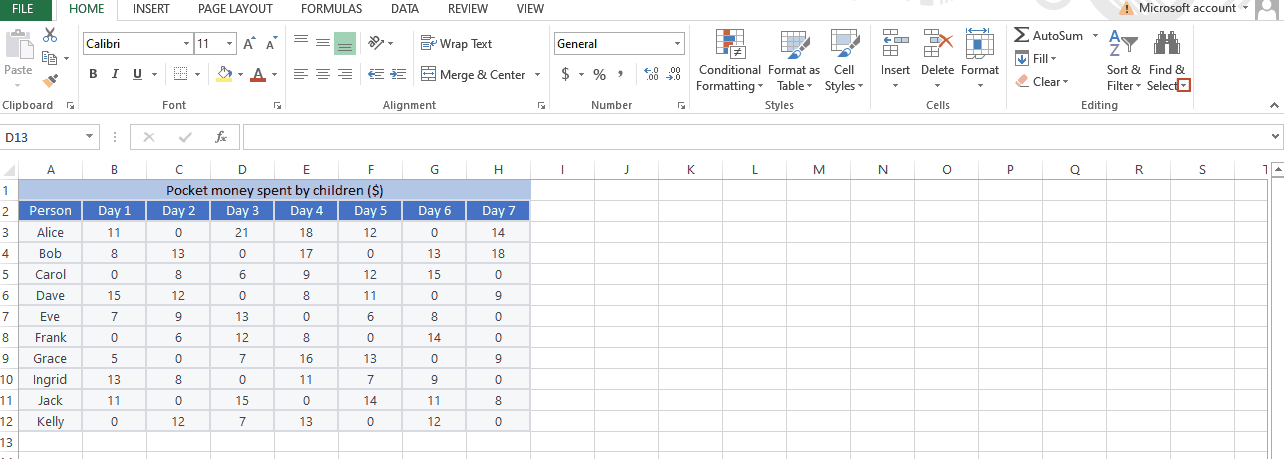
- Click on the “Find and Select” command.
- Select the “Replace” option.
- In the “Find what” box, write “0”(zero).
- In the “Replace with” box, write “–”(dash).
- Select the “Replace All” option.
- All the zeros will be replaced with dashes.
METHOD 2 – By using the formatting technique
In this method, we’ll use the format option to replace the zero with a dash.
Consider the same data set as in the above case:
The following steps should be considered to replace a zero with a dash:
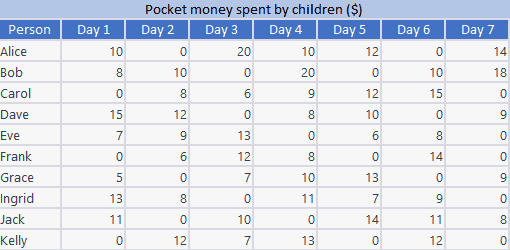
STEP 1 – Locate the “Format cells” option
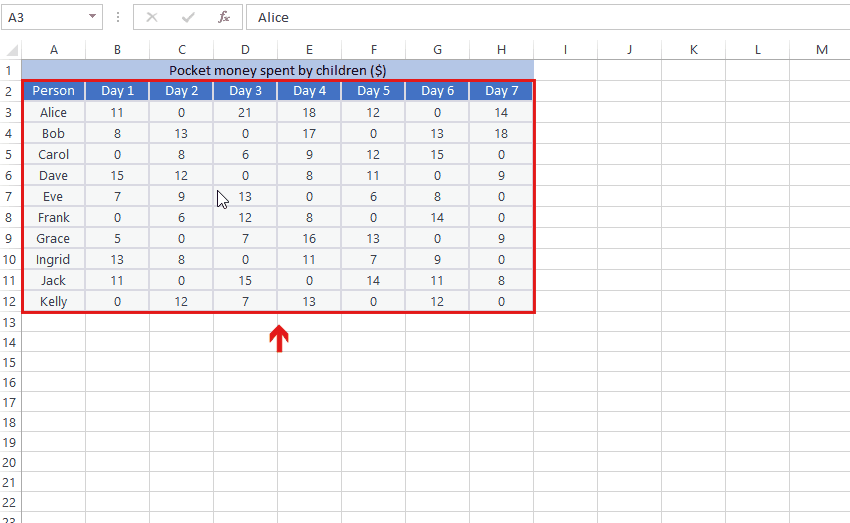
- Select the data in which you want to replace the zero with a dash.
- Click on the Right-button. A drop-down menu will appear.
- There you will find the Format cells option.
- You can also find this option in the Home tab.
STEP 2 – Use the Custom category to replace the zero with a dash
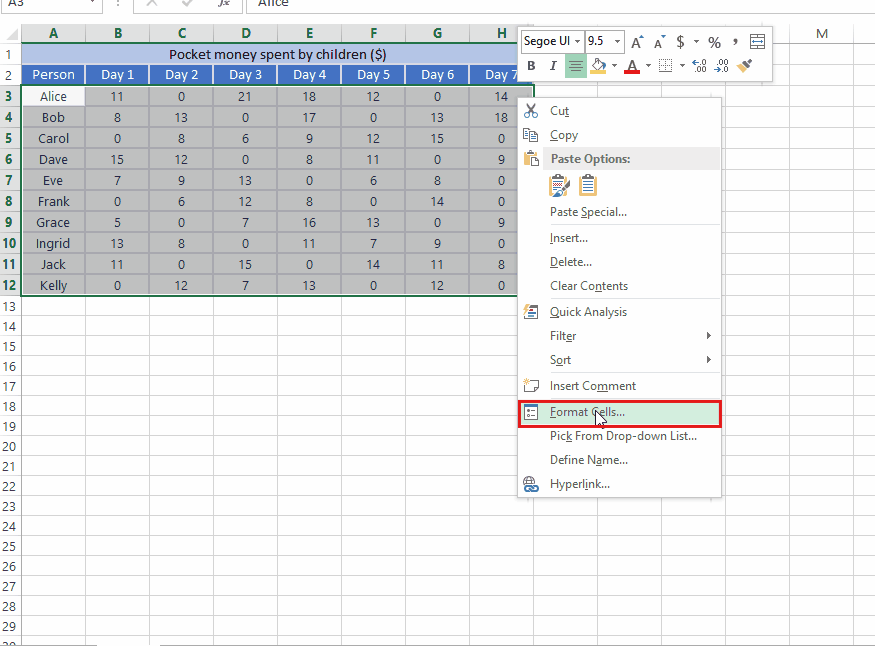
- Click on the Format Cells option. A drop-down menu will appear.
- Select the Custom category and move your cursor in the typing box.
- Write the following command in the box: #;#;-
- Click on “OK”.
- All the zeros in the data will be converted into dashes.



