How to convert decimal numbers to percentages in Microsoft Excel
Decimal to percent conversion is a mathematical process that involves changing decimal values to their equivalent percentage values. Decimal to percent conversion is commonly used in many fields such as finance, science, and mathematics, where percentages are used to express ratios, rates, and probabilities.
In this tutorial, we will learn how to convert decimal numbers to percentages in Excel. In Microsoft Excel, we can use the Percent Style option in the Home tab to convert a decimal number to percent or we can change the format of the number to Percentage format Microsoft Excel. Also, keyboard shortcut keys can be used for this purpose.
Method 1: Using the Percent Style Button
Step 1 – Select the Cells
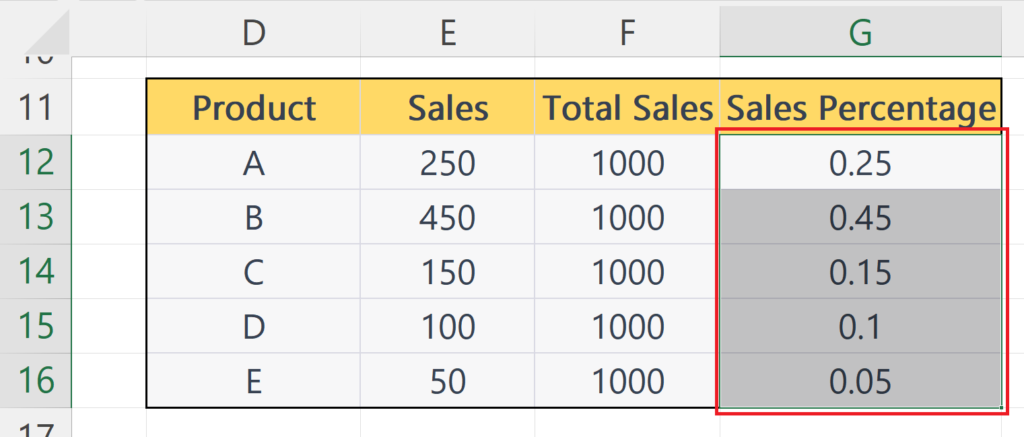
- Select the cells or the range of cells containing the decimal numbers to be converted into percentages.
Step 2 – Click on the Percent Style Button
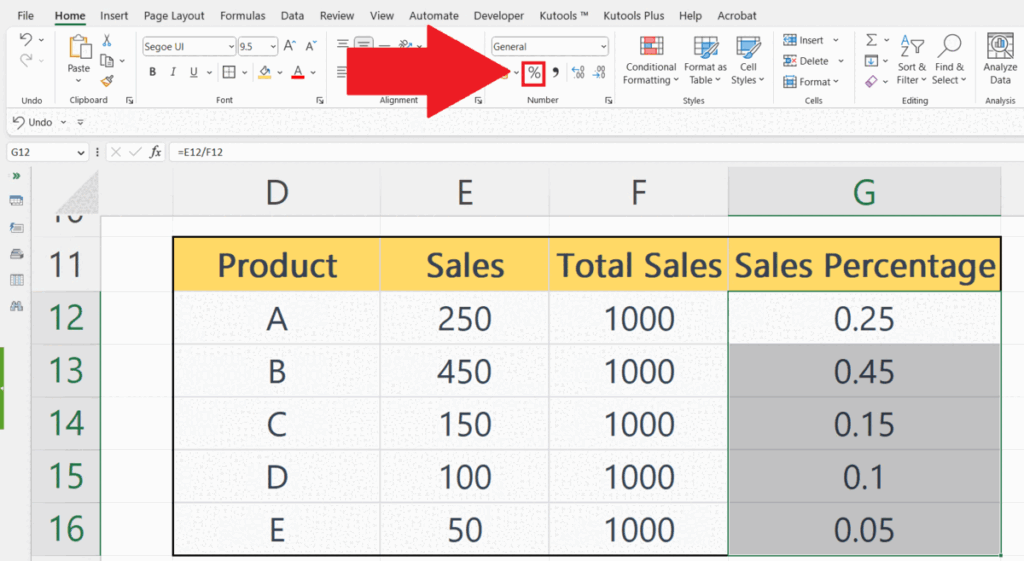
- Click on the Percent Style button in the Number group of the Home tab.
Method 2: Using the Context Menu to change format
Step 1 – Select the Cells
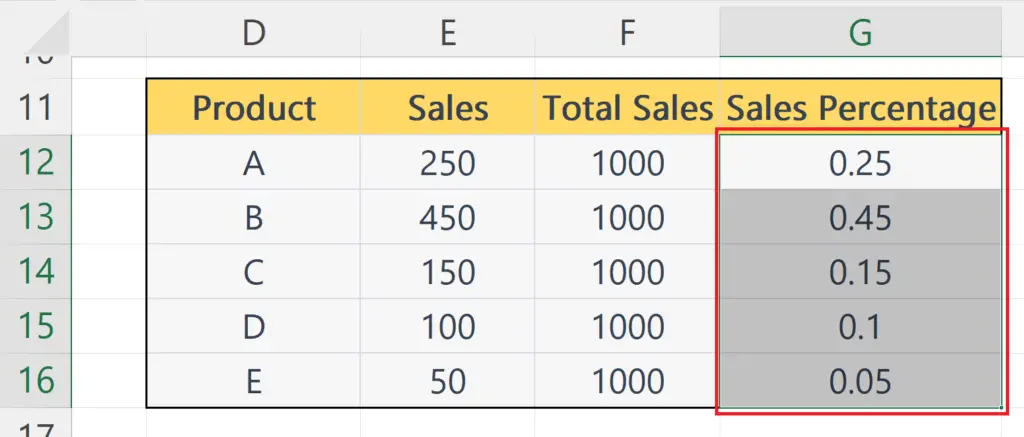
- Select the cells or the range of cells containing the decimal numbers to be converted into percentages.
Step 2 – Right-Click on the Selected Cells and Click on the Format Cells Option
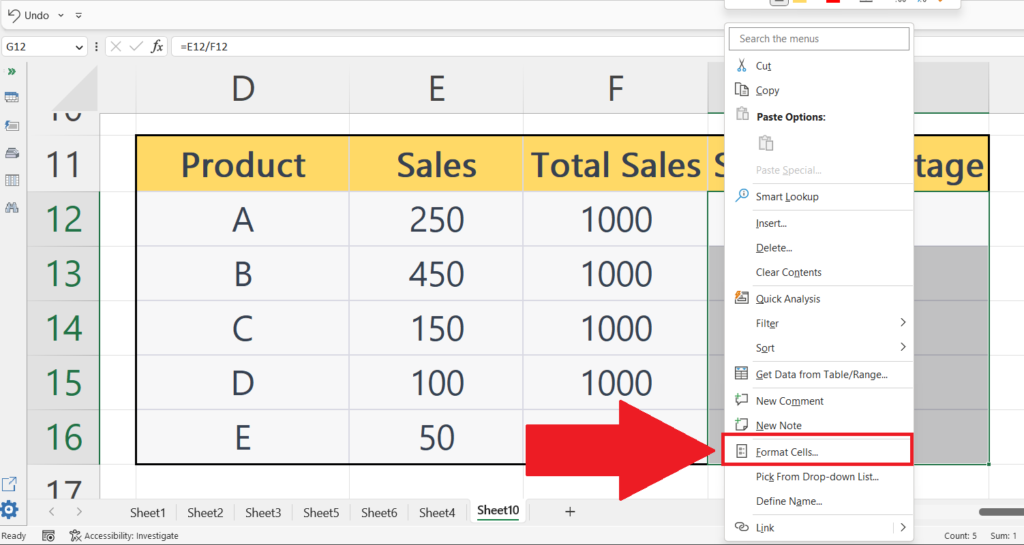
- Right-click on the selected cells.
- A context menu will appear.
- Click on the Format Cells option in the context menu.
Step 3 – Select Percentage Format
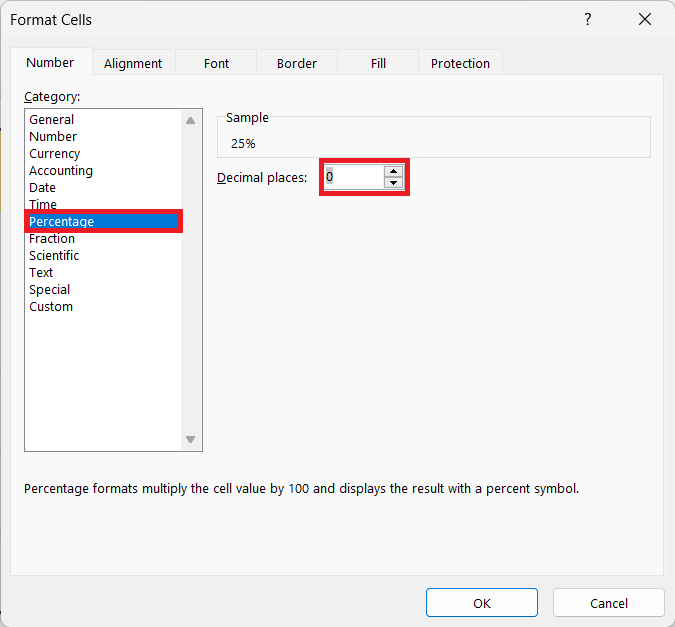
- Select the Percentage format.
- Set the decimal places as required.
Step 4 – Click on OK
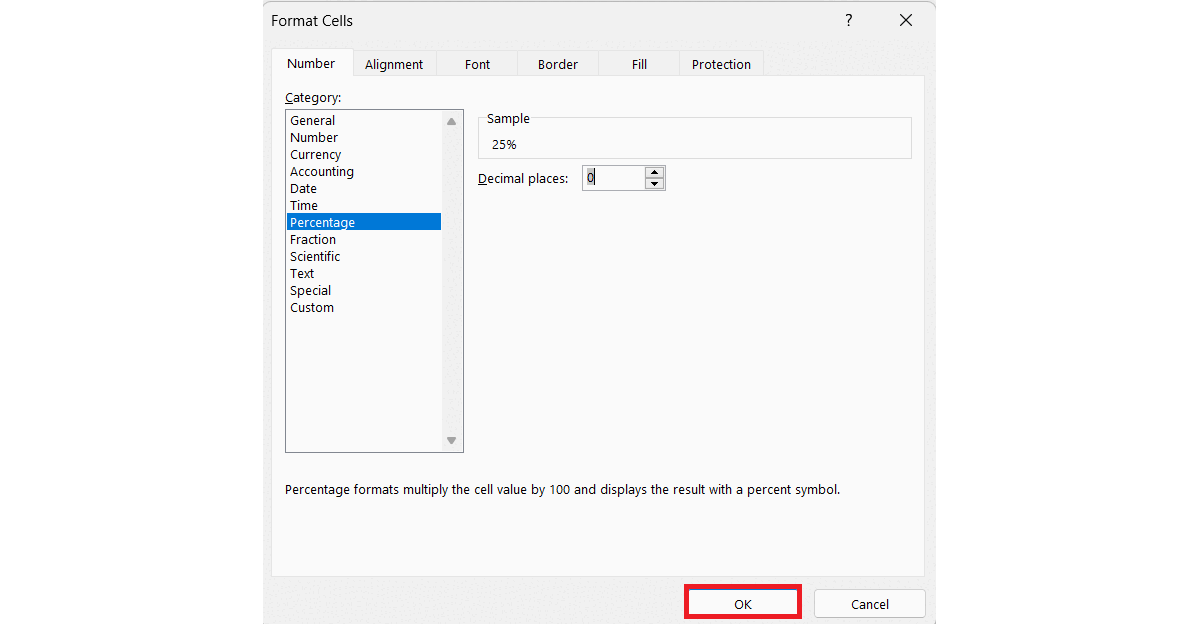
- Click on OK in the dialog box.
Method 3: Using the Keyboard Shortcut Keys
Step 1 – Select the Cells
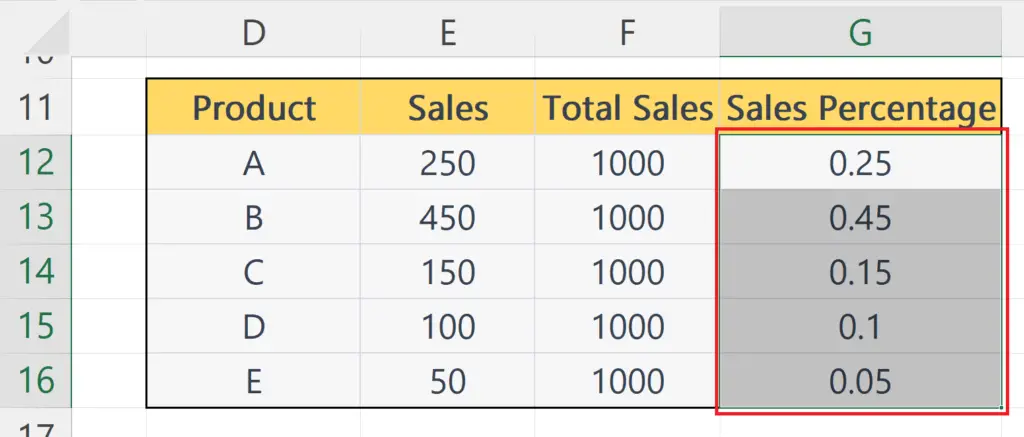
- Select the cells or the range of cells containing the decimal numbers to be converted into percentages.
Step 2 – Press the CTRL+SHIFT+% Shortcut Keys
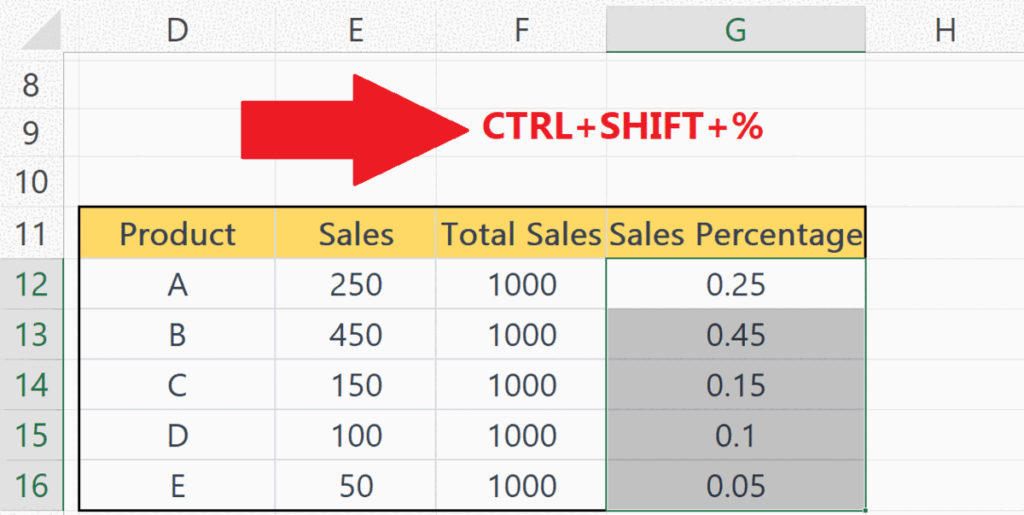
- Press the CTRL+SHIFT+% Shortcut Keys. It will convert the decimal values to percentages as shown above.
Method 4: Manually Converting the Decimal Numbers to Percentages
Step 1 – Select a Blank Cell and Place an Equals Sign
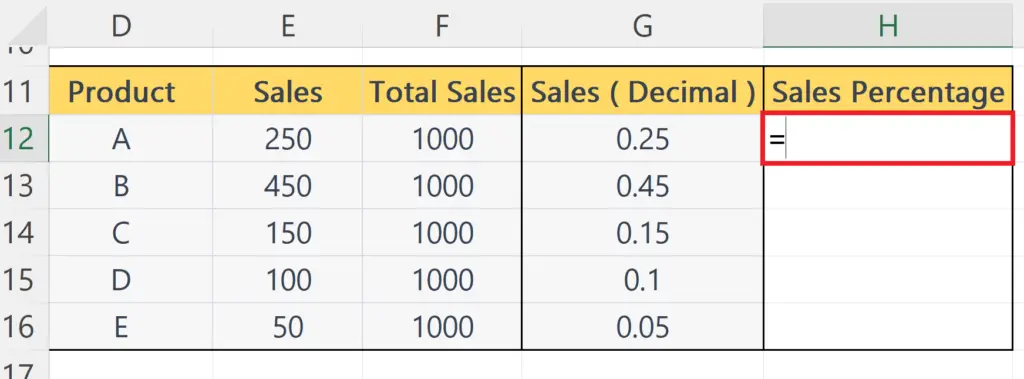
- Select a blank cell where you want to convert the decimal numbers to percentages.
- Place an Equals sign.
Step 2 – Enter the Reference of the Cell
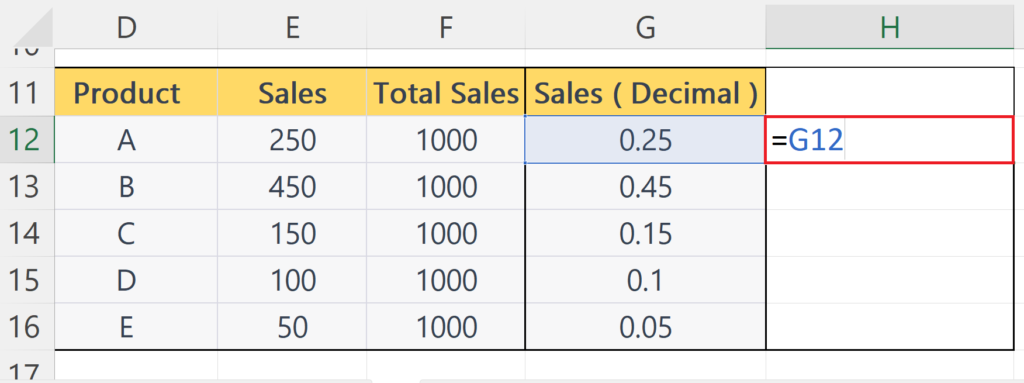
- Enter the reference of the cell containing the decimal number.
Step 3 – Multiply by 100
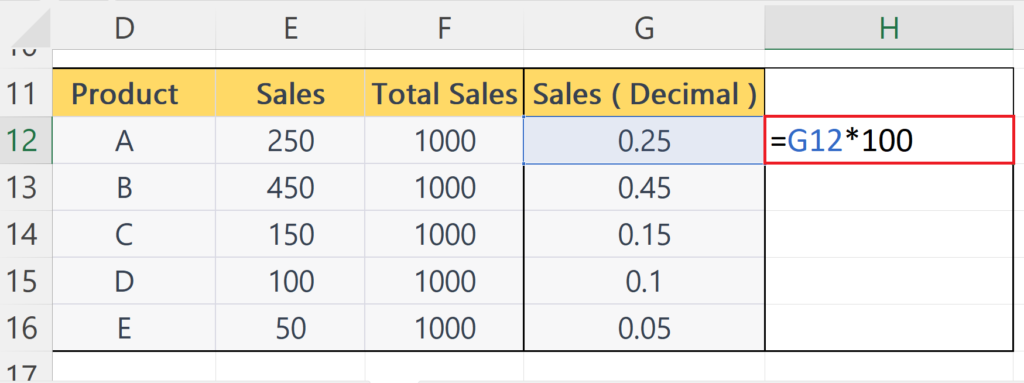
- Multiply the number by 100.
Step 4 – Press the Enter Key
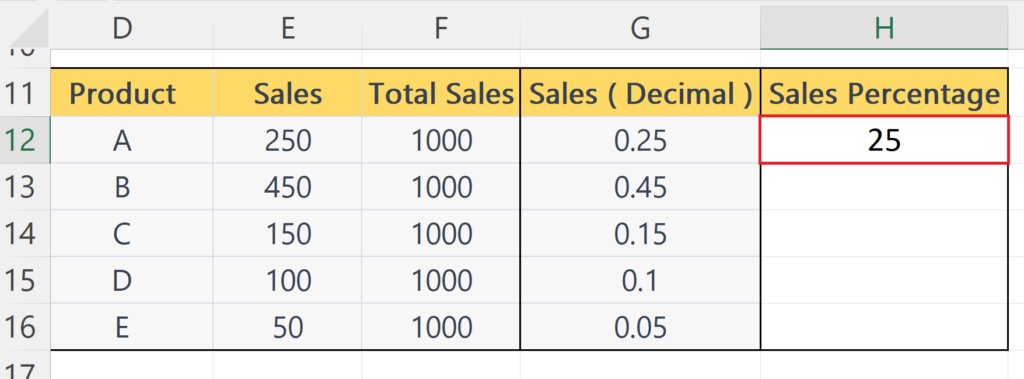
- Press the Enter key.
- The decimal number will be converted into a percentage.
Step 5 – Use Autofill to Convert Each Decimal Number to Percentages

- Use Autofill to convert each decimal number to percentages.



