How to extend filter range in Google Sheets
In this tutorial, we will learn how to extend the filter range. The following dataset represents the people’s names, the items they purchased, on which date they purchased, and the city in which they live. The filter has been applied to some rows and columns, i.e.; from A1 to D10 Consider the following steps to achieve this.
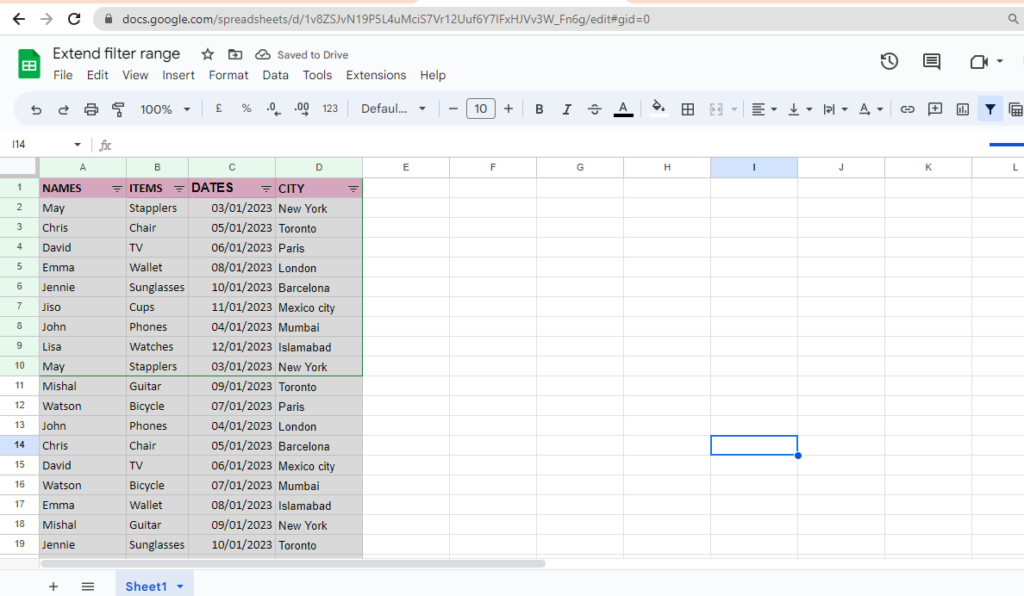
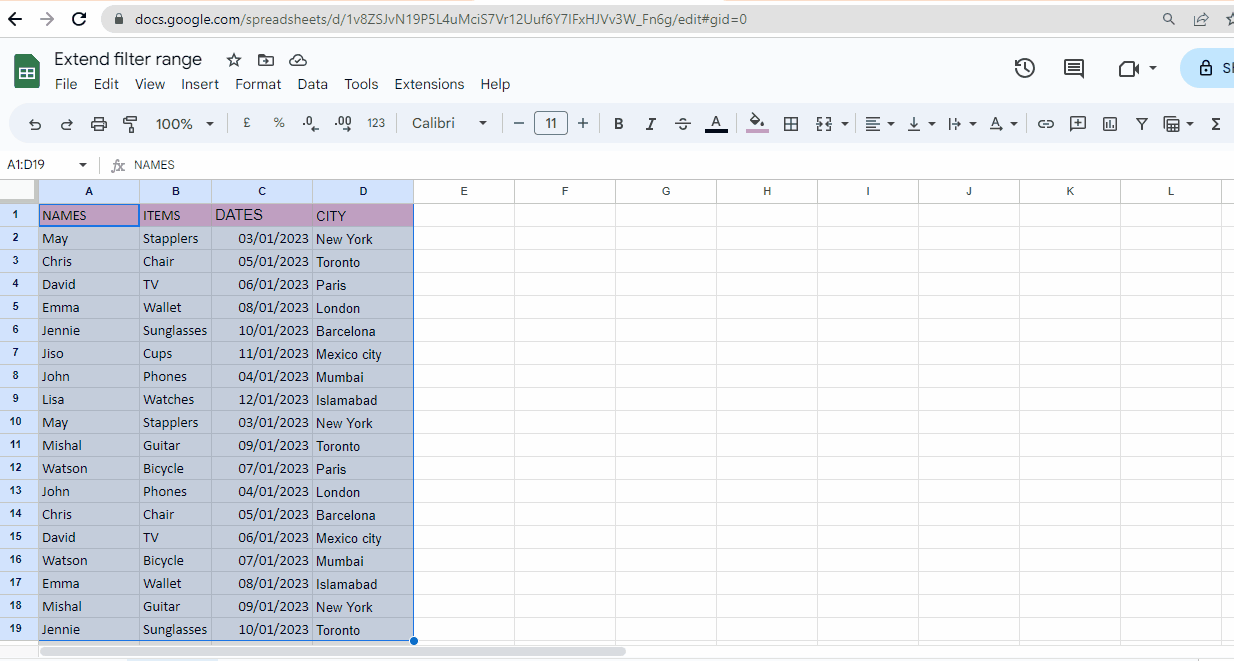
In Google Sheets, the term “extending filter range” refers to expanding the range of cells included in a data filter. Extending the filter range allows you to include additional rows or columns in the filtered data set. When you apply a filter to a range of data, you can choose which columns to filter and define specific criteria to display only the relevant data.
Step 1 – Remove the filter
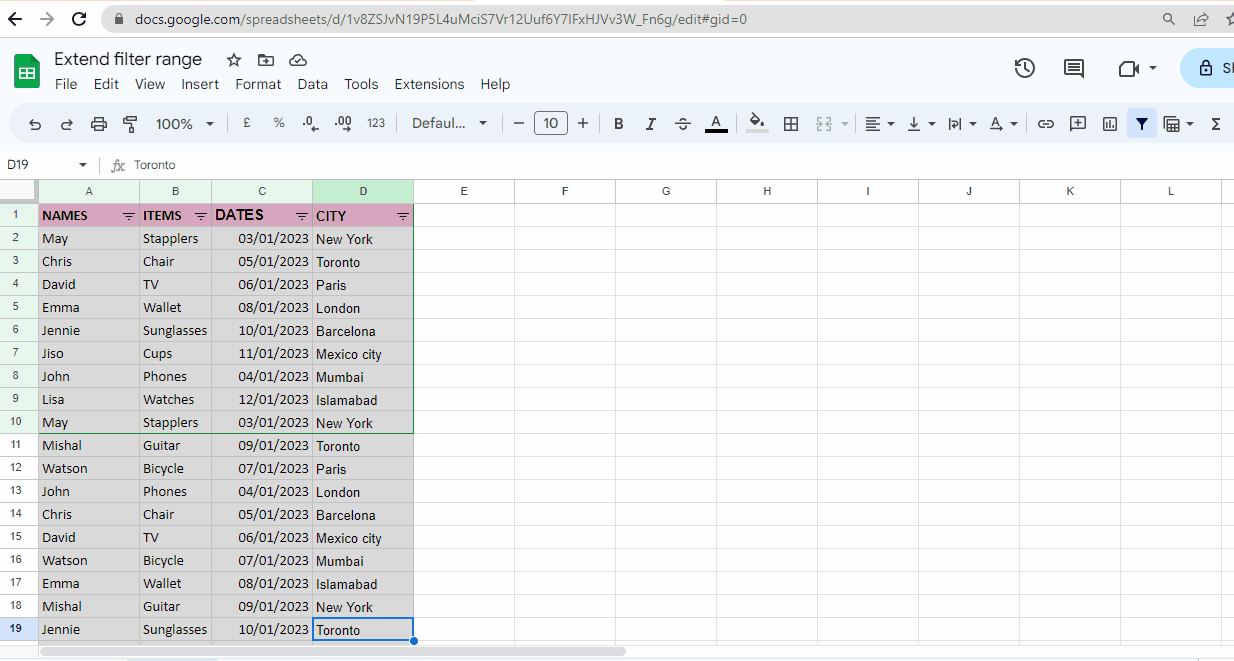
– First, we need to remove the filter to apply the filter to other columns and rows.
– Select the range where the filter is applied.
– Now go to the “data” tab, from that dropdown menu select the option “remove filter”
– Alternatively, you can remove the filter by pressing the filter icon on the quick access toolbar.
Step 2 – Select the range of cells
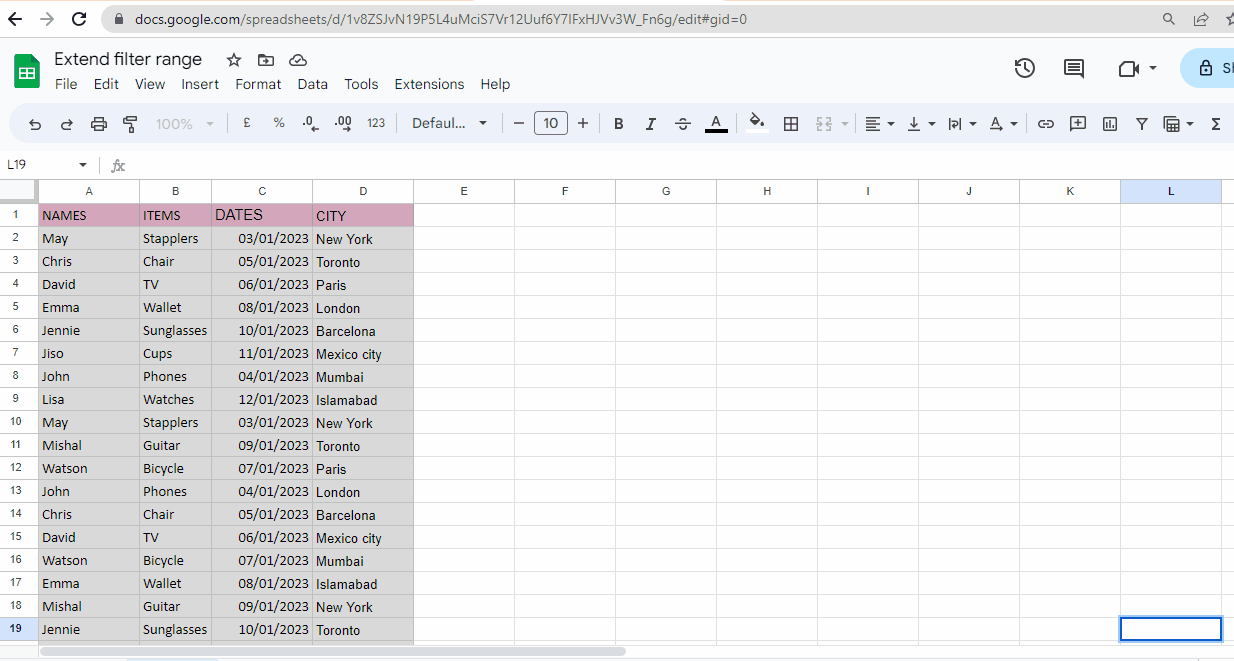
– Now select the range of cells, where you want the filter to be applied.
– In our case, we are selecting cells from A1 to D19.
Step 3 – Apply the filter
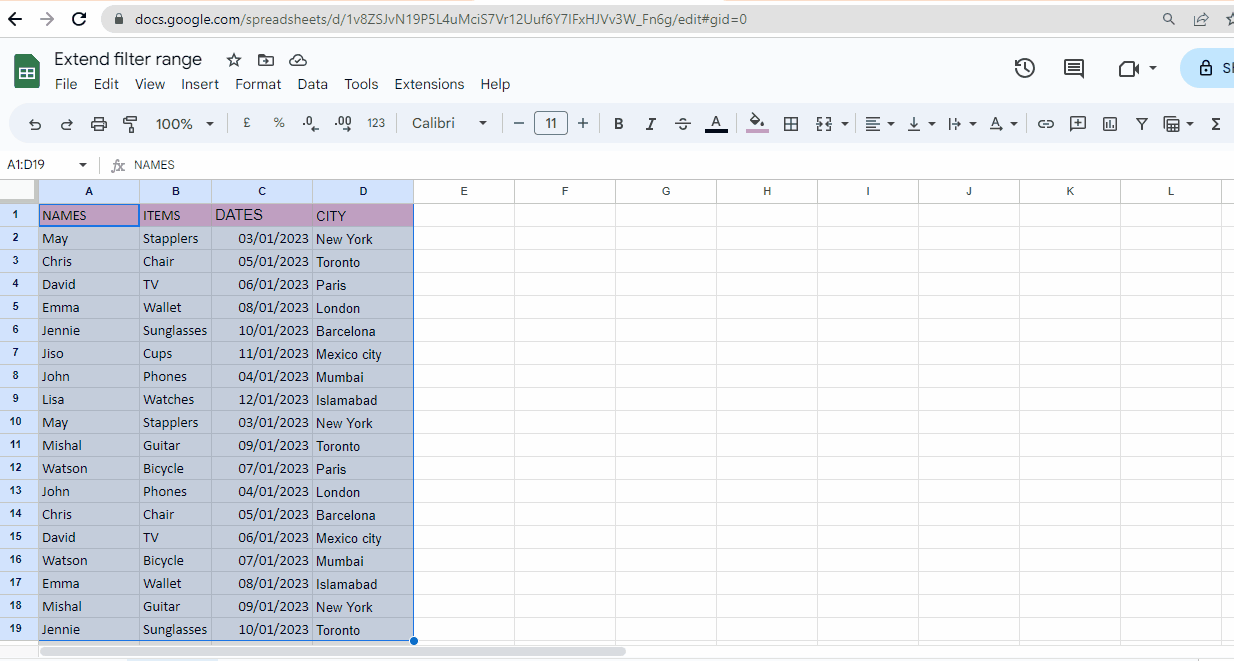
– Now apply the filter to the selected cells.
– You can apply the filter through the data tab, or by the quick access toolbar.



