How to copy a graph from Google Sheets to Google Docs
Copying a graph from Google Sheets to Google Docs refers to the process of taking a graph or chart that has been created in a Google Sheets spreadsheet and pasting it into a Google Docs document. Copying a graph from Google Sheets to Google Docs is an essential feature that allows you to integrate visual representations of data into your written document, enhancing its visual appeal, improving data comprehension, and ensuring data accuracy.
We have a dataset in the form of a graph created in Google Sheets, illustrating the percentages of gases present in the Earth’s atmosphere. Additionally, we have written paragraphs in a Google Docs document. To enhance the visual appeal of the document, we aim to incorporate the graph into the Google Docs file. There are two methods available to achieve this.
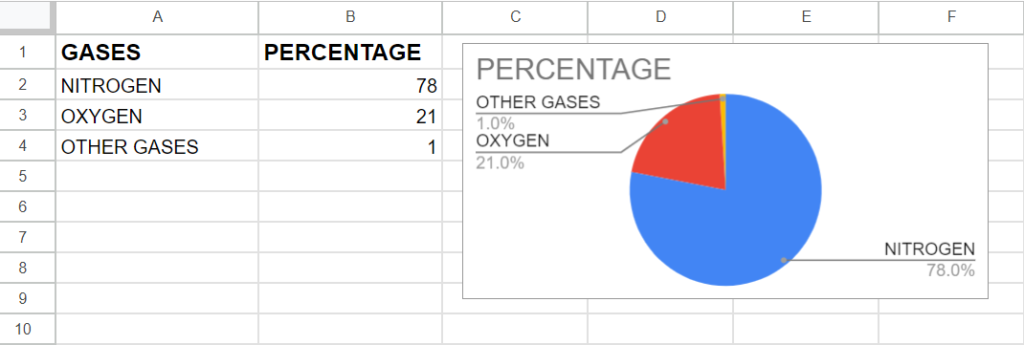
Method 1: Copy the Chart using the Copy and Paste option
Step 1 – Select the chart
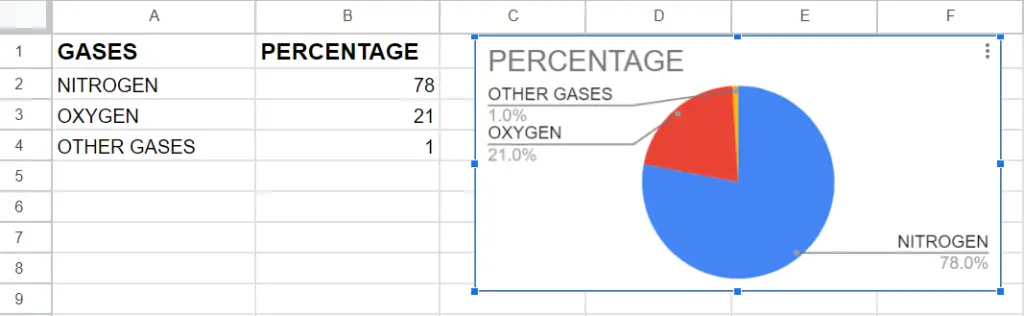
- Click on the chart in the Google sheet to select it
Step 2 – Click on the 3 Dot symbol
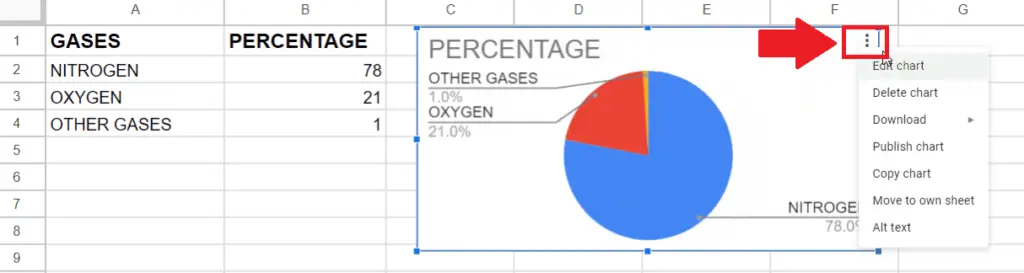
- After selecting the chart, click on the 3 Dot symbol and a right-side menu will appear
Step 3 – Click on the Copy option
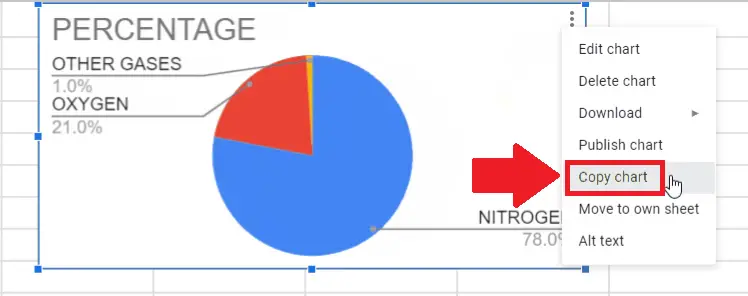
- Click on the Copy option from the right-side menu to copy the chart
Step 4 – Open the Google Docs
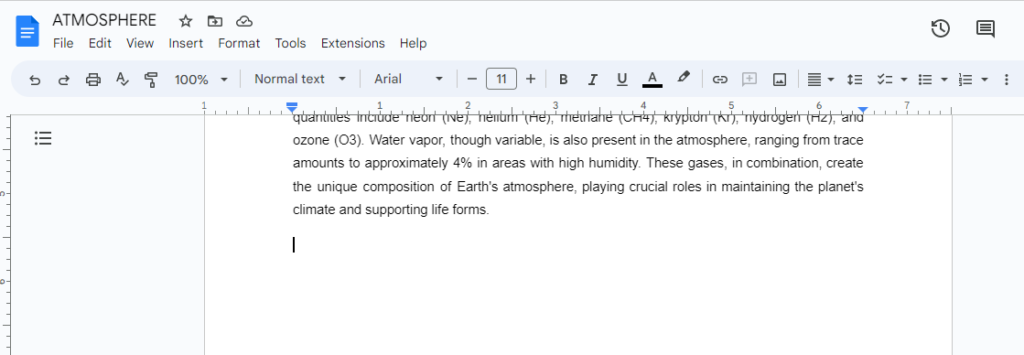
- After copying the chart, open google docs and click on the place where you want to paste the chart
Step 5 – Open the Context menu
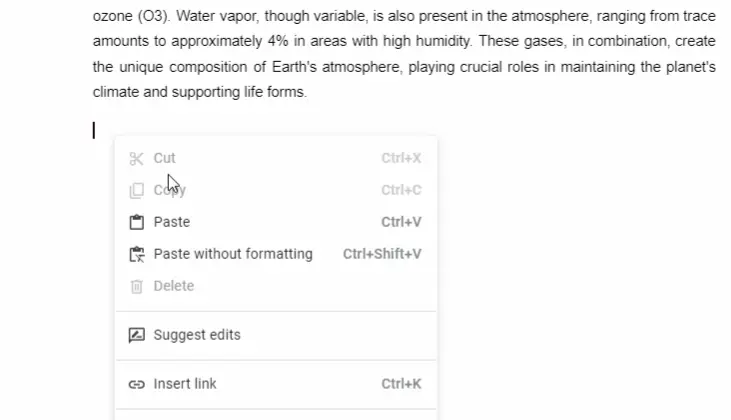
- After selecting the place to paste the chart, place right-click and a drop-down menu will appear
Step 6 – Paste the Chart option
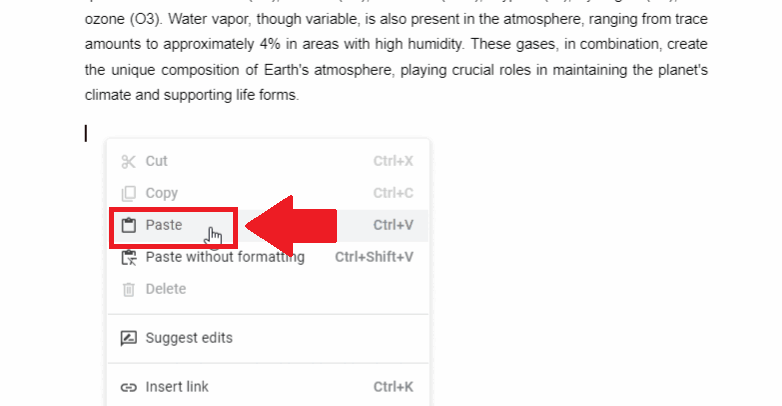
- From the context menu, click on the Paste option and a dialog box will appear
Step 7 – Click the Paste option
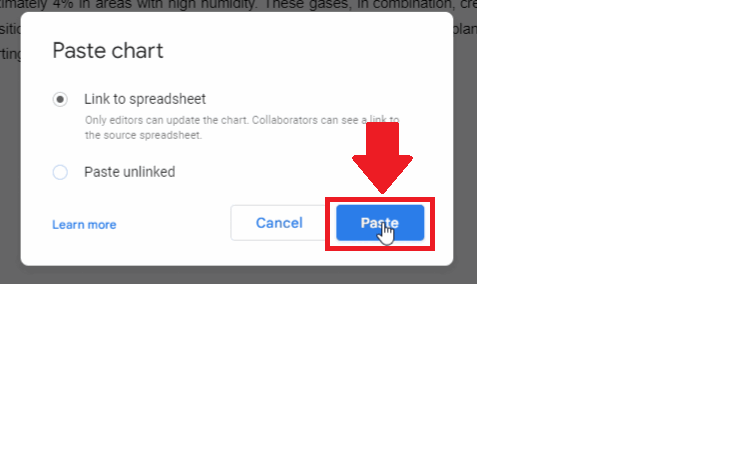
- Click on the Paste option in the dialog box to get the required result
Method 2: Copy the Chart using the Shortcut keys
Step 1 – Select the chart
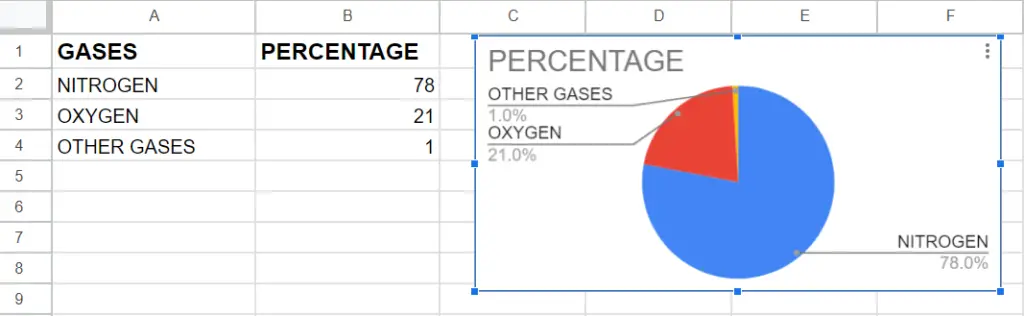
- Click on the chart in the Google sheet to select it
Step 2 – Click on the Copy option
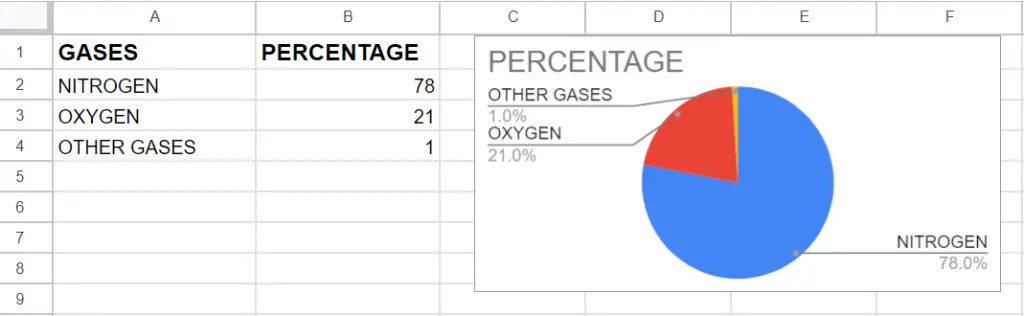
- After selecting the chart, press the CTRL+C key to copy the chart
Step 3 – Open the Google Docs
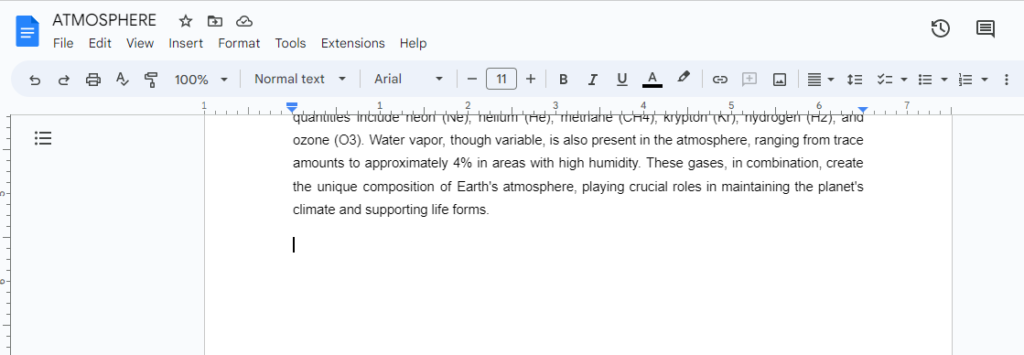
- After copying the chart, open google docs and click on the place where you want to paste the chart
Step 4 – Click on the Paste option
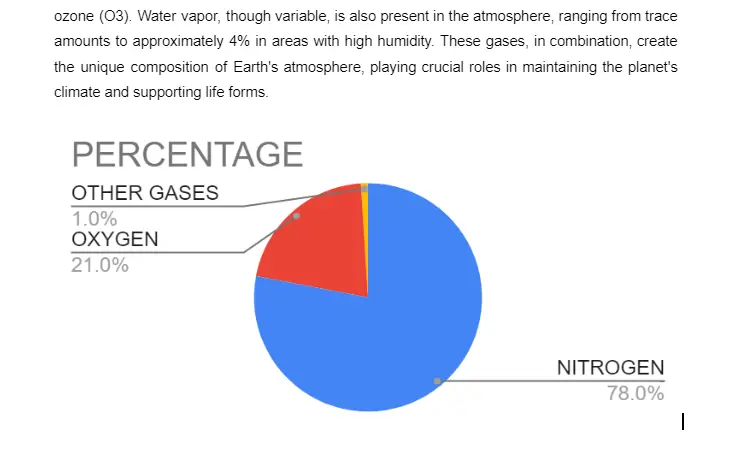
- After selecting the location, press the CTRL+V keys to get the required result.



