How To Convert Text To Number In Google Sheets
Google Sheets is a powerful tool for data analysis and manipulation. Often, data imported into Sheets or entered manually may be in the form of text instead of numbers. When working with such data, it becomes crucial to convert the text values into the numeric format to perform calculations, create charts, and derive meaningful insights. To know if it is a text or a number in Google Sheets, you should see the alignment of the data inside the cell. If the data is aligned left then it is stored as TEXT but if the data is aligned right inside the cell then it is stored as NUMBER.
In this article, we will explore different methods to convert text to numbers in Google Sheets. Whether you’re a beginner or an experienced user, mastering these techniques will enhance your ability to work with data effectively.
Here is a dataset for today’s article.
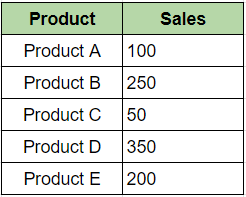
Method 1 – Use of Value Function
The VALUE function in Google Sheets is a powerful tool that allows you to convert text into numeric values. It takes a text string as its input and returns the corresponding numeric representation of that text.
The syntax for the VALUE function is as follows:
=VALUE(text)
Here, (text) refers to the cell reference or the text string that you want to convert into a number.
Step 1 – Select The Cell
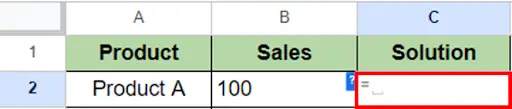
- Select the cell where you want to insert the value function & place equals (=) to sign. For our example, it’s cell C3.
Step 2 – Apply The Formula
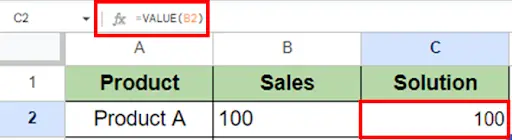
- Now, apply the formula =VALUE(B2) in cell C2.
- Press enter.
Step 3 – Drag The Formula Downwards
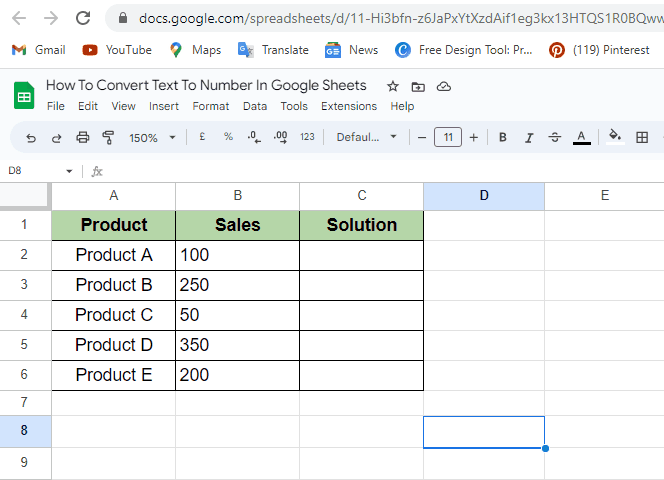
- Drag the formula downwards to the dataset.
Method 2 – Multiply With Number 1
Step 1 – Select The Cell
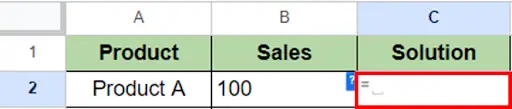
- Select the cell where you want to insert the value function & place equals (=) to sign. For our example, it’s cell C3.
Step 2 – Apply The Formula
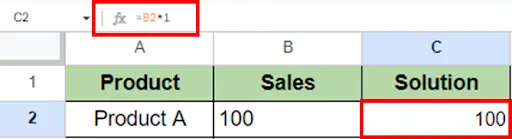
- Now, apply the formula =(B2*1) in cell C2.
- Press enter.
Step 3 – Drag The Formula Downwards
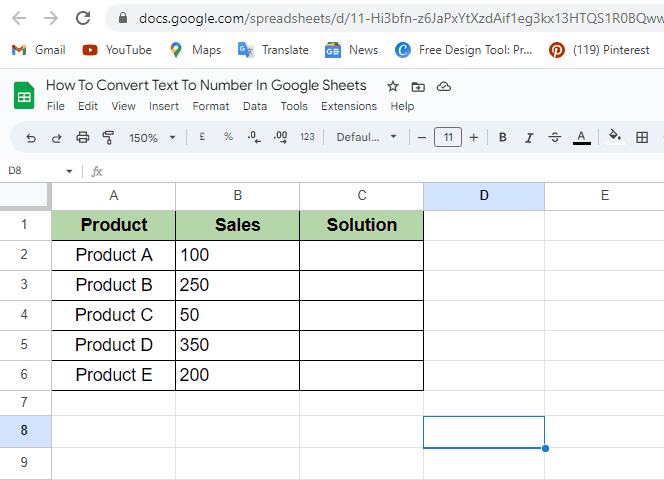
- Drag the formula to the remaining cells in the dataset.
Method 3 – Change The Cell Format
Step 1 – Select The Data
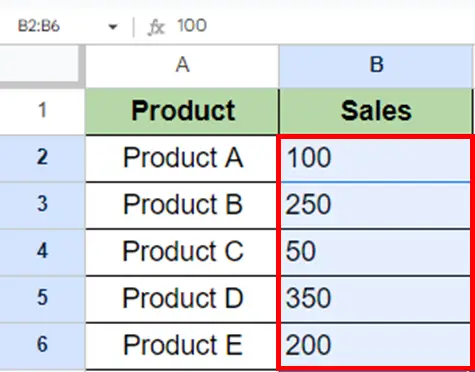
- Select the data for which you want to change the format.
Step 2 – Go To Format Menu
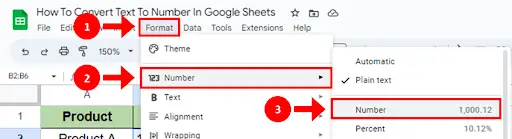
- Go to the Format Menu.
- Click on the Number, a sub-menu will appear.
- Select Number Format.
Step 3 – Values Converted Into Numbers
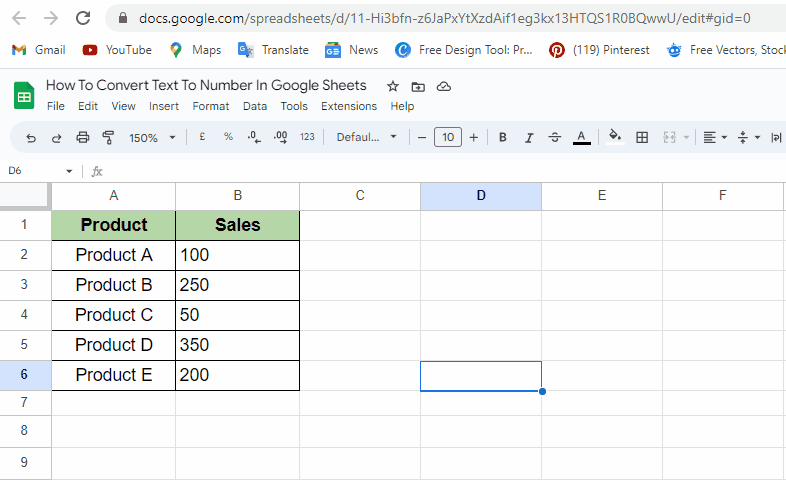
- All the text values will be converted into numbers using this method.



