How to apply percentage number format in Microsoft Excel
In this tutorial we will learn how to apply the percentage number format in Microsoft Excel. Applying the percentage format allows you to display values as percentages. Currently we have a data set showing the total sales for the month of January, February and March. We will convert the total sales of each month into percentage number format.
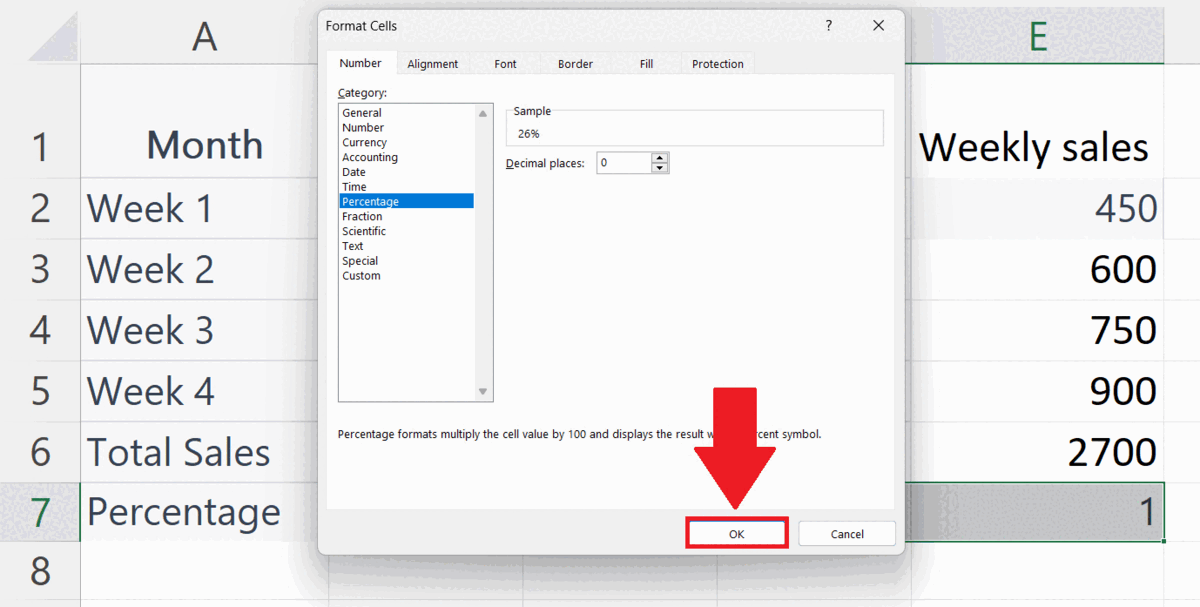
The percentage number format in Excel is important because it allows you to display values as percentages. Percentages are a commonly used way to express values in many fields, such as finance, statistics, and science. Using the percentage number format in Excel can make your data more readable and understandable, especially when dealing with large or complex sets of data.
Step 1 – Select the Range of Cells
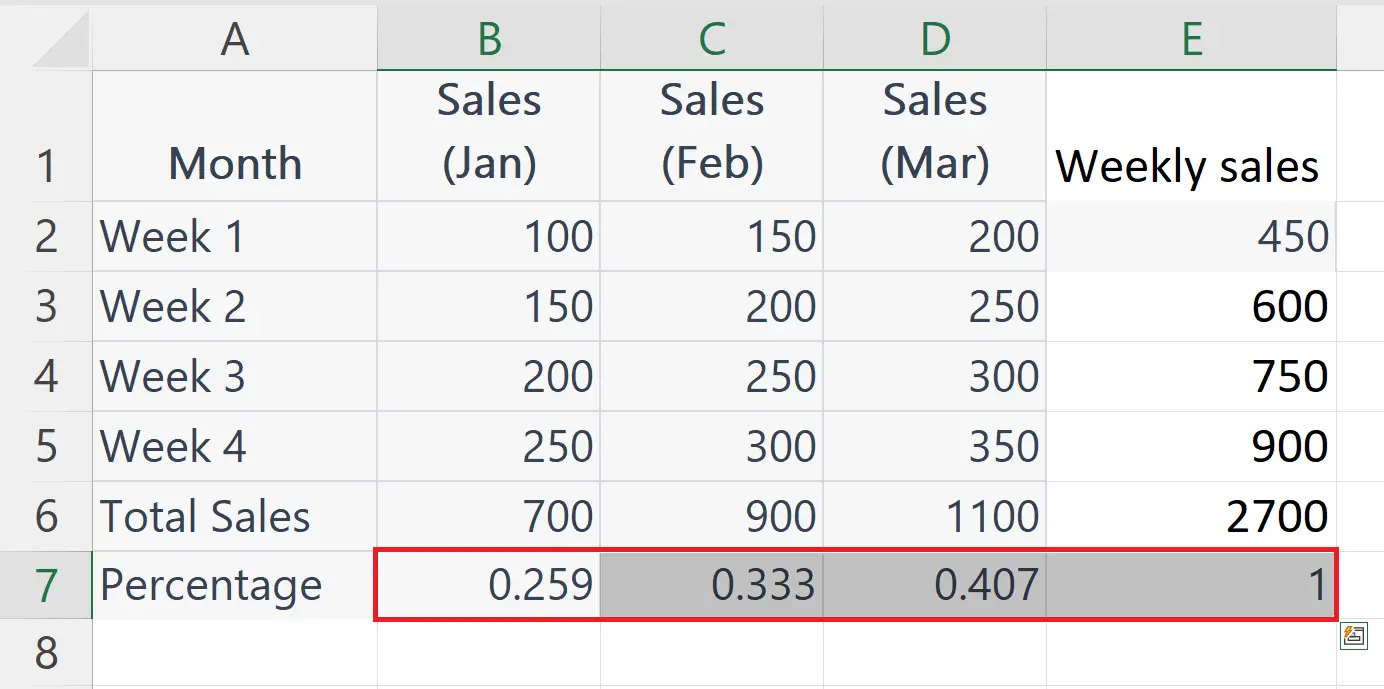
– Select the range of cells on which you want to apply the percentage number format.
Step 2 – Right Click on the Cells
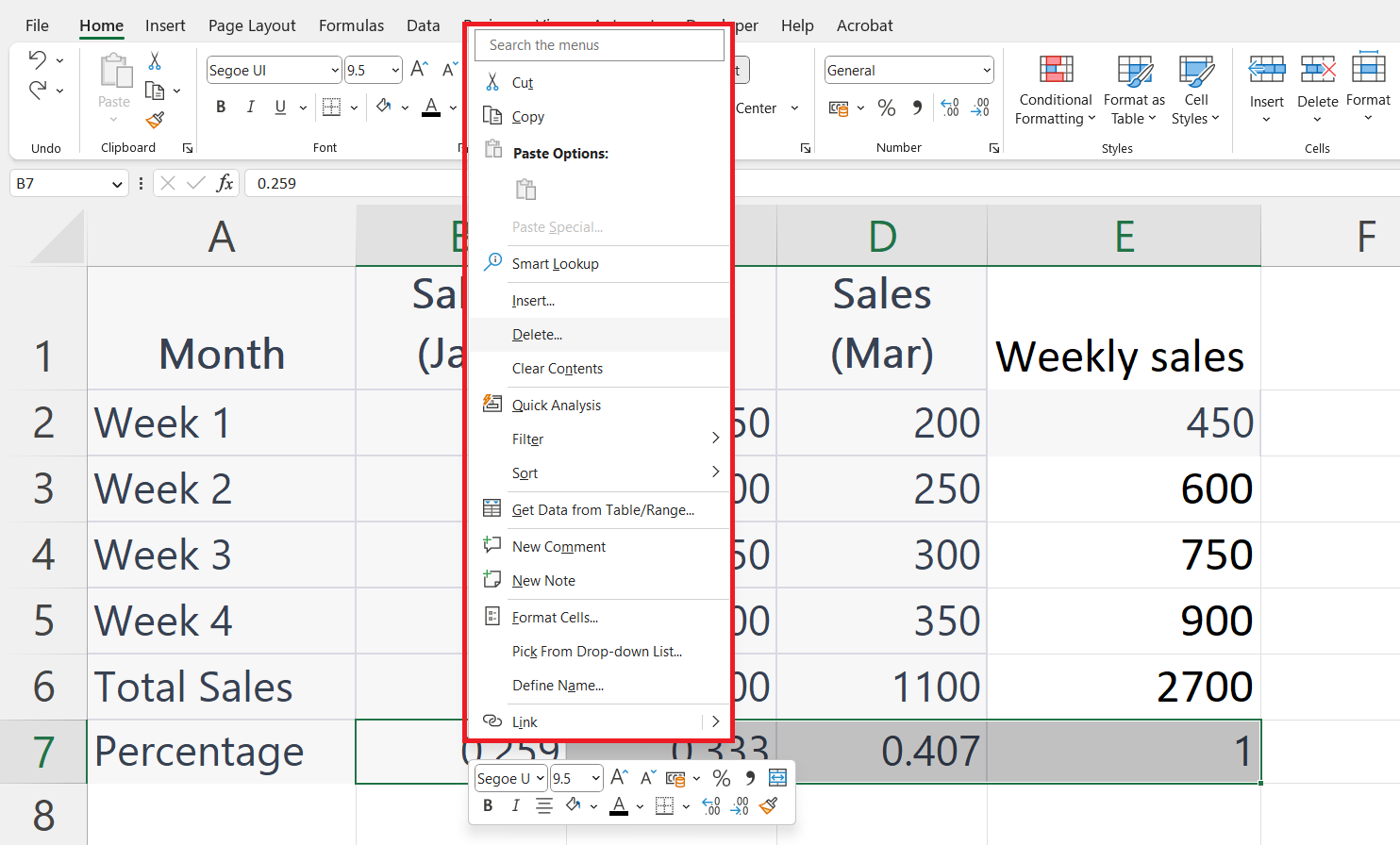
– Right Click on the Selected cells.
– The context menu will appear.
Step 3 – Click on the Format Cells Option
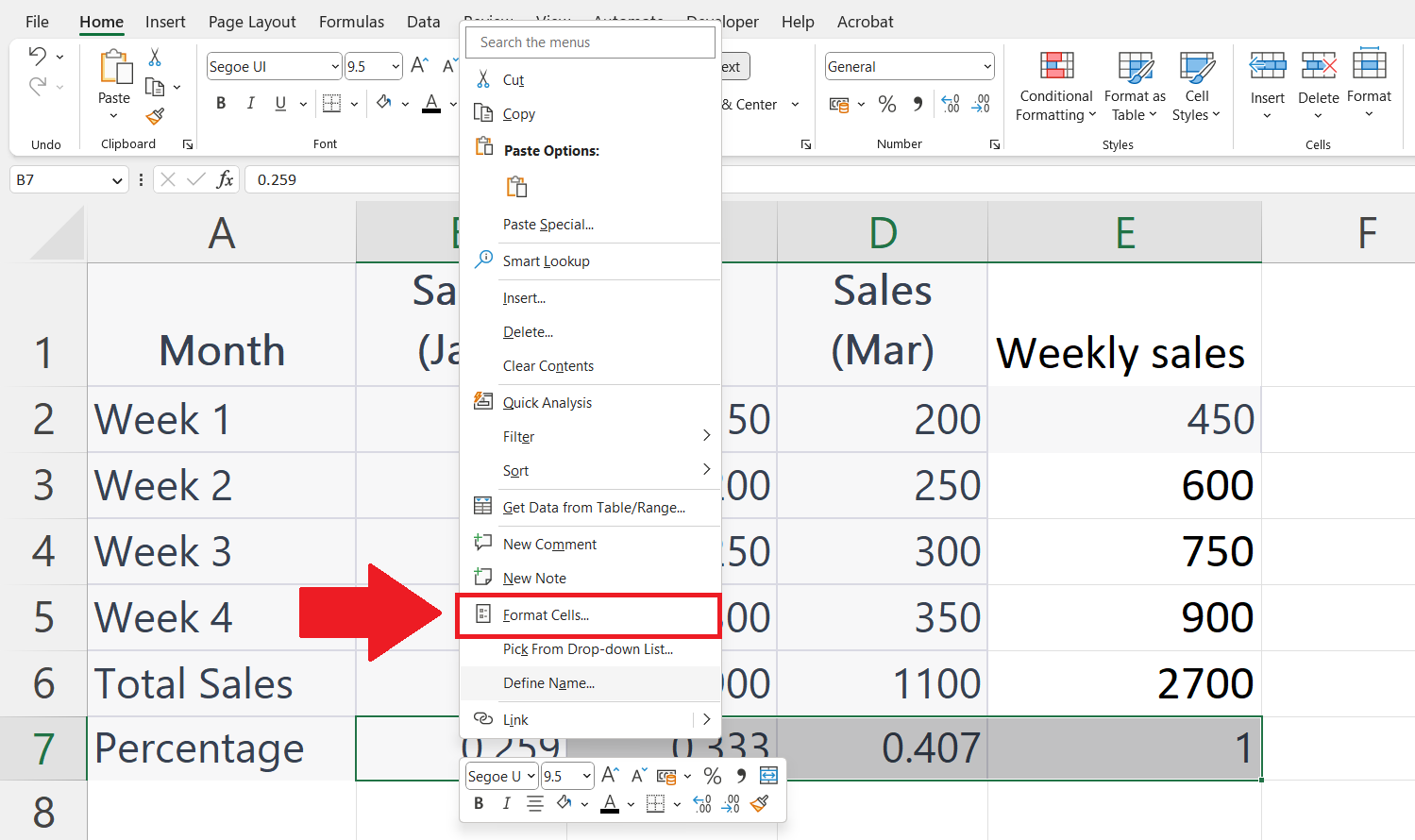
Click on the Format Cells option in the context menu.
The Format Cells dialog box will appear.
Step 4 – Select the Percentage Format
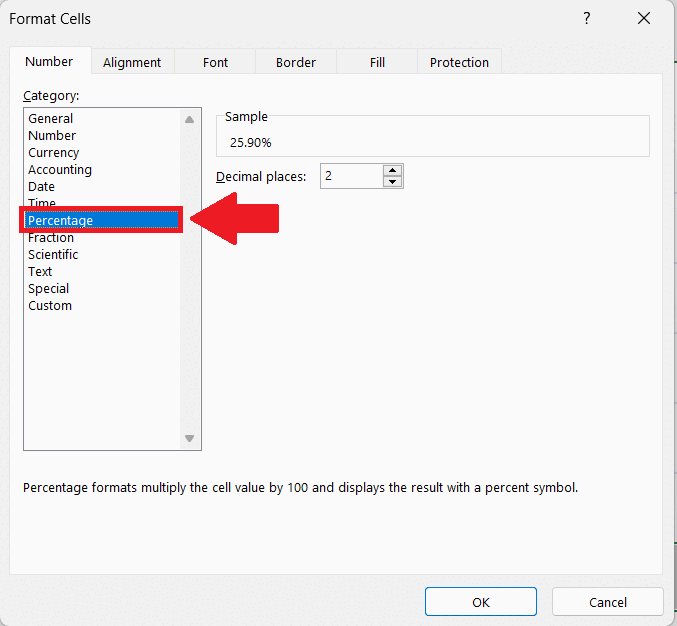
– In the Number tab select Percentage as the number format.
– Enter the number of decimal places.
Step 5 – Click on OK
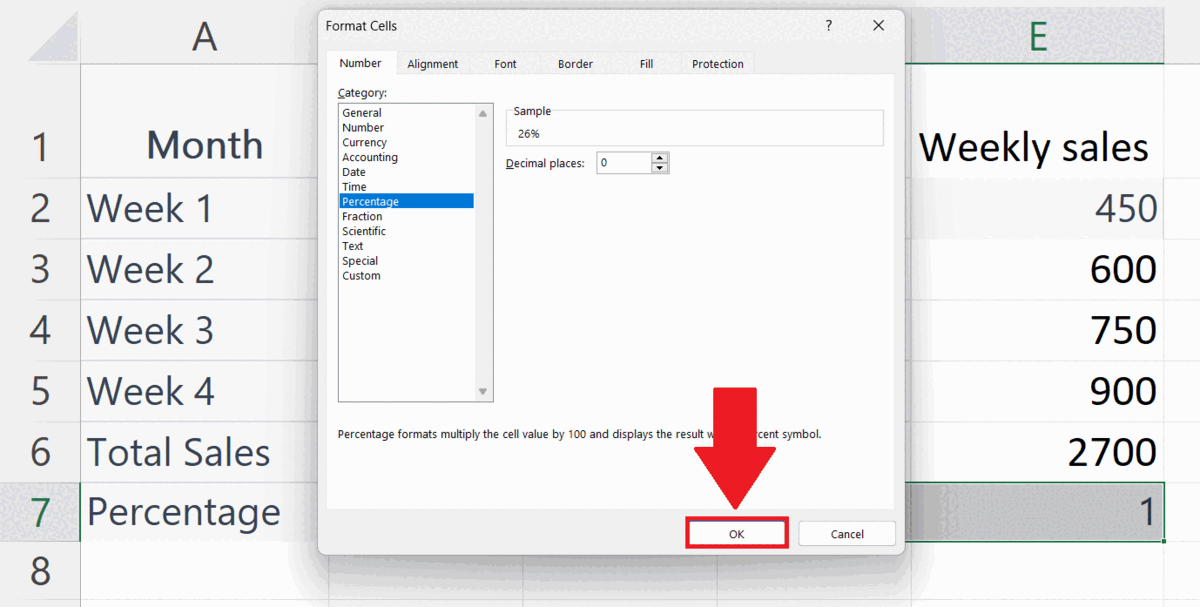
– Click on the OK button in the Format Cells dialog box.



