How to extract URLs from hyperlinks in Google Sheets
There are multiple instances where extracting a URL from a hyperlink becomes necessary. One such scenario arises when you intend to utilize the URL in a different sheet or application altogether. Another common situation occurs when you copy and paste information from the internet, resulting in only the anchor text being transferred to your spreadsheet. To view the actual URL, additional steps need to be taken.
In this tutorial, we will learn how to extract URLs from hyperlinks in Google Sheets utilizing hover and copy, and shortcut keys options.
Suppose we have a list of words hyperlinks to other website articles, and we want to extract the corresponding URLs. In this case, we can utilize the following methods.
Method 1: Utilizing Hover and Copy
This method is the most commonly used method.
Step 1 – Right-Click on the Hyperlink
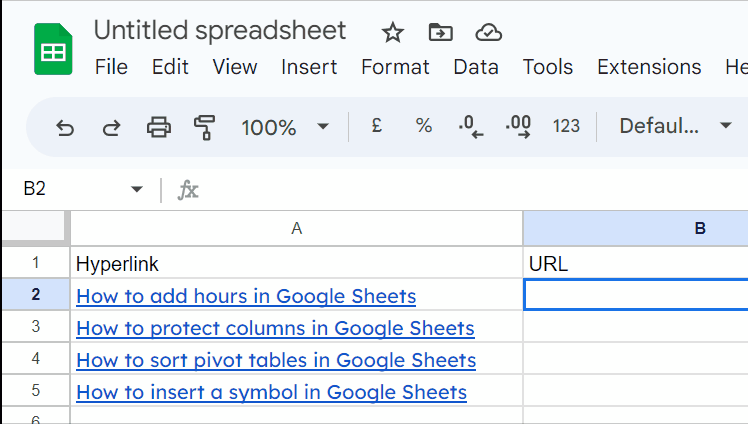
- Right-click on the hyperlink using your mouse.
Step 2 – Select the Copy Link Option
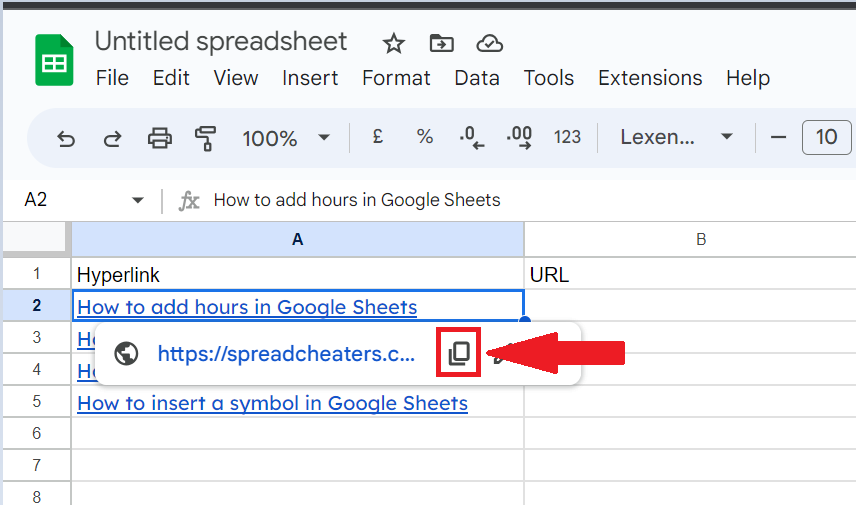
- Select copy link option in the quick view box
Step 3 – Now Paste the Copied Data

- Now paste the copied text which is your extracted URL.
Method 2: Utilizing Shortcut keys
This method is feasible for those who love to use keyboard shortcut keys.
Step 1 – Select the Hyperlink
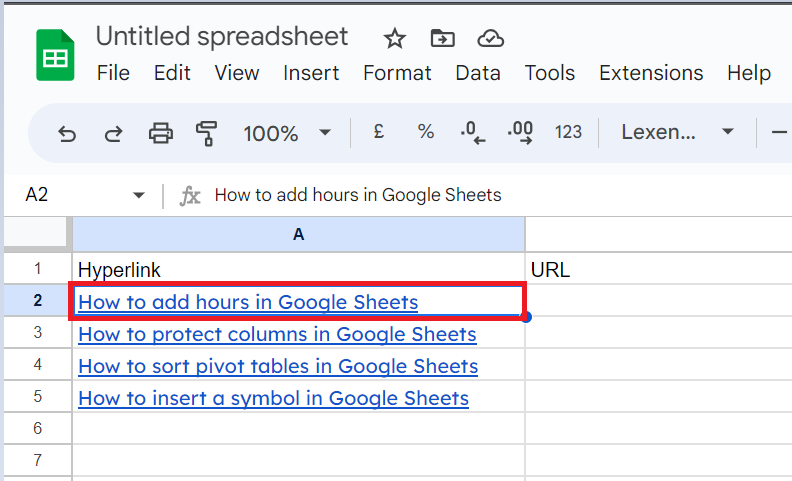
- First of all, select the hyperlink.
Step 2 – Press “Ctrl + K”
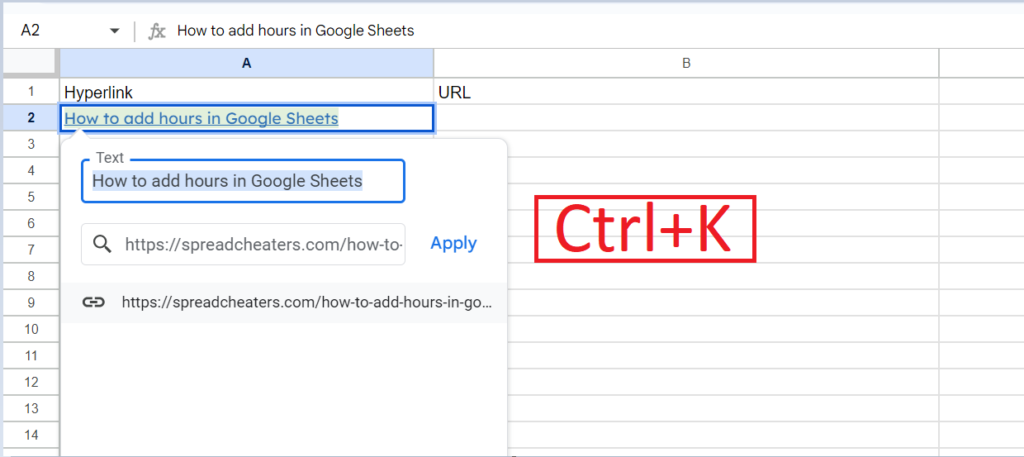
- Hit “Ctrl+k” to open the edit menu.
Step 3 – Copy the Url From Edit Menu
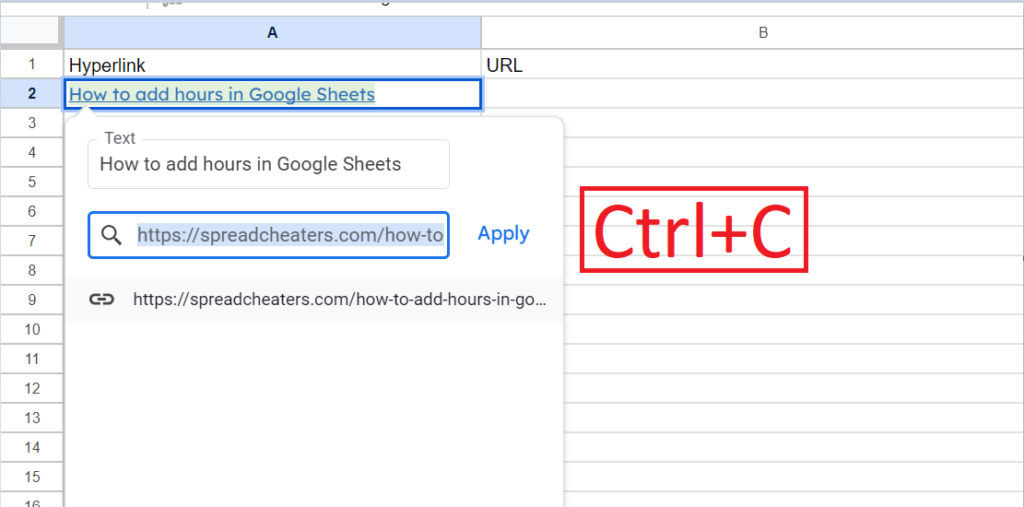
- Now copy the URL from the edit menu using “Ctrl+C”.
Step 4 – Now Paste the Url
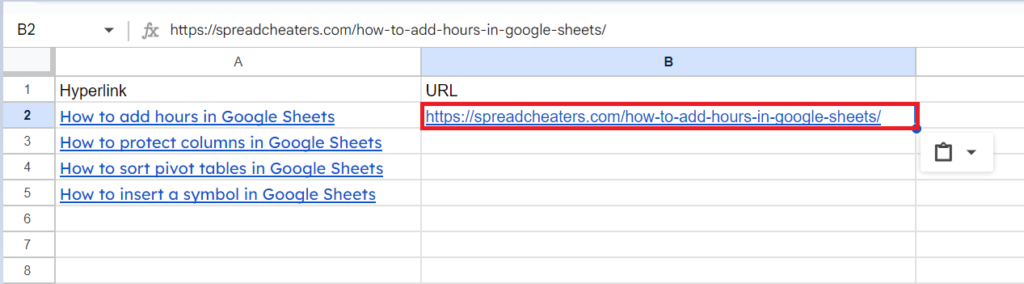
- Using “Ctrl+V” paste the Copied text which will be your extracted URL.



