How to filter by date in Google Sheets
Google Sheets is a web-based spreadsheet application developed by Google, that allows users to create, edit, and collaborate on spreadsheets online. Filters in Google Sheets refer to a feature that enables users to sort and display specific data based on certain criteria, helping to focus on relevant information within a spreadsheet. There are two methods by which we can filter by date in Google Sheets.
Method 1 – By using the data menu
This method allows us to apply filters by using the data menu option to create a filter.
The steps are given below;
Step 1 – Go to the Data menu and create a filter
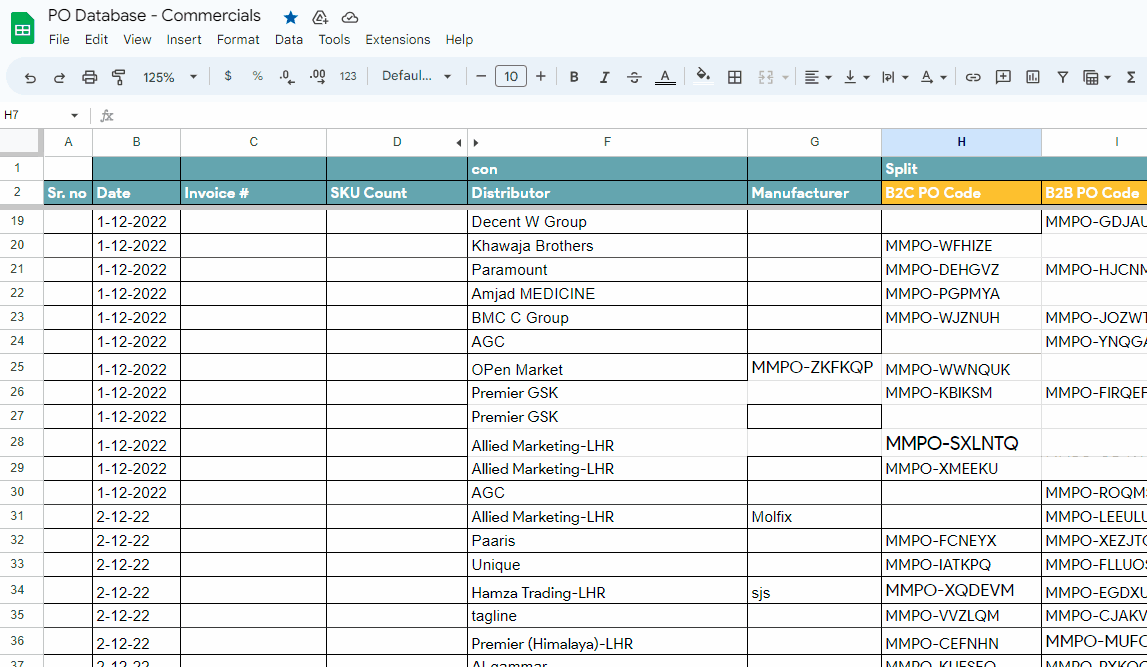
- Open the Google sheet in which you wish to apply filters on dates.
- Select the header row from where your data starts.
- Click on the DATA menu tab.
- A drop-down menu will appear.
- Click on the Create filter.
- A filter will be applied on the selected row, as shown below;
Step 2 – Apply the filter conditions
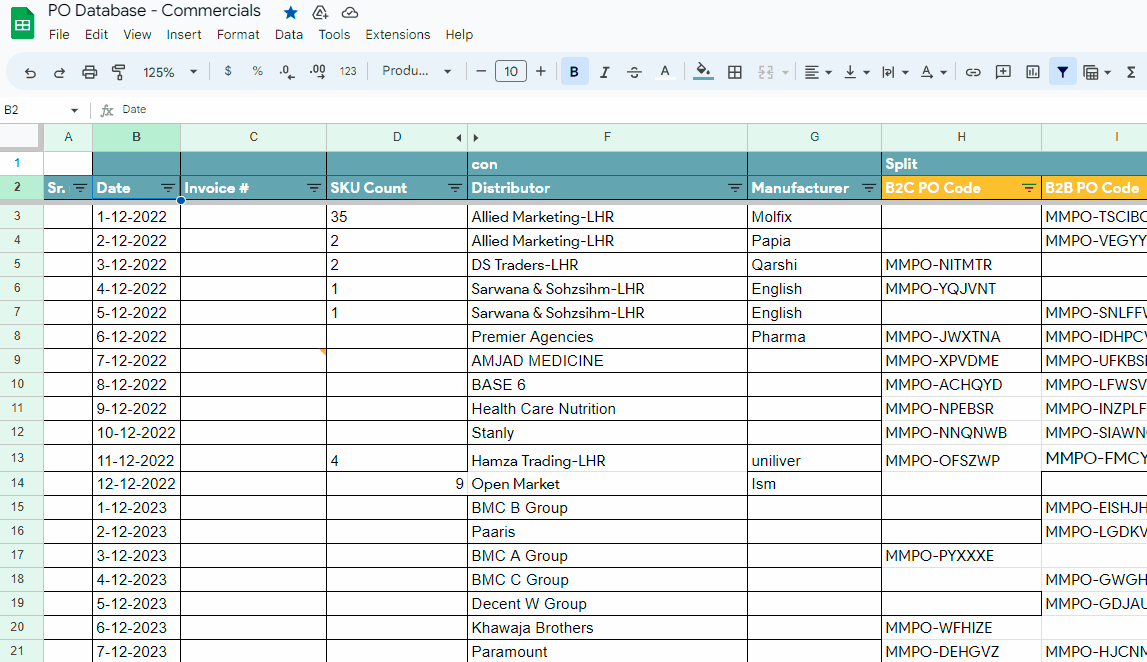
- Click on the filter condition.
- A drop-down menu will appear with the filter conditions.
- There are multiple options available to filter the dates.
- Choose as per your requirements. In this case, we selected filters by condition.
- We selected the filter option Date is after, by which we can get the data after a certain date.
- We selected the exact date and entered the date for this case 6-12-2022.
- It will show the date after 6-12-2022. As shown below;
Method 2 – By using the Filter icon in the icon bar
This method allows us to apply filters by using the filter icon available in the menu bar. The steps are given below;
Step 1 – Open Google sheet and create a filter
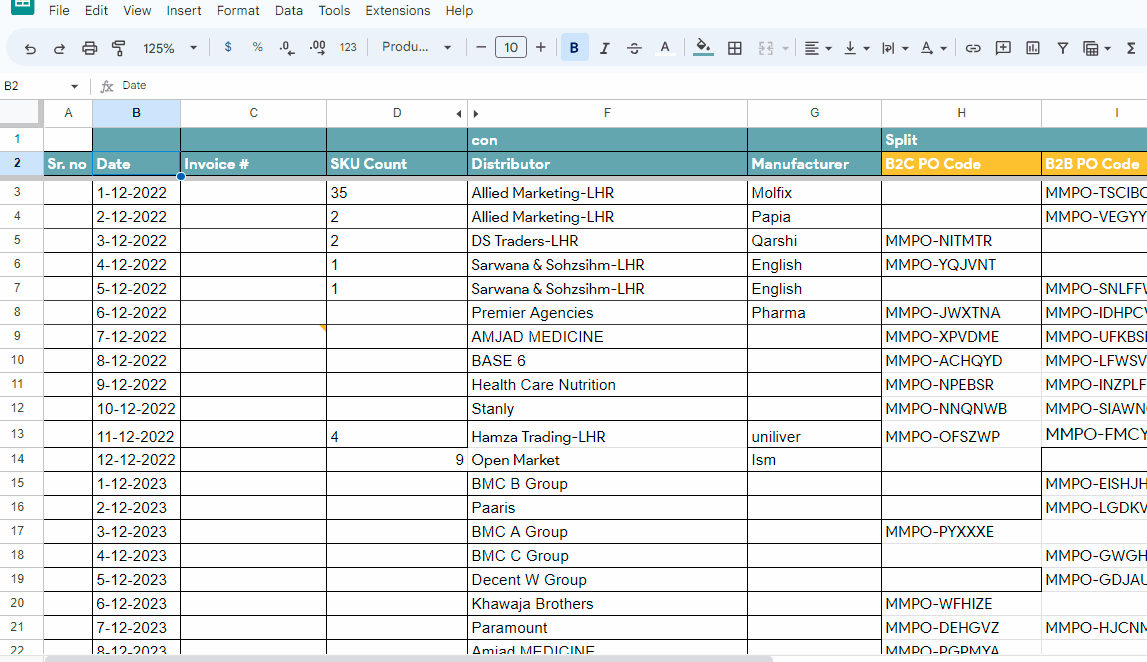
- Open Google sheet in which you wish to apply filters on dates.
- Select the header row from where your data starts.
- Click on the Filter icon on the right side of the icon bar.
- A filter will be applied to the selected row. As shown below;
Step 2 – Apply the filter conditions
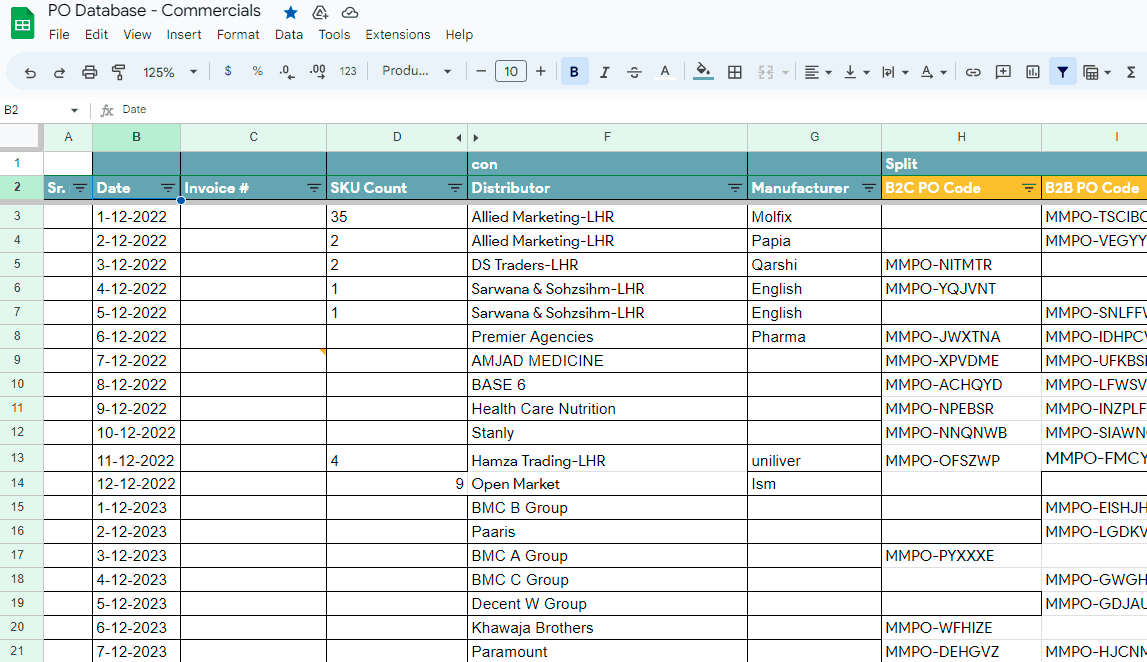
- Click on the filter condition.
- A drop down menu will appear with the filter conditions.
- There are multiple options available to filter the dates.
- Choose as per your requirements. In this case , we selected filters by condition.
- We selected the filter option Date is after , by which we can get the data after a certain date.
- We selected the exact date and entered the date for this case 6-12-2022.
- It will show the date after 6-12-2022. As shown below;



