How to zoom in on a graph in Excel
Zooming in a graph refers to the act of increasing the magnification or scaling of the graph to focus on a specific region of interest. It allows you to enlarge a portion of the graph to get a closer look at the data points, trends, or details within that particular area. When you zoom in on a graph, the selected region becomes more prominent, and other parts of the graph may be temporarily hidden or reduced in size to provide a clearer view of the data in the chosen area.
The following dataset represents the names of the people, their ages, and the city in which they live. The people’s names and ages are plotted in the graph or chart. In this tutorial, we will learn two methods to zoom in on a graph in Excel. Follow the given steps to achieve this.
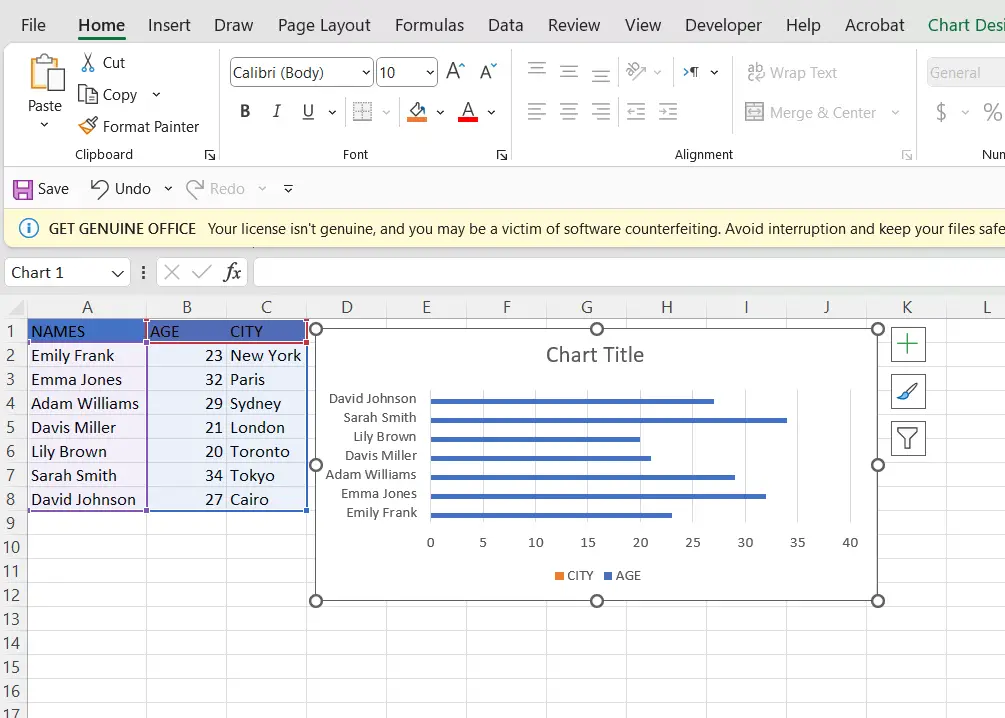
Method 1 – Zooming in on a graph through tabs
In this method, we are going zoom in on a chart or graph through tabs. Consider the following steps to learn how to zoom in on a graph through tabs.
Step 1 – Select the chart
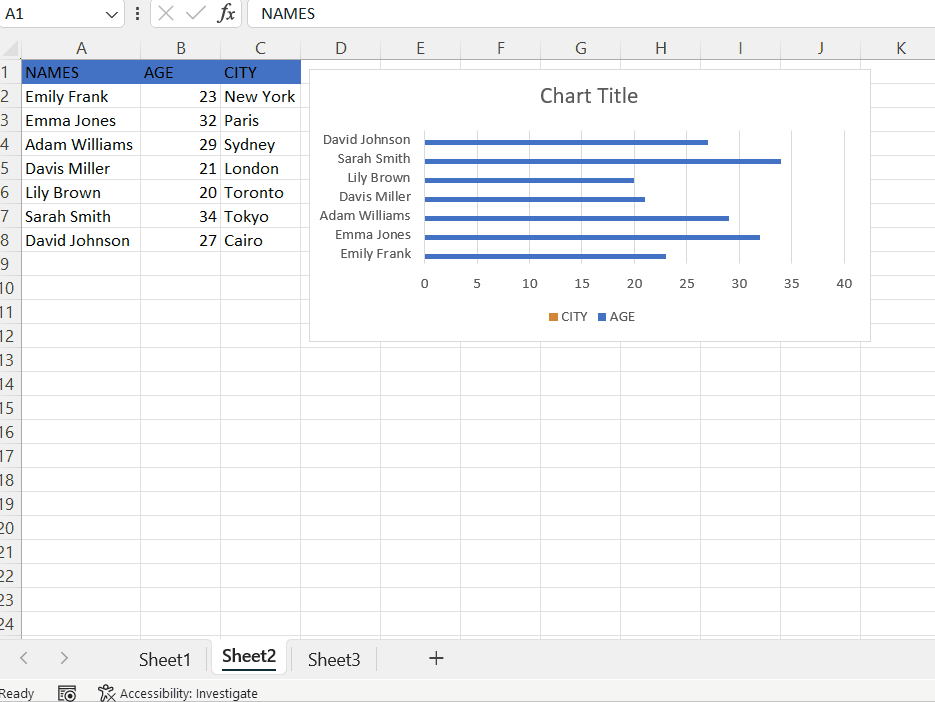
- Select the chart in which you want to zoom in.
- When you select the chart, it will also select the data that has been plotted, to avoid this you can move your chart to the next sheet, so when you zoom in it, it will only zoom in on the chart.
- To move the chart to the next sheet or any other sheet, select the chart and press CTRL + C, open the other sheet, and press CTRL + V.
Step 2 – Locate the view tab
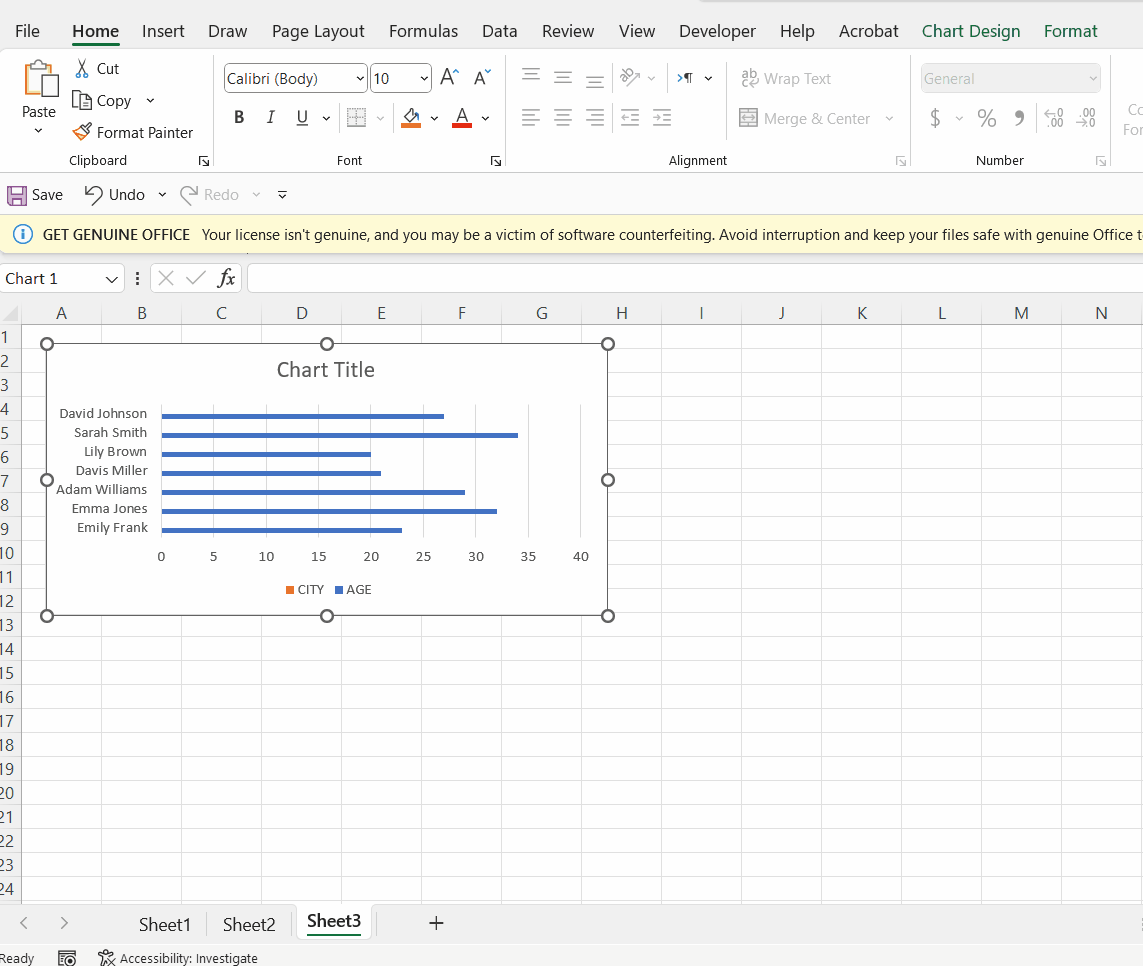
- After selecting the chart, locate the view tab.
Step 3 – Select the option “Zoom to selection”
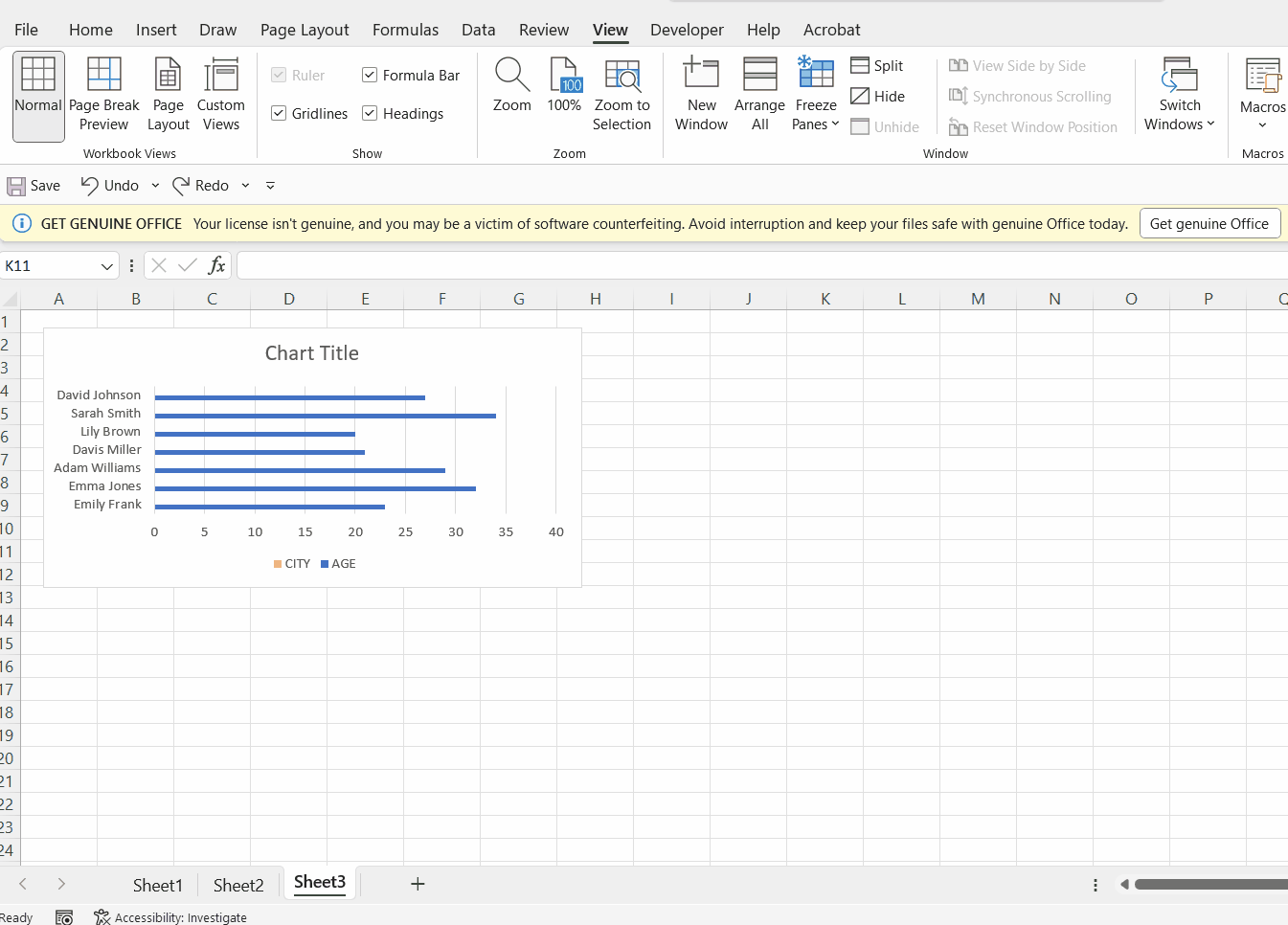
- Select the option “Zoom to selection” available in the view tab, under the Zoom group.
Method 2 – Zooming in on a graph using Zoom slider buttons
In this method, we are going to zoom in on a graph using the zoom slider buttons. Follow the given steps to achieve this.
Step 1 – Click on the Zoom slider
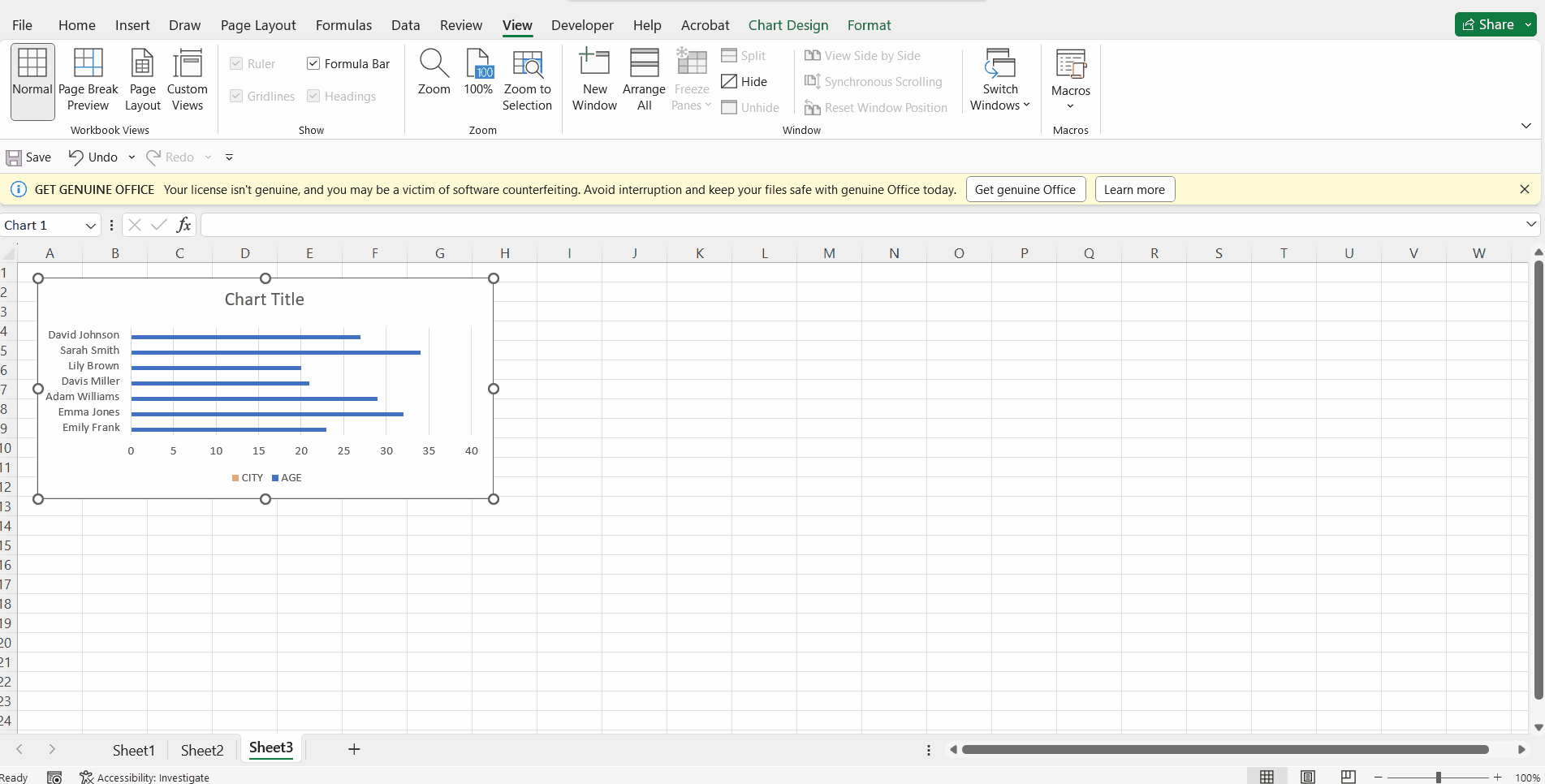
- On the bottom right corner of your sheet, locate the zoom slider.
- You can zoom in on a chart by using the buttons, alternatively, right-click on zoom level.
Step 2 – Choose a zoom percentage
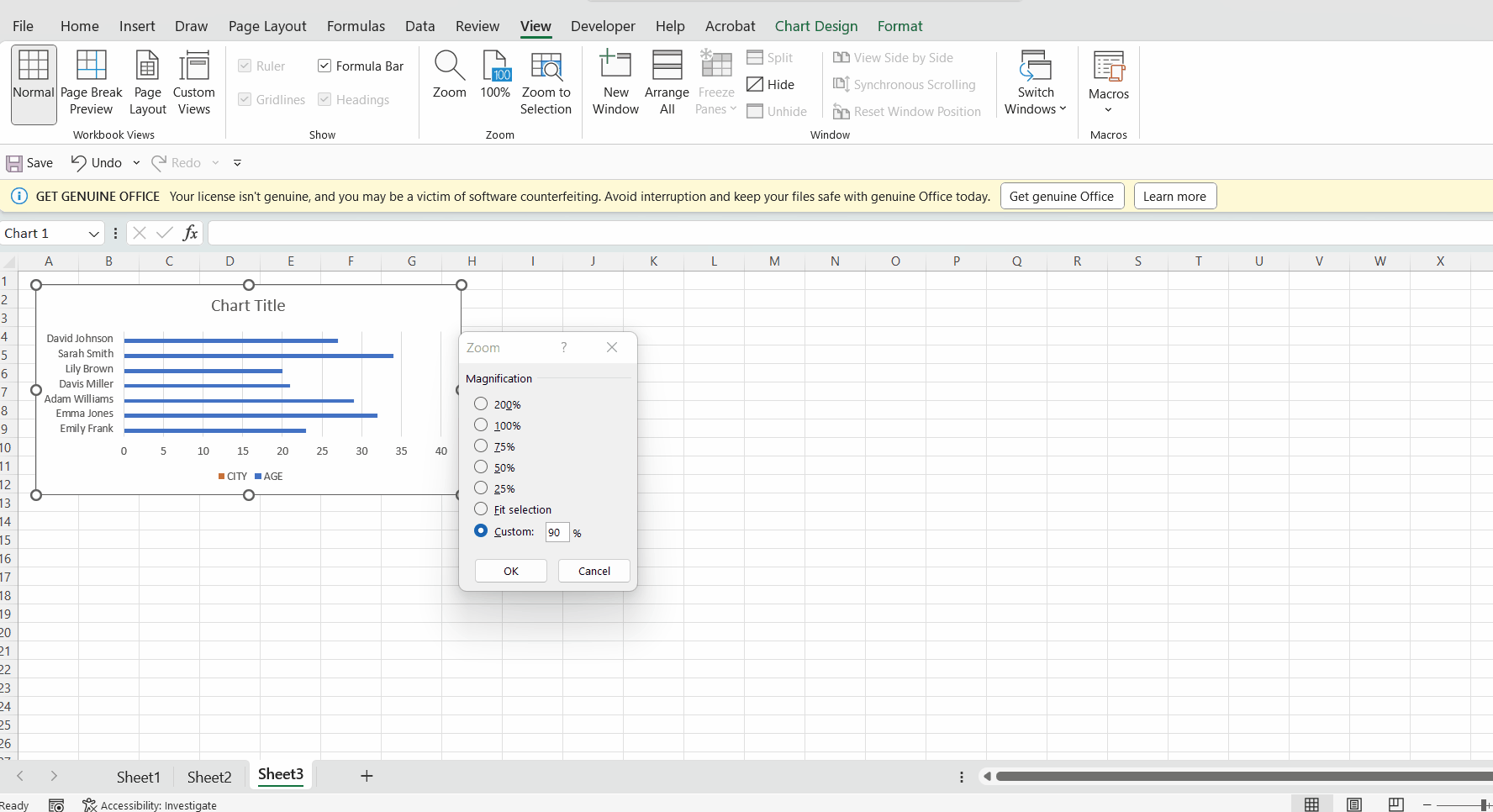
- After clicking on the zoom level, a “zoom” dialogue box will appear.
- Choose any option from that or you can also click on customize and choose the zoom level (in percentage) of your choice.
- Click on OK.



