How to view two sheets at once in Excel
Viewing two sheets at once in Excel is important because it allows you to compare and analyze data from different sheets more efficiently. By having multiple sheets visible simultaneously, you can easily refer to and cross-reference information without the need to constantly switch between tabs or windows. This feature is particularly beneficial when you need to compare values, formulas, or formatting across sheets and the ability to spot trends or relationships between different sets of data within the same Excel file.
In our dataset, we have two sheets in the same Excel file. The first sheet contains a data set that represents monthly sales figures, indicating the number of units sold for each month, allowing for sales performance tracking and comparison. The second sheet is a data set that captures temperature readings for different days of the week, enabling observation of temperature variations and patterns throughout a given week.
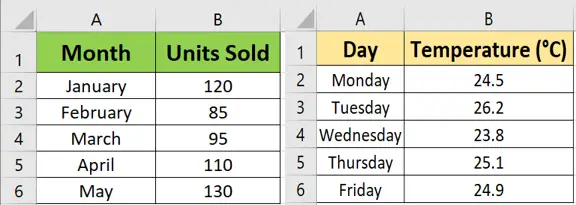
Method – 1 Using Arrange all options for the Same Workbook
Step – 1 Open a new window
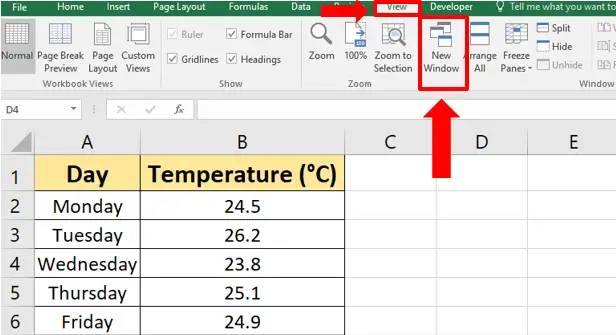
- Open your Excel file containing the sheets you want to view simultaneously.
- Go to the “View” tab in the Zoom group in the ribbons, in any of the opened sheets.
- Click on the “New Window” button. This will create a duplicate window of your Excel file.
Step – 2 Use the arrange all option
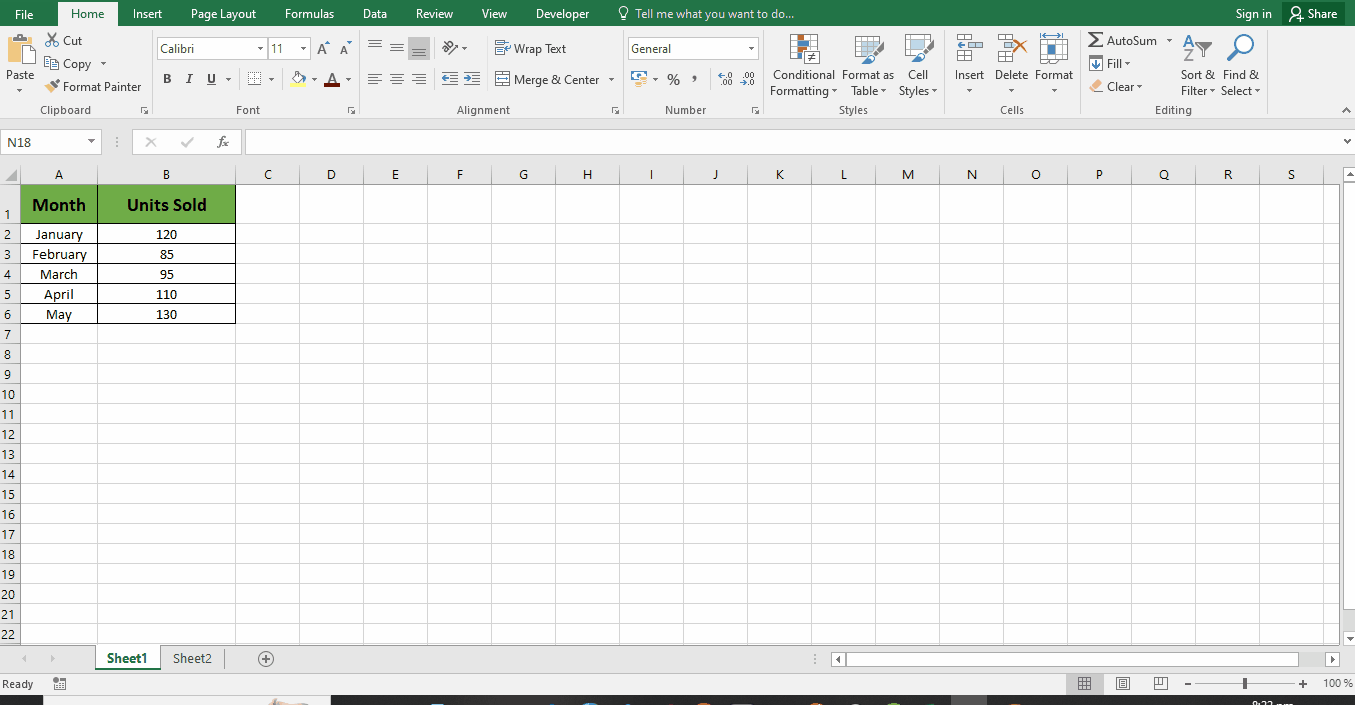
- Repeat the above step if you have more than two sheets you want to view simultaneously.
- Now, go to the “View” tab again and click on the “Arrange All” button.
- In the “Arrange Windows” dialog box that appears, choose the desired arrangement option. For example, you can select “Vertical” to view the sheets stacked vertically side by side, or you can choose the “Horizontal” option to stack the sheets one above the other. However, we’ll choose Vertical for our case.
- Click “OK” to apply the chosen arrangement.
Method – 2 Split and View Two Different Sheets Side by Side from Different Workbooks
Step – 1 Select the side by side option
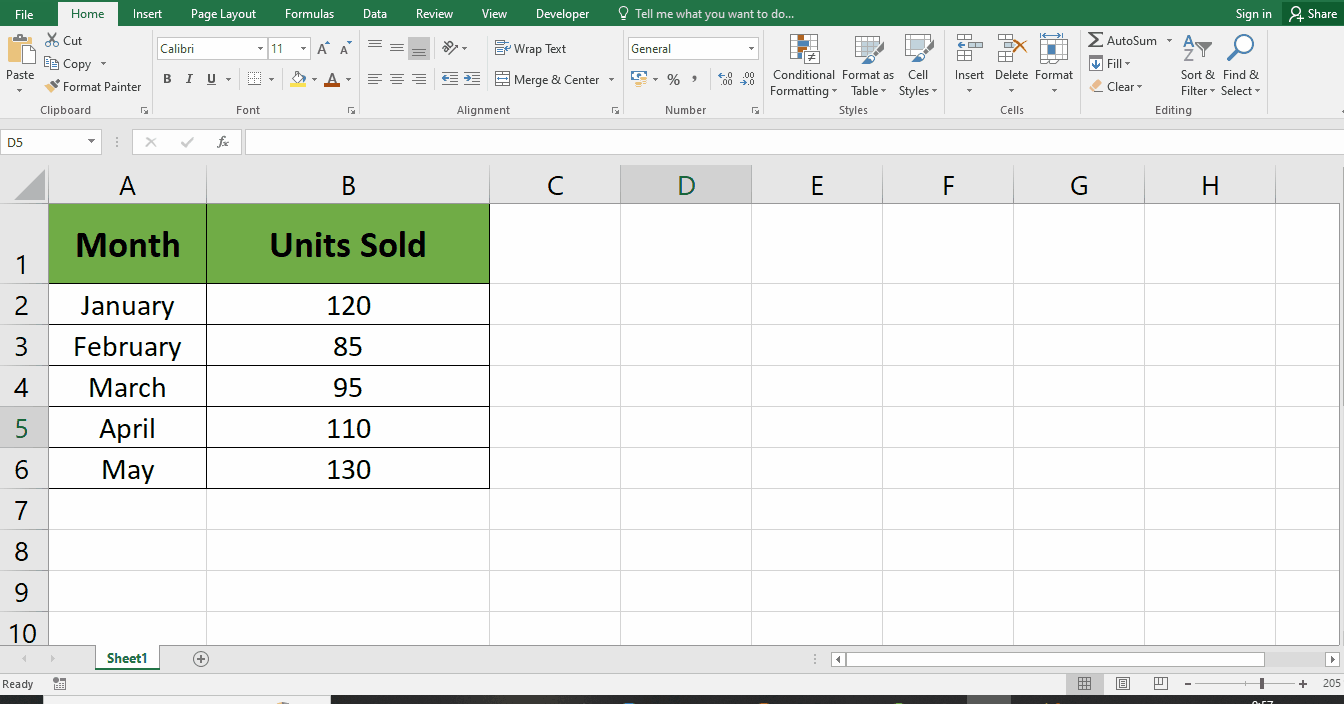
- First, open the workbooks that you want to view together.
- After that, go to the “View” tab
- Now, click on “side by side”, this will automatically select “Synchronous Scrolling”.
Step – 2 Select the Arrange all option
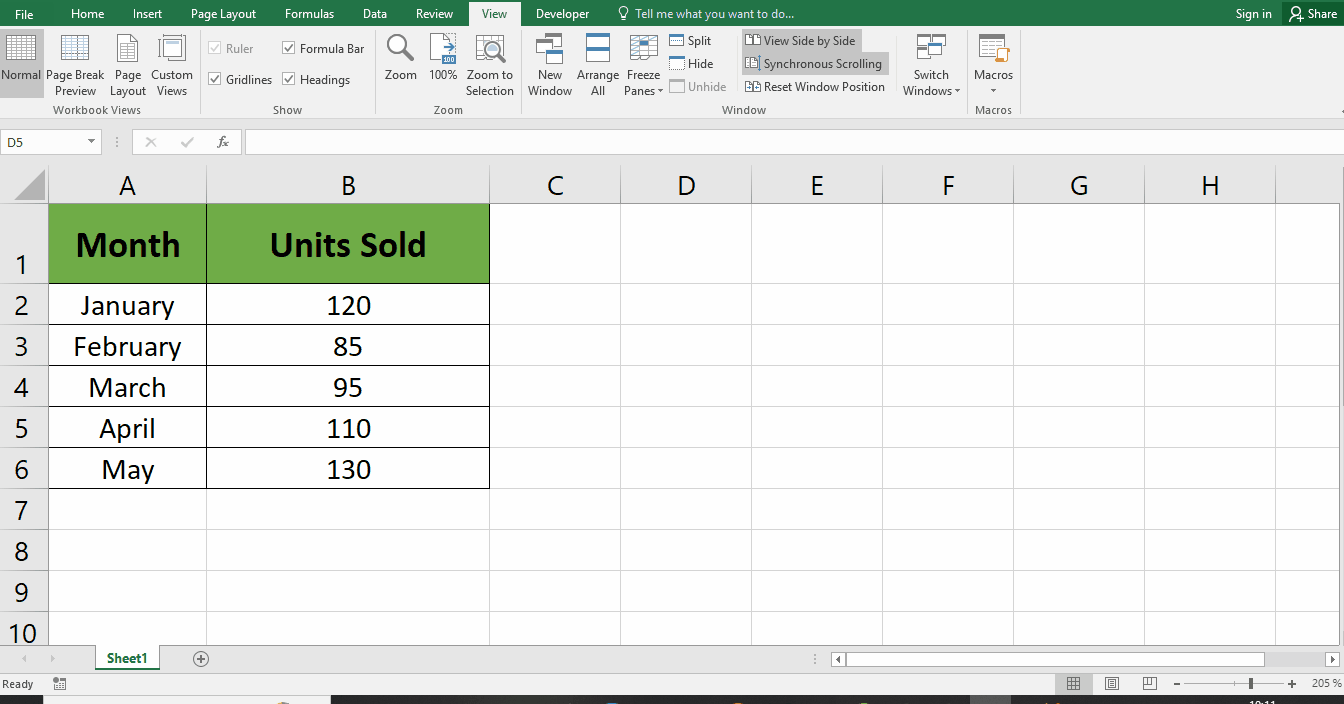
- After that, go to the “View” tab and then click on the “Arrange All” icon under the “Window” group on the ribbon.
- This will open up the Arrange Windows dialog box. Choose Vertical and uncheck Windows of Active Workbook.
- At this point, your opened workbooks get split into two parts.
Conclusion:
The ability to view multiple sheets simultaneously in Excel is important as it enhances data analysis, comparison, and decision-making processes. By having two sheets visible at once, users can easily cross-reference and identify patterns, discrepancies, or relationships between different sets of data. This feature increases efficiency by reducing the need to switch between tabs or windows, ultimately improving productivity and accuracy when working with complex datasets. Additionally, it enables a comprehensive understanding of the data, facilitating better-informed decision-making based on a holistic view of information within the same Excel file.



