How to view comments in Google Sheets
Comments in Google Sheets are a useful feature that allows users to leave notes, feedback, or questions within a spreadsheet. Comments can be added to cells, and they are visible to anyone who has access to the sheet. There are several reasons why you might want to view comments in Google Sheets. Comments can provide a valuable context or additional information about the data in a particular cell.
In this tutorial, we will learn how to view comments in Google Sheets. Viewing comments in Google Sheets is a simple and straightforward process. To view comment in a single cell or in multiple cells, follow the instructions given below.
Method 1: Viewing Comments on Individual Cell
Step 1 – Place the cursor over the cell
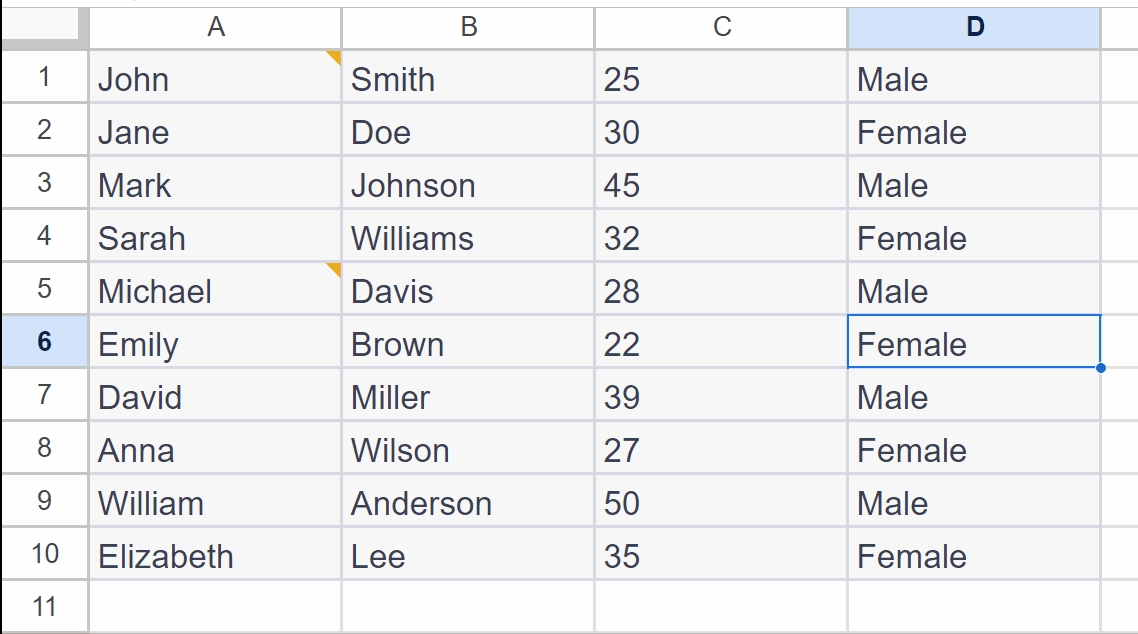
- Place the cursor over the cell where the comment is located that you wish to view.
- The cells having comments have a yellow triangle on the top right corner of the cell.
Step 2 – A Pop-up Box will Appear
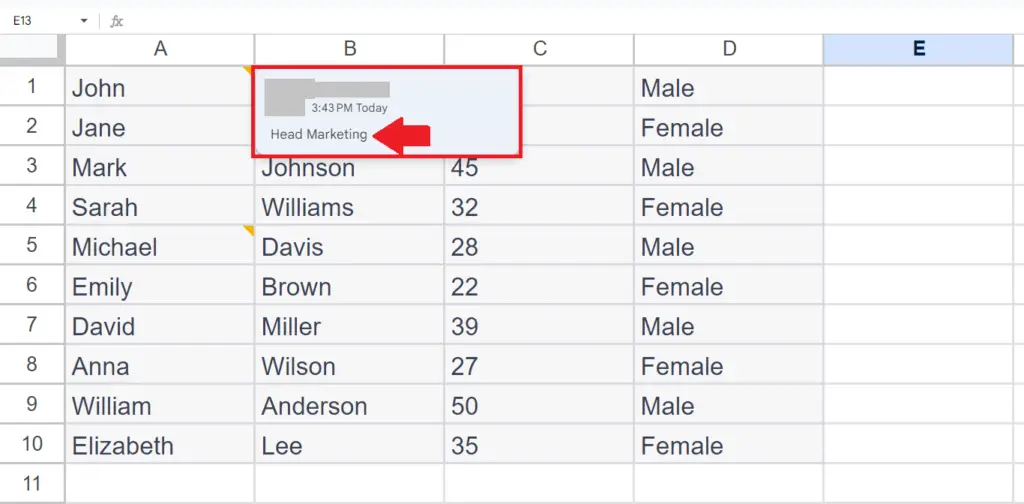
- A pop-up box will appear displaying the comment.
Method 2 – Viewing All the Comments in Google Sheets
Step 1 – Locate and Click on the Comments Button
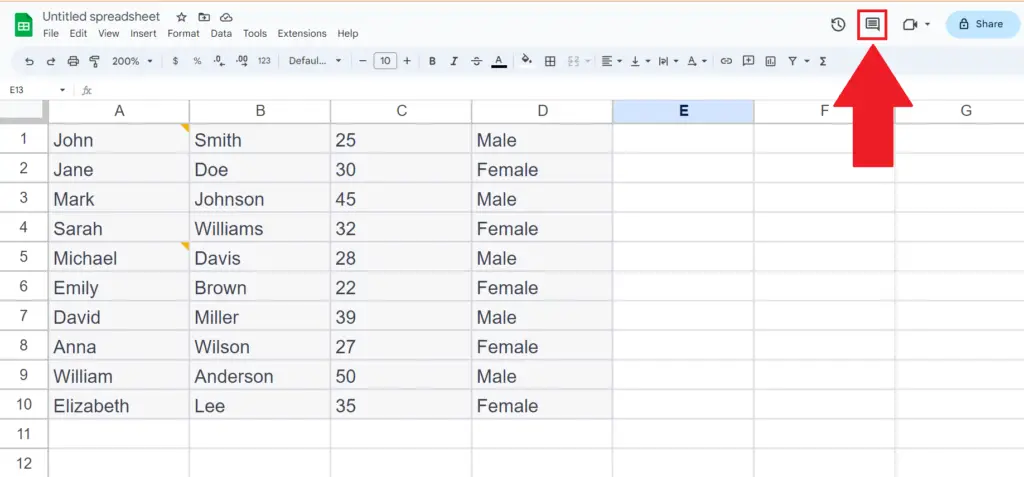
- Click on the “Comments” button located in the upper-right corner of the screen. This will open the comments sidebar on the right-hand side of the screen.
Step 2 – View the Comments
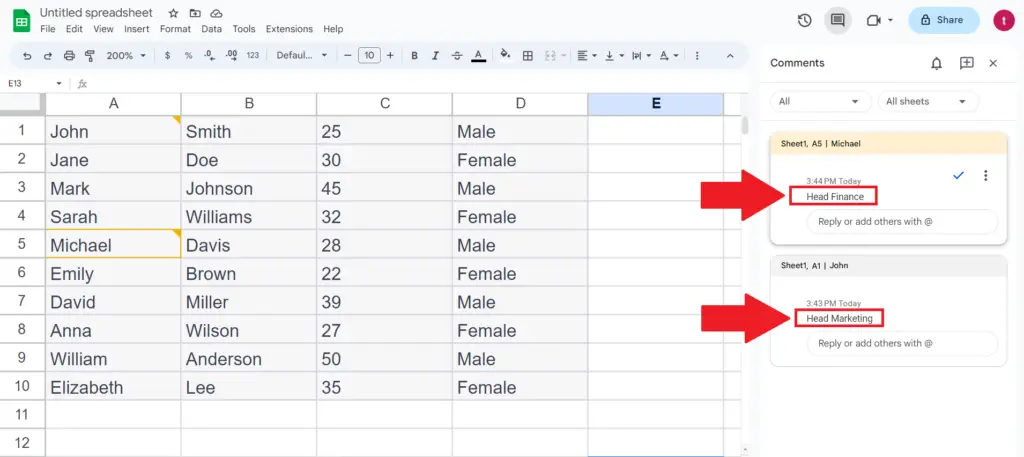
- View all the comments that will be displayed in the comments sidebar.
Method 3 – Using the Sheet Name Tab
Step 1 – Click on the sheet name tab
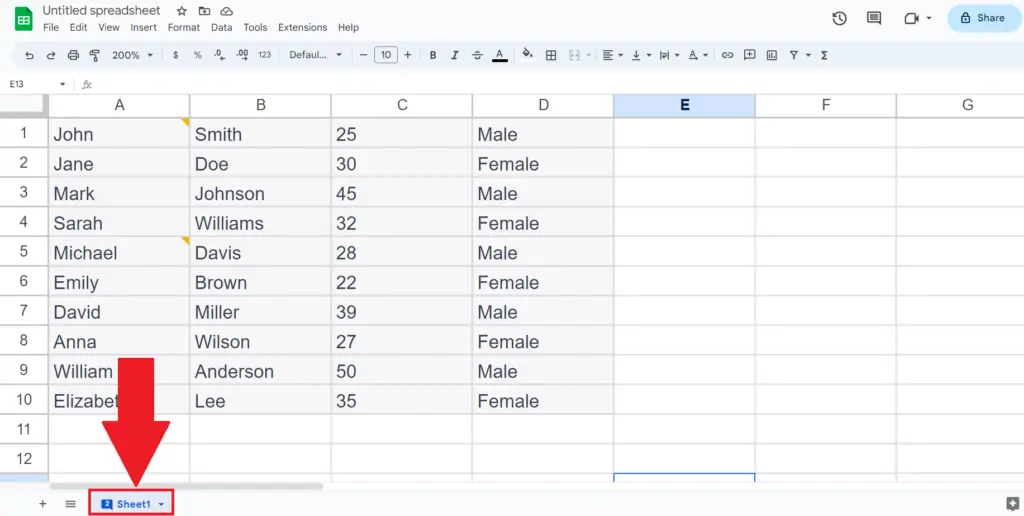
- Click on the sheet name tab.
- A list will appear.
Step 2 – Click on the “View comments” Option
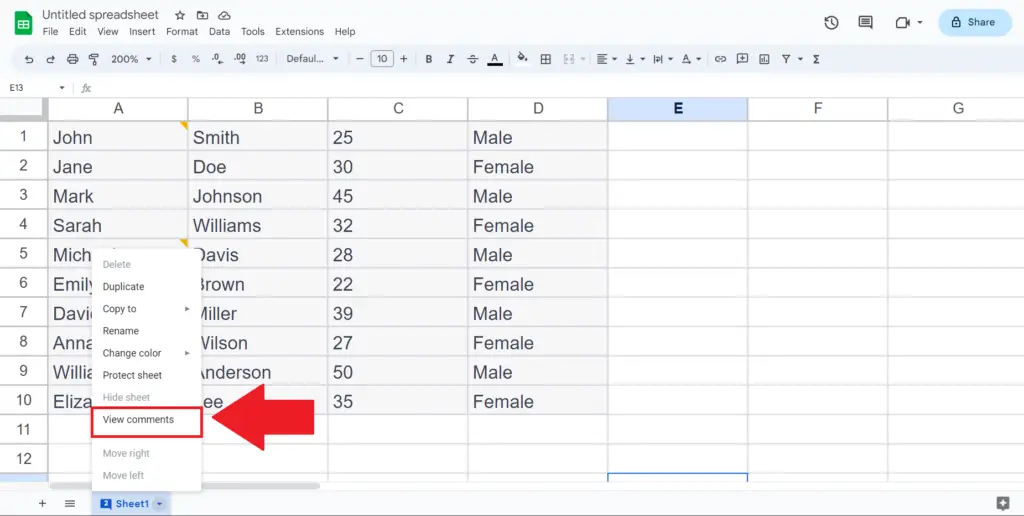
- Click on the “View comments” option in the list.
- All the comments will be displayed in the comments sidebar.
Step 3 – View the Comments
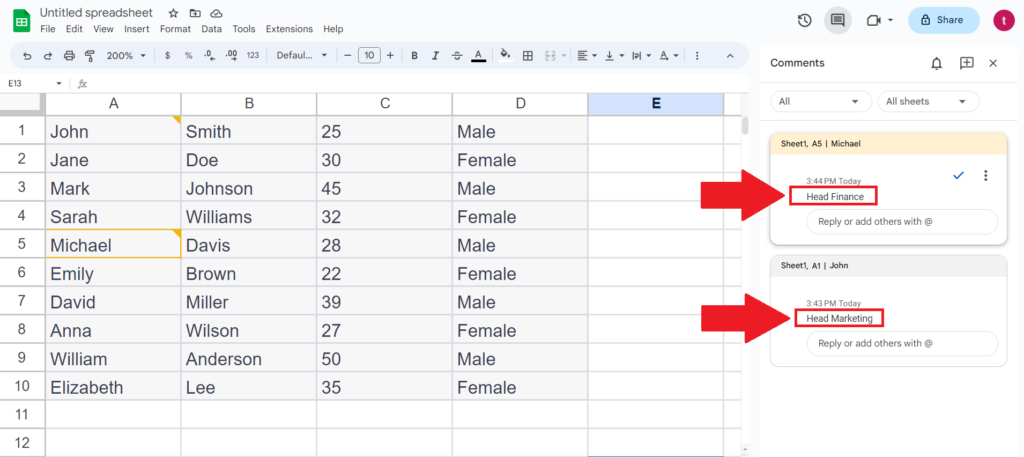
- View all the comments that will be displayed in the comments sidebar.



