How to unhide all rows in Google Sheets
In Google Sheets, you can hide rows to temporarily remove them from view. This can be useful when working with large data sets, as it allows you to focus on specific sections of the sheet without being distracted by unnecessary information. Hidden rows can also be used to temporarily remove sensitive data from view, such as employee salaries or customer information.
In this tutorial we will learn how to unhide all rows in Google Sheets.To unhide a hidden row there are multiple ways,you mayUnhide all the Rows by clicking on Unhide Rows or you can select the rows above and below the hidden row and then press CTRL + SHIFT + 9 to unhide all the hidden rows.
Method 1 : Unhide all the Rows by clicking on Unhide Rows
Step 1 – Right Click on the Blank Rectangle
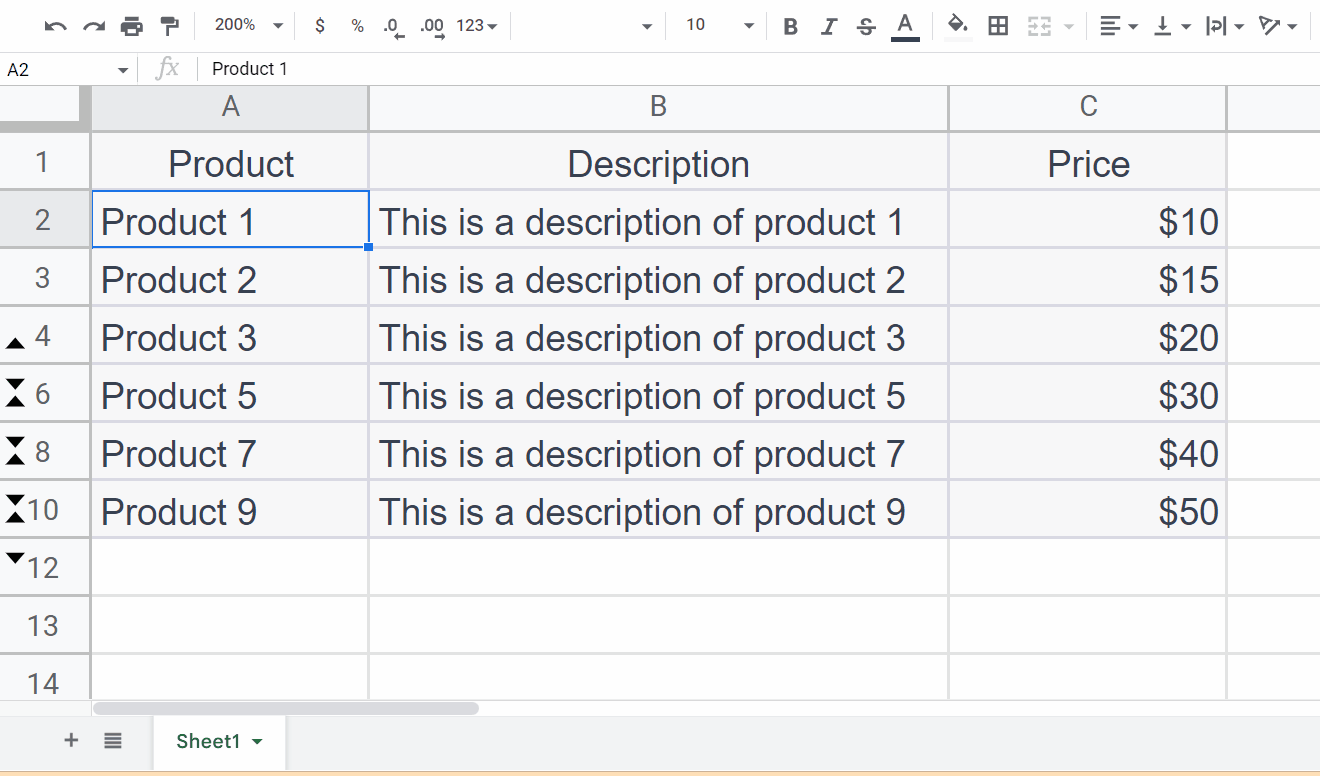
- Right click on the blank rectangle at the top of Row 1 and at the left of Column A.
- A context menu will appear.
Step 2 – Click on Unhide Rows Option
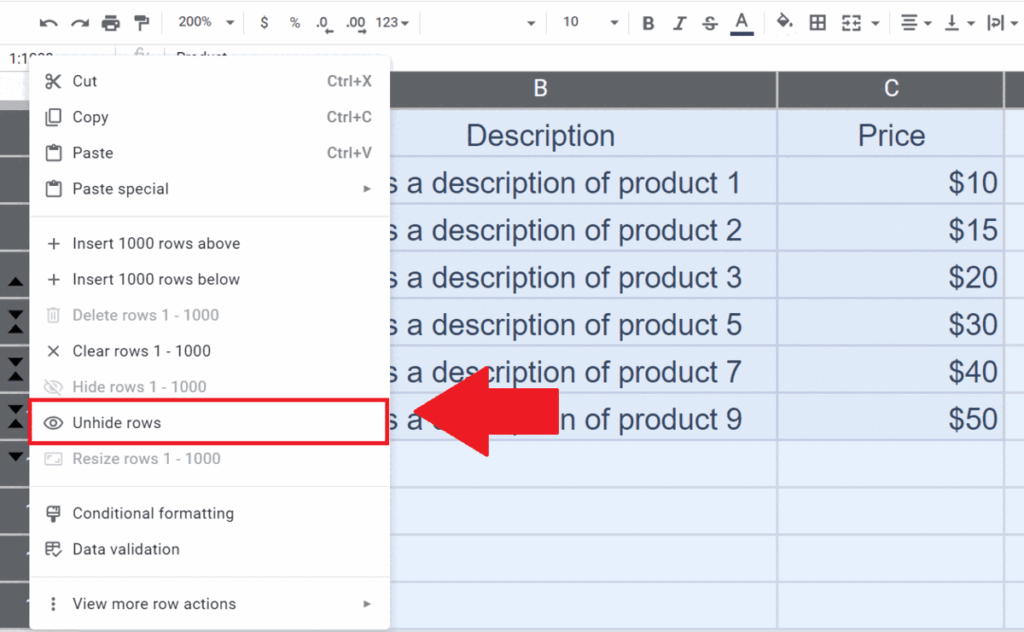
- Click on the Unhide Rows option.
- Every row will be displayed, with none hidden.
Method 2 : Unhide Rows by CTRL + SHIFT + 9 Shortcut Keys
Step 1 – Select all the Visible data
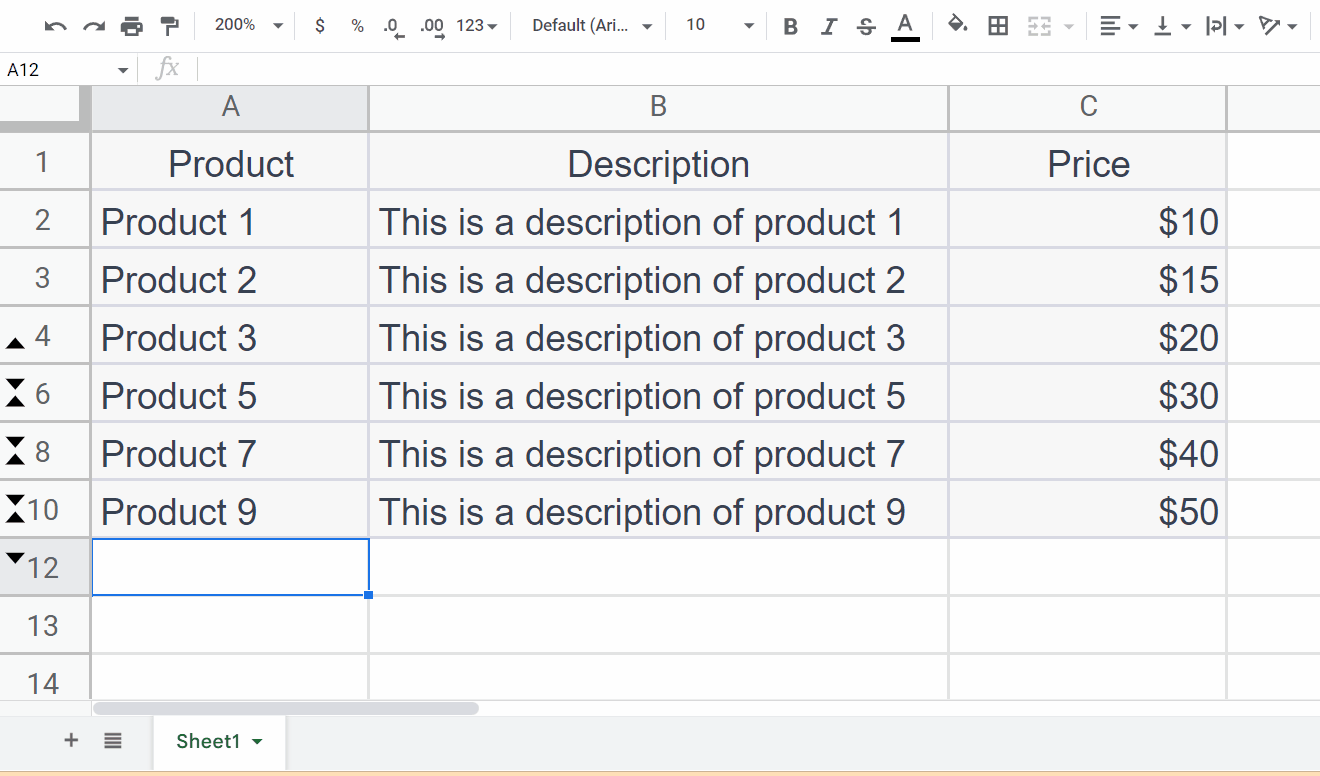
- Select all the visible data i.e. the rows above and below the hidden rows.
- You may select using the “Handle Select” and “Drag and Drop” method.
Step 2 – Press CTRL + SHIFT + 9 Shortcut Keys
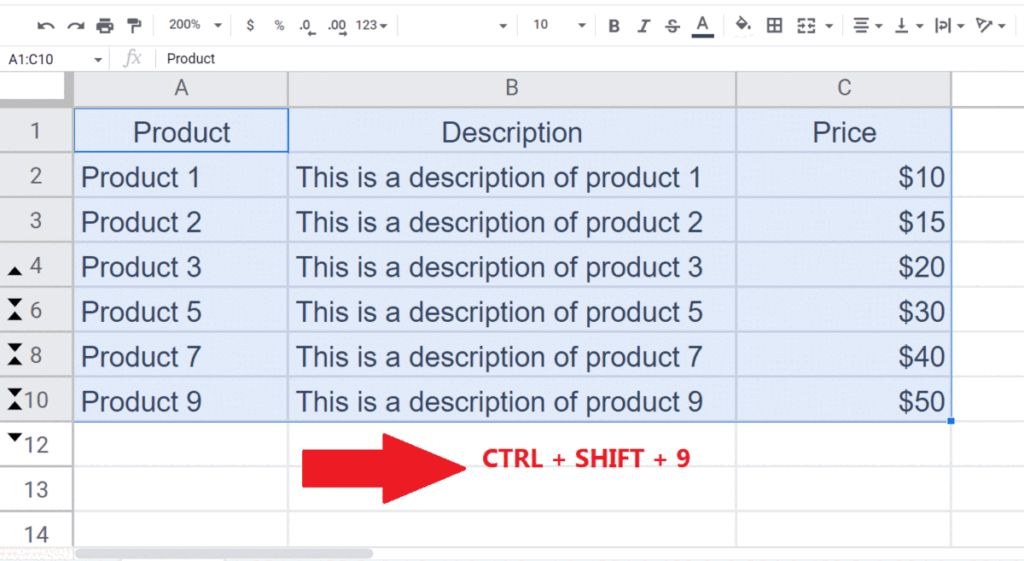
- Press the CTRL + SHIFT + 9 keys.
- Every row will be displayed, with none hidden.



