How to unencrypt Excel files
While using Excel, Encryption helps protect sensitive and confidential data stored in Excel files. Only authorized individuals with the decryption key or password can access and read the information. This helps prevent unauthorized access, data breaches, and data leaks. It is potentially illegal and against privacy to crack or decrypt the password to unlock an Excel file without the owner’s permission. But, sometimes we need to remove the protection of the workbook to make it available to many people for a specific purpose.
Two possible ways exist to remove the password or protection from a workbook. One method is to use the “Save As” functionality. The other is to use the “Protect Workbook” option. Any of these two methods can be used to remove the password or protection from the workbook. The mentioned ways to unencrypt Excel files are explained below:
Method 1 – Using the “Protect Workbook” option
We can remove the password from the workbook by using the “Protect Workbook” option. To encrypt the file using the “Protect Workbook” option, follow these steps:
Step 1 – Open an encrypted workbook and click on the File button
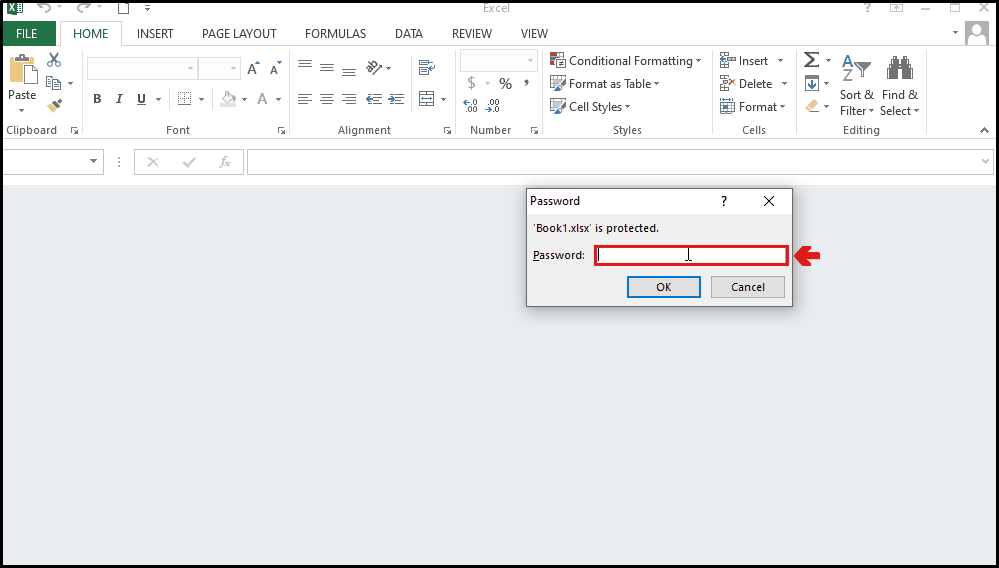
- Open an encrypted workbook that is protected by a password.
- Write the password to open the workbook.
- Find the File button in the ribbon.
- Click on the “File” button that is located in the top left corner of the ribbon.
Step 2 – Click on the “Protect Workbook” button
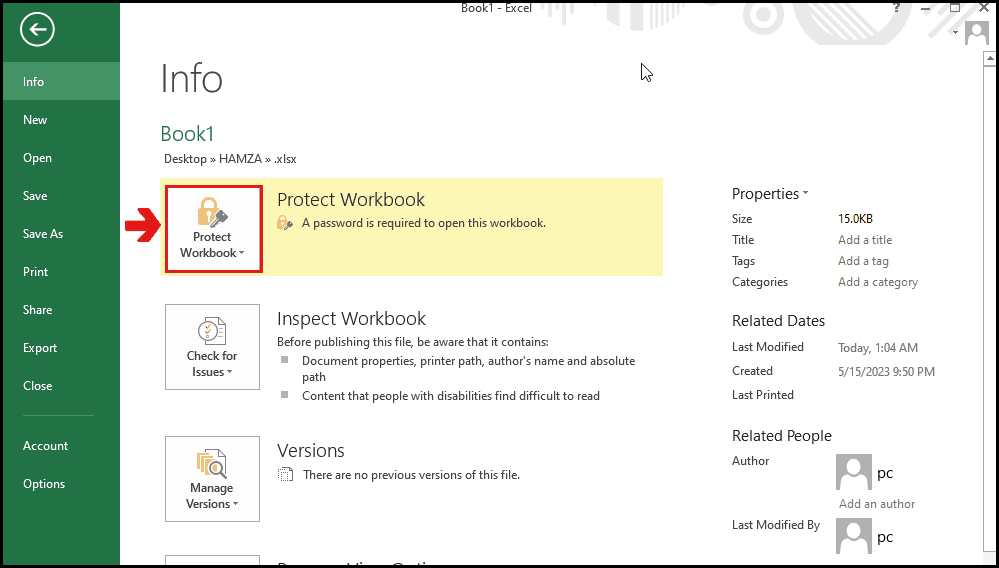
- Choose the “Info” group from the list given on the left side of the screen.
- Click on the “Protect Workbook” button.
- A drop-down menu will appear.
- Click on “Encrypt with Password”
Step 3 – Remove the password
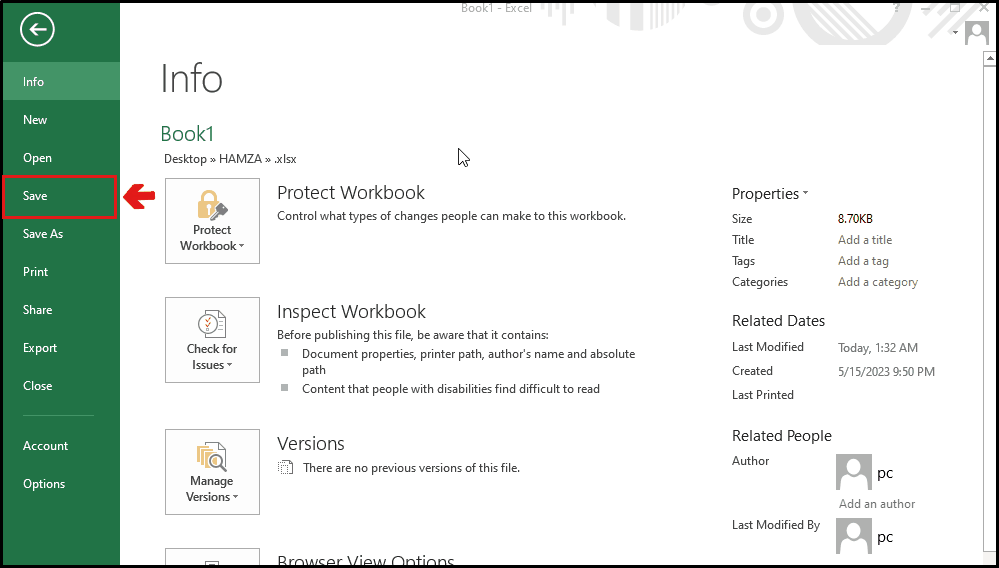
- Click on the password.
- Remove the password written in the box.
- Click on OK.
Step 4 – Save the file
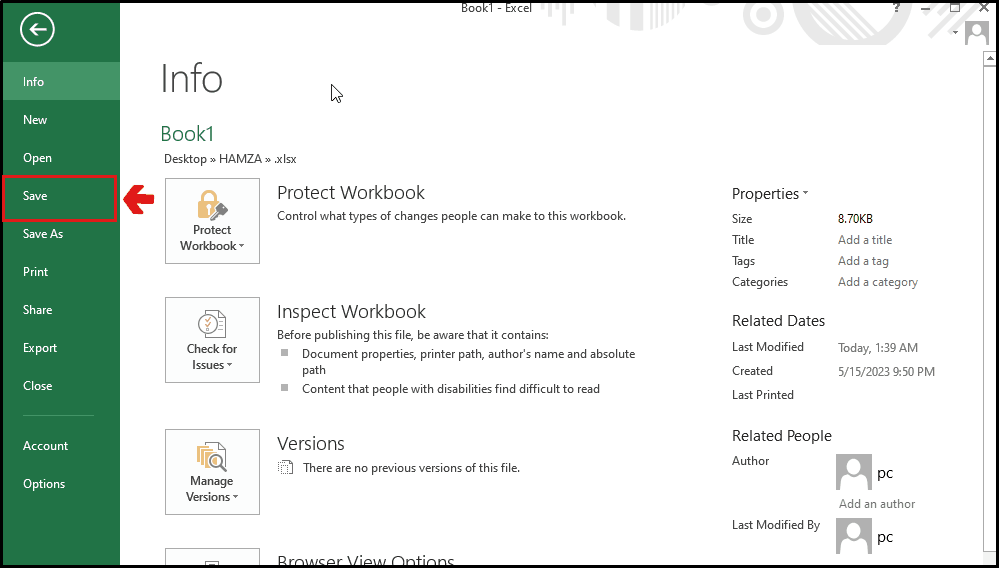
- Click on the Save button from the list given on the left side of the screen.
- Or you can press “Ctrl+S” from the keyboard to save the file.
Method 2 – Using the “Save As” functionality
Another way to unencrypt the workbook or to remove the password from the workbook is to use the “Save As” function. Although this function is not for encryption, rather it is for saving the file. But while saving the file, we can choose the password that is required to open it. To unencrypt the workbook using the “Save As” functionality, follow these steps:
Step 1 – Open an encrypted workbook and click on the File button
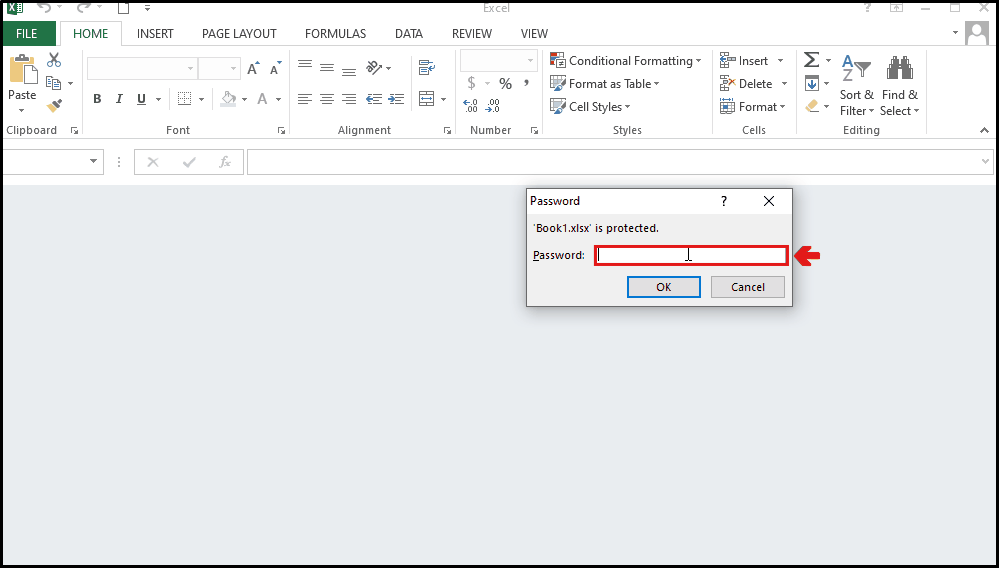
- Open an encrypted workbook that is protected by a password.
- Write the password to open the workbook.
- Find the File button in the ribbon.
- Click on the “File” button that is located in the top left corner of the ribbon.
Step 2 – Click on “Save As”
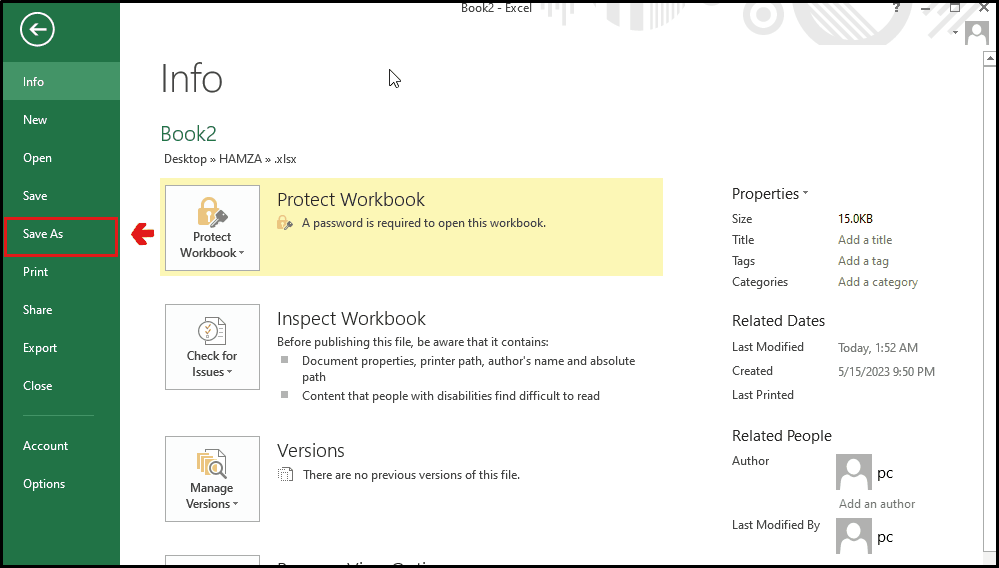
- Find “Save As” from the list given on the left side of the screen.
- Click on “Save As”.
Step 3 – Click on “Browse”
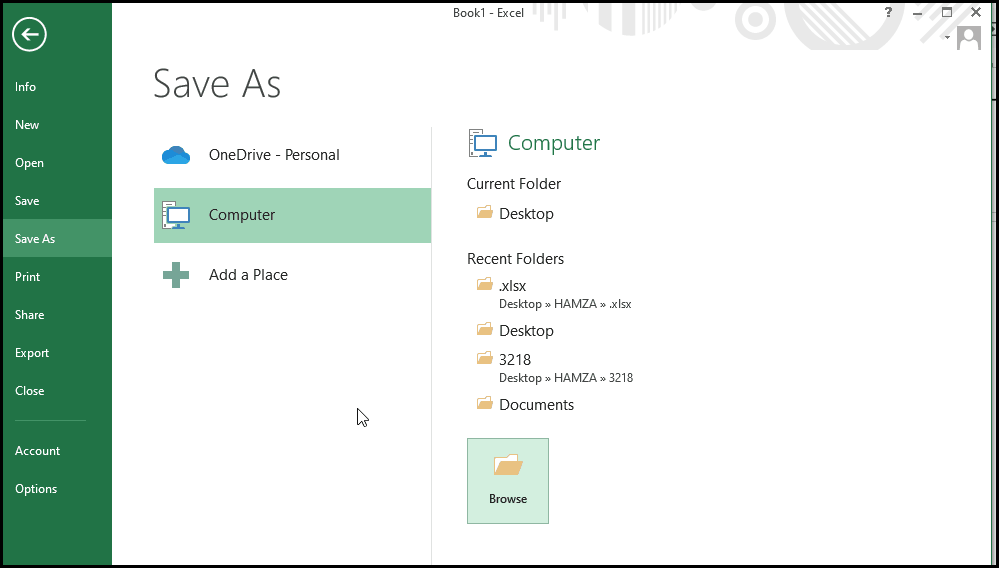
- Click on the “Browse” button.
- Choose the desired location to save the file.
- Give an appropriate name to the file.
Step 4 – Click on “Tools” & remove the password
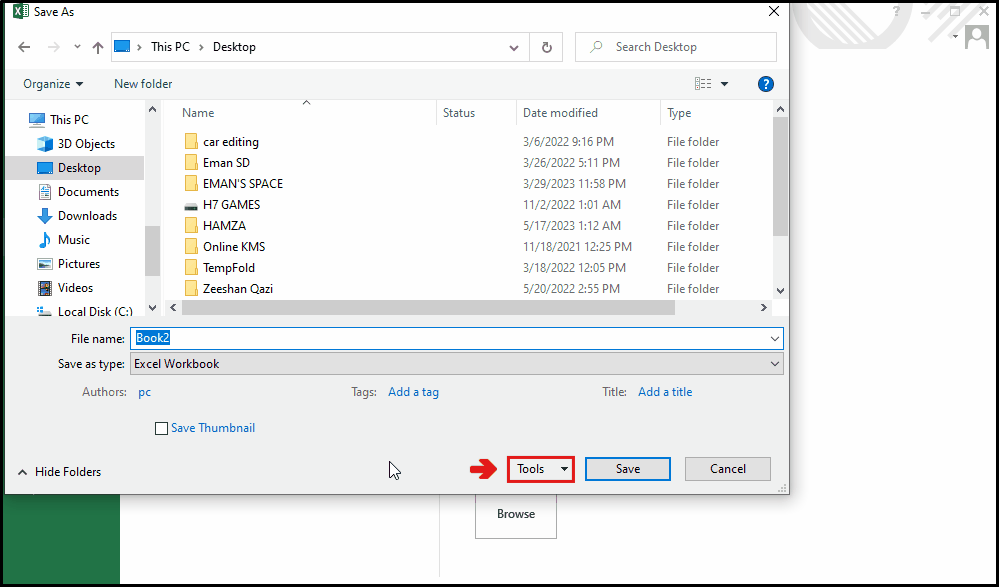
- Click on the “Tools” button.
- From the drop-down menu, click on “General Options”.
- A dialogue box will appear.
- Remove the password written in front of “Password to open:”.
- Click on OK.
- Click on the “Save” button to save the workbook.



