How to underline text in Google sheets.
Google Sheets is a web-based application that allows users to create, update and modify spreadsheets online. It’s a component of the Google Docs Editors collection. Users of the software can collaborate in real time while creating and editing files online. A user can keep track of edits by viewing the changes in the revision history. You can format and perform multiple calculations and operations on the information stored within the cells.
In this step-by-step guide, you will learn how to underline text or cell within a Google sheet’s spreadsheet. Here, we have a data set above consisting two latest phone models of two different companies and their total sales. Follow the below given steps:
Method 1 Underline Specific Part of the Text Within a Cell
If you want to underline a specific part of text within a cell, follow the below given steps:
Step 1 – Select the cell
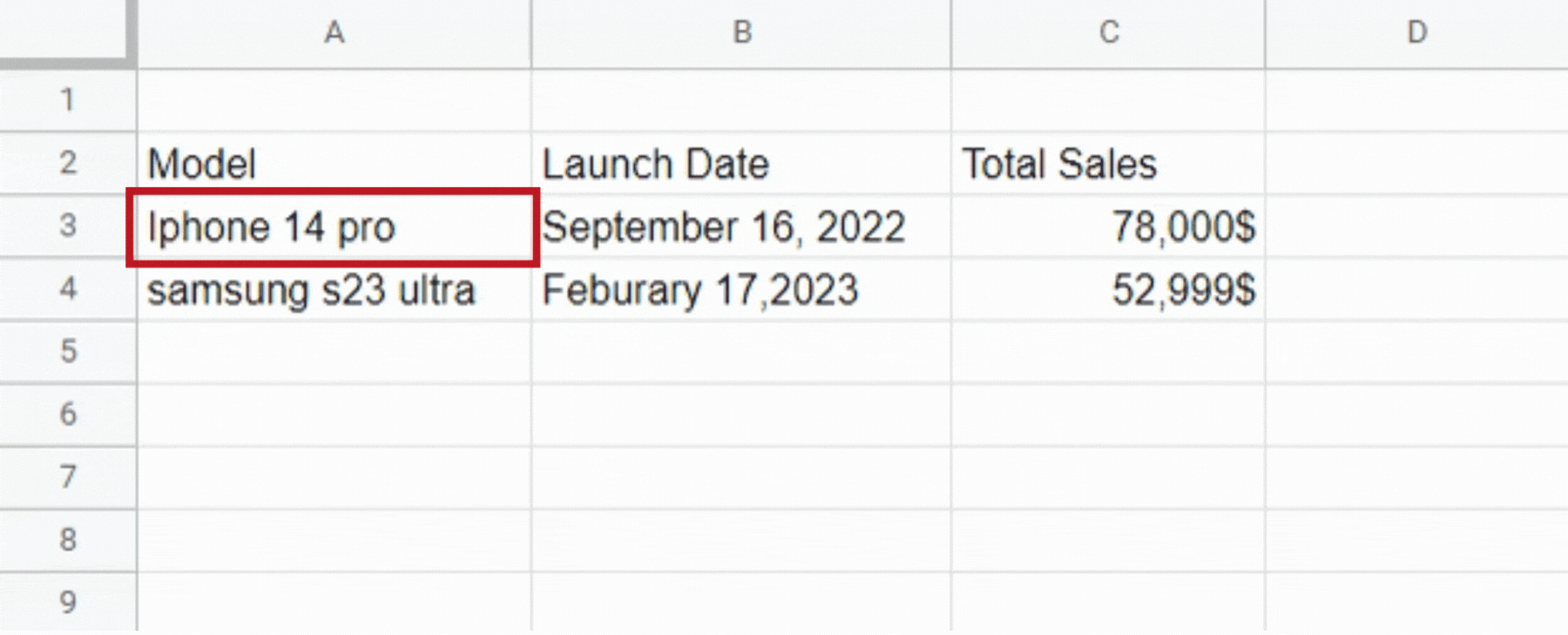
- Click on the cell containing the text you want to underline.
- That cell will be selected and a blue border will appear around it.
Step 2 – Select the text you want to underline
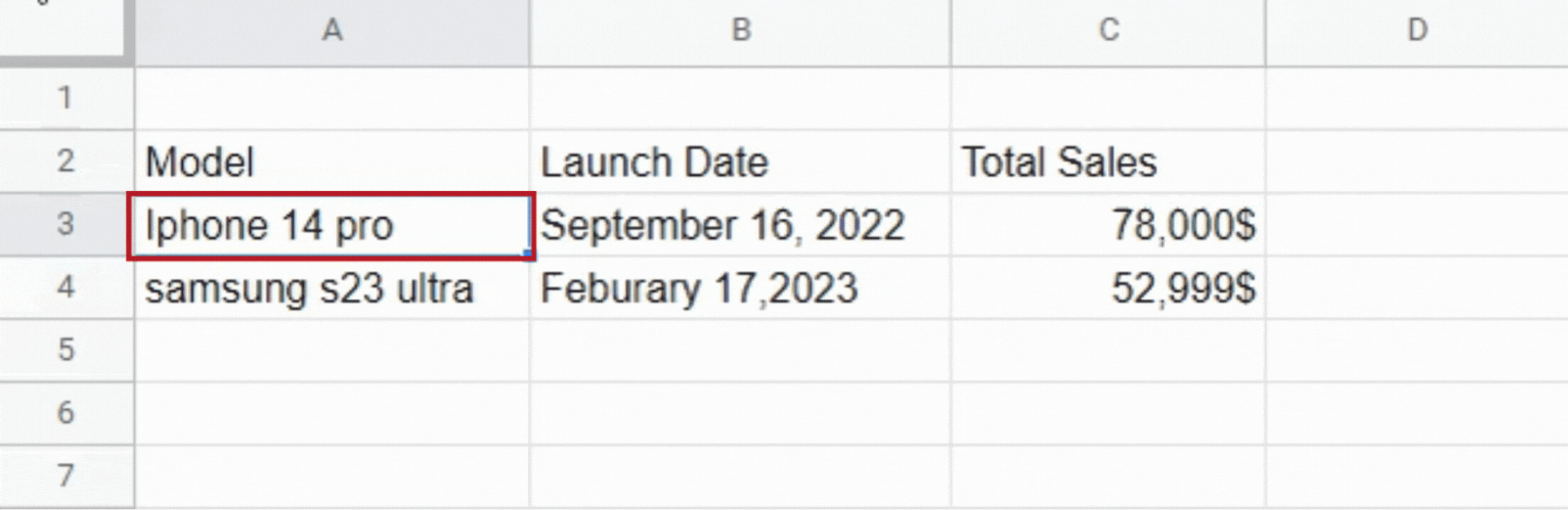
- After selecting the text, double click on the cell to enter into the edit mode.
- You can also use the shortcut key F2.
- Select the text you want to underline. In our case it’s ‘52’ to represent the thousand figures in the sales value.
Step 3 – Underline the selected text
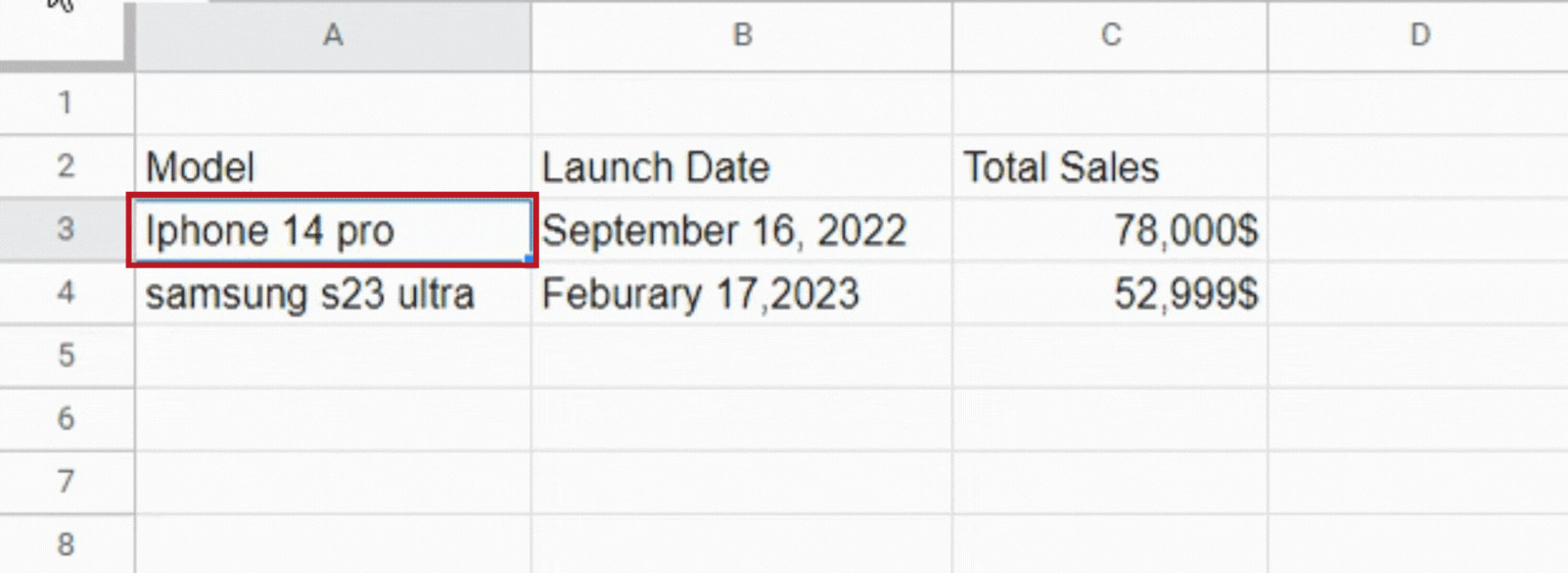
- After selecting the text, use the shortcut key Ctrl+U to underline that specific text.
Method 2 Underline the entire cell in google sheets
In some situations, you might like to underline the entire cell rather than just the text.
When displaying the total of a column (or any other similar calculation), this is frequently the case along with a difference between the data and the cell that contains the computation.
Step 1 – Select the cell you want to underline
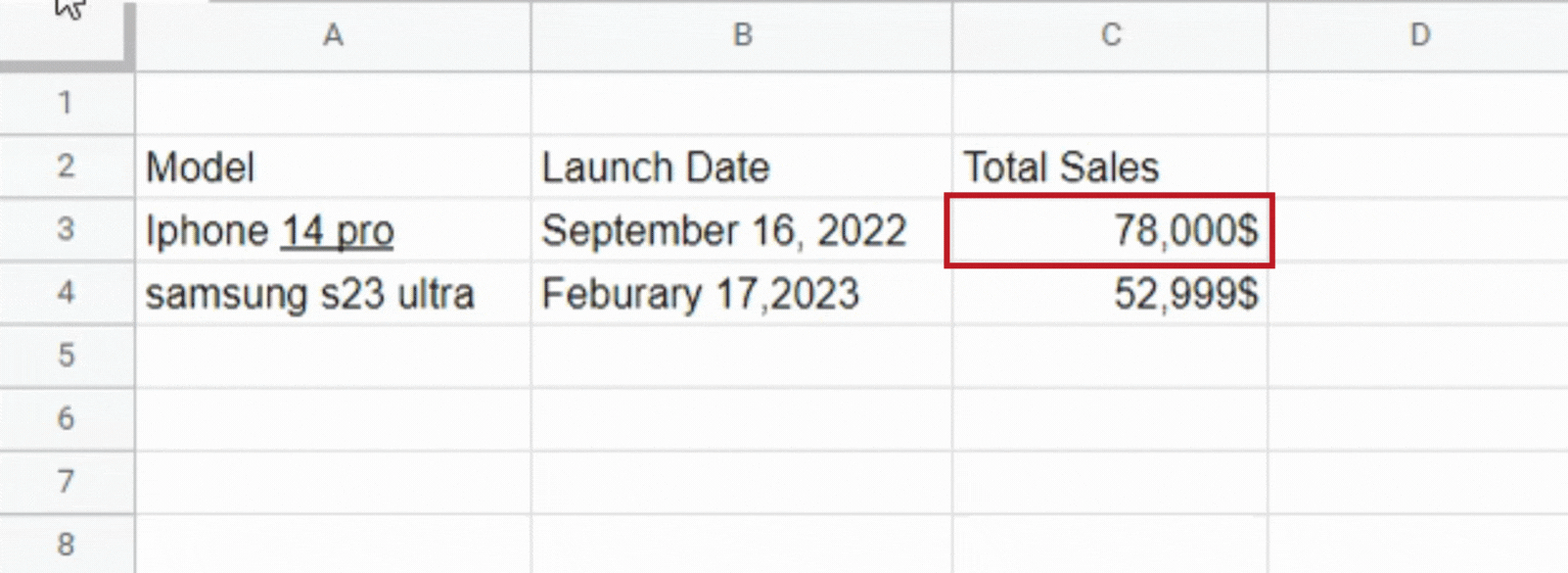
- In order to underline a cell, you need to select that first.
- You can also select a range of cells (in this case the bottom one’s will be underlined).
Step 2 – Underline the selected cell
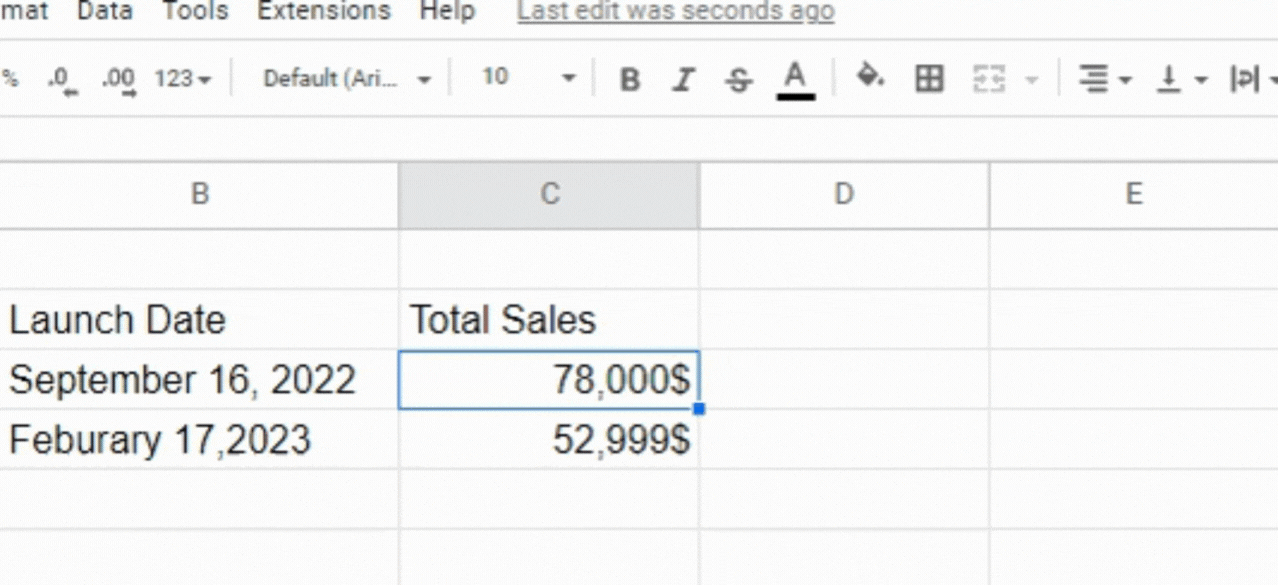
- After selecting the cell, go to the borders icon in the toolbar.
- Then click on the bottom border option.
- Doing this will underline the whole selected cell. In the given example, the cell with the sales value of iphone 14 pro is underlined.
In this tutorial, you have learned to underline text within a cell or the whole cell in google sheets.



