How to type 10 to the power of in excel
Exponents are a fundamental mathematical concept and are used in many types of calculations. Exponents are commonly used in scientific calculations to represent very large or very small numbers. Excel makes it easy to perform these functions. In statistical calculations, exponents are often used to calculate the mean, variance, and standard deviation of a set of data. Also while performing logarithmic calculations, we often use exponents.
There are many different methods to write 10 to the power of a number in Excel. Two very easy and simple techniques to write “10 raised to the power of” in Excel are described in this tutorial.
One method is to simply use the exponent symbol “^”. The other method is to use the POWER function. The techniques to write “10 to the power of” in Excel are explained below:
Method 1 – Using Exponent Symbol “^”
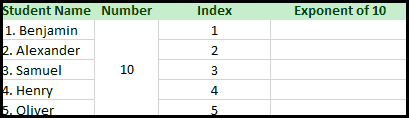
One method is to use the exponent symbol “^” (caret) to write 10 raised to the power of 10. For example, a teacher has given a task to 5 students of class 5 to find out 5 exponents of 10 from 1 to 5. Students can perform this task using a simple formula in Excel:
Step 1 – Create an appropriate formula for the exponent of 10
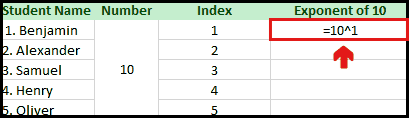
- According to the number (10) and its index, create an appropriate formula for 10 raised to the power of the cell that contains the index.
- Write the number before the caret and the cell (that contains the index) after the caret, with an equal to (=) sign in the beginning.
- For example for Index 1, the formula would be =10^C2.
Step 2 – Write the formula in front of the respective index
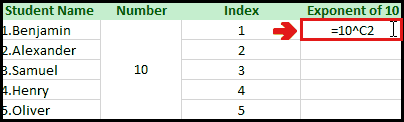
- Write the appropriate formula in front of the respective i.e. =10^C2. Where C2 represents the cell carrying the respective index value.
- Press enter key to implement the formula.
Step 3 – Use the Fill handle to find all exponents of 10
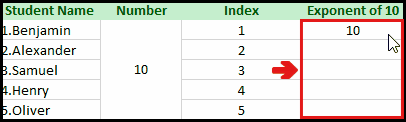
- Move your cursor to the bottom right of the cell in which the formula has already been implemented.
- Drag the Fill handle up to the last index, and then release it.
- All exponents of 10 will be calculated.
Method 2 – Using the POWER function
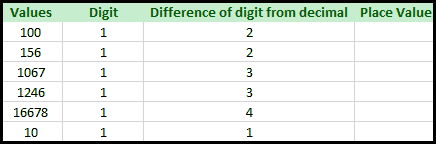
Another method to write “10 raised to the power of “ in Excel is to use the POWER function. The POWER function in Excel has the following syntax: =POWER(Number, Power). The POWER function in Excel has 2 parameters. In place of the “Number”, we have to write the number which is to be raised to the power of a number. Whereas in place of “Power”, we have to write the index or power of the number. For example, we have to calculate the “Place Value” of 1 in some given values. For such a case, consider the following dataset:
Step 1 – Create a helper column
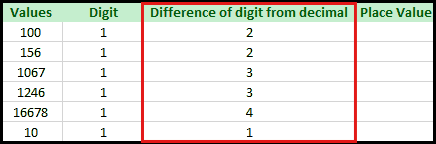
- In whole numbers, the decimal is automatically placed at the end. Therefore, first, we need to find out and mention the difference between the position of the digit from the decimal.
- For this purpose, create a helper column named “Difference of the digit from decimal”.
Step 2 – Use the POWER function to calculate Place Value
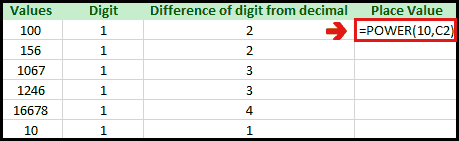
- Create an appropriate formula using the POWER function.
- In place of “Number”, write 10.
- In place of “Power”, write the cell that contains the information about the difference of the digit from the decimal point.
- In this case, the used formula is =POWER(10, C2).
- Press enter key.
Step 3 – Use the Fill handle to calculate the place values for all
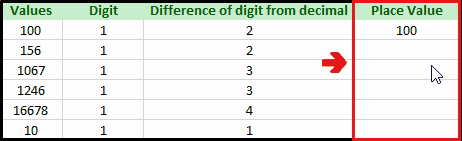
- Move your cursor to the bottom right of the cell in which the formula is already applied.
- Drag the Fill handle up to the last value and then release it.
- Place value for all the values will be calculated.



