How to do exponents in Google Sheets
You can watch a video tutorial here.
Google Sheets is a great tool for calculations and provides many functions and operators for basic mathematical operations. When you need to find the exponent of a number in Google Sheets, there are 2 ways in which this can be done:
- Using the caret (^) operator
- Using the POWER() function which returns a number raised to the exponent:
- Syntax: POWER(number, exponent)
- number: the number to be raised
- exponent: the power to which the number is to be raised
- Syntax: POWER(number, exponent)
Option 1 – Use the caret (^) operator
Step 1 – Create the formula
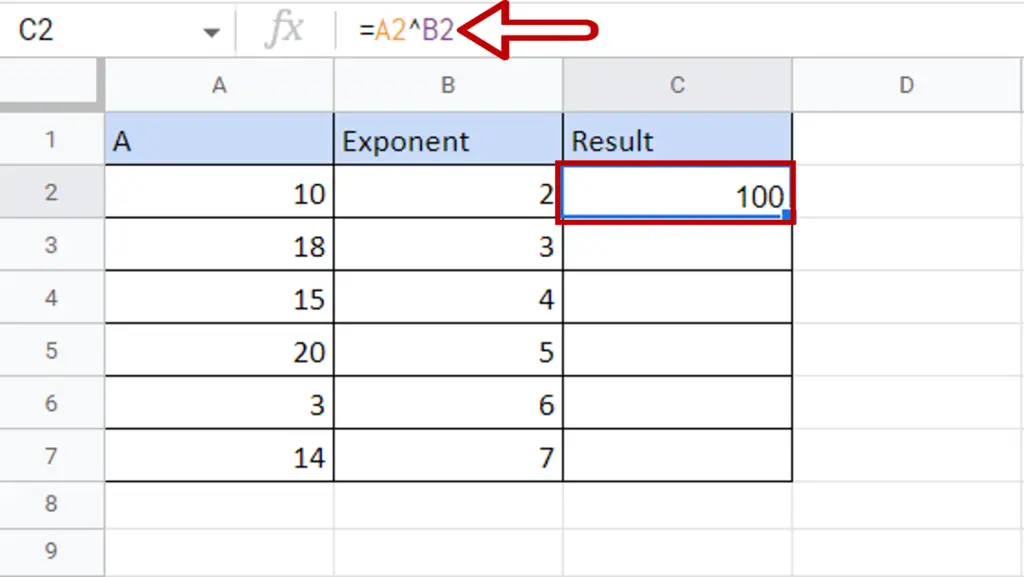
- Select the destination cell
- Type the formula using cell references:
=A^Exponent
- Press Enter
Step 2 – Copy the formula
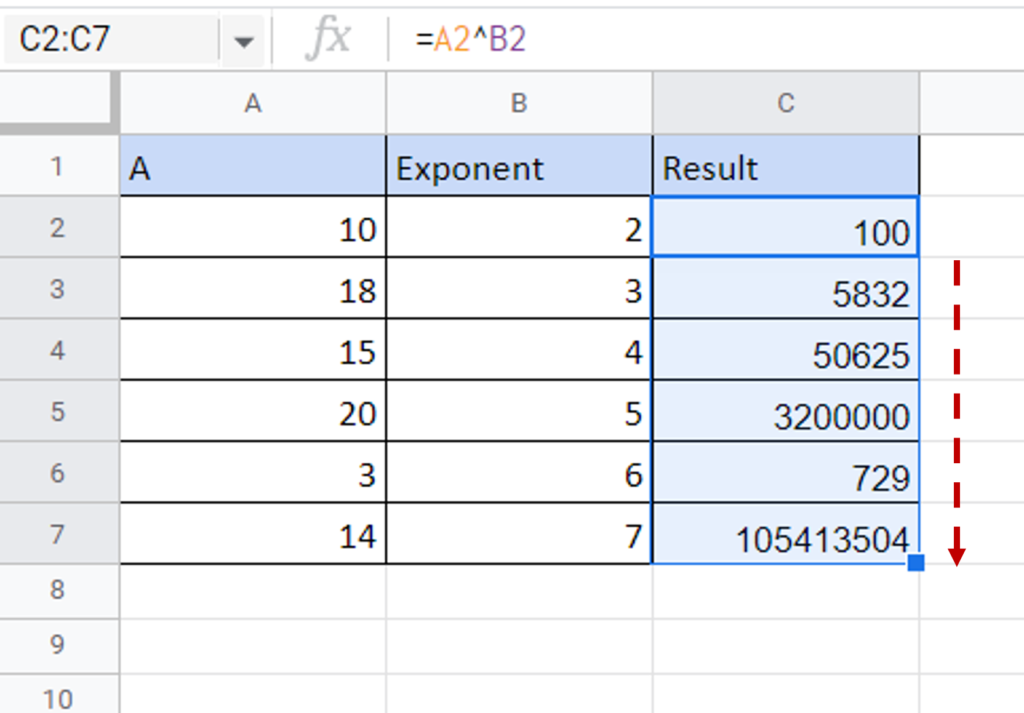
- Using the fill handle from the first cell, drag the formula to the remaining cells
OR
- Select the cell with the formula and press Ctrl+C or choose Copy from the context menu (right-click)
- Select the rest of the cells in the column and press Ctrl+V or choose Paste from the context menu (right-click)
Option 2 – Use the POWER() function
Step 1 – Create the formula
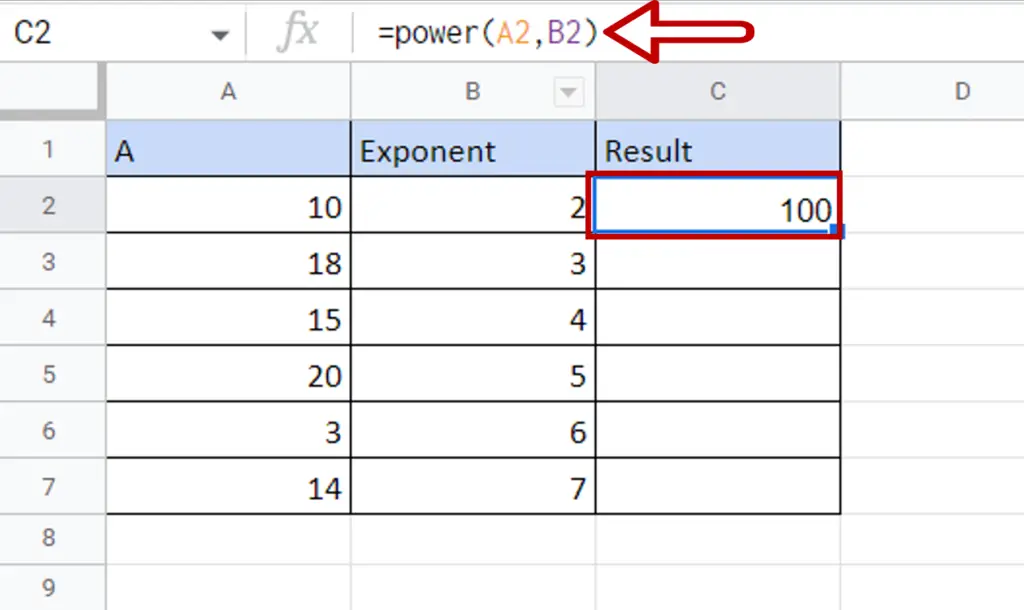
- Select the destination cell
- Type the formula using cell references:
=POWER(A,Exponent)
- Press Enter
Step 2 – Copy the formula
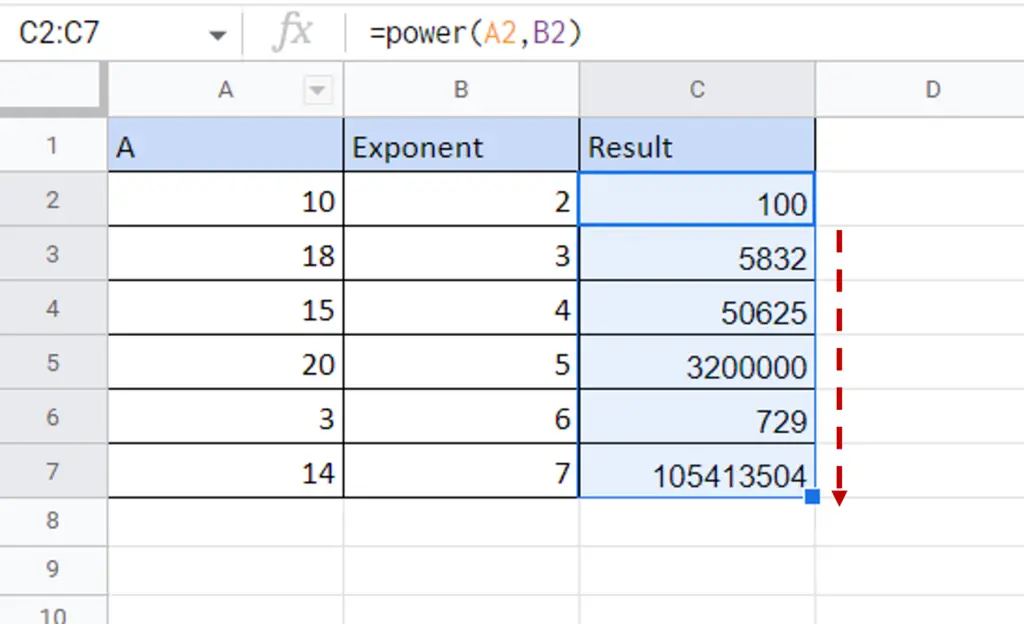
- Using the fill handle from the first cell, drag the formula to the remaining cells
OR
- Select the cell with the formula and press Ctrl+C or choose Copy from the context menu (right-click)
- Select the rest of the cells in the column and press Ctrl+V or choose Paste from the context menu (right-click)



