How to title a column in Google Sheets
Google Sheets is a versatile tool that allows users to organize and analyze data in a spreadsheet format. One of the most basic tasks when working with data in Google Sheets is to Title columns. Column titles help identify each column’s content and make it easier to work with and analyze data. This blog post will discuss how to title a column in Google Sheets.
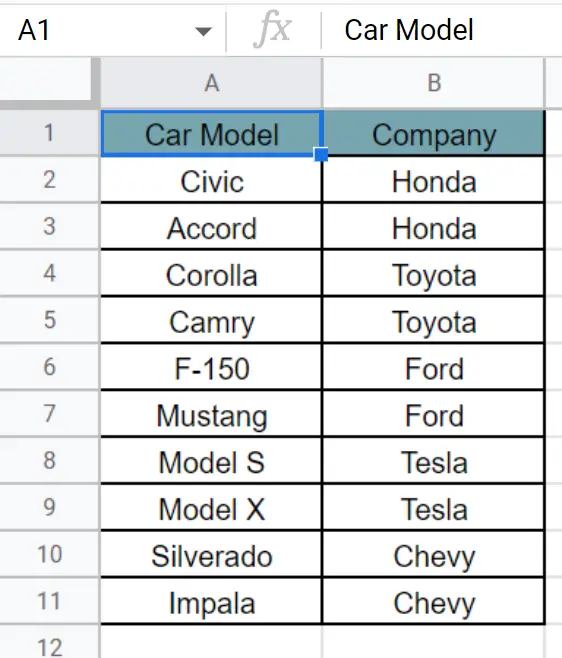
Here we have a dataset, in this dataset, there are Car Companies and their Cars. In this tutorial, we will learn how to title a column in google sheets but first let’s take a look at the Dataset above.
Method – 1 Using the Data tab.
Step – 1 Selecting the column.
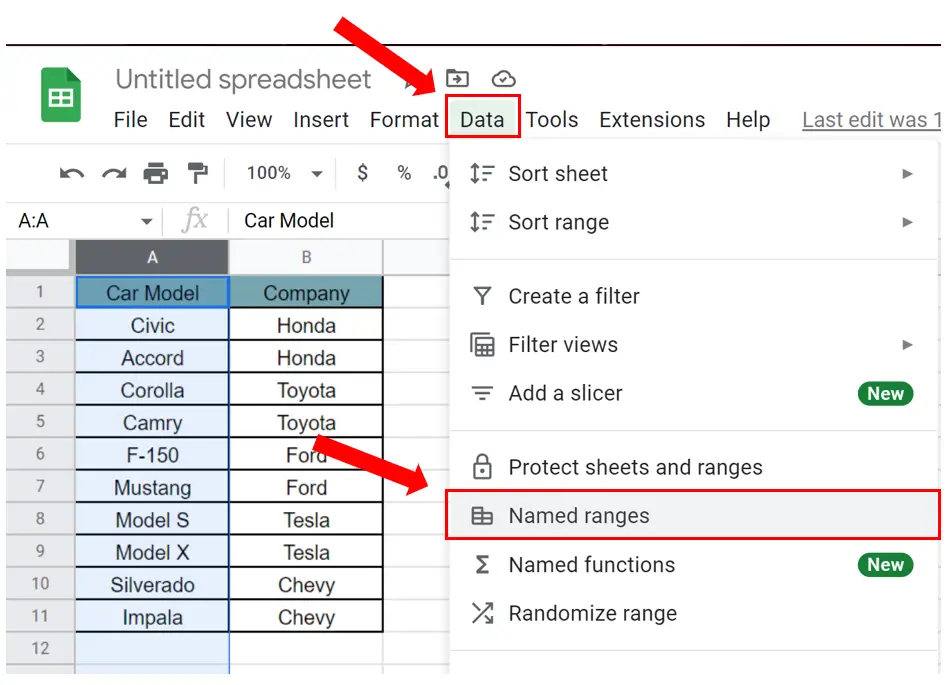
- Select the column you want to title.
- Go to the Data tab.
- Click on Named Ranges.
Step – 2 Rename the column.
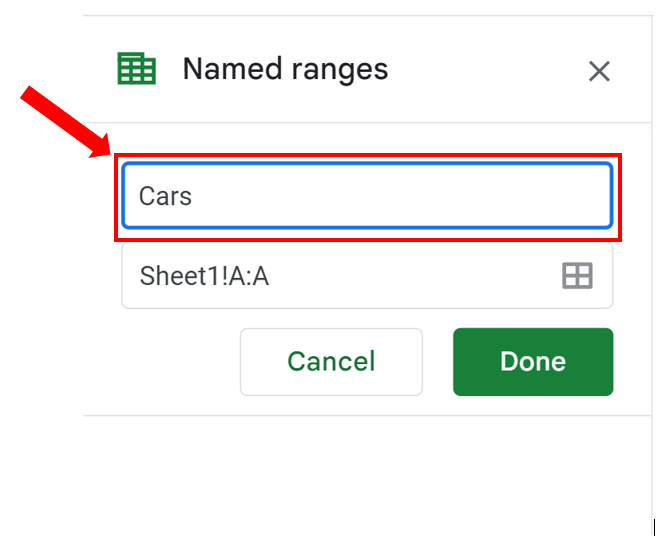
- Clicking on Named Ranges will reveal a dialog box.
- Change the name of the range and click Done.
- The column will be renamed.
Step – 3 Example using formula.
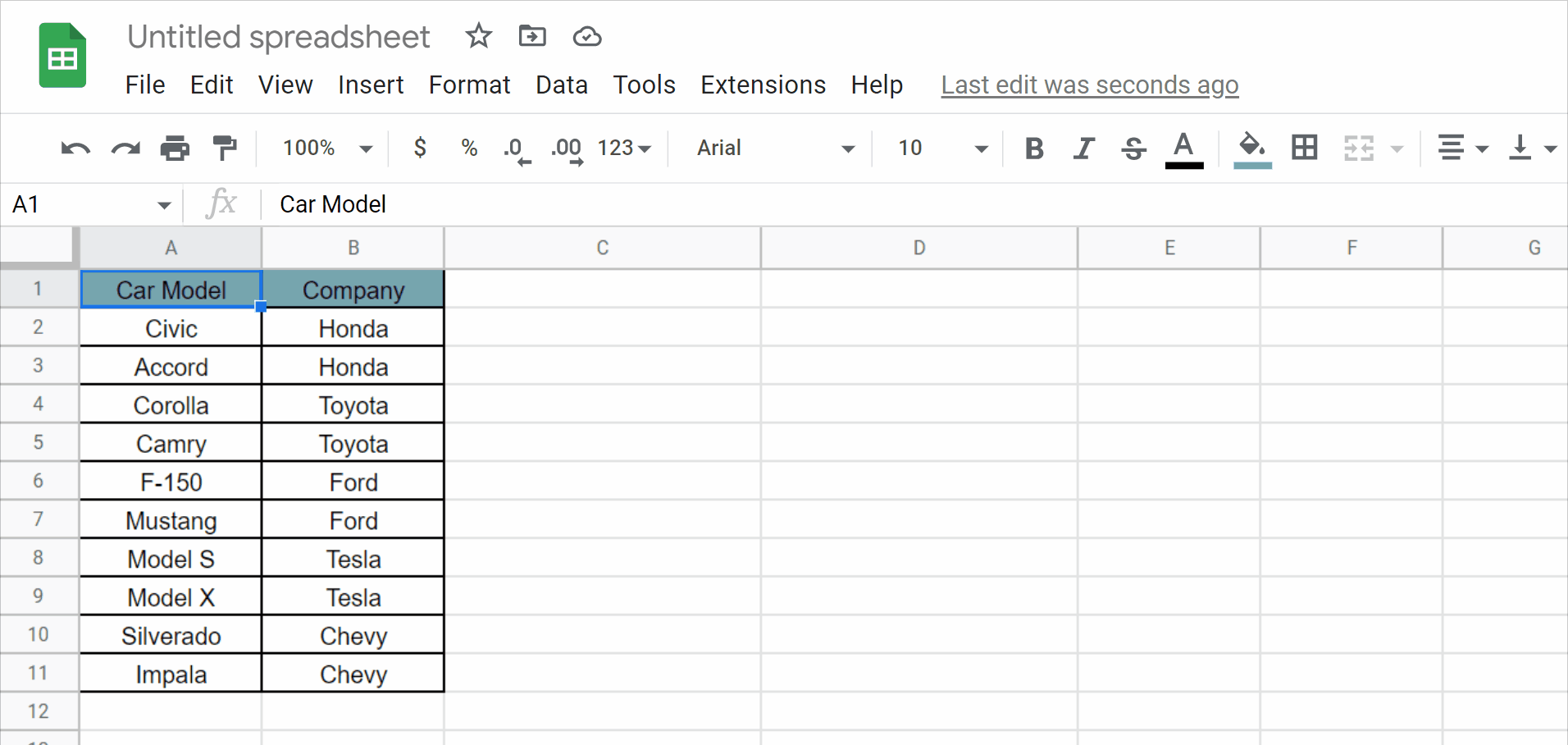
- Click on an empty cell.
- Write the Transpose formula.
- But instead of writing the column range you can write the name of the column you have renamed.
Method – 2 Using Context menu.
Step – 1 Select the column.
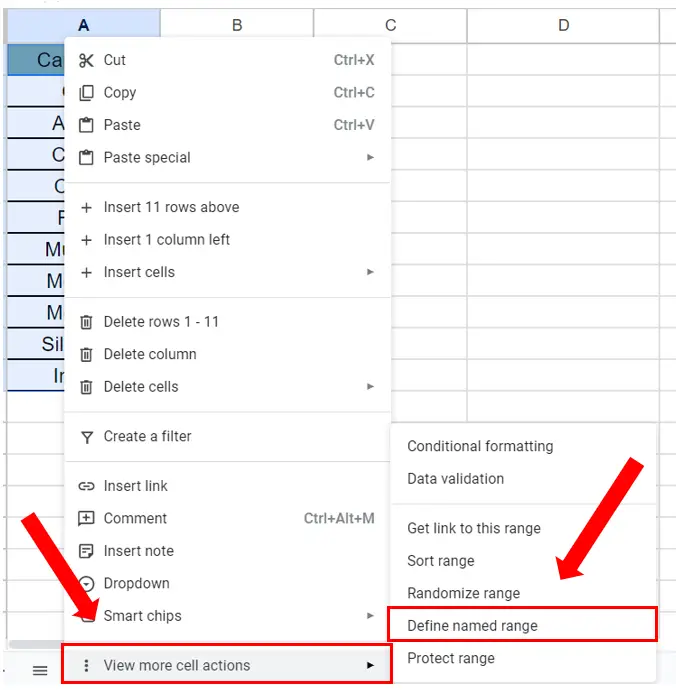
- Select the column you want to title.
- Right-click to reveal the Context menu.
- In the View more cell actions menu click on the Define named range command.
Step – 2 Renaming the column.
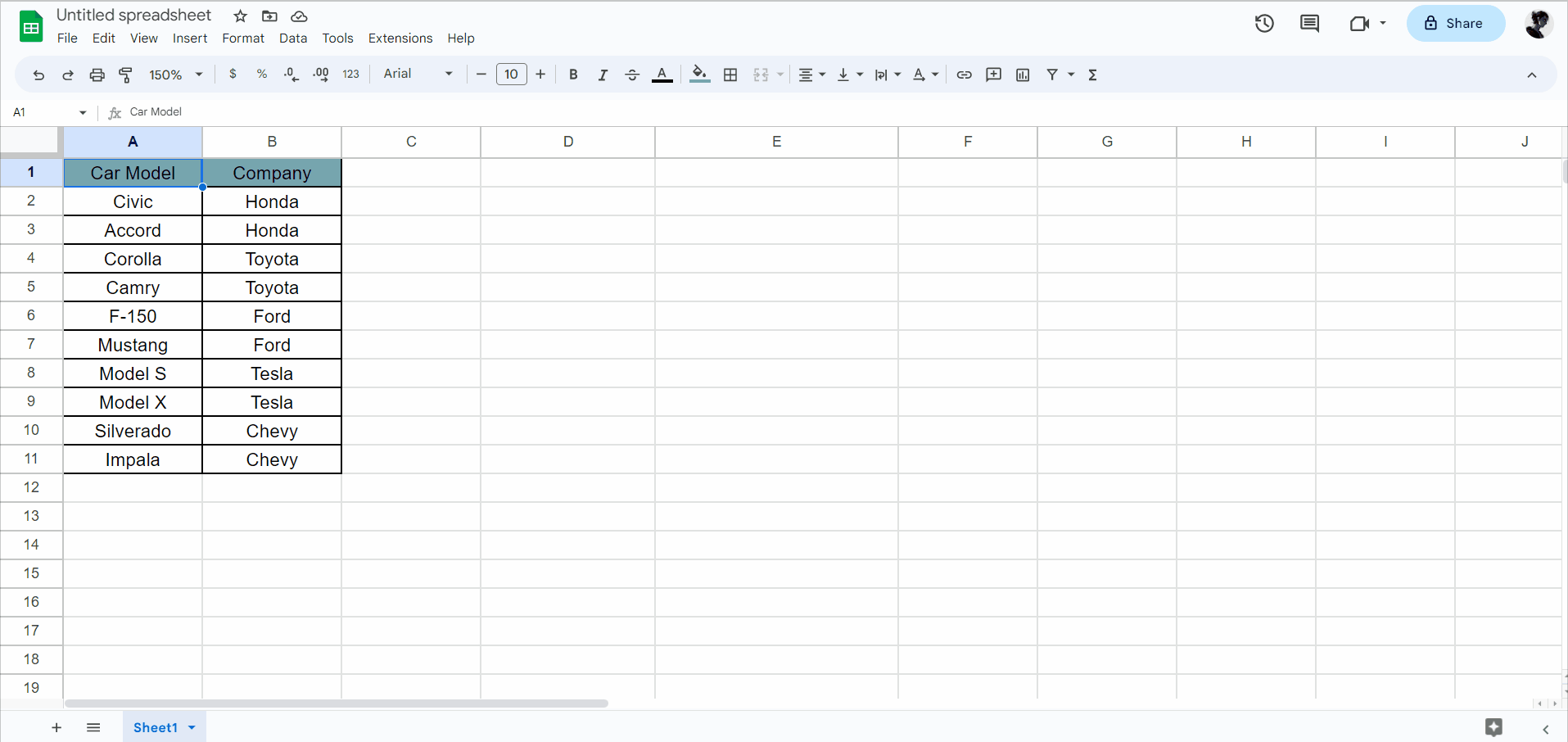
- Clicking on The Define named range command will reveal a dialog box.
- Change the name of the range and click Done.
- The column will be assigned a title that can be used to refer to this column in formulas.



