How to tag someone on Google Sheets
Google Sheets is a powerful tool that makes it easy to collaborate on spreadsheets with others. One useful feature is the ability to Tag someone in a comment or cell, which allows them to receive a notification and quickly find the relevant information.
Here we have a dataset, in this dataset, there are Students and their Grades. In this tutorial, we will see how to tag a student so that when he opens the document, he can easily navigate to find the necessary information but first let’s take a look at the Dataset.
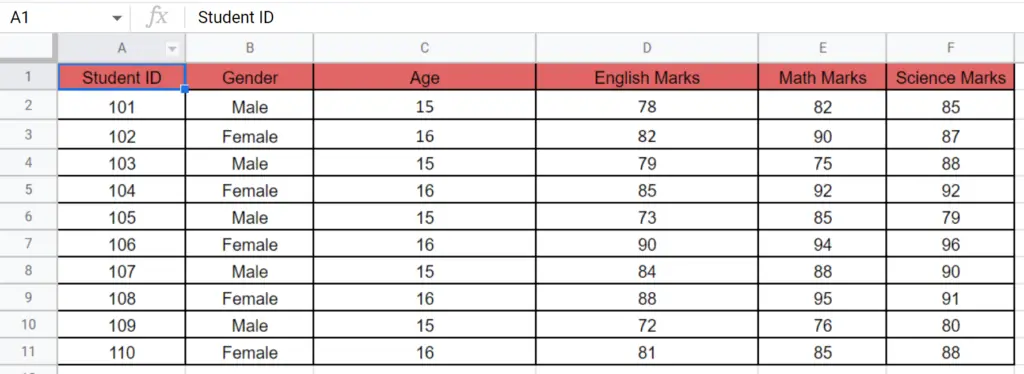
Method – 1 Using Context menu.
Step – 1 Selecting the cell.
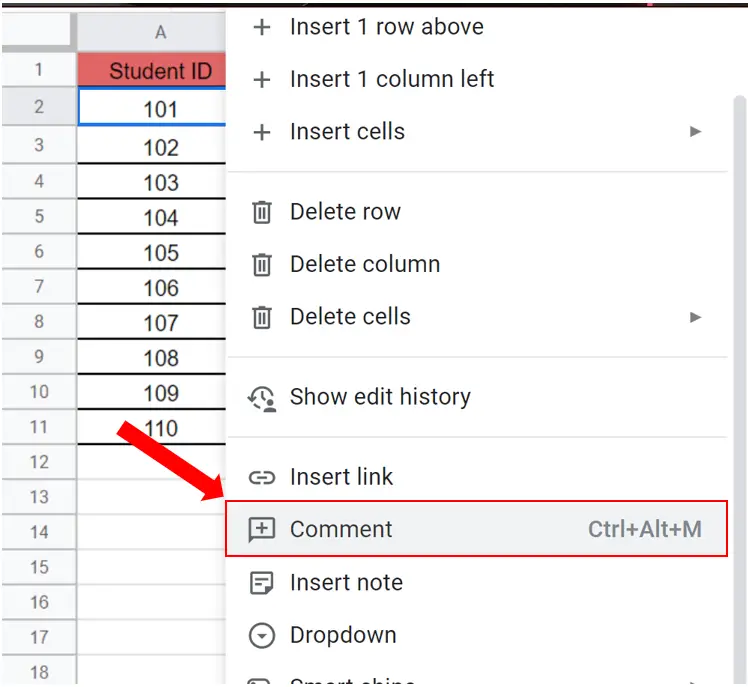
- Select the cell where you want to tag someone.
- Right-click on the cell to reveal the Context Menu.
- In the dialog box click on the Comment command or you can press Ctrl + Alt + M.
Step – 2 Tag the person.
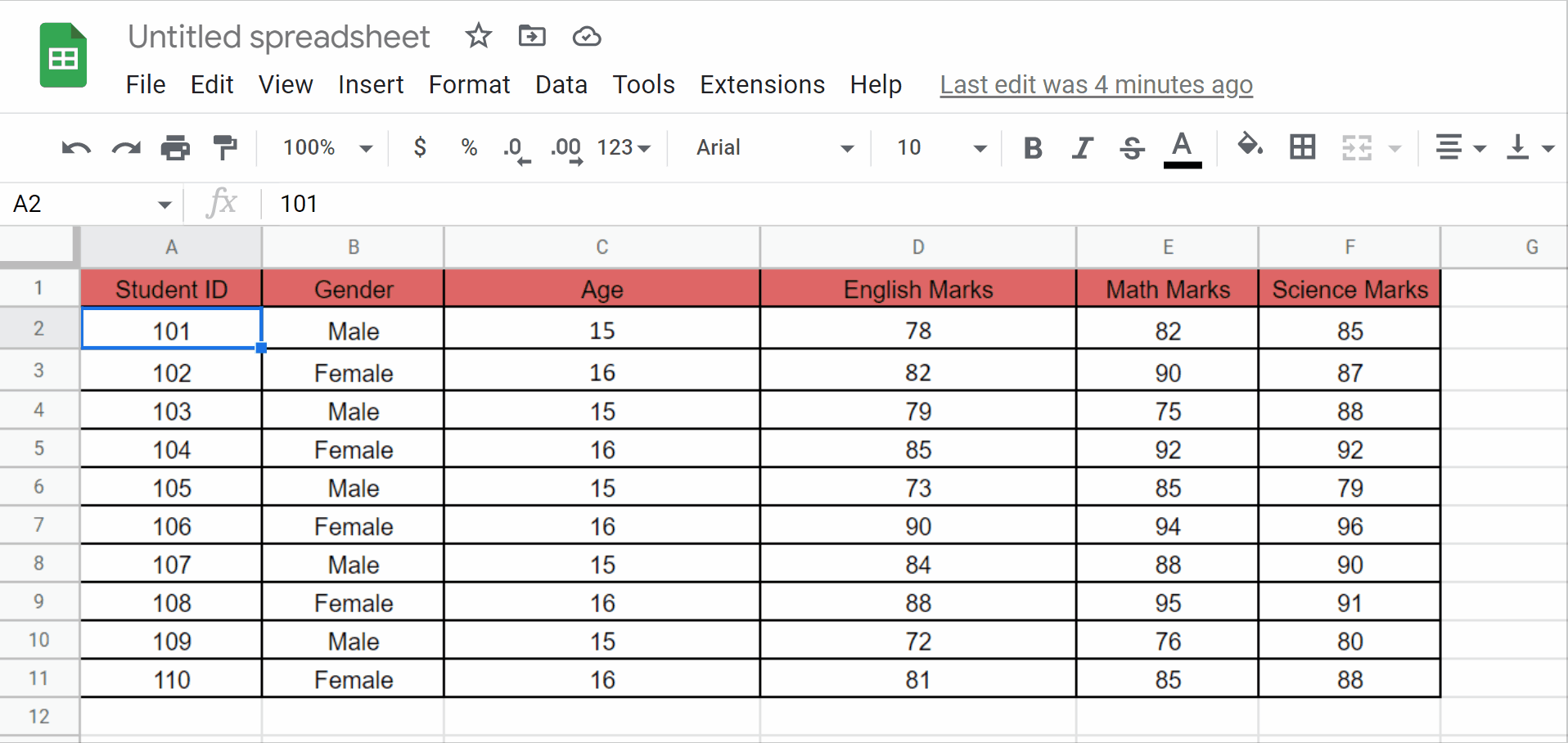
- In the Comment box write the email address of the desired person.
- Input @ and a list will be displayed from which you can choose the email of the desired person.
- In our case we will write
Method – 2 Using Insert tab.
Step – 1 Selecting the cell.
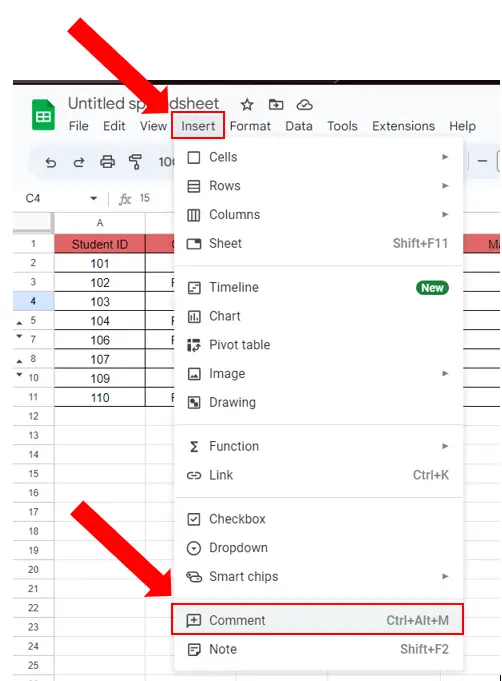
- Select the cell where you want to tag someone.
- Right-click on the cell to reveal a Dialog box.
- In the dialog box click on the Comment command or you can press Ctrl + Alt + M.
Step – 2 Tag the person.
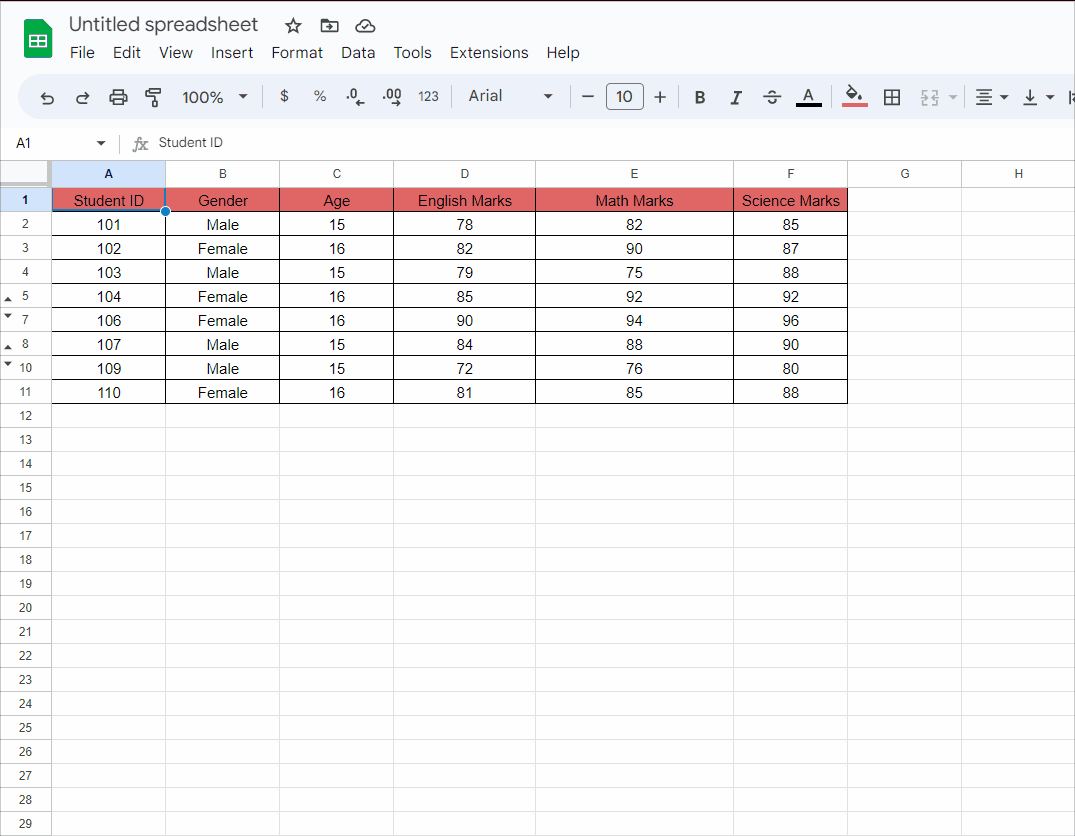
- In the Comment box write the email address of the desired person.
- Input @ and a list will be displayed from which you can choose the email of the desired person.
- In our case we will write
Conclusion:
In conclusion, tagging someone in Google Sheets is a quick and easy way to collaborate with others and keep everyone informed. By following these simple steps, you can tag anyone in a comment or cell and ensure that they receive the information they need.



