How to square a number in Google Sheets
Calculating the square of a number in Google Sheets means multiplying a number by itself. the ability to calculate the square of a number in Google Sheets is a basic but important feature that can help users perform mathematical calculations, analyze data, and visualize results more effectively.
In this tutorial, we learn how to square a number in google sheets. We have a dataset with numbers in the first column and we need to calculate their squares in the next column. There are two methods to square a cell: using a formula or using a function. The following steps will provide guidance on how to use these methods.
Method 1: Multiply the number by itself manually
Step 1 – select the cell
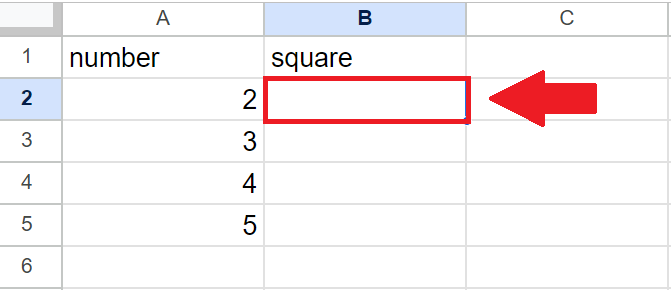
- Select the cell where you want to show the squared value
Step 2 – Type the formula

- After clicking on the cell, type “=” and then type the formula in it
- Where the formula consists of the address of the cell “having the value to be squared” multiplied by itself i.e. =A2*A2
Step 3 – Press enter key

- After typing the formula in the cell, type Enter key
Method 2: Square a Cell using the Power Function
The POWER function in Excel is a mathematical function that raises a number to a specified power. The syntax of the POWER function is as follows:
- =POWER(number, power)
- The “number” argument is the base number that you want to raise to a power, and the “power” argument is the exponent to which you want to raise the base number
Step 1 – select the cell

- Select the cell where you want to show the squared value
Step 2 – Use the Power Function to write the formula
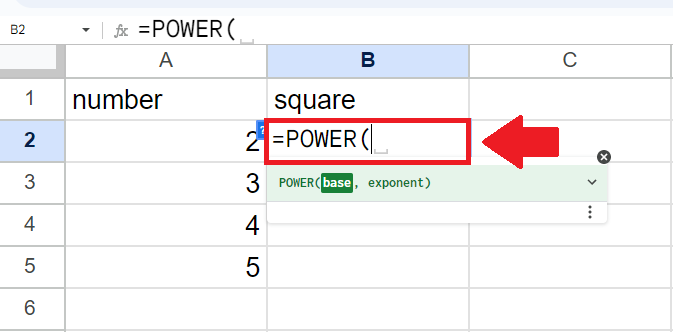
- After clicking on the cell, use the power function by typing “=Power(“
Step 3 – Type the Arguments of the function

- After writing the power function i.e. =Power(, type the arguments of the function
- Arguments are number and power
- Here the number is the address of the cell to be squared (A2) and the power is 2
- After typing arguments, type a closing bracket “)”
Step 4 – Press Enter key

- After typing the arguments, Press Enter key to get the required result



