How to sort by date in Google Sheets
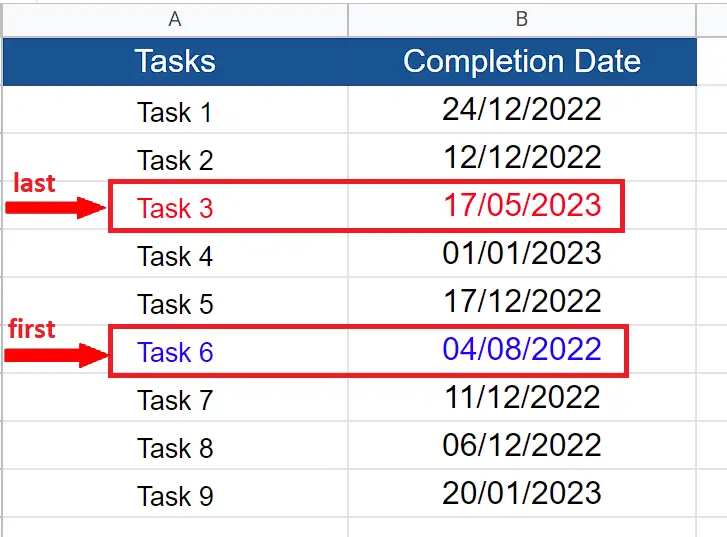
Sometimes our data contains dates as the key parameter and we have to rearrange the data based on the date values. In such situations, we need to sort the whole data range based on date values. So, in today’s tutorial we are going to learn how to sort the whole data range with respect to the date column. Let’s consider the following dataset above, which has dates of completion of various tasks.
We can see that if we sort this data in ascending order then Task 3 will be at the end and Task 6 should be at the top of the list. Let’s see how we can do this by following the steps mentioned below;
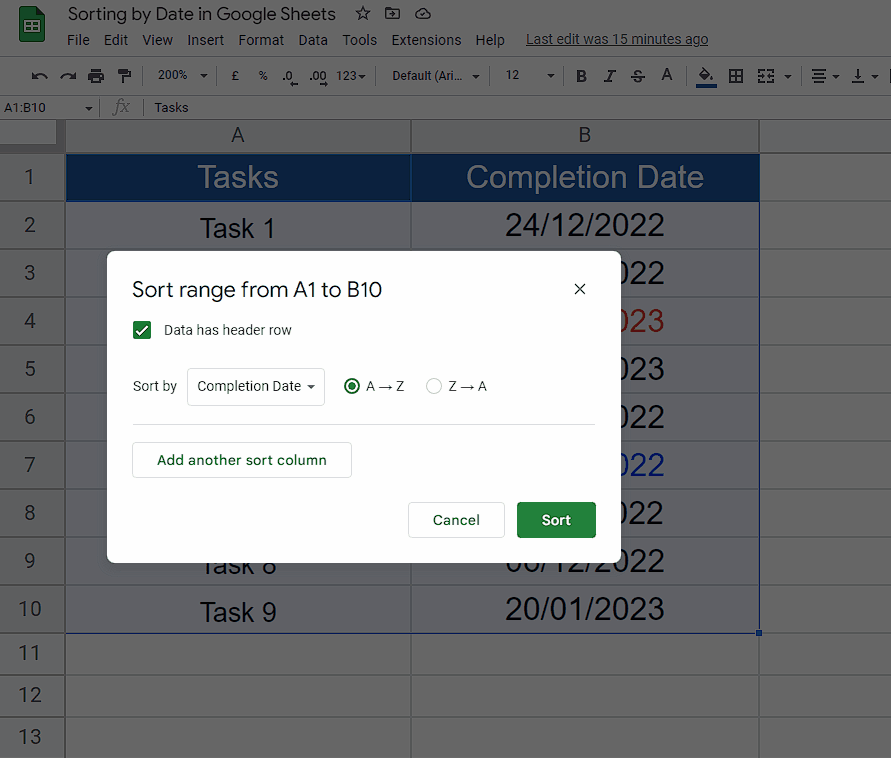
Google Sheets has numerous functions and formulas to handle, manipulate and visualize data. In most of the cases we deal with numeric data. Google Sheets can handle the DATES data as well. Google Sheets have specialized functions for treating dates like, DATE, DATEDIF, DATEVALUE etc.
Step 1 – Select all columns in the data range

– To sort the data with respect to the date column and keep all the rows intact, we’ll have to select the whole data columns.
Step 2 – Locate the Advanced range sorting options in Sort Range
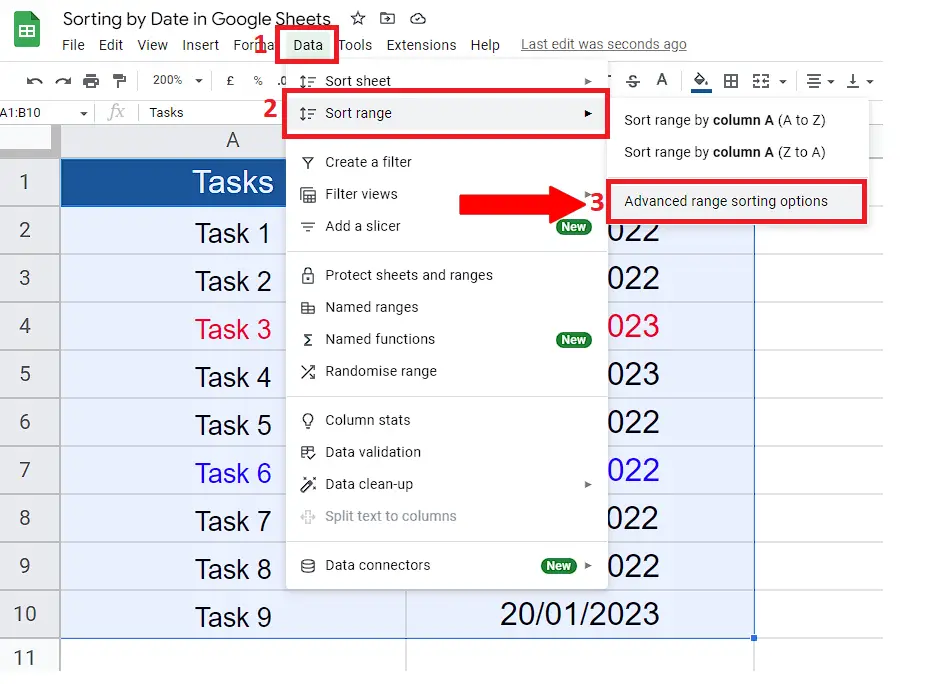
– To sort the data properly with respect to dates and keep the rows intact, we’ll go to the Data tab on the main menu.
– Then locate the Advanced range sorting options inside the Sort Range sub menu.
Step 3 – Choose appropriate options in sort range dialog box
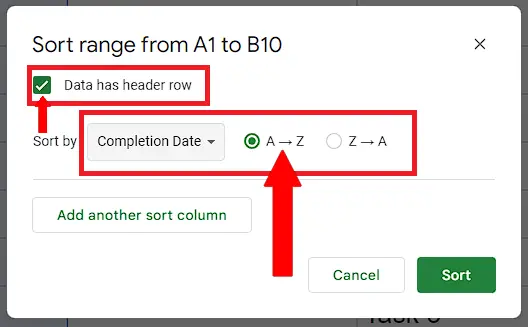
– Now choose the appropriate options in the next dialog box. Tick the box next to Data has header row. This will automatically add header names in the Sort by options.
– Choose Completion Date in Sort by and tick A to Z or Z to A. We’ll choose A to Z to sort the dates in ascending order as shown above.
Step 4 – Press Sort button to complete the process
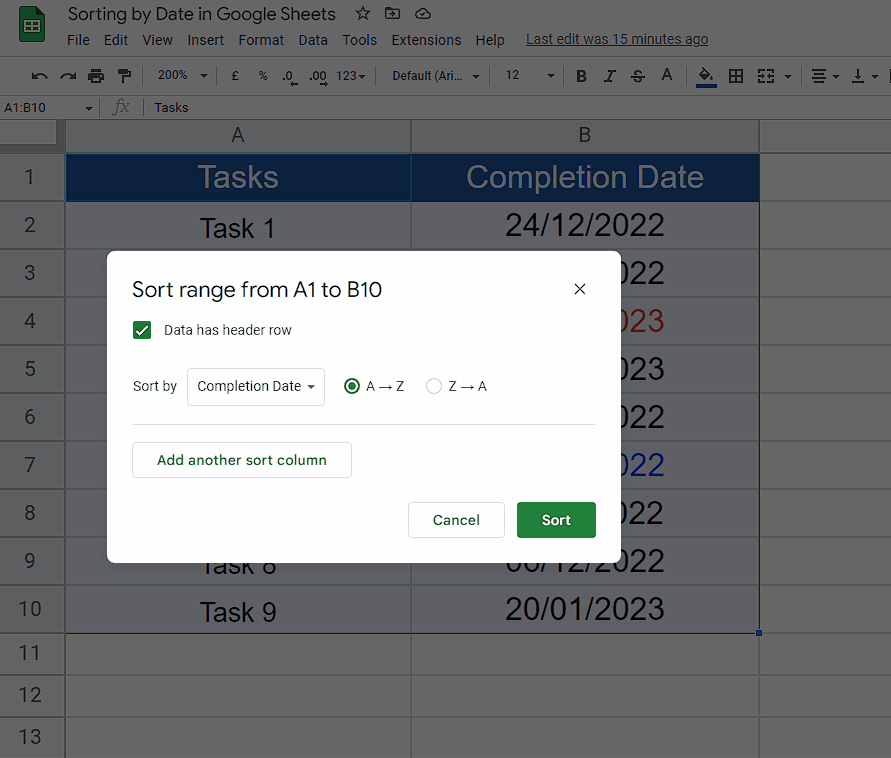
– After choosing the appropriate options in the Sort range dialog box press the Sort button to finally sort the dates in ascending order. As expected, the date and task 6 have moved to the top of the list and task 3 and respective date moved to the bottom of the list.



