How to set the default font in Google Sheets
In this tutorial, we will learn how to set the default font in Google Sheets. In Google Sheets, you can set a default font that will be automatically applied to all new sheets in the document. This can be done using the “Customize” option in the “Themes” menu.
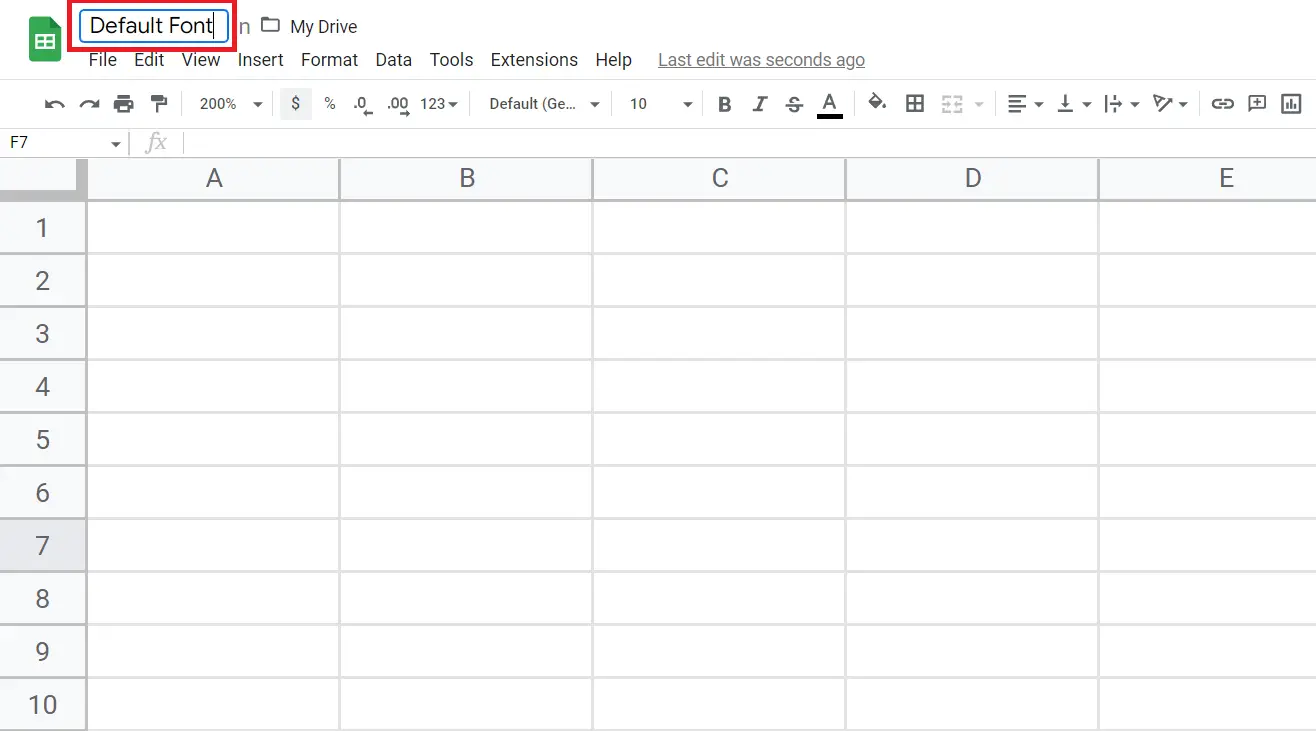
Setting a default font refers to choosing a particular typeface that will be automatically used for all new documents or workbooks in Google Sheets. This can provide numerous benefits, such as ensuring consistency, saving time, giving a professional appearance, enhancing readability, and allowing personal preference.
Step 1 – Locate the Format Tab
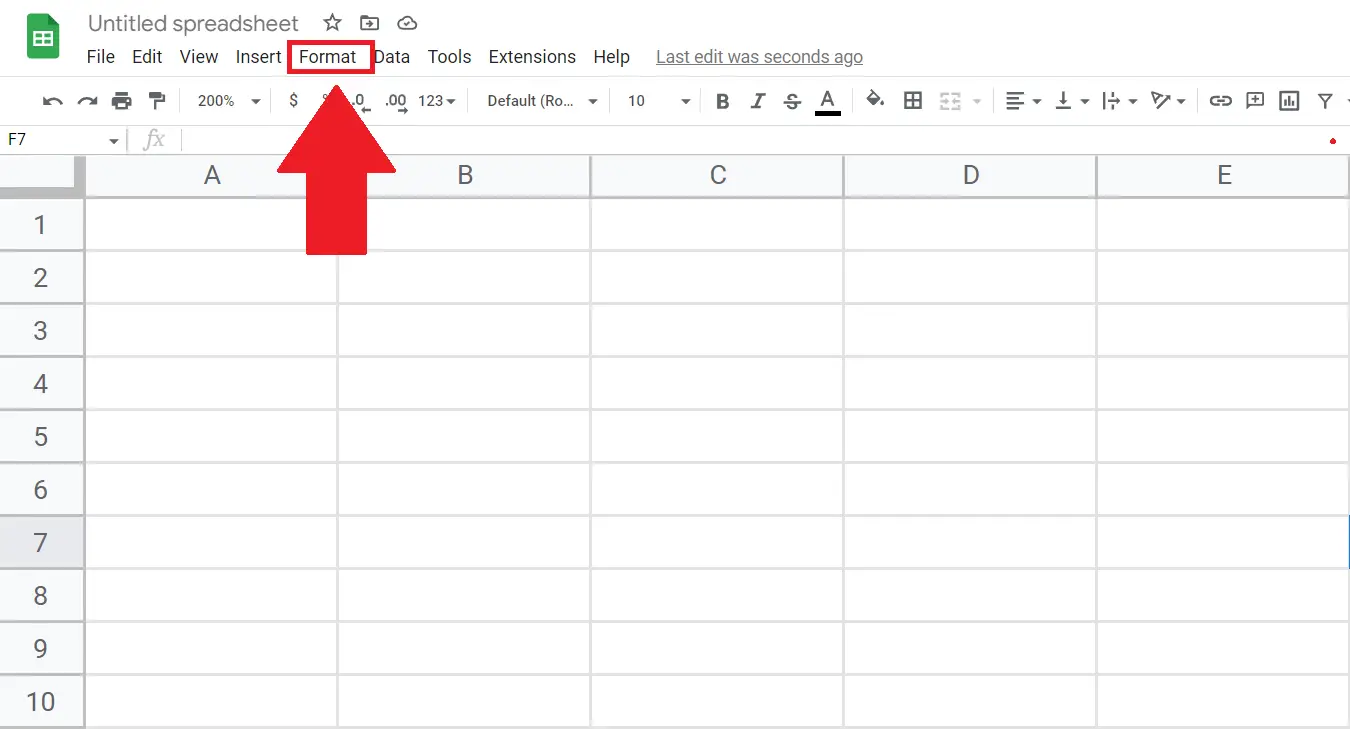
– Locate the Format tab in the menu bar.
– Click on the Format tab.
– A drop-down menu will appear.
Step 2 – Click on the Theme Option
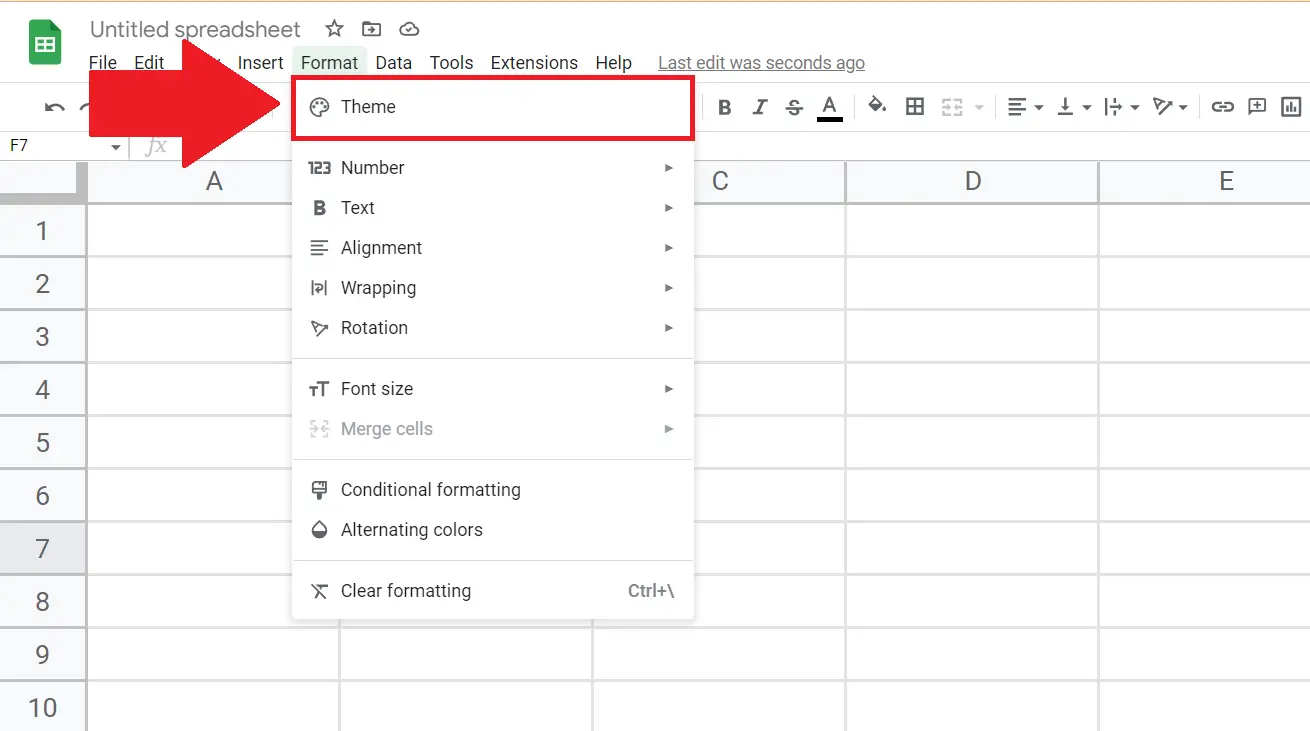
– Click on the Theme option.
– The themes side panel will open on the right side of the sheet.
Step 3 – Click on the Customize Button
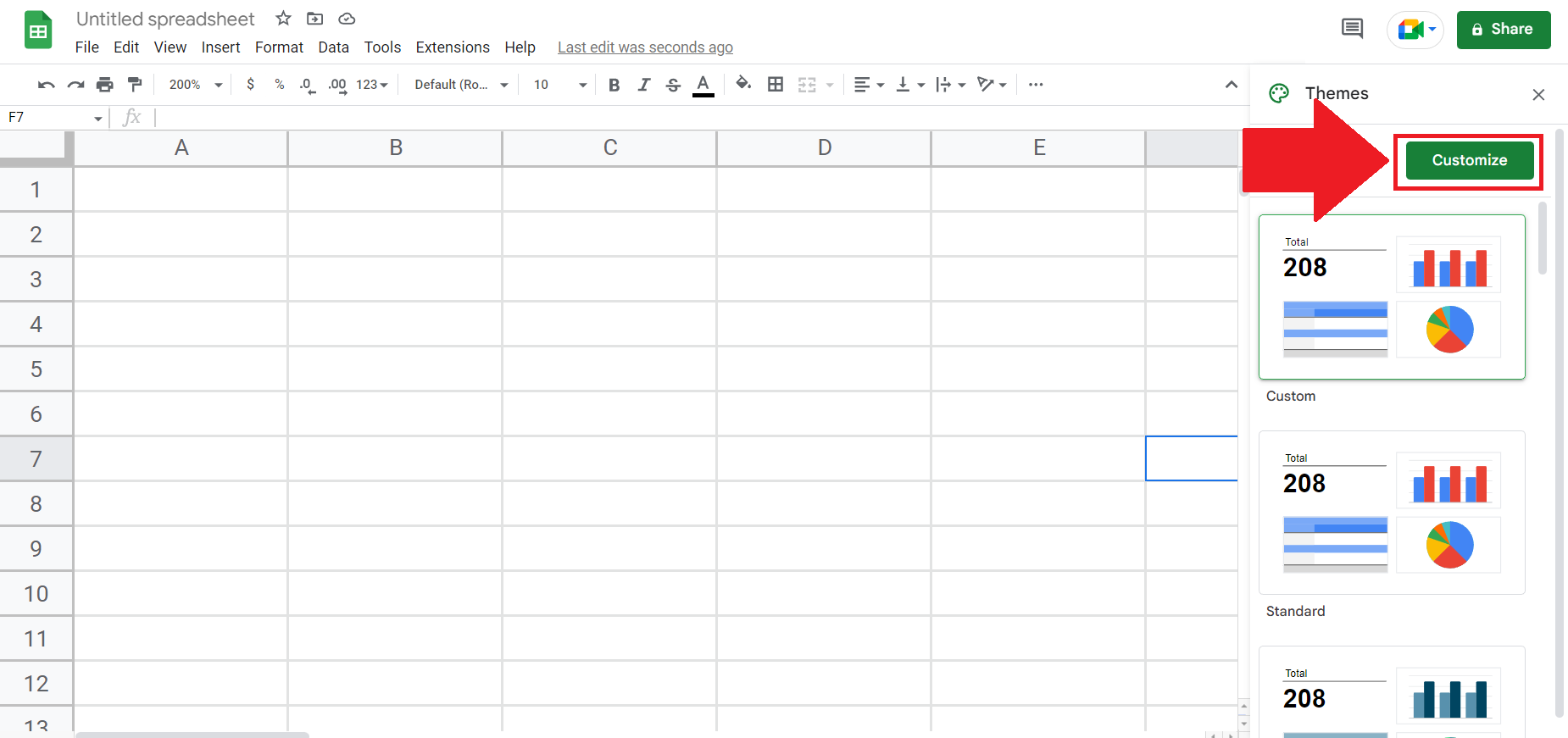
– Click on the customize button in the Themes side panel.
Step 4 – Select the Font
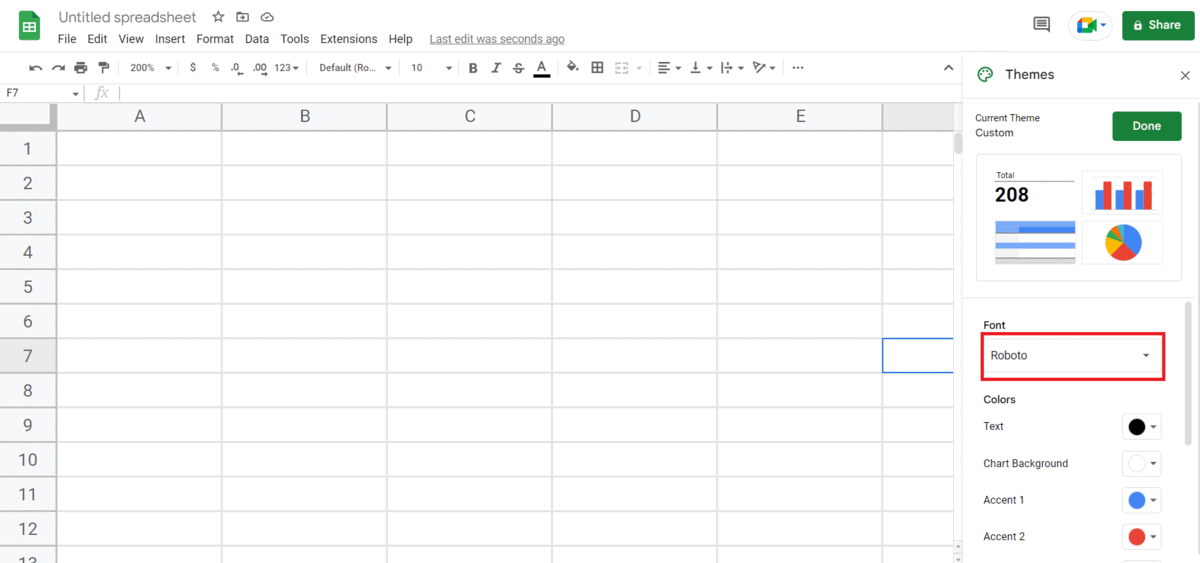
– Select the Font by clicking the list arrow in the font option,
– A Fonts list will appear.
– Select the Font.
Step 5 – Click on the Done Option
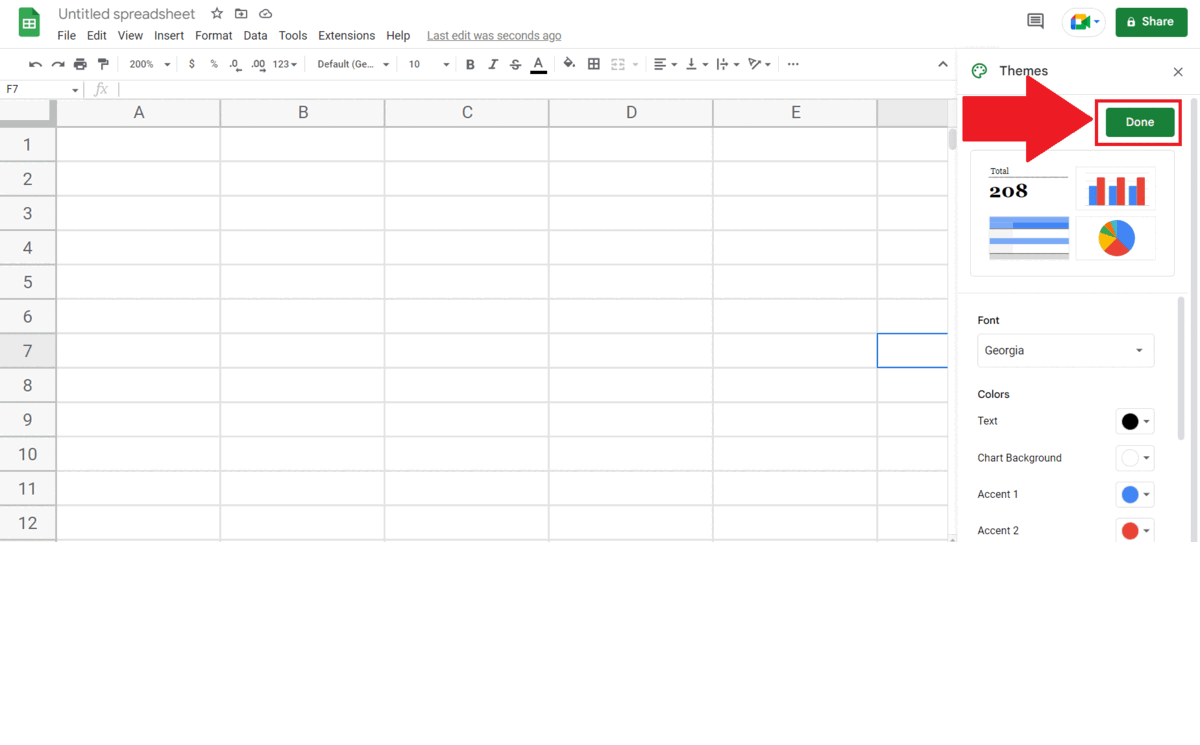
– Click on the Done option in the Themes side panel.
– The default font will be updated.
Step 6 – Save the File
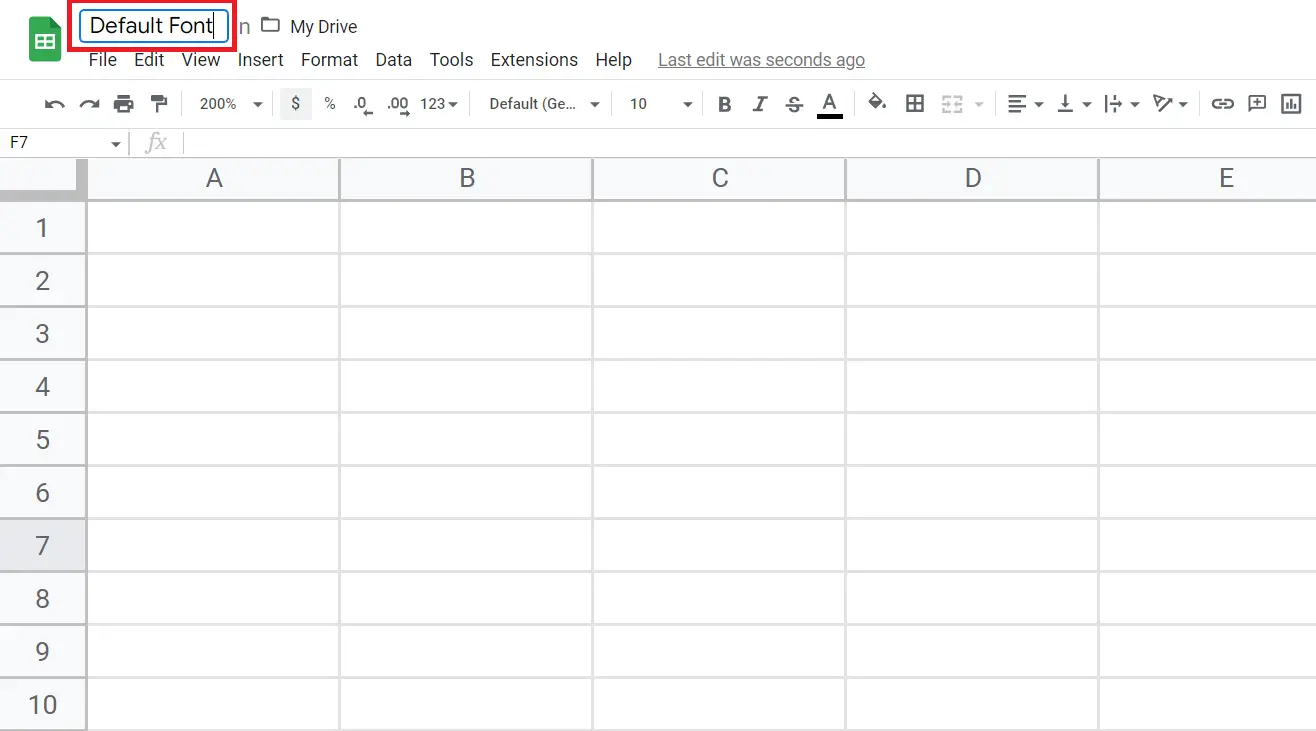
– Save the file with the name a recognizable name i.e. “Default Font”.
– Whenever the default font is required, you may open the file, make a copy of it and use the default font.
– Whenever the default font is required, open the file “My Font”, create a duplicate of it, and use the default font.



