How to search for a name in Google Sheets
Searching for a name in Google Sheets refers to the process of looking for a specific name within the data stored in a Google Sheets document. This can be useful in several ways including data analysis, data cleaning, and data organization.
In this tutorial, we will learn how to search for a name in Google Sheets. To search for a name in google sheets we can use more than one method. The Find and Replace option in the Edit tab can be used to find any value in the sheet. Also, we can use CTRL + F shortcut keys to search for a name instantly.
Method 1: Using the Find and Replace Option
Step 1 – Click on the Edit Tab
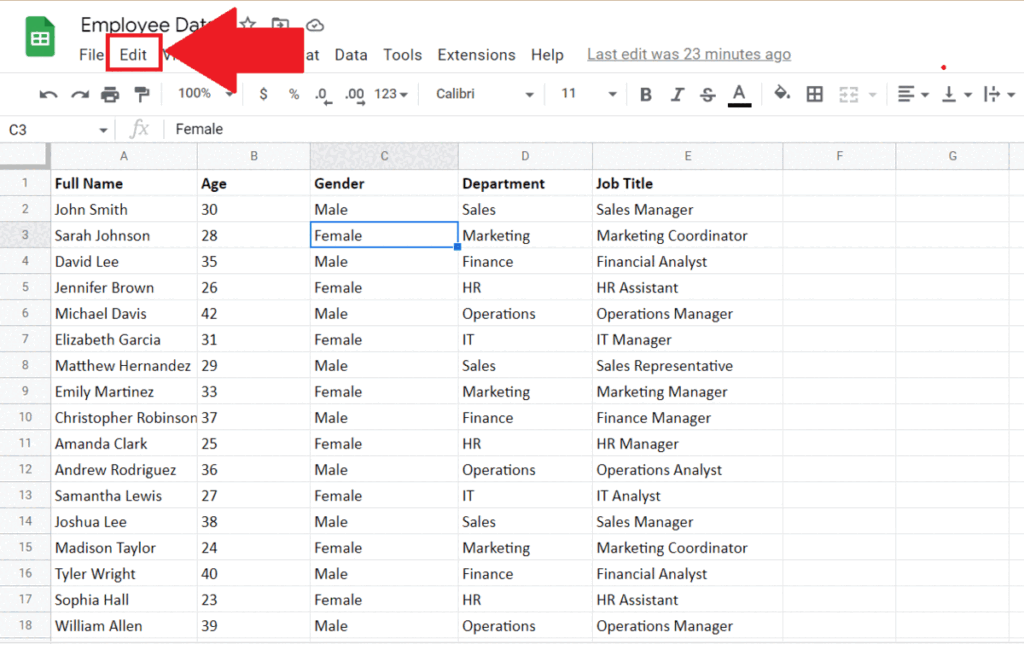
- Click on the Edit tab in the menu bar.
- A drop-down menu will appear.
Step 2 – Click on the Find and Replace Option
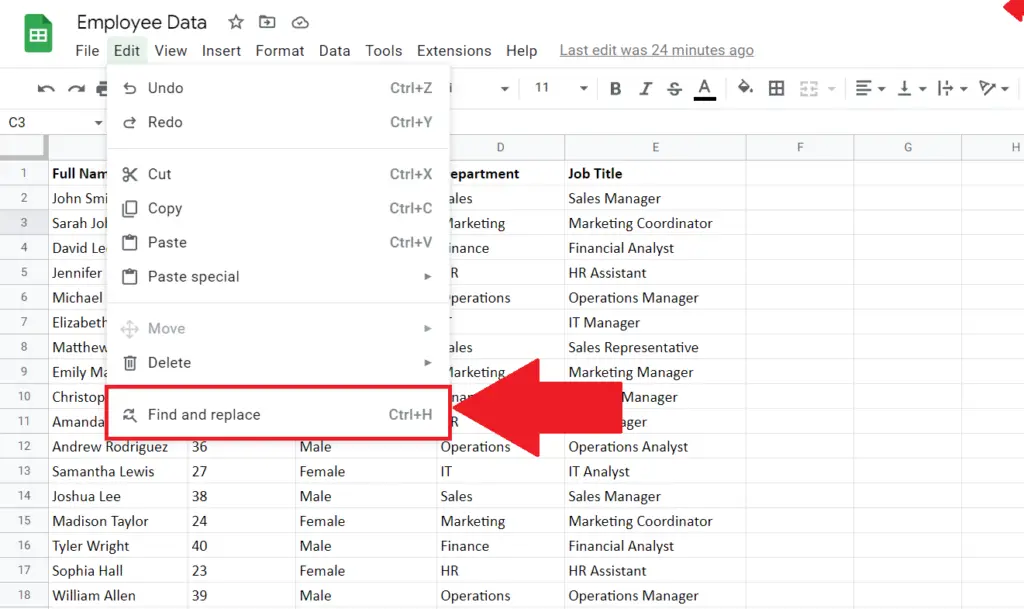
- Click on the Find and Replace option in the drop-down menu.
- The Find and Replace dialog box will appear.
Step 3 – Enter the Name
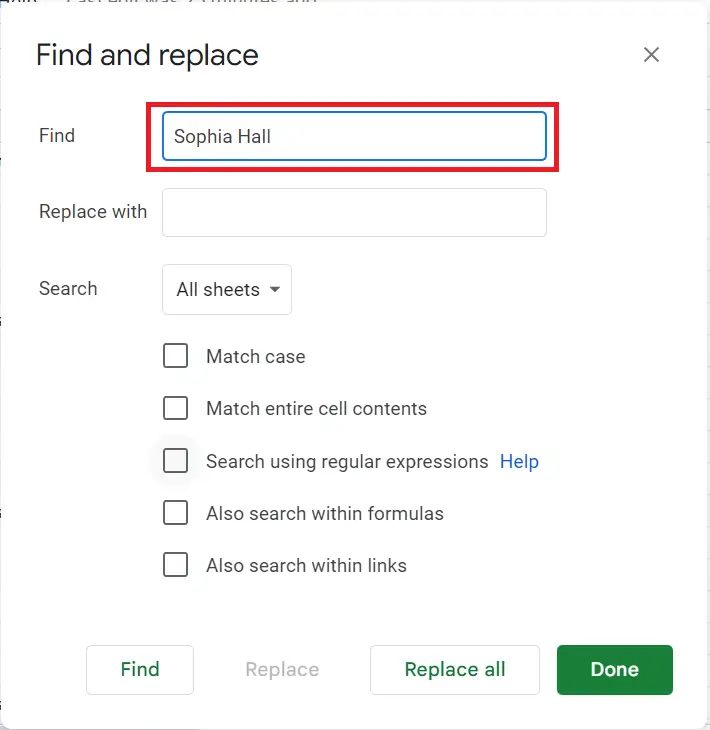
- Enter the name to be searched in the Find option.
Step 4 – Click on the Find Option and Click on Done
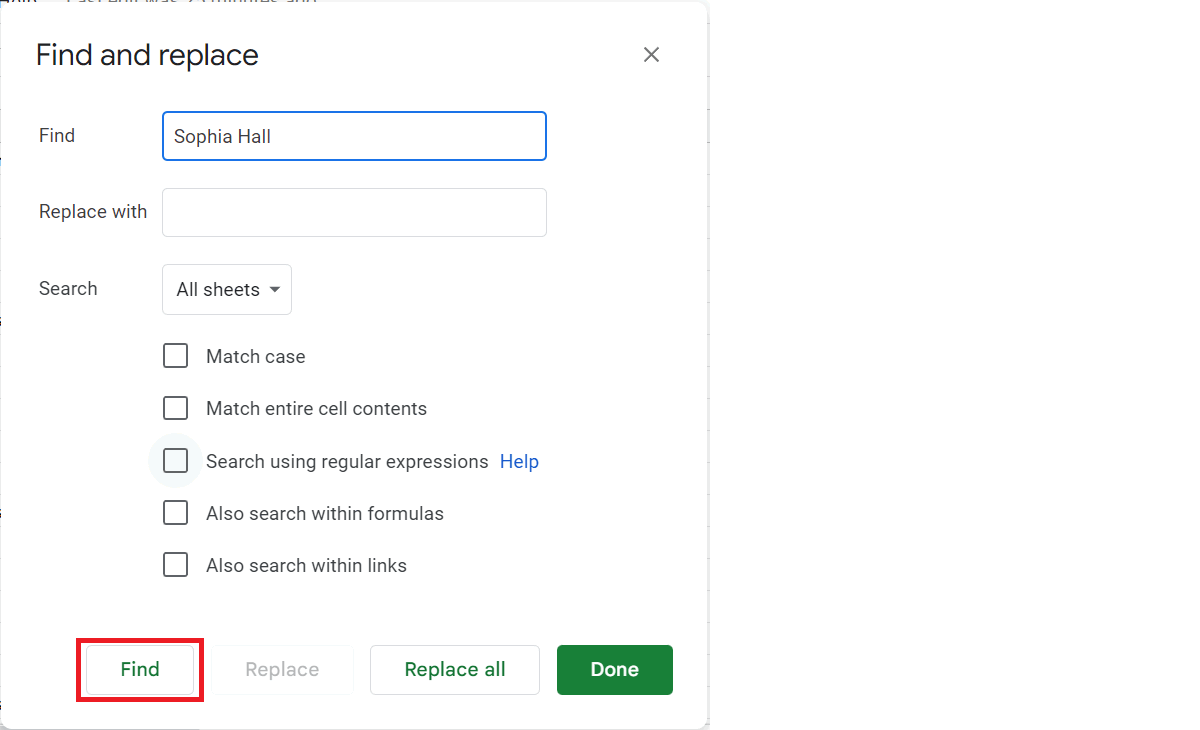
- Click on the Find option in the Find and Replace dialog box.
- The box containing the name will be selected.
- Click on the Done option.
Method 2 : Using CTRL + F Shortcut Keys
Step 1 – Press CTRL + F Keys
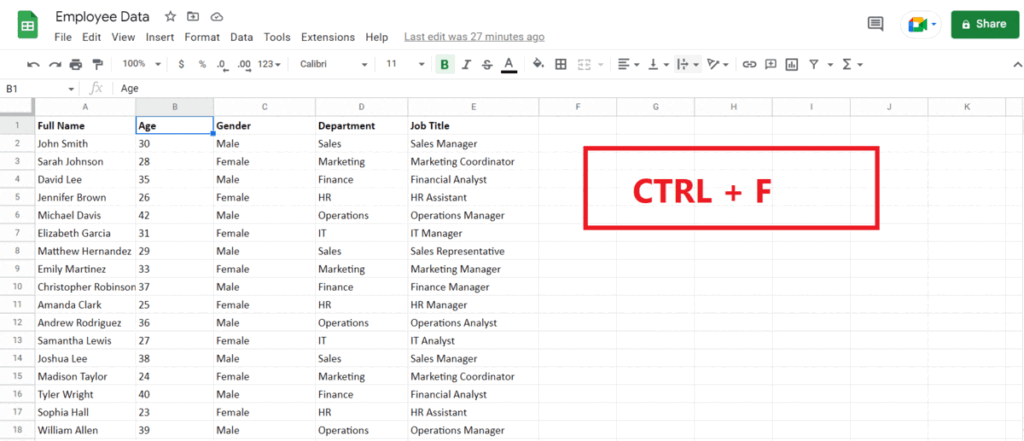
- Press the CTRL + F shortcut keys.
- A search box will appear in the top right of the sheet.
Step 2 – Enter the Name
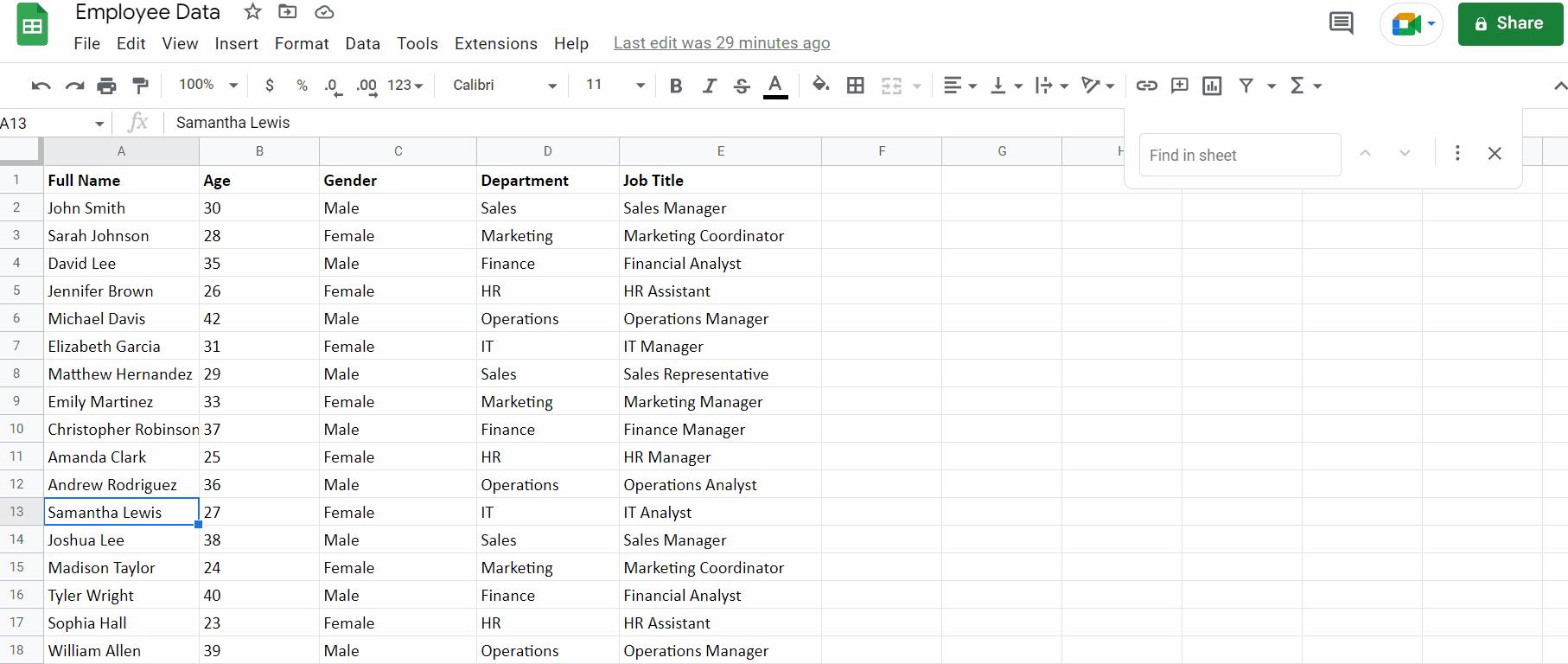
- Enter the name in the search box.
- The name will be instantly highlighted.



