How to search all tabs in Google Sheets
Google Sheets includes several tabs or sheets in one spreadsheet, and searching all tabs in Google Sheets refers to looking for specific data or information throughout all tabs or sheets. The importance of this feature lies in its capability to increase efficiency, accuracy, and time-saving, among other benefits.
In this tutorial, we will learn how to all tabs in Google Sheets. In Google Sheets, searching all tabs is a very simple and common task. To achieve this task we can utilize the built-in Find and Replace command to search all the tabs. Also, another method from which we can instantly search through all tabs is by utilizing keyboard shortcut keys.
Method1: Utilizing the Find and Replace Command
Step 1 – Locate the Edit Menu
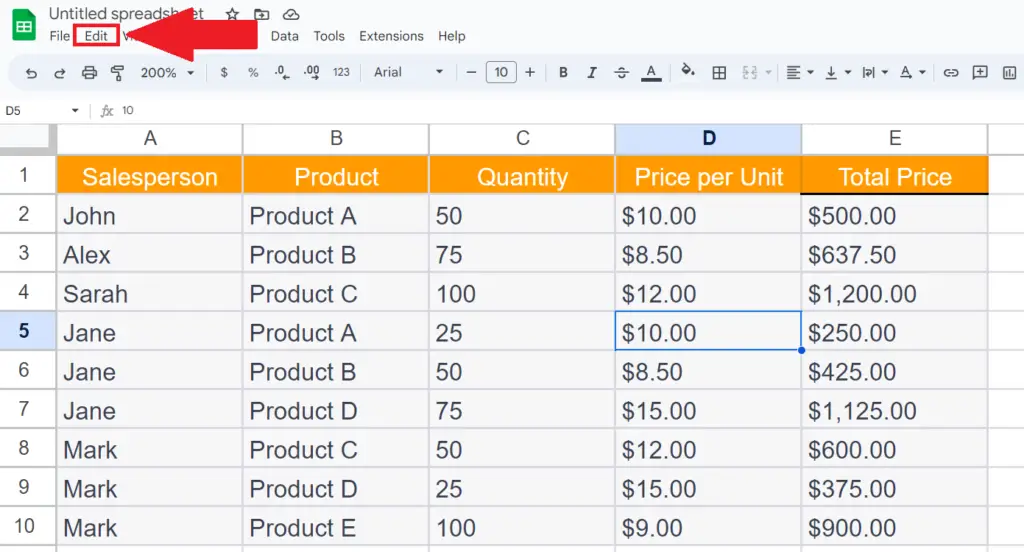
- Locate the Edit menu in the menu bar.
Step 2 – Choose the Option Labeled “Find and Replace”
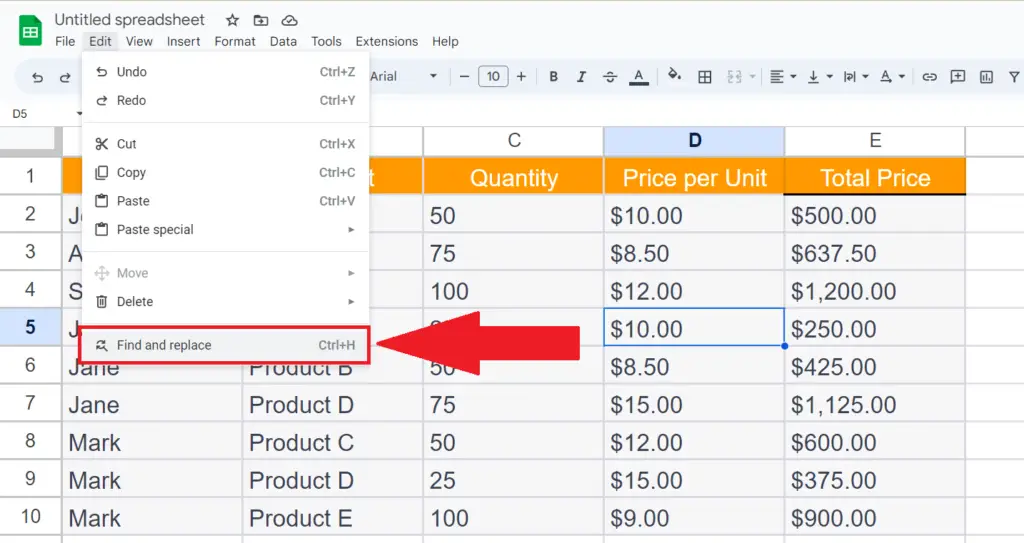
- Choose the option labeled “Find and Replace” in the “View” menu.
Step 3 – Input the Search Term
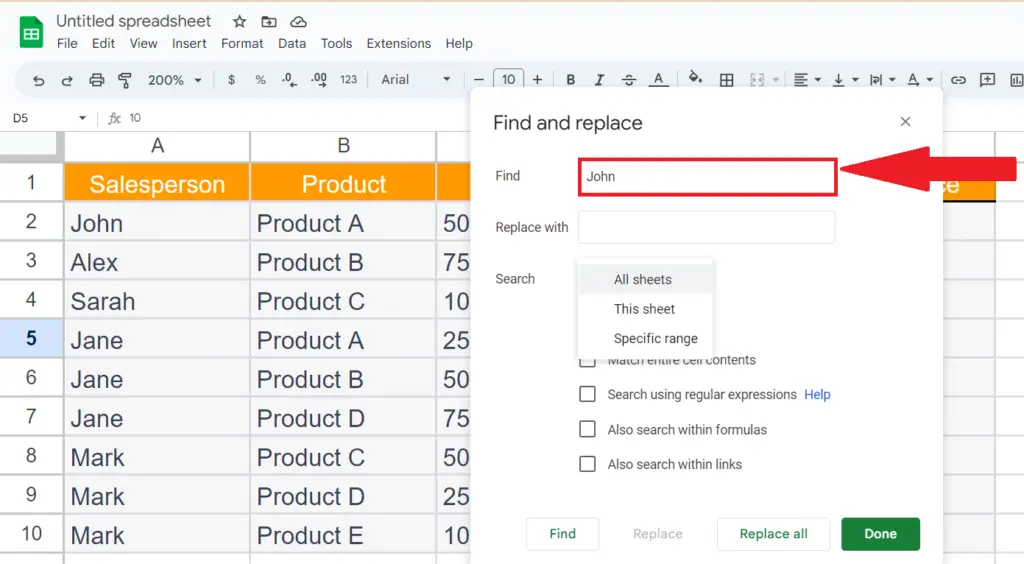
- Input the search term in the “Find” field.
Step 4 – Choose “All Sheets” in the Search Option
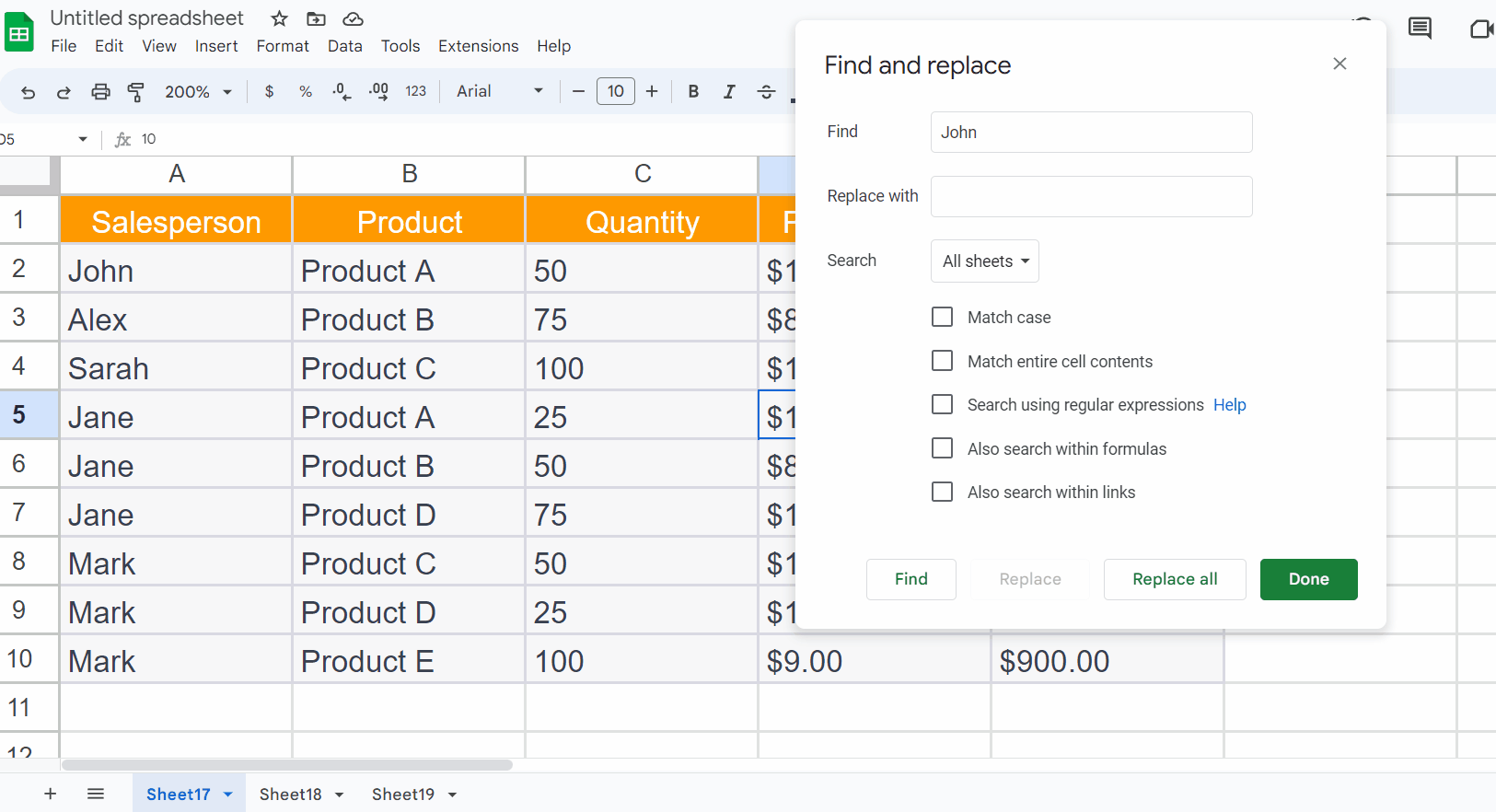
- To search for a term across all sheets in Google Sheets, select “All Sheets” in the Search option found in the “Find and Replace” dialog box.
- Once selected, click the “Find” button, and the first matching term will appear.
- Continue clicking the “Find” button until the term is found in the desired sheet.
Method 2: Utilizing Shortcut Keys to Search all Tabs in Google Sheets
Step 1 – Press the CTRL+H Keys
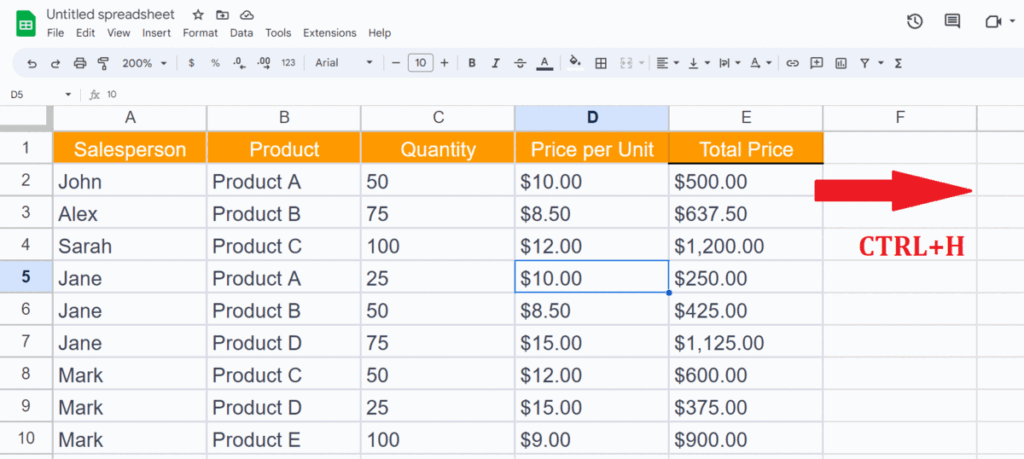
- Press the CTRL+H keys on the keyboard.
- The “Find and Replace” dialog box will appear.
Step 2 – Input the Search Term
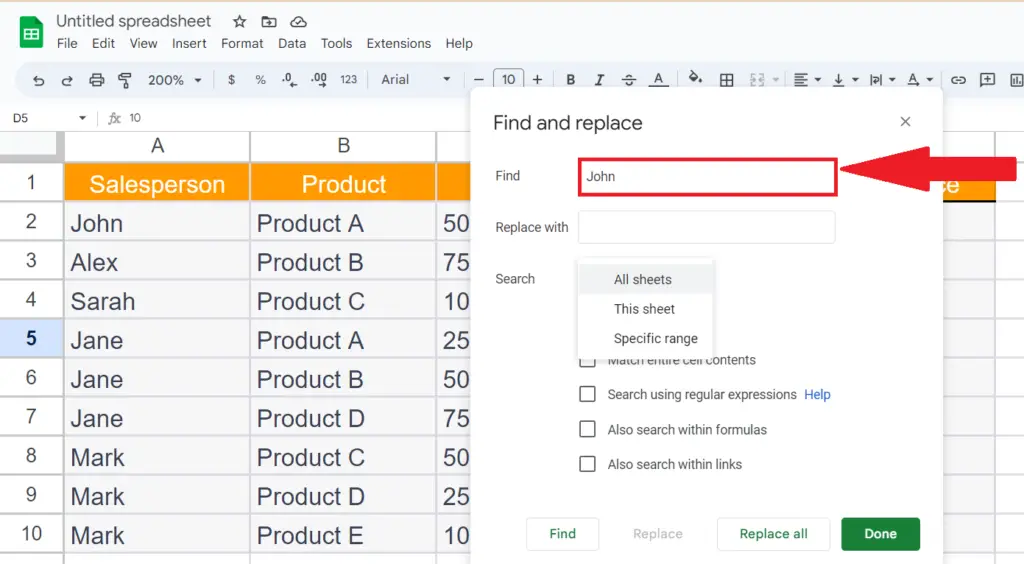
- Input the search term in the “Find” field.
Step 3 – Choose “All Sheets” in the Search Option
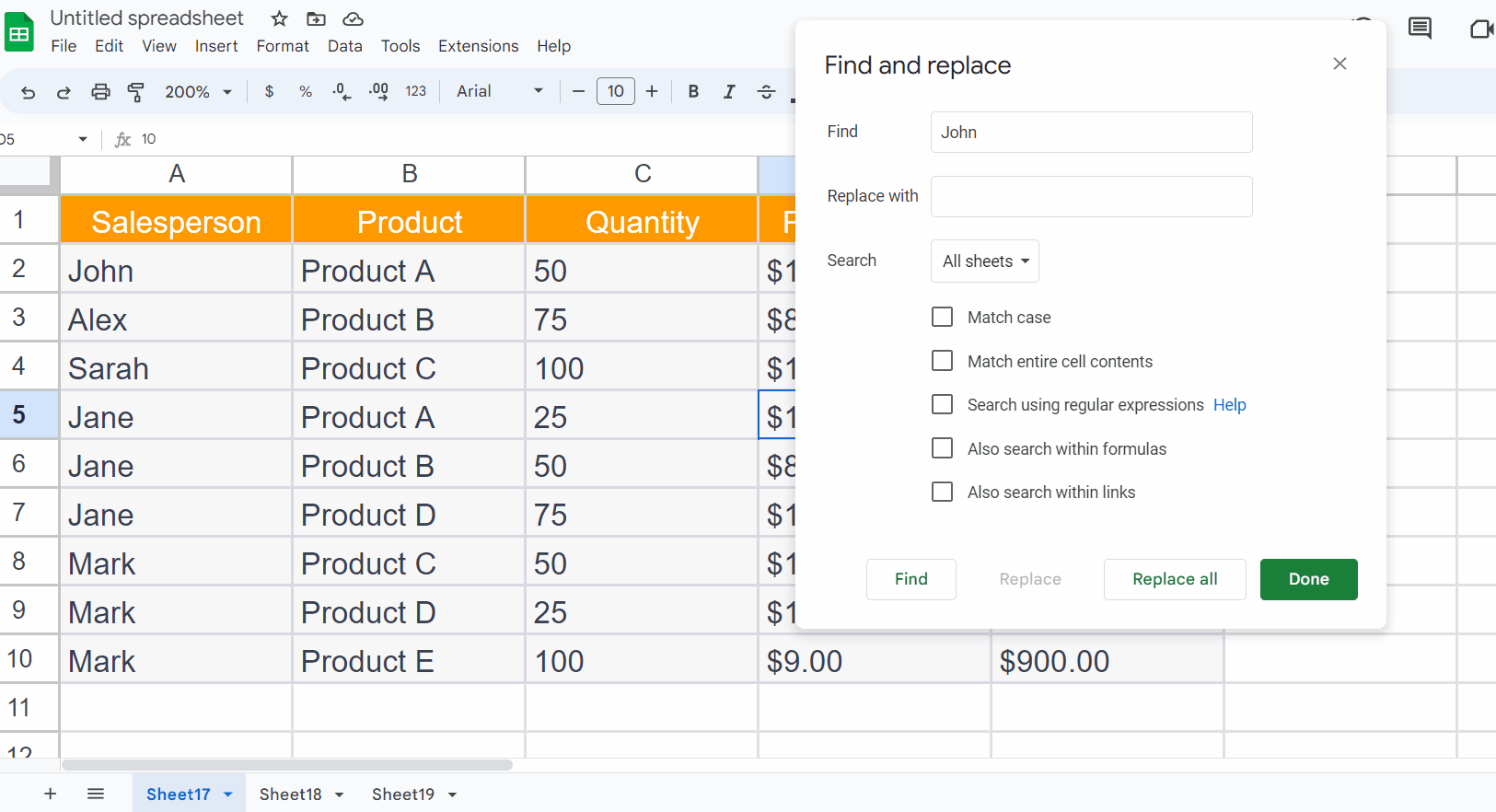
- To search for a term across all sheets in Google Sheets, select “All Sheets” in the Search option found in the “Find and Replace” dialog box.
- Once selected, click the “Find” button, and the first matching term will appear.
- Continue clicking the “Find” button until the term is found in the desired sheet.



