How to remove lines on Google Sheets
In Google Sheets, lines are the horizontal and vertical separators that divide the rows and columns of a spreadsheet. By removing lines, they become invisible in the spreadsheet. This can serve several purposes, such as customizing the print format, increasing visual appeal, and capturing the viewers’ attention.
In this tutorial, we will learn how to remove lines in Google Sheets. In Google Sheets, it is straightforward to remove lines by using the View menu . Additionally, lines matching the background color can also be added to become invisible to the viewer.
Method 1: Removing Lines Utilizing the View Menu
Step 1 – Select the Sheet
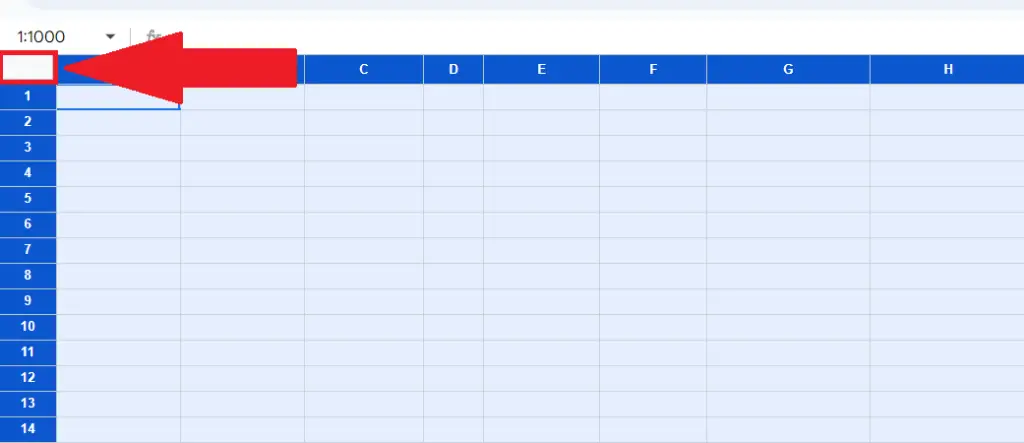
- Select the sheet by performing a click on the box located above the row headers and on the left of the column headers.
Step 2 – Perform a Click on the View Menu
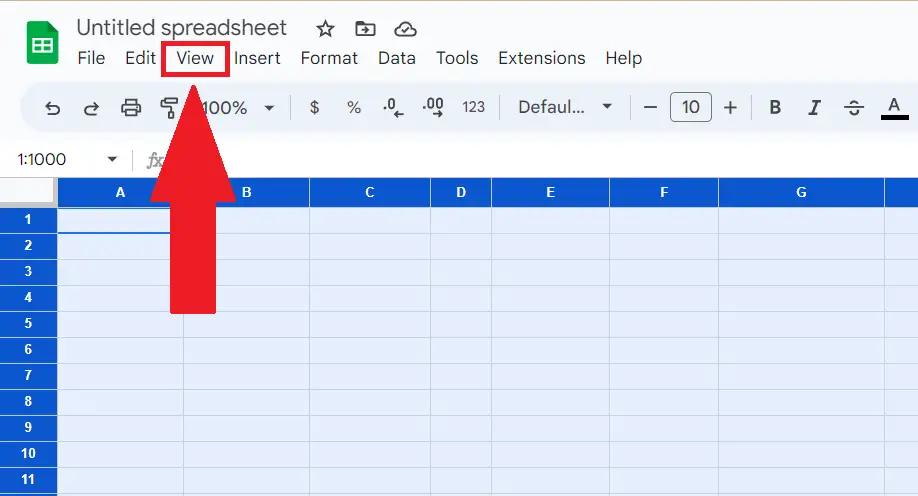
- Perform a click on the view menu.
Step 3 – Locate and Perform a Click on the Gridlines Option
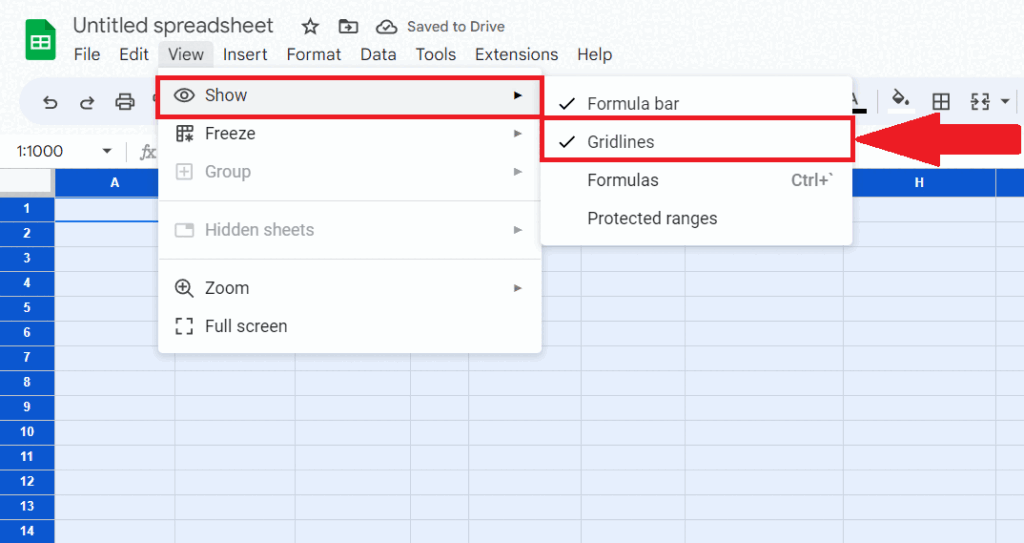
- Choose the “Show” option in the View menu and then perform a click on the Griflines option.
- The lines will be removed from the sheet.
Method 2: Utilizing the Borders Option to Remove the Lines
Step 1 – Select the Sheet
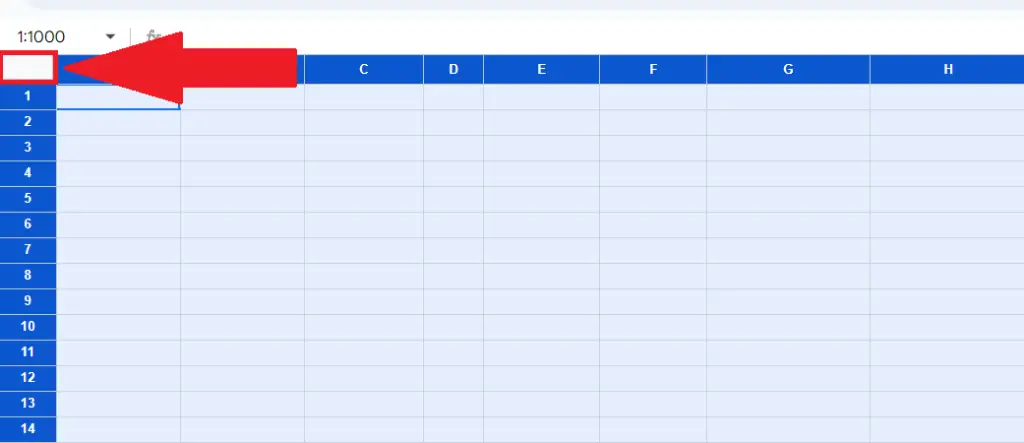
- Select the sheet by performing a click on the box located above the row headers and on the left of the column headers.
Step 2 – Locate the Borders Button
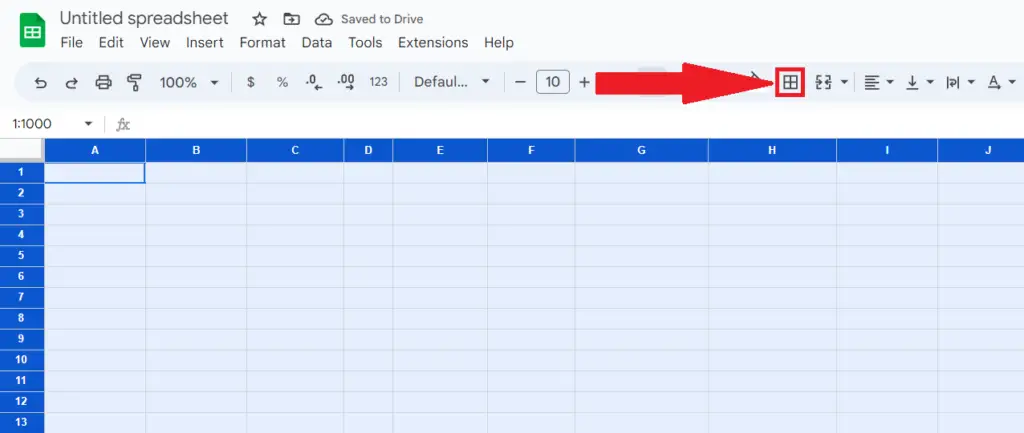
- Locate the Borders button in the toolbar.
Step 3 – Choose White Border Color and Apply All Borders
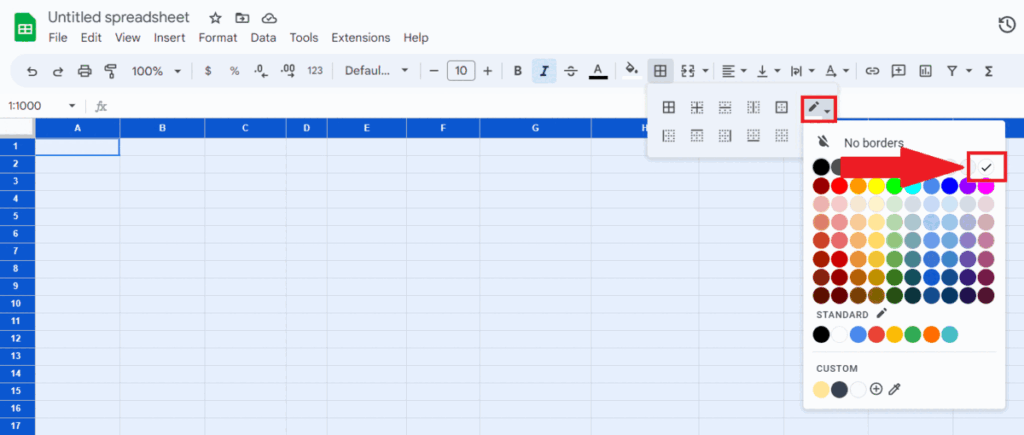
- Choose white color border color.
- Apply all borders.



