How to remove formula in Google Sheets
While using Google Sheets, we often need to remove the formulas to make the data presentable. When you want to present or share your spreadsheet with others, it may be preferable to display only the final calculated values instead of the underlying formulas. This can make the information easier to understand and less cluttered for the viewers.
There can be several ways to remove formulas in Google Sheets, but we’ll discuss two simple and easy ways to remove formulas in Google Sheets. One way is to copy the data and paste it as “values only”. The other is to use an “Add-On” called “Power Tools”
Method 1 – Copying and pasting as “Values Only”
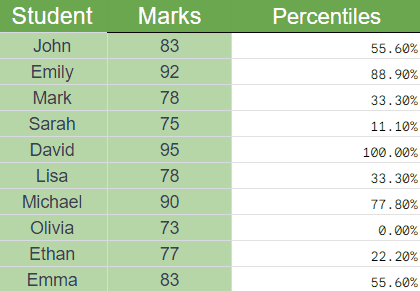
We can remove formulas in Google Sheets by copying the data that has the formulas and then pasting it as “Values Only”. Consider the following dataset that has students, their marks, and their percentiles. We’ll copy the data and then paste it as “Values Only” using “Paste Special”.
Step 1 – Copy the data that contains formulas
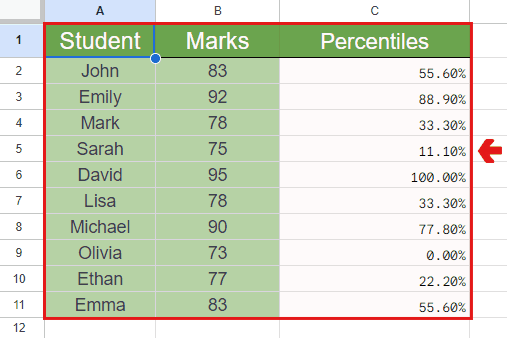
- Go to the location of the data that contains formulas.
- Select the data.
- Right-click on it and click “Copy”.
- Or simply press Ctrl+C on the keyboard to copy the data.
Step 2 – Paste the data as “Values Only”
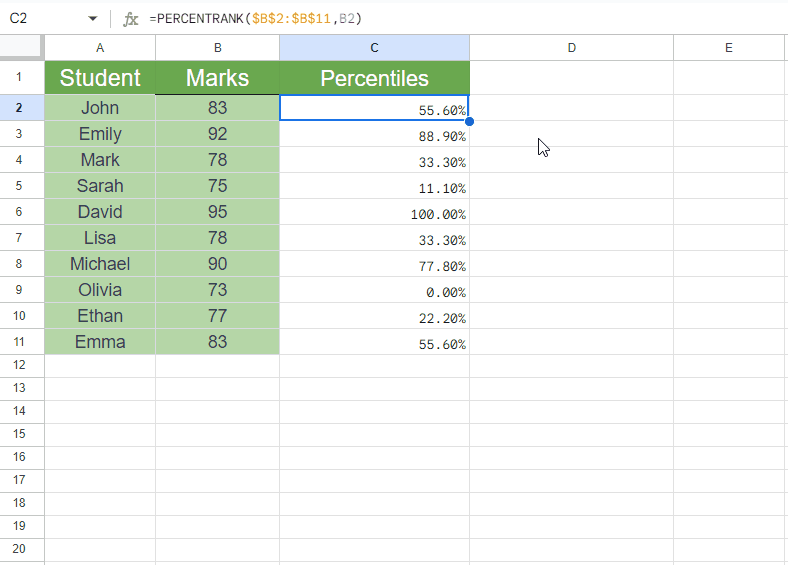
- Go to the location where you want to paste the results.
- If you want to just remove the formulas from the existing data, then paste the data over the previous data.
- Right-click on the data.
- Click on “Paste Special”.
- Click on “Values Only”.
Method 2 – Using an Add-On
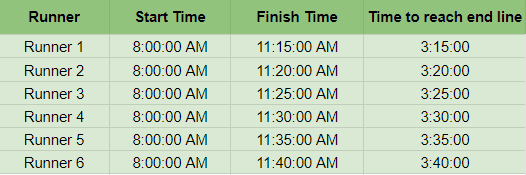
We can also remove formulas in Google Sheets using an Add-on called “Power Tools”. We can remove formulas in just one-click using this add-on. We’ll first install the Add-on and then we’ll use it to remove formulas. Consider the following dataset that contains the details of a marathon, in which the total time taken to complete the race is calculated using a formula.
Step 1 – Install the Power Tools Add-on
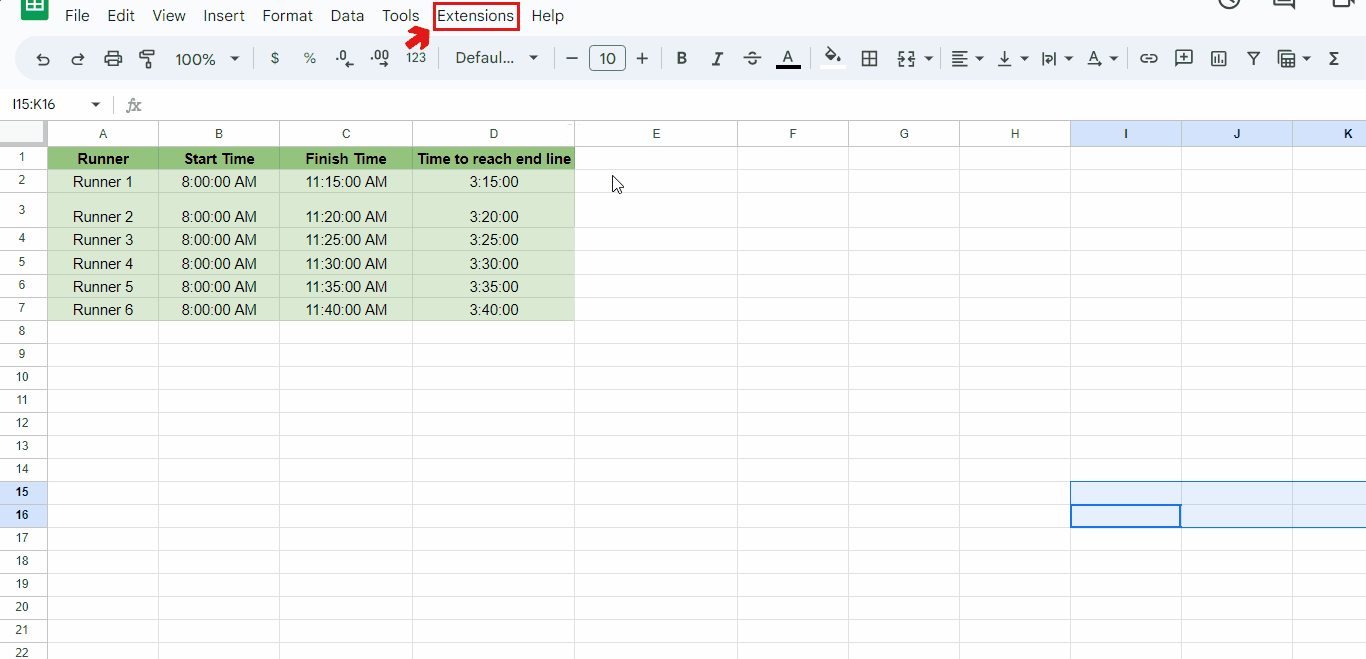
- Click on Extensions from the ribbon.
- Click on Add-ons > Get add-ons.
- Search for “Power Tools”.
- Click on it and install it.
Step 2 – Remove the formulas
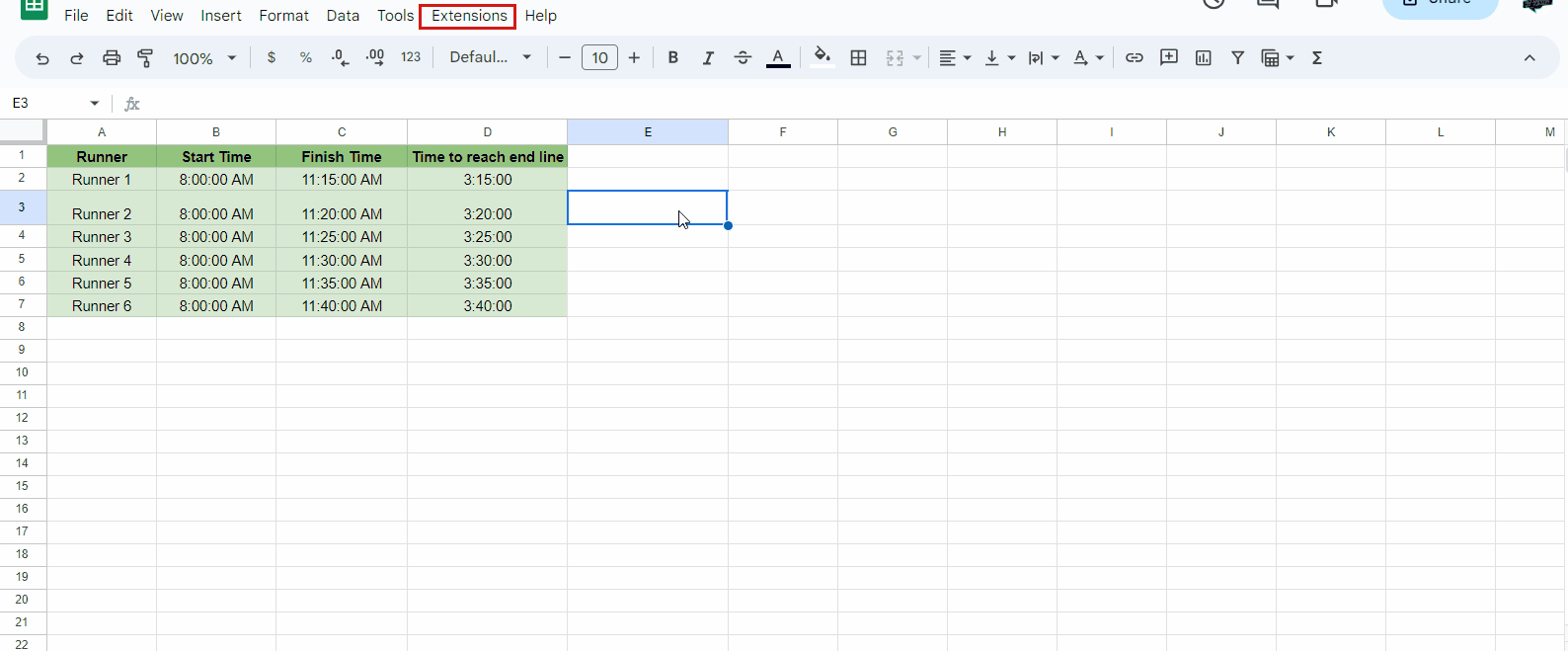
- Click on Extensions.
- Click on Power Tools > Start.
- Click on “Formulas”.
- Checkmark “Convert Formulas into Values”.
- Select the data that has formulas.
- Click on Run.
- All formulas will be removed.



