How to randomize in Google Sheets
Randomizing data can help eliminate any bias or systematic patterns that may exist in the original order. This can be beneficial when performing statistical analyses or creating randomized samples for research purposes. Randomization is often used in simulations to introduce variability and uncertainty. It allows you to model different possible outcomes and assess their probabilities.
There can be many possible ways to randomize in Google Sheets. But we’ll discuss two easy methods to randomize in Google Sheets. One way is to use the RANDBETWEEN() function, and the other method is to use RAND() function.
Case 1 – Random Whole number
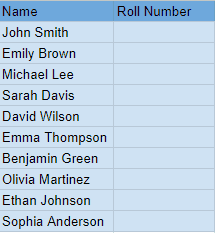
We can generate a random whole number by using the RANDBETWEEN() function. We have to enter the range of numbers from which we want the random number to be. Consider the dataset that contains the names of students of a class, and we have to allot a random number from 1 to 10 to the students for an activity.
Step 1 – Enter the formula in a cell
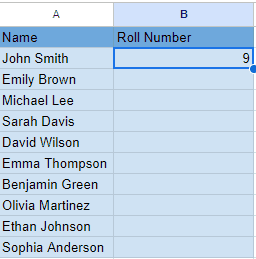
- Select the topmost cell of the “Roll Number” column.
- Choose a suitable number range for generating a random number.
- In this case, the used formula is =RANDBETWEEN(0,10) because we have to allot a number between 0 and 10.
- Write this formula in the cell.
- Press Enter.
Step 2 – Use the Fill handle to generate a random number for all students
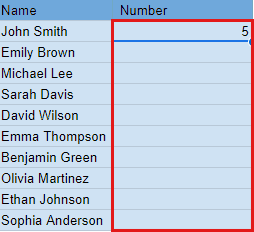
- Move your cursor to the bottom right of the cell in which the formula has already been applied.
- Press and drag the pointer to the last cell, and then release it.
- Random numbers will be generated for all students.
Case 2 – Random decimal value
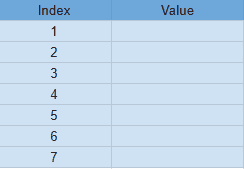
In Google Sheets, we can generate a random decimal value using the RAND() function. We don’t need to specify the number range in this function. Consider the following dataset in which we’ll assign a random decimal number to the indices.
Step 1 – Enter the formula in the cell
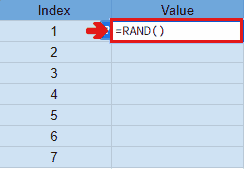
- Select the topmost cell of the “Value” column.
- Enter =RAND() function in the cell.
- Press Enter key.
Step 2 – Use the Fill handle to apply the formula to all cells
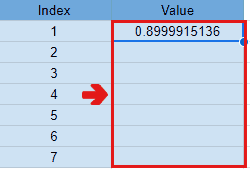
- Move your cursor to the bottom right corner of the cell.
- Press and drag the Fill handle to the last cell, and then release.
- Random decimal values will be generated for all indices.



