How To Multiply Percentages In Excel
Multiplying percentages is a common operation in many business and financial scenarios, and Excel offers multiple techniques to simplify this task. In this article, we will delve into the world of percentage multiplication in Excel, uncovering practical methods that will enable you to perform precise calculations and unlock valuable insights from your data. Whether you’re a beginner or an experienced Excel user, this guide will equip you with the knowledge to multiply percentages with ease.
Method 1 – Using Asterisk Sign
In Excel, the asterisk (*) sign plays a significant role when it comes to multiplication operations. It is commonly used to multiply numbers, including percentages. The asterisk serves as the multiplication operator in formulas and enables Excel to perform mathematical calculations efficiently. However, when you want to multiply two or percentages with a number then it will be equal to multiplying the percentages with the original number one by one. For example if you first multiply 100 with 20% and then with 10%, you will get 2 as an answer, due to recursive multiplications.
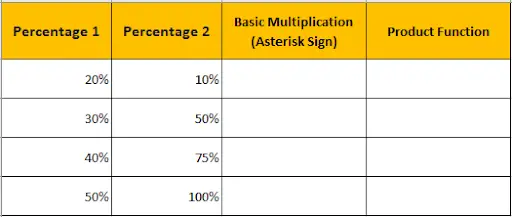
Step 1 – Select Cell
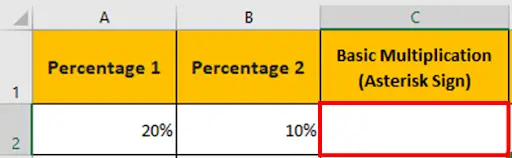
- Select the cell where you want to calculate the result. For our example it’s cell C2.
Step 2 – Type Formula
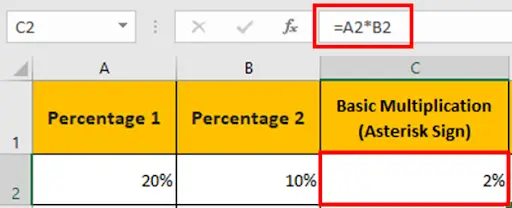
- Type the formula =A2*B2 and press enter.
Step 3 – Drag The Formula Downwards
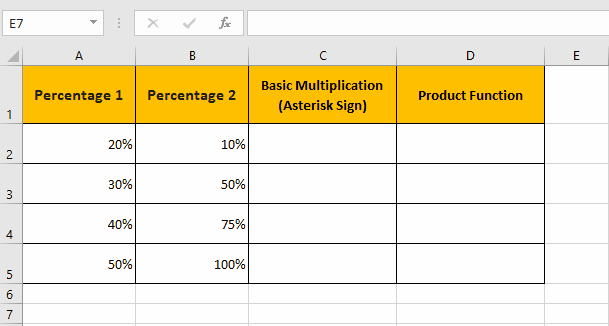
- Now drag the formula downwards to fill the remaining cells. Two percentages have been multiplied.
Method 2 – Using Product Function
The PRODUCT function in Excel is a powerful mathematical function that allows you to multiply multiple numbers together in a single formula. It eliminates the need to write out lengthy multiplication formulas and simplifies the process of multiplying several values.
The syntax of the PRODUCT function is as follows:
PRODUCT(number1, number2, …)
- number1, number2, and so on are the individual numbers or cell references that you want to multiply.
Step 1 – Select Cell
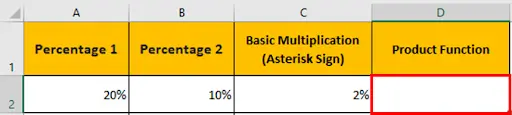
- Select the cell where you want to calculate the result. For our example it’s cell D2.
Step 2 – Type Formula

- Type the formula =PRODUCT(A2,B2) and press enter.
Step 3 – Drag The Formula Downwards
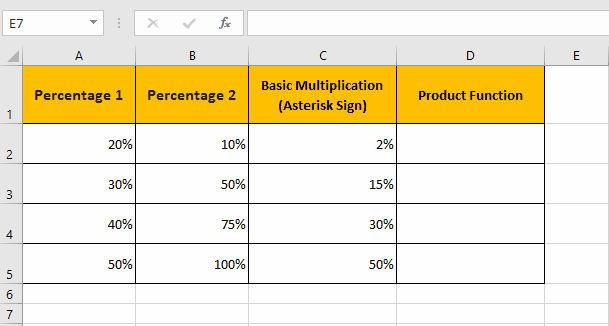
- Drag the formula downwards with the help of selection handle to fill the remaining cells. Two percentages have been multiplied.
Method 3 – Percentage Increase
In this method, we will learn how to multiply a numeric value by a percentage. For this, we will use the following dataset. Here, we wish to increase the price of an item by 15%. In such a case, we also have to multiply the number with the percentage. However, the method is slightly different. Follow the steps mentioned below to learn how to do percentage increase in the value of a product.

Step 1 – Select Cell
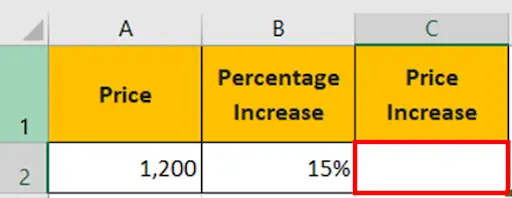
- Select the cell. For our example, it’s cell C2.
Step 2 – Type Formula
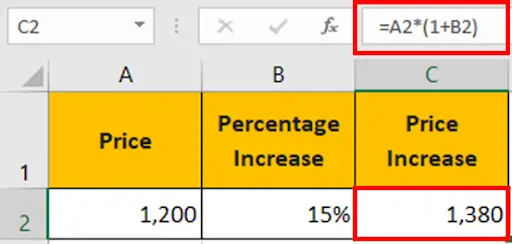
- Type the formula =A2*(1+B2) which is the basic mathematical formula to calculate percentage increase, and press enter.
Step 3 – Percentage Multiplied With Number
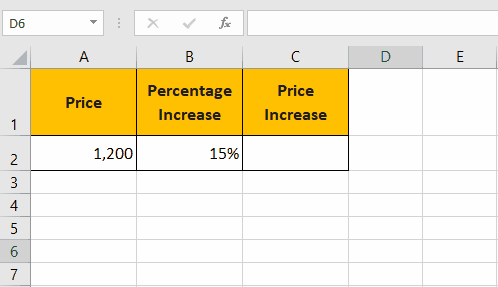
- This is just one example of multiplying number with percentage.



