How to move a row down in Google sheets
Google sheets is a widely used spreadsheet application developed by Google. It allows users to store, organize, and analyze data. Google sheet also provides powerful tools and features for creating charts, graphs, and pivot tables.The data is stored in rows and columns. The graphical user interface of Google sheet allows us many tasks to do, along with we can perform a function by different methods.
In this tutorial we will learn how to move rows down in Google sheets by three different methods.
Method 1 – By conventional method
By using conventional method we can move the rows down. The conventional method is cut and paste. Everybody is familiar with this method.There is a step by step guide to move the rows down.
Step 1 – Select the row and cut
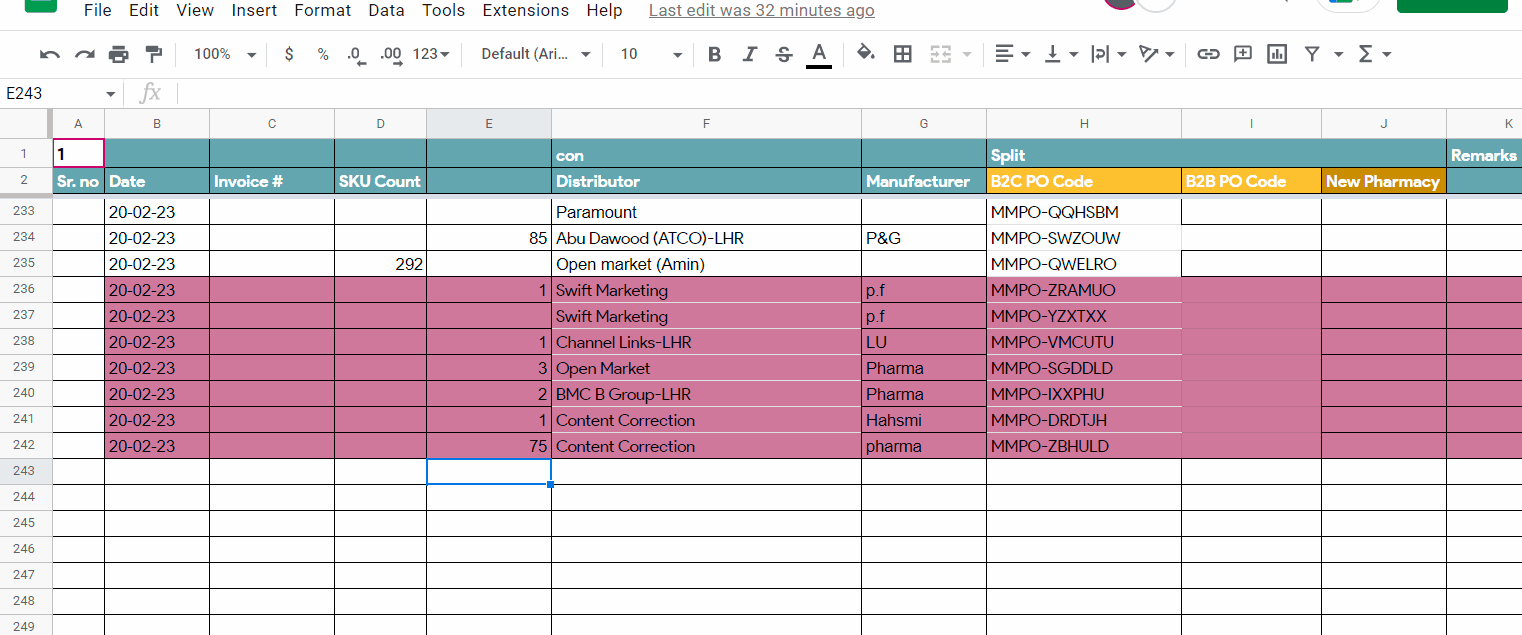
- Select the row by clicking its serial number.
- The entire row will be selected and the color of the entire row will be changed.
- Simply right click on it , a menu bar will appear .
- Click on the CUT option or use the key shortcut CTRL + X.
- Choose the desired place and paste it using the right click menu or keyboard shortcut CTRL +V.
Animation is given above.
As we can see, the row has been moved down.
Method 2 – by dragging the rows
This method allows users to move the row down by clicking, holding and dragging it down. Below is the step by step guide of it.
Step 1 – Select the row and drag
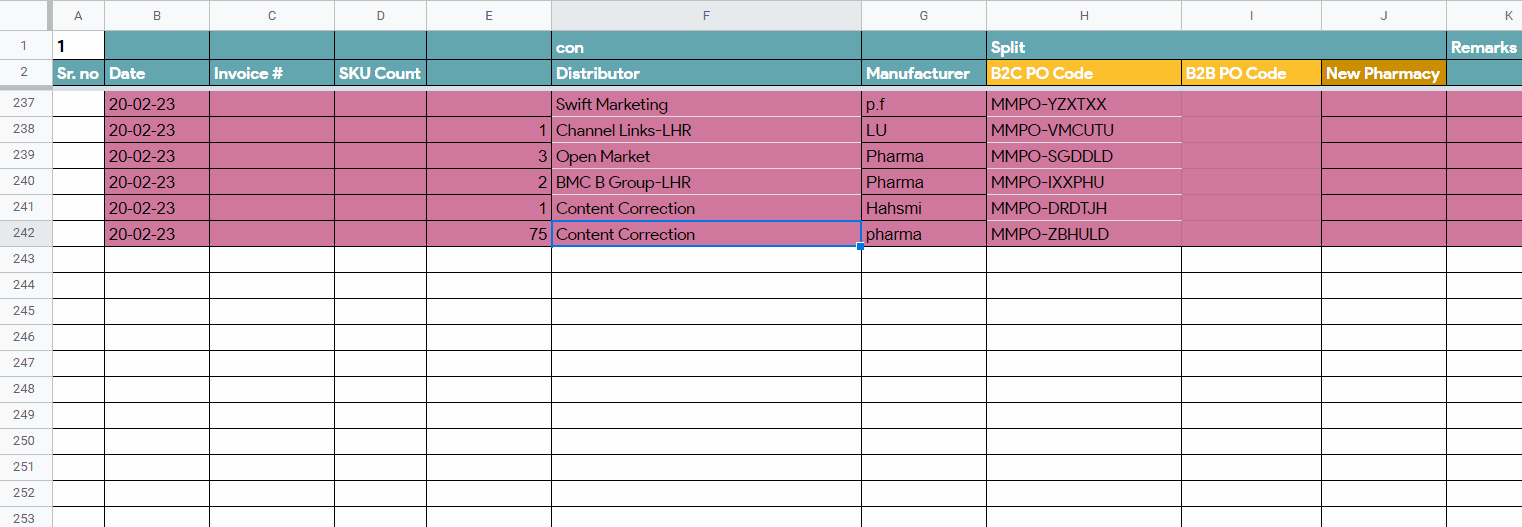
- Select the row by clicking its serial number.
- The entire row will be selected and the color of the entire row will be changed.
- Click , hold and drag the row till your desired position .
- A gray thick line will appear indicating the placement of the row.
- Once the user will release the click row will be moved.
Animation is given above as an example;
Method 3 – by using edit tab
This method allows users to move the row down by built-in tool. A guide with steps is given below;
Step 1 – Select the row and move
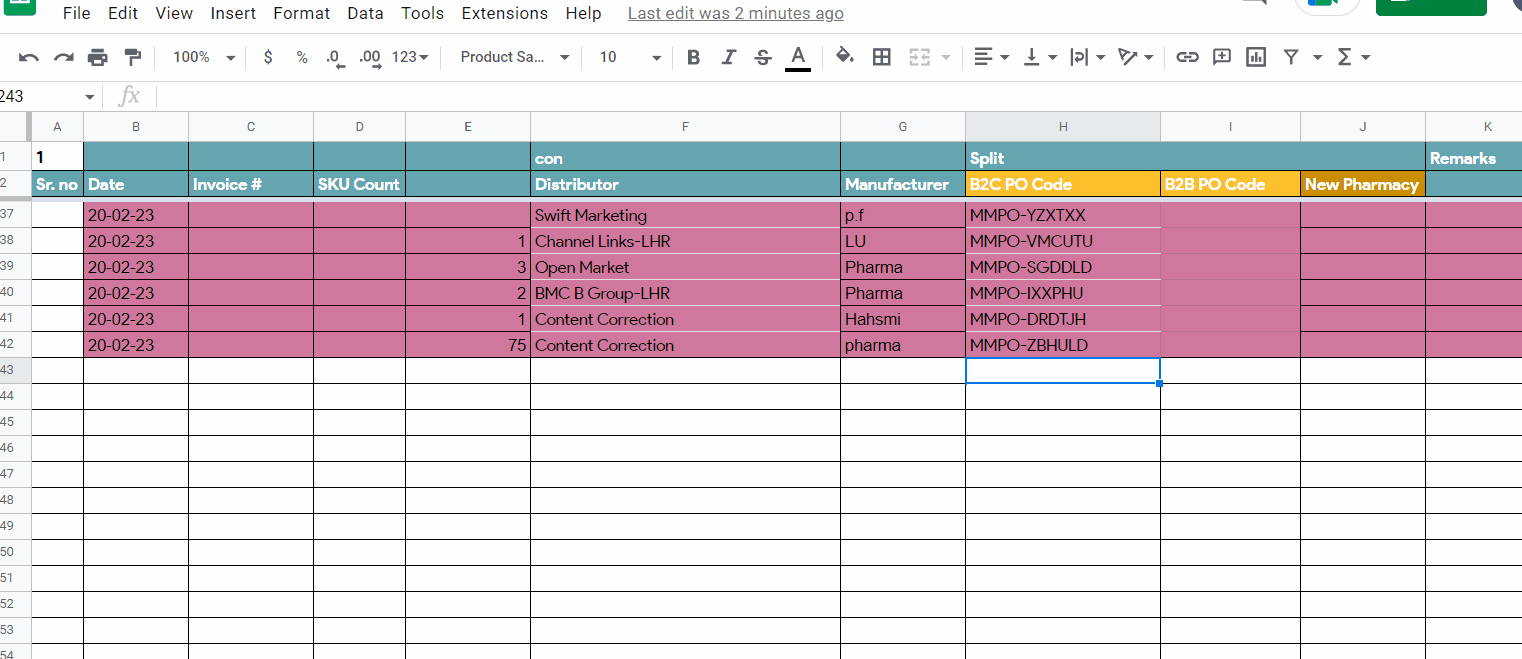
- Select the row by clicking its serial number.
- The entire row will be selected and the color of the entire row will be changed.
- Click on the EDIT tab.
- A drop down menu will appear.
- Click on Move.
- A side menu will appear. It will show all possible directions of row movement.
- Click on Row down.
- The row will go down by one serial number.
Animation is given above.
Hence , by using above methods we can easily move the rows down .
Note: These methods are also applicable for column’s movement.



