How to Make Words Fit in Google Sheets

In this article, we’ll explore adjusting cell size, wrapping the text and making the most of the available space in your Google Sheets documents. With these techniques, you’ll be able to make your data more readable and organized, while also saving time and increasing your productivity.
Method 1 – Adjust The Width Of The Column
Step 1 – Move Your Cursor To The Column Header
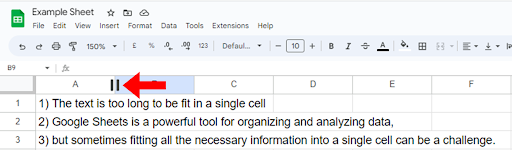
- Move your cursor to the line between the column headers (the letters at the top of the sheet) until you see a double-sided arrow.
Step 2 – Click & Drag The Arrow
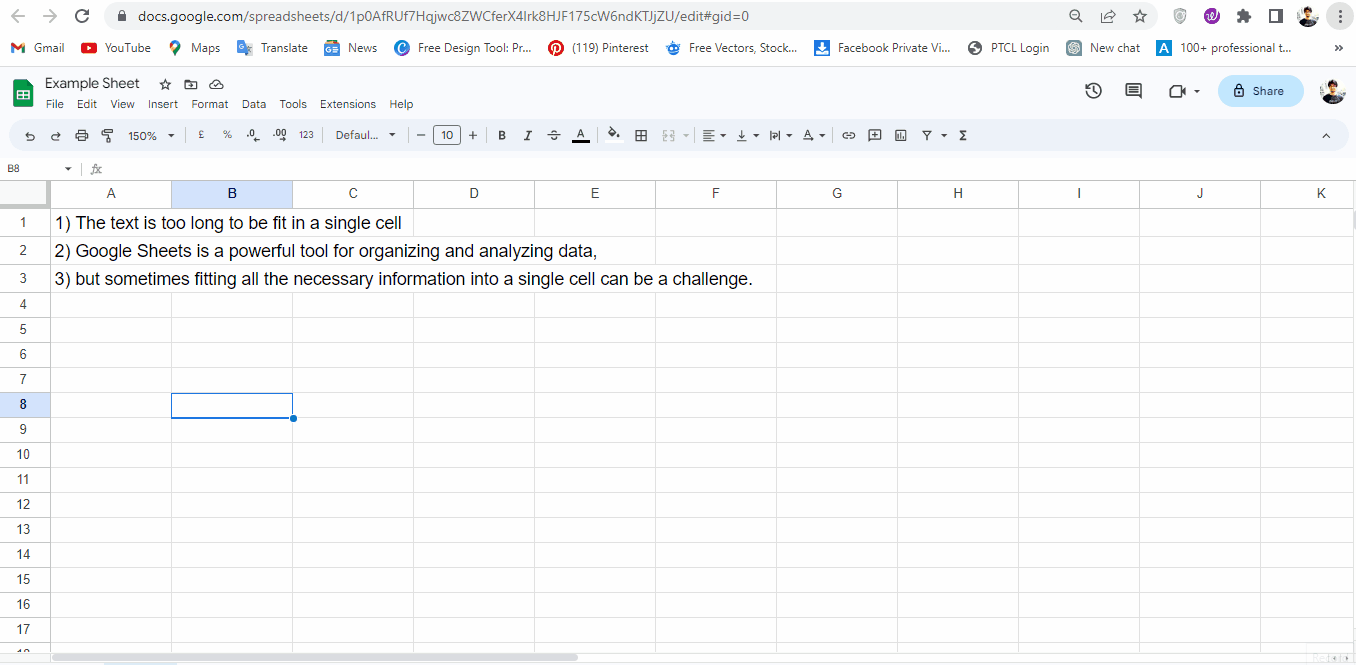
- Now click & drag the arrow to the right or left to increase or decrease the width of the column until the words fit in the cell.
Method 2 – Wrap Text Thru Format Menu
Step 1 – Select The Cells
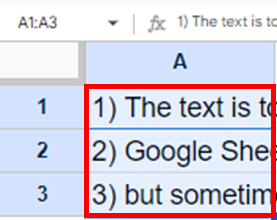
- Select the cells or column.
Step 2 – Go To Format Menu
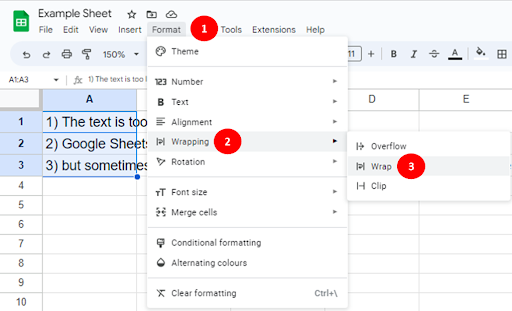
- Now go to the format menu, select Wrapping & click Wrap.
Step 3 – Get The Text Wrapped
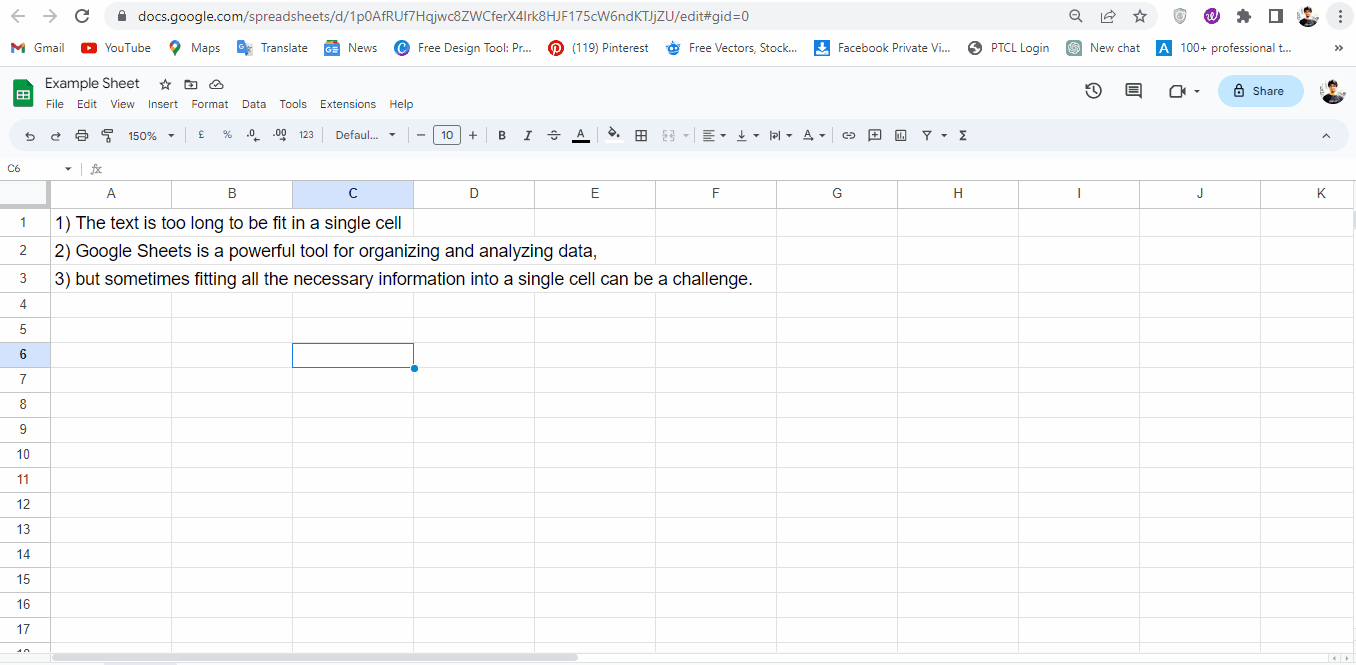
- The selected text will be wrapped.
Method 3 – Wrap Text Thru Text Wrapping Button
Step 1 – Select The Cells
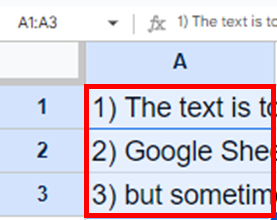
- Select the cells or column.
Step 2 – Click Wrap Text Button
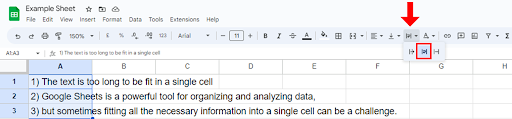
- Click on the wrap text button & choose Wrap option.
Step 3 – Text Will Be Wrapped
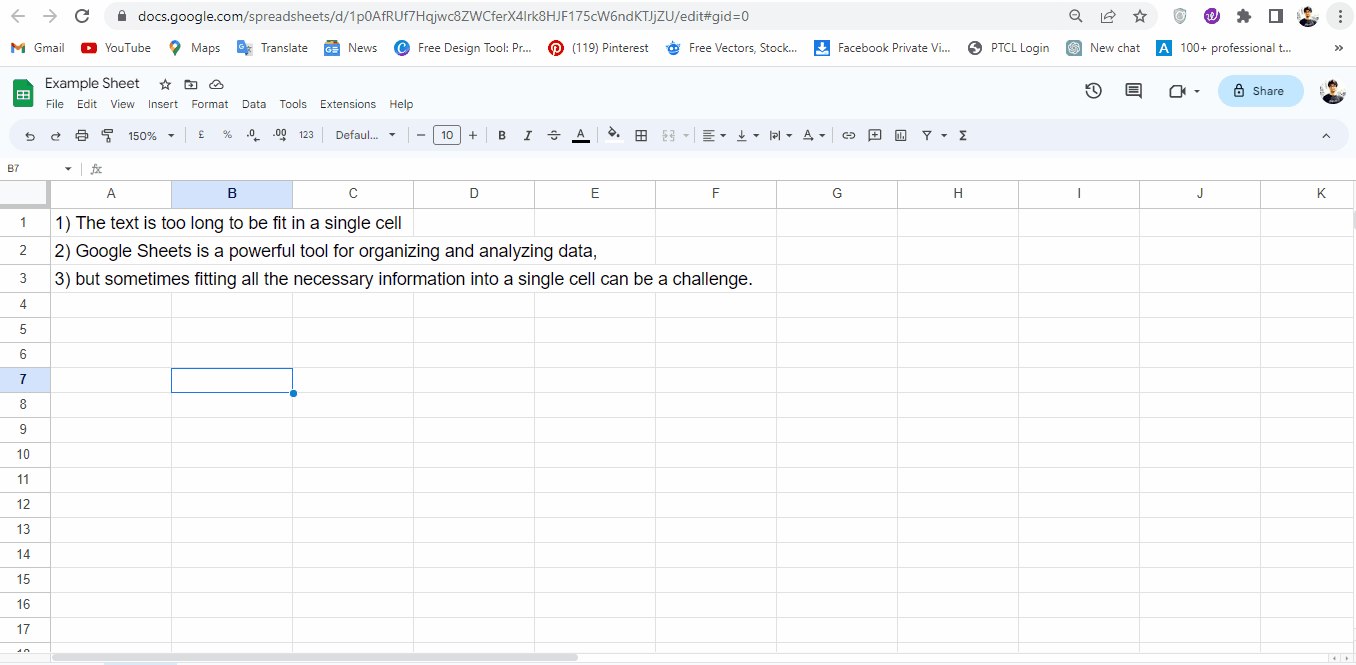
- Text will be wrapped in the selected cells.



