How to make a tournament bracket in Google Sheets
Today’s tutorial will guide you through the process of creating a tournament bracket for four teams. The bracket will resemble the image provided, and you’ll learn step-by-step how to construct it. By the end of the tutorial, you’ll have a clear understanding of how to design visually appealing and functional team tournaments.
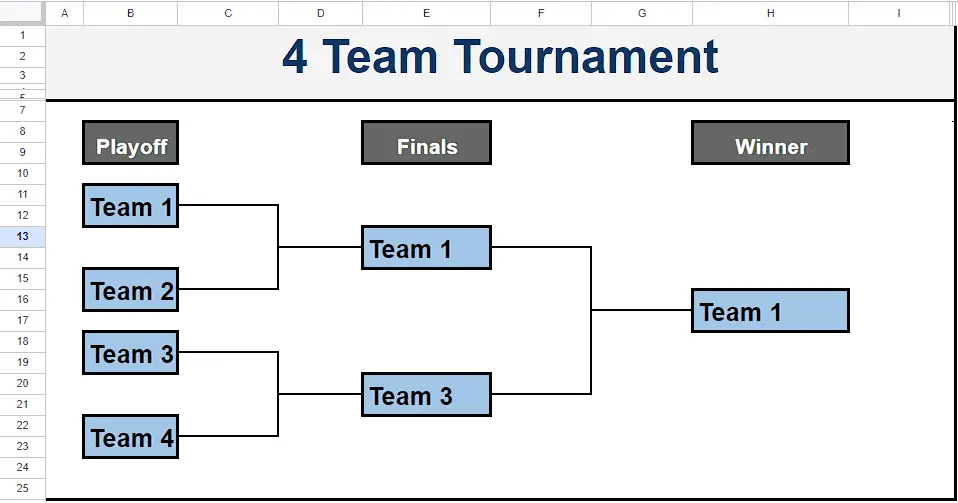
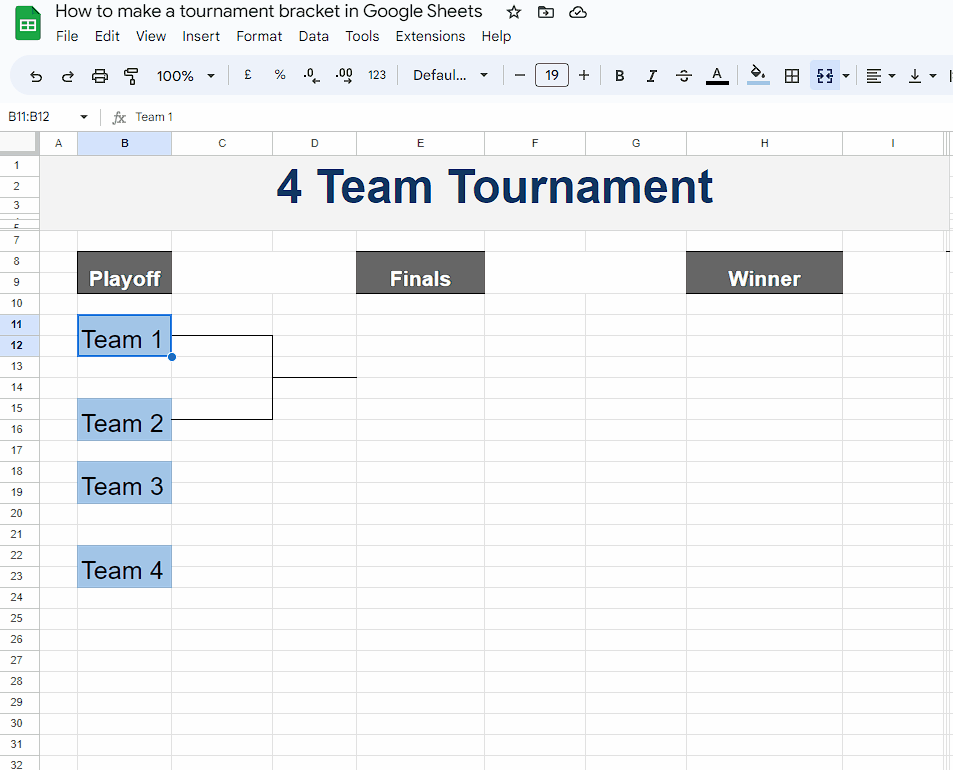
The tournament bracket consists of a series of rounds or stages, where participants compete against each other in head-to-head matches. The bracket is organized in a hierarchical manner, with each round eliminating half of the remaining participants until only one winner remains.
Step 1 – Make Team Boxes
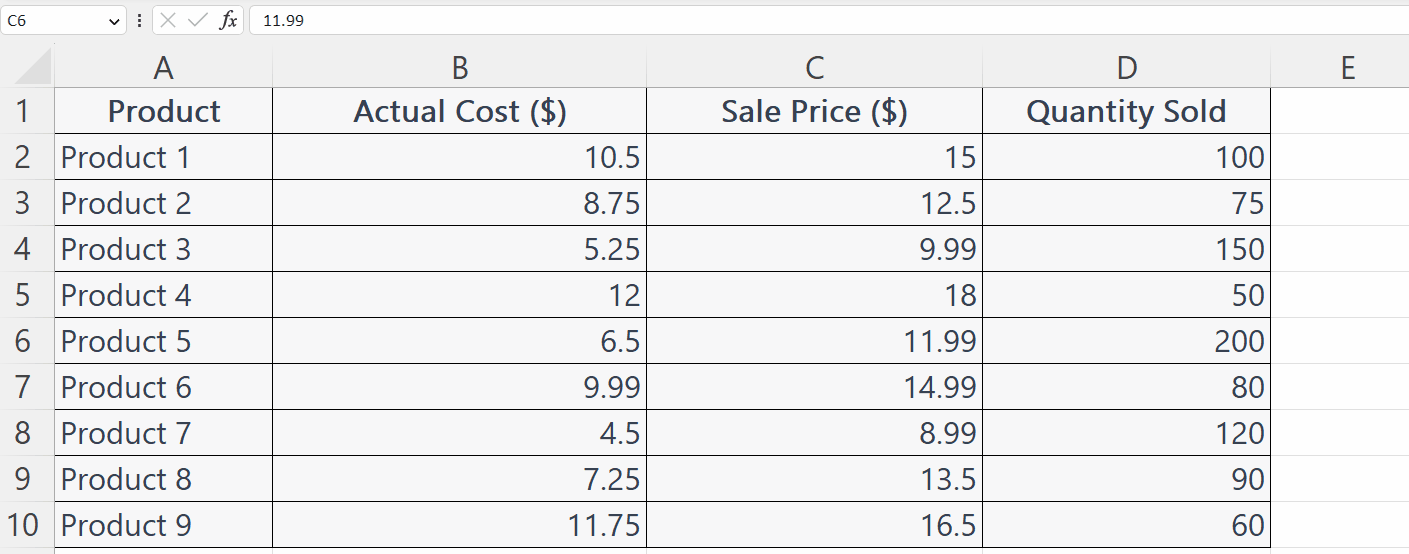
– Select the cell under the “Playoff” column and merge it with the cell below it.
– Then fill an appropriate light color to make the box distinct.
– Select the merged cell and click on format painter.
– Afterward, replicate the cell formatting onto the subsequent cell while leaving a gap of two rows.
– Then, replicate the cell formatting onto the following cell, ensuring to leave a one-row gap.
– Once more, copy the cell formatting onto the next cell, maintaining a two-row gap between them.
– Then write the Team names in the cells.
– Follow this procedure to make all boxes.
Step 2 – Draw Team Progress lines
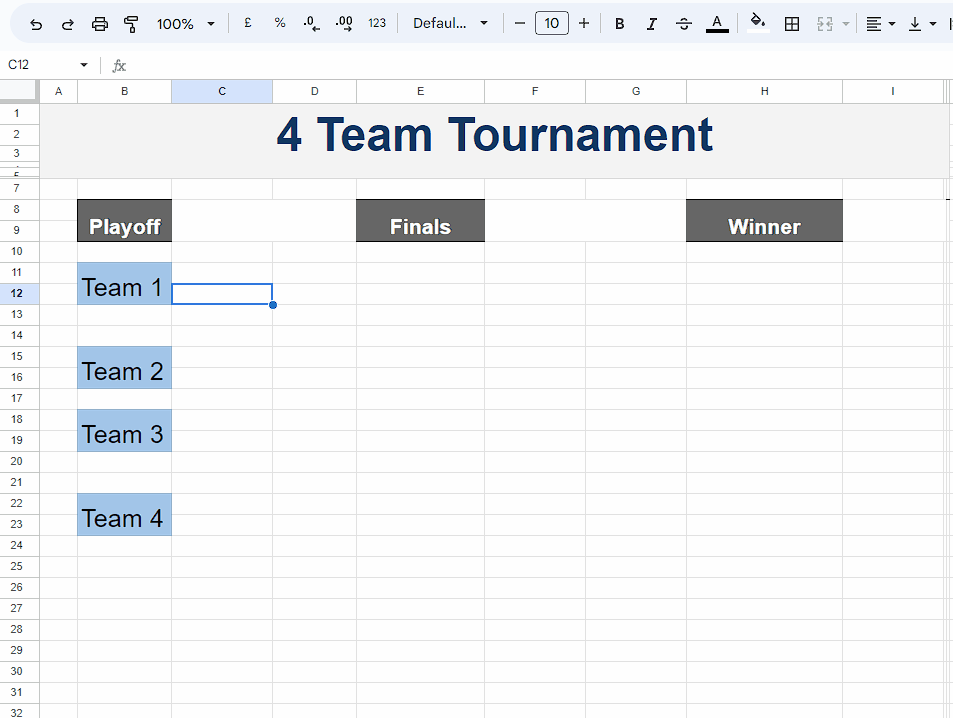
– Use the top, bottom, and right borders for drawing team progress lines.
– Follow the same procedure in the following video to draw all Progress lines.
Step 3 – Remove the Gridlines of the sheet
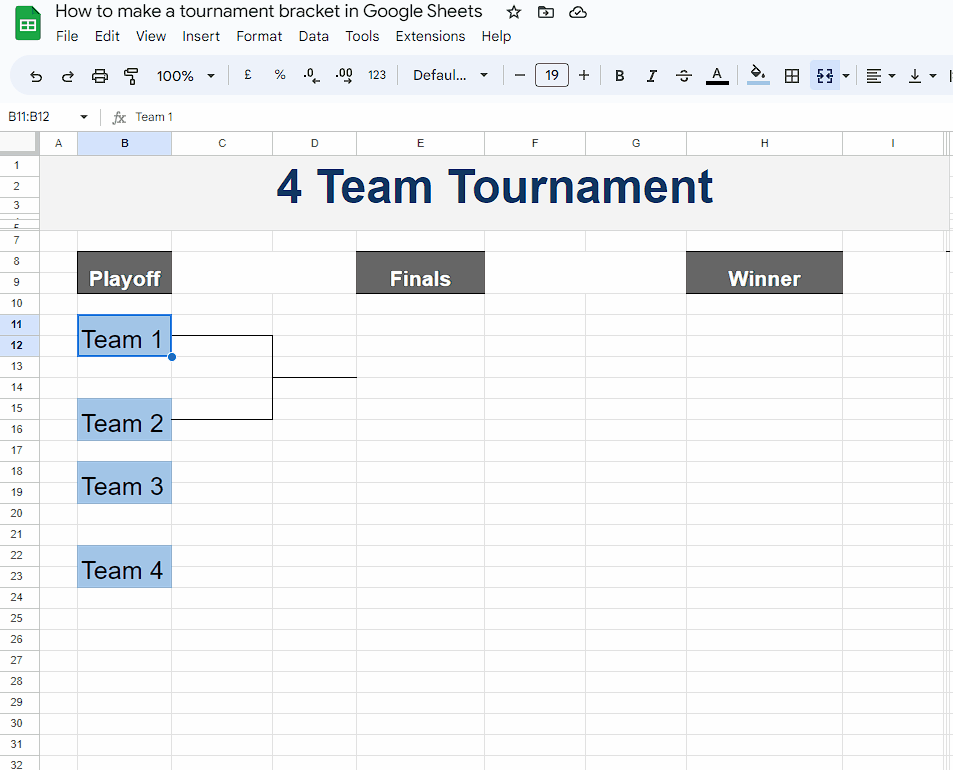
– For removing the Gridlines of the cells in the sheet, navigate to the “View Tab”.
– Then, hover your mouse over the “Show” option.
– Now, uncheck the “Gridlines” option.
Conclusion:
This tutorial offers a step-by-step guide to creating a tournament bracket for four teams using Google Sheets. It covers creating team boxes, formatting, drawing progress lines, and removing gridlines. You can download and customize the template for visually appealing and functional tournament brackets.



