How to lock cell size in Microsoft Excel
Locking the cell size in Microsoft Excel entails prohibiting any modifications to the width and height of cells. By locking the cell size, it ensures that the dimensions of the cells remain unchanged, and users are unable to manually adjust their size.
In this tutorial, we will learn how to lock cell size in Microsoft Excel. To lock the cell size we can simply unlock the cells by utilizing the “Format Cells” options and then protect the sheet. This will lock the cell size i.e. the “Row Height” and “Column Width” will be locked.
Suppose we have a spreadsheet containing employee records for a company. Our objective is to lock the cell size for the entire sheet, ensuring that the dimensions of cells cannot be altered throughout the spreadsheet.
Method 1: Utilizing the “Format” Button in the Home Tab
Step 1 – Press CTRL+A to Select the Entire Sheet
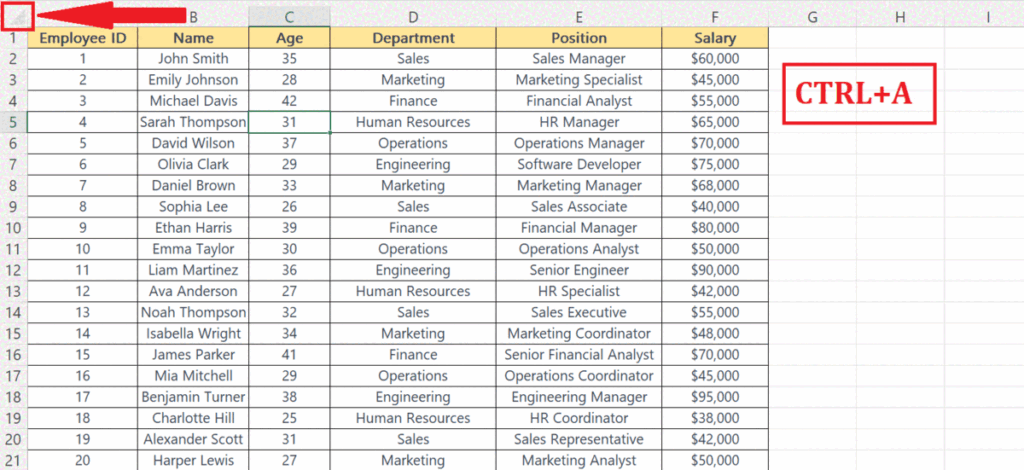
- Press CTRL+A to select the entire sheet or click on the triangle located above the “Row Headers” and on the left of “Column Headers”.
Step 2 – Locate the Format Button in the Home Tab
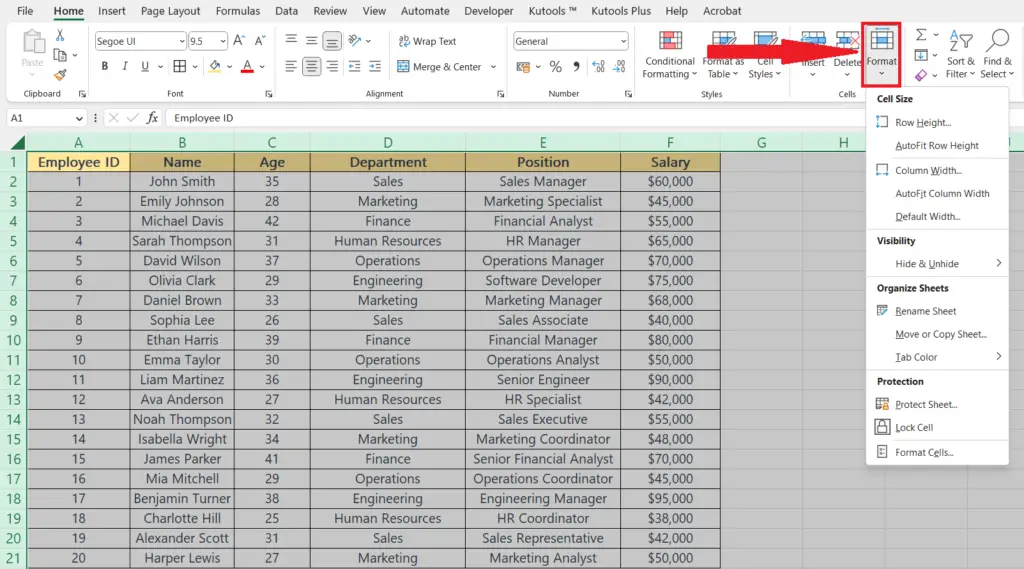
- Locate the Format button located in the “Cells” group in the “Home” tab.
Step 3 – Unlock the Cells
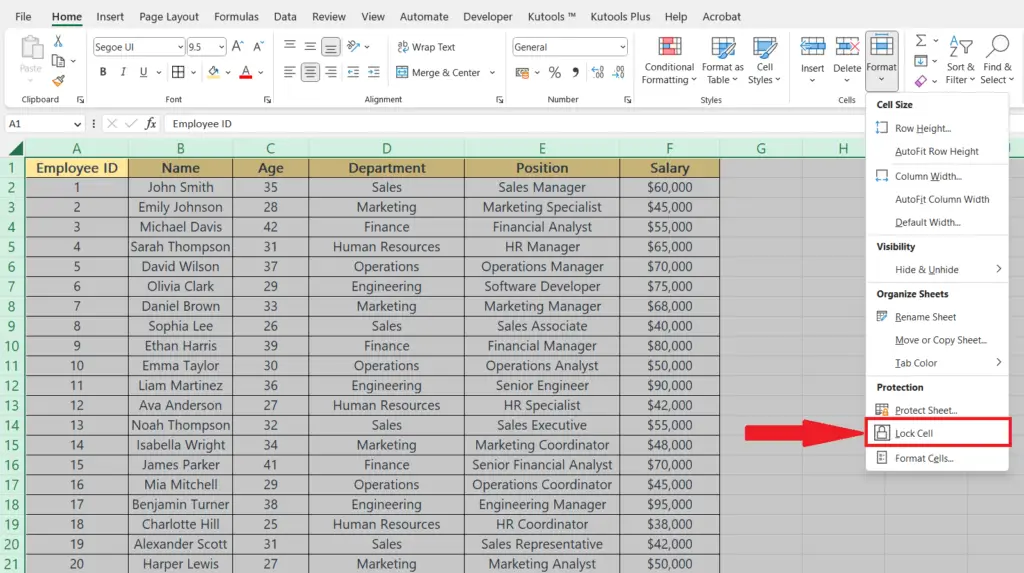
- If the “Lock Cells” icon is enclosed in a black square then the cells are locked, perform a click on the option to unlock the cells.
Step 4 – Now Again Perform a Click on the Format Button
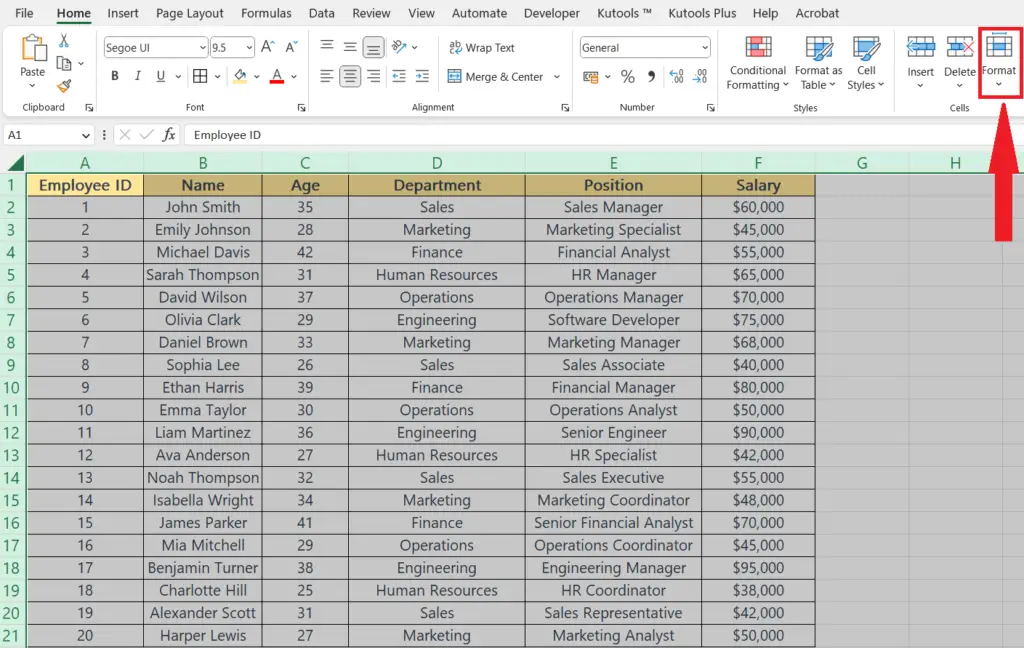
- Now, again perform a click on the “Format” button.
Step 5 – Perform a Click on the “Protect Sheet” Option
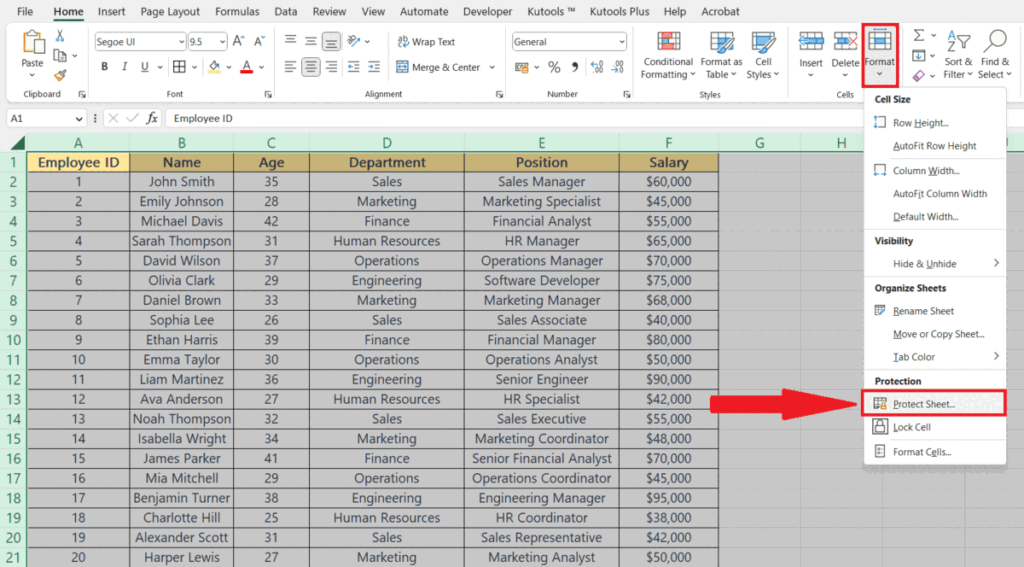
- Perform a click on the “Protect Sheet” option.
- Select all the options except the “Format” option.
- Hit the OK button.
Method 2: Utilizing the “Format Cells” Dialog Box
Step 1 – Press CTRL+A to Select the Entire Sheet
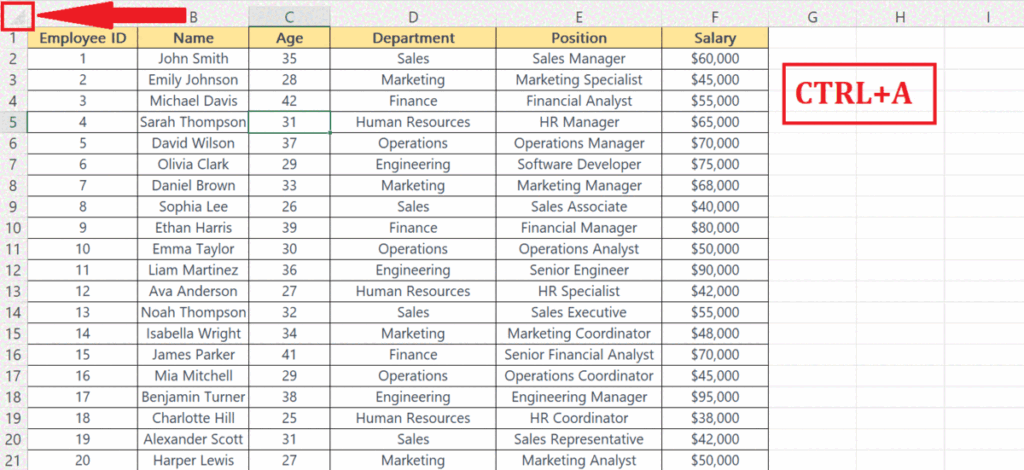
- Press CTRL+A to select the entire sheet.
Step 2 – Press the CTRL+1 Keys
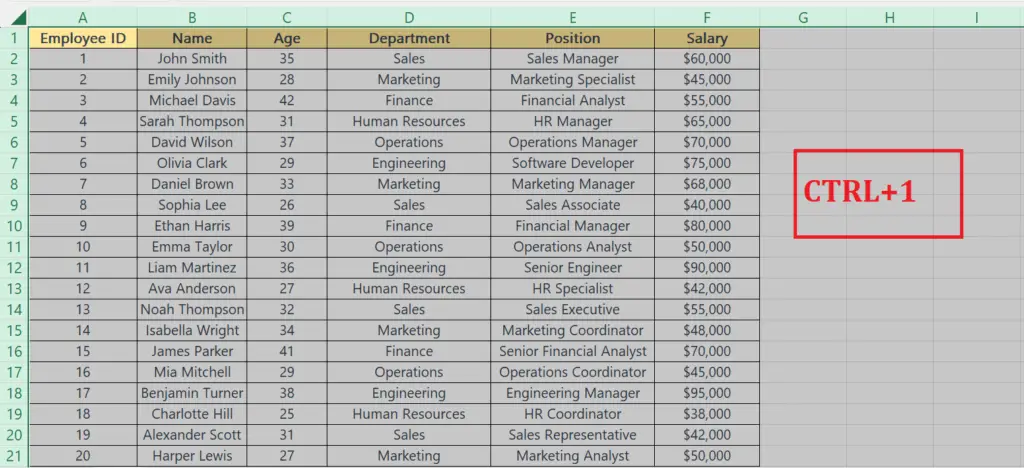
- Press the CTRL+1 keys on the keyboard.
- This will open the “Format Cells” dialog box.
Step 3 – Unlock the Cells
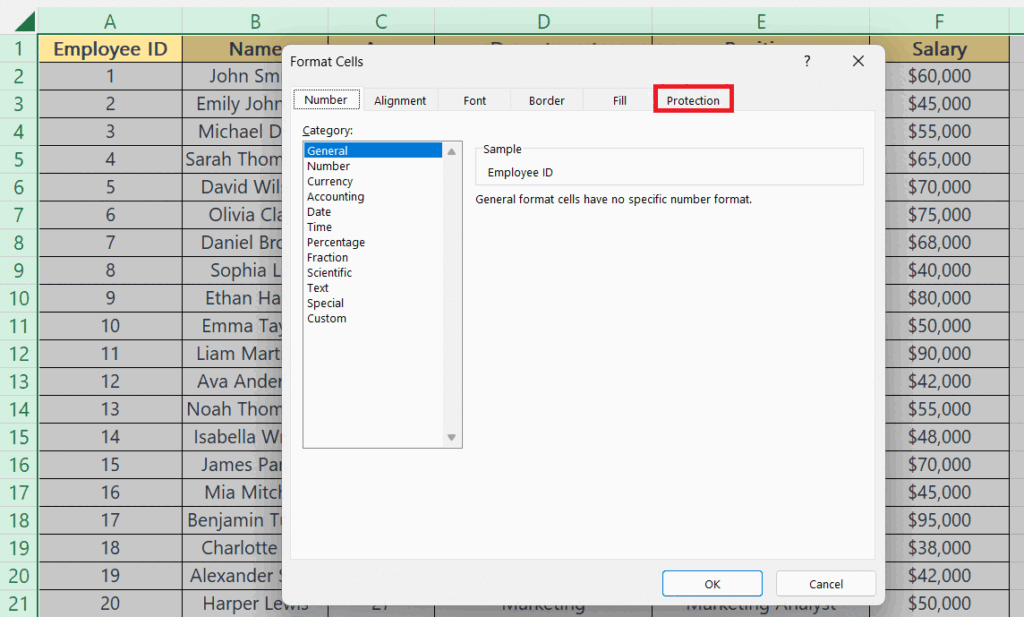
- Locate the “Protection” tab in the “Format Cells” dialog box.
- Deselect the “Locked” option.
Step 4 – Now Locate the Format Button
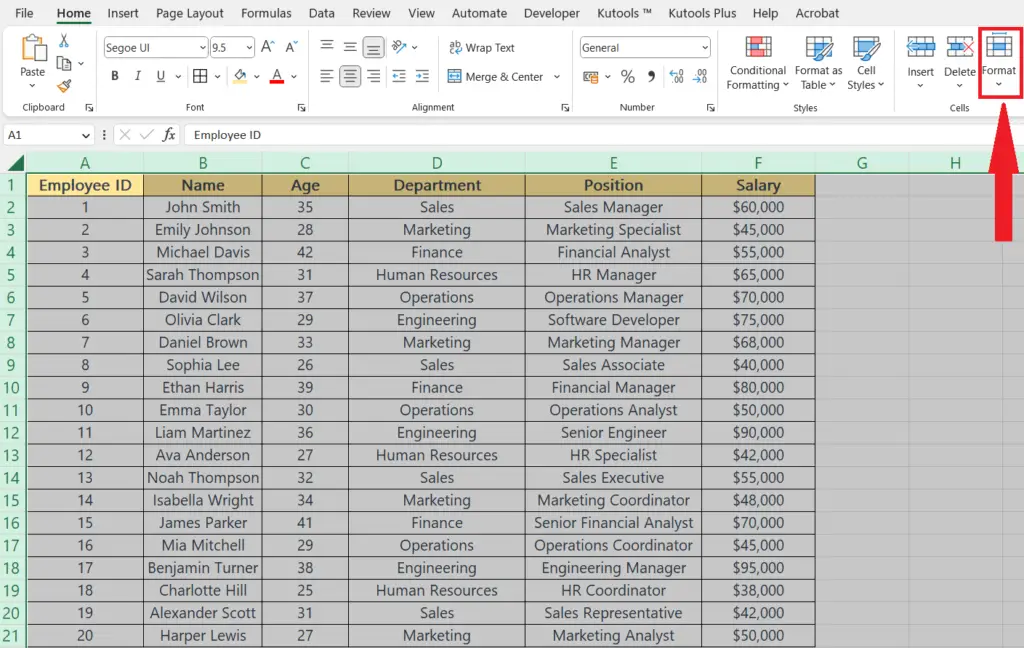
- Now locate and perform a click on the “Format” button in the Home tab.
Step 5 – Perform a Click on the “Protect Sheet” Option
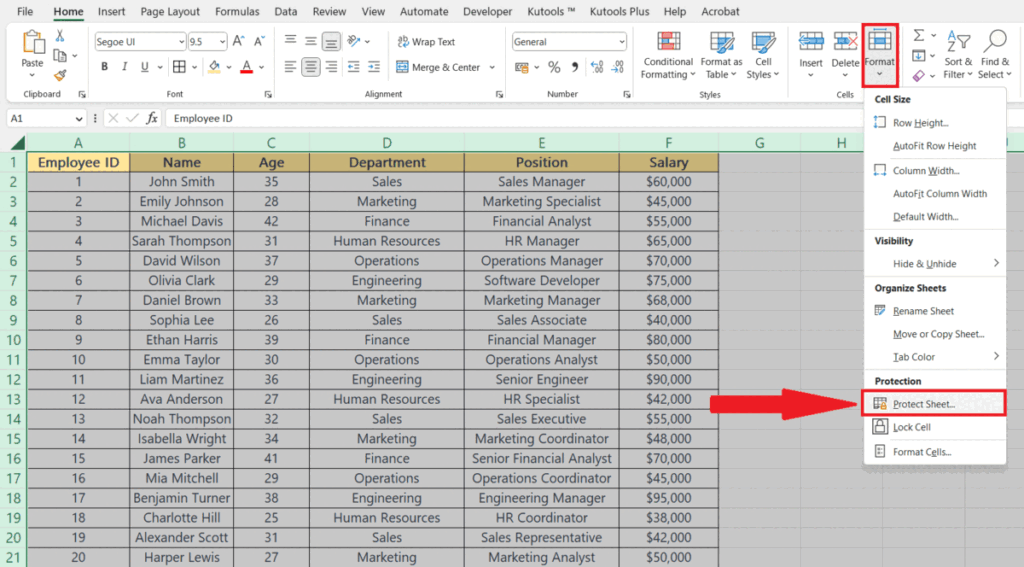
- Perform a click on the “Protect Sheet” option.
- Select all the options except the “Format” option.
- Hit the OK button.



