How to insert people chips in Google Sheets
In late 2021, Google Sheets introduced a novel functionality called People Chips. This feature enables users to associate individuals from their Google Contact list with specific cells, and when the person’s name is hovered over, their contact details are displayed. Inserting People Chips into the system can greatly enhance productivity by enabling seamless communication through various channels such as emails, messages, video calls, and task assignments directly from Google Sheets cells. Additionally, it facilitates the convenience of scheduling meetings with individuals.
We can utilize the following dataset to gain practical knowledge and grasp the process of inserting people chips within Google Sheets. This dataset provides valuable information regarding individuals, including their names, email accounts, job positions, and years of service. By analyzing this dataset, we can explore the functionalities of people chips and discover their potential in enhancing collaboration and workflow management within Google Sheets. To proceed, let’s follow the step-by-step instructions outlined below:
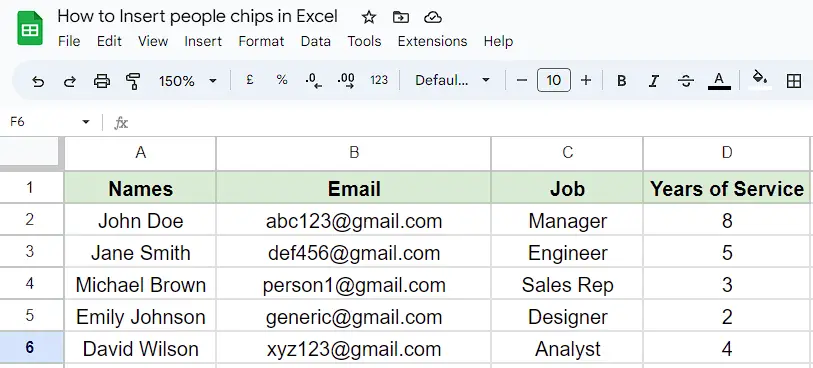
Method 1 – Inserting people chips manually by @ symbol
Step 1 – Selecting the cell
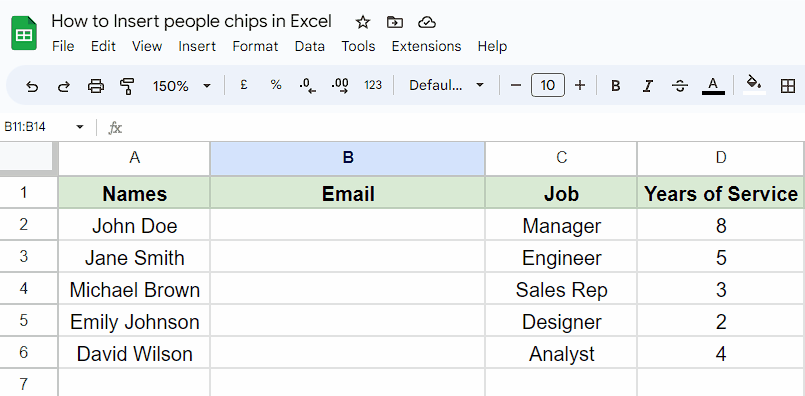
- Firstly, select the blank cell in which you want to insert the people chip.
Step 2 – Using @ symbol to insert the people chip
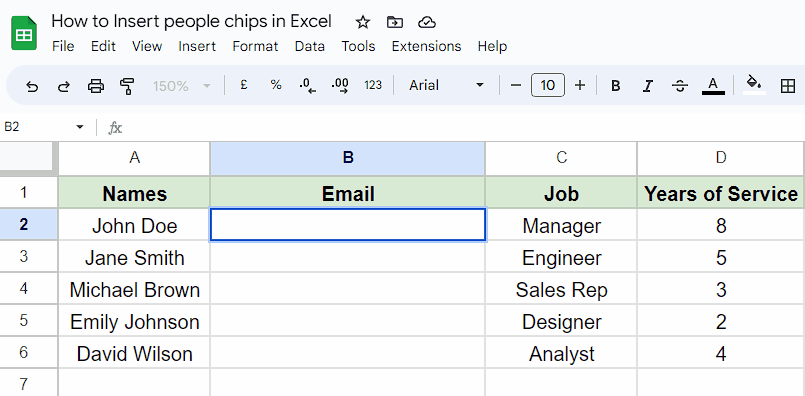
- Select the desired cell and press the “@” button on your keyboard.
- Enter the email address of the person you wish to tag as a people chip.
- Once you press Enter, the email address will automatically be converted into a people chip.
- It’s important to note that manual insertion of people chips is only possible for email addresses that exist in your Google Contacts or have been previously emailed by you.
Method 2 – Converting e-mail addresses to people chips by using the context menu
Step 1 – Selecting the cells
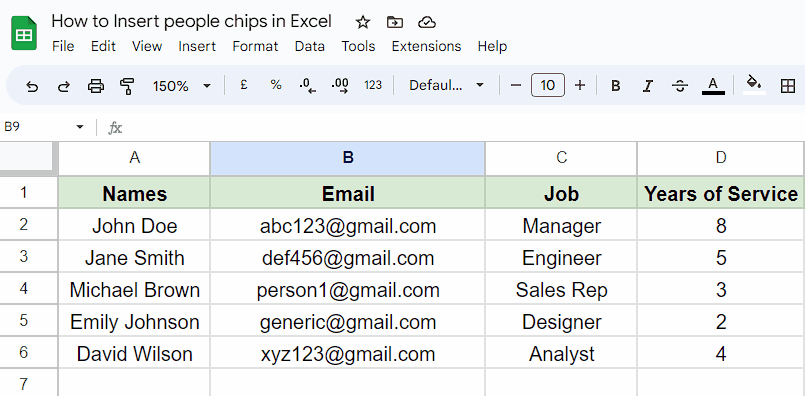
- First of all, select the cells in which you’ve entered the e-mail addresses of people.
- These are the cells that we are going to convert into people chips.
Step 2 – Open the context menu and converting into people chips
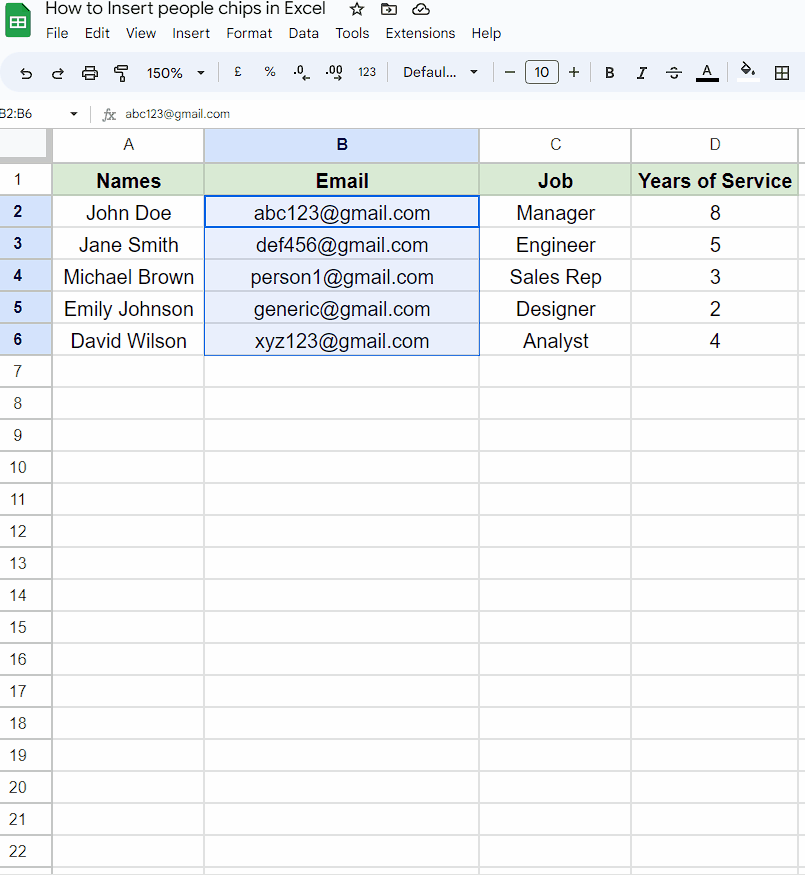
- After selecting the cells and right-click to open the context menu.
- Then, hover your mouse over the second last option named “Smart chips”.
- Another list of options would appear on your screen.
- Locate and click on the “Convert to people chips option”.
- Now, all of your e-mail addresses would be converted into people chips.
Method 3 – Convert e-mail addresses to people chips by Insert tab
Step 1 – Cell Selection

- To begin, choose the cells in which you have entered the email addresses of individuals.
- These particular cells will be the ones that we will convert into people chips.
Step 2 – Inserting people chips by Insert tab
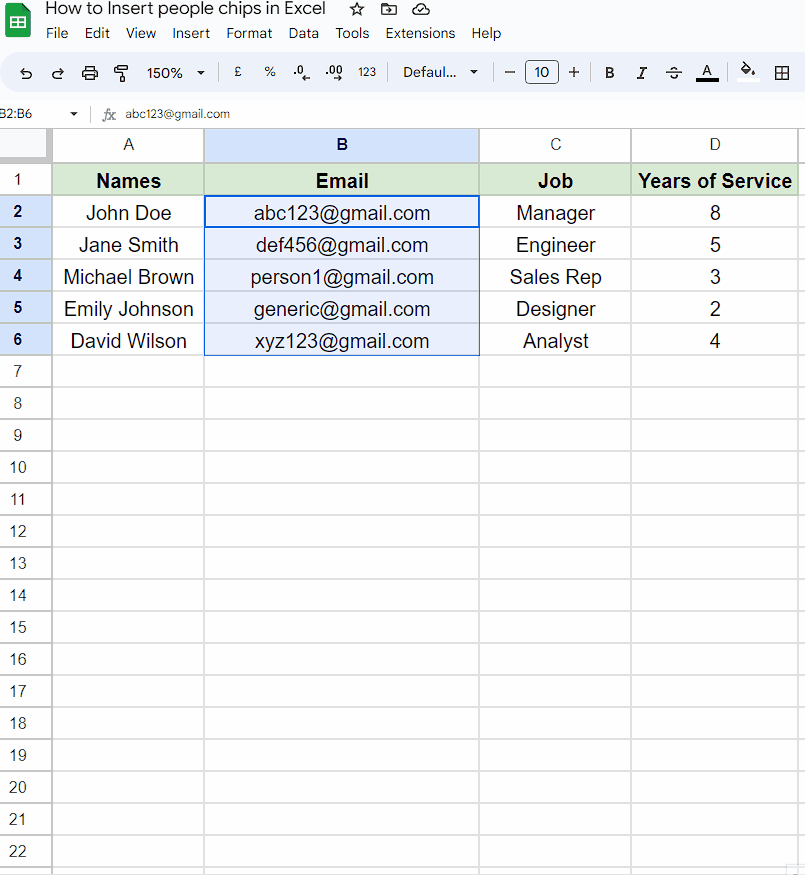
- After the selection of cells, click on the Insert tab.
- Then, Click on the “Smart chips” button or icon within the Insert tab.
- A drop-down menu will appear with various options.
- After that, select the first option named “Convert to people chips” from the dropdown menu.
- You’ll see that all the e-mail addresses are converted into people chips.



