How to insert a QR code in Microsoft Excel
In this article, we will learn how to insert a QR code in Microsoft Excel. To add a QR code in Microsoft Excel, we need to utilize the “Get Add-ins” feature. Utilizing the add-ins we can convert a URL into barcode within Excel. In the Get Add-ins, we need to add the “QR4Office” from the store.
Here we have some URLs listed. We will insert a barcode for each URL. For this, below are the detailed steps:
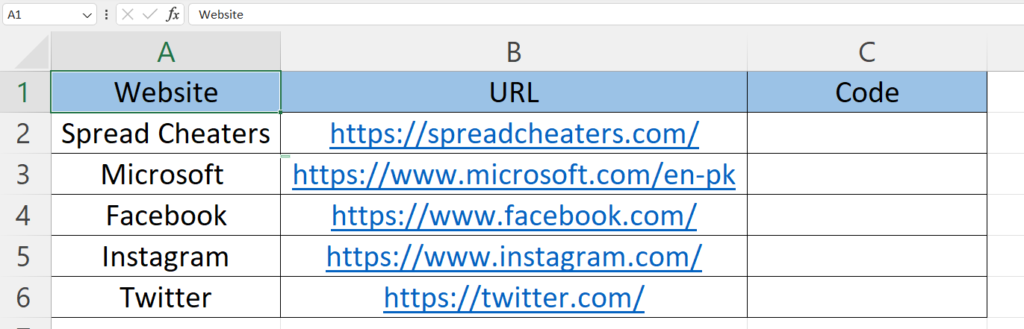
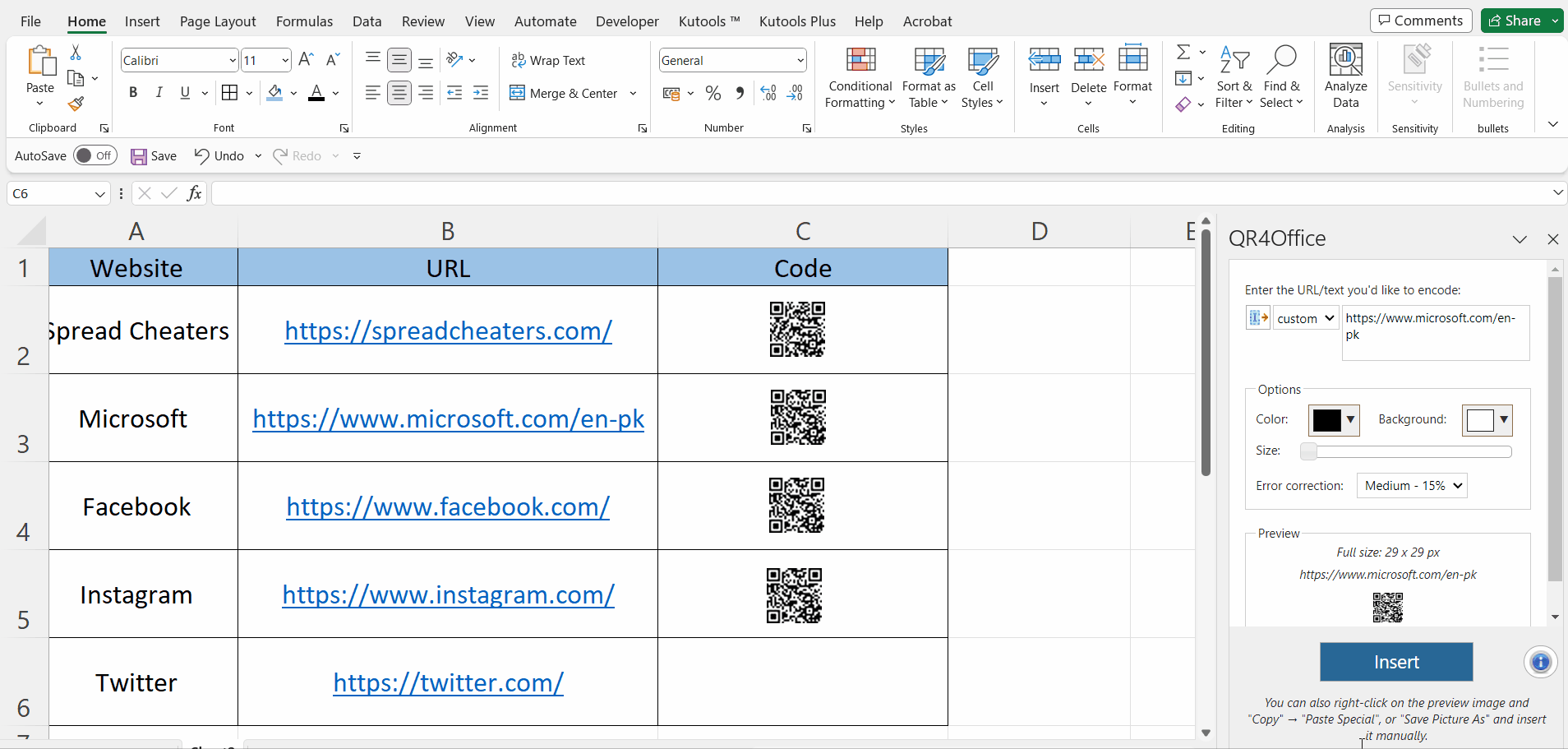
Inserting a QR code in Excel involves placing a QR code within a cell or range on a worksheet. This serves as a visual representation of encoded information, making it scannable by QR code readers.
Step 1 – Locate the Get Add-ins Option in the Insert Tab
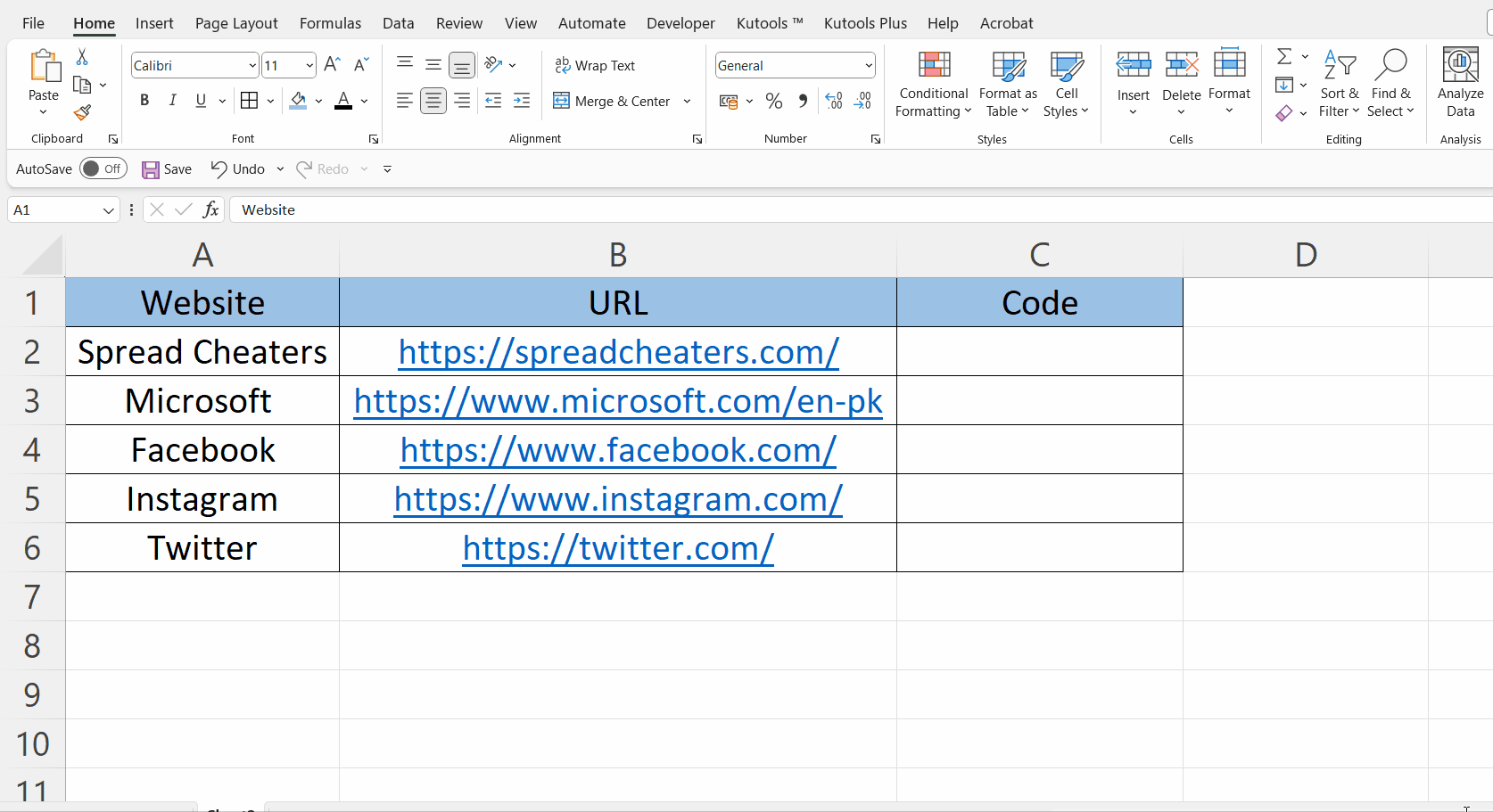
– Locate the Get Add-ins option in the Insert tab.
Step 2 – Search and Add the “QR4Office” Add-in
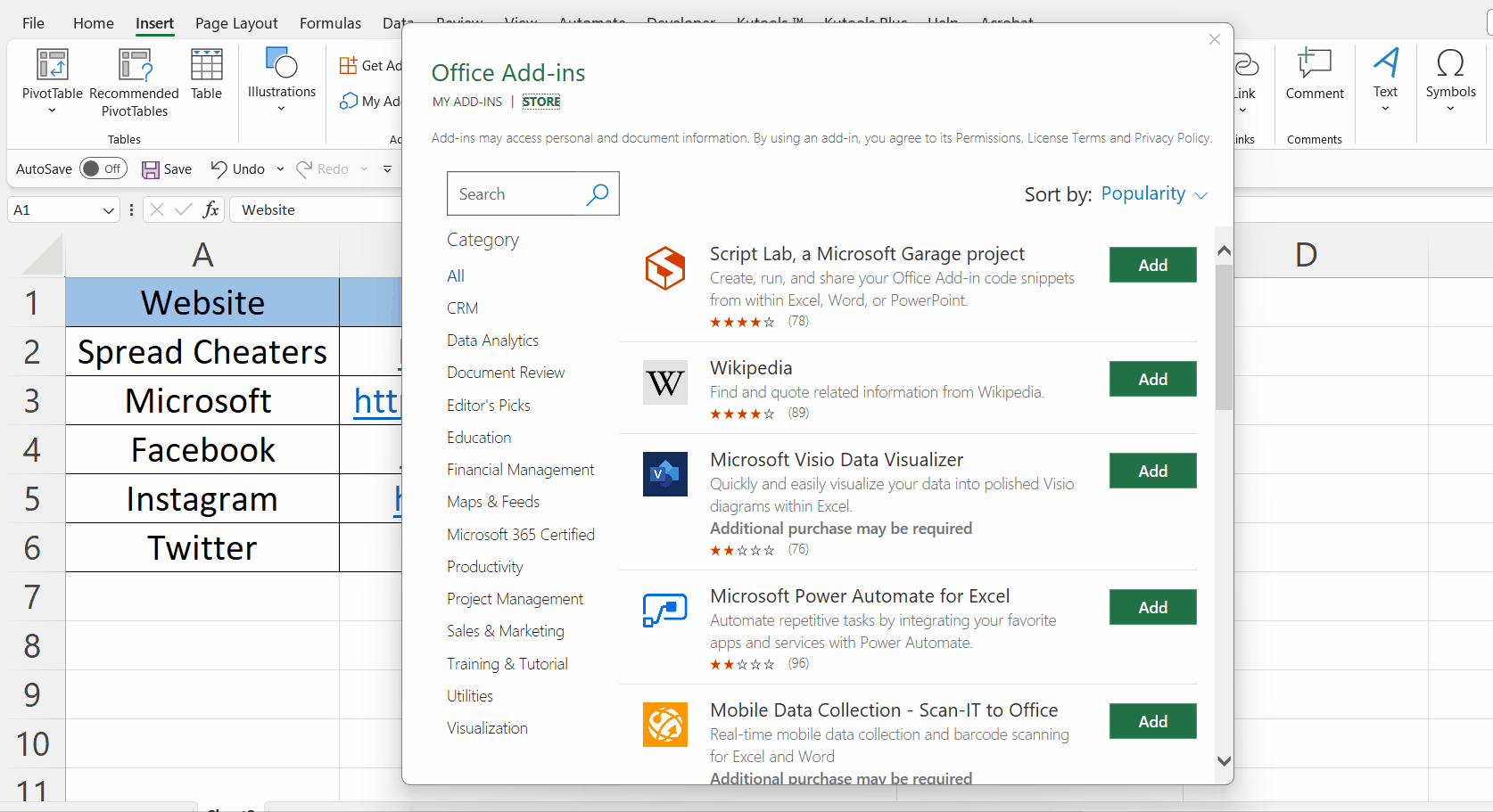
– Search for the QR4Office add-in.
– Add the “QR4Office” Add-in.
Step 3 – Select the QR4Office from “My Add-ins”
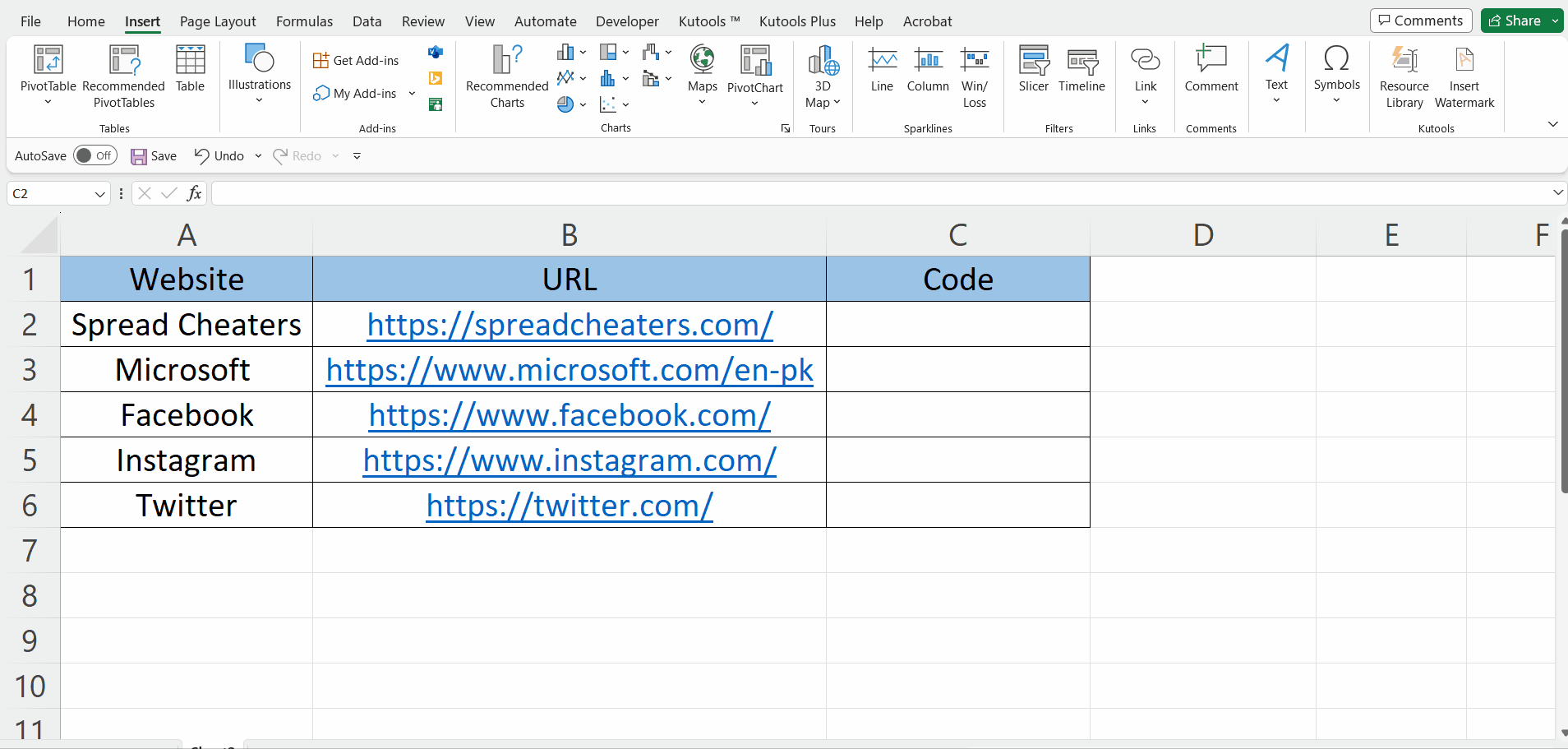
– Locate the “My ADd-ins” option in the insert tab and select the “QR4Office”.
Step 4 – Now Insert the QR Code
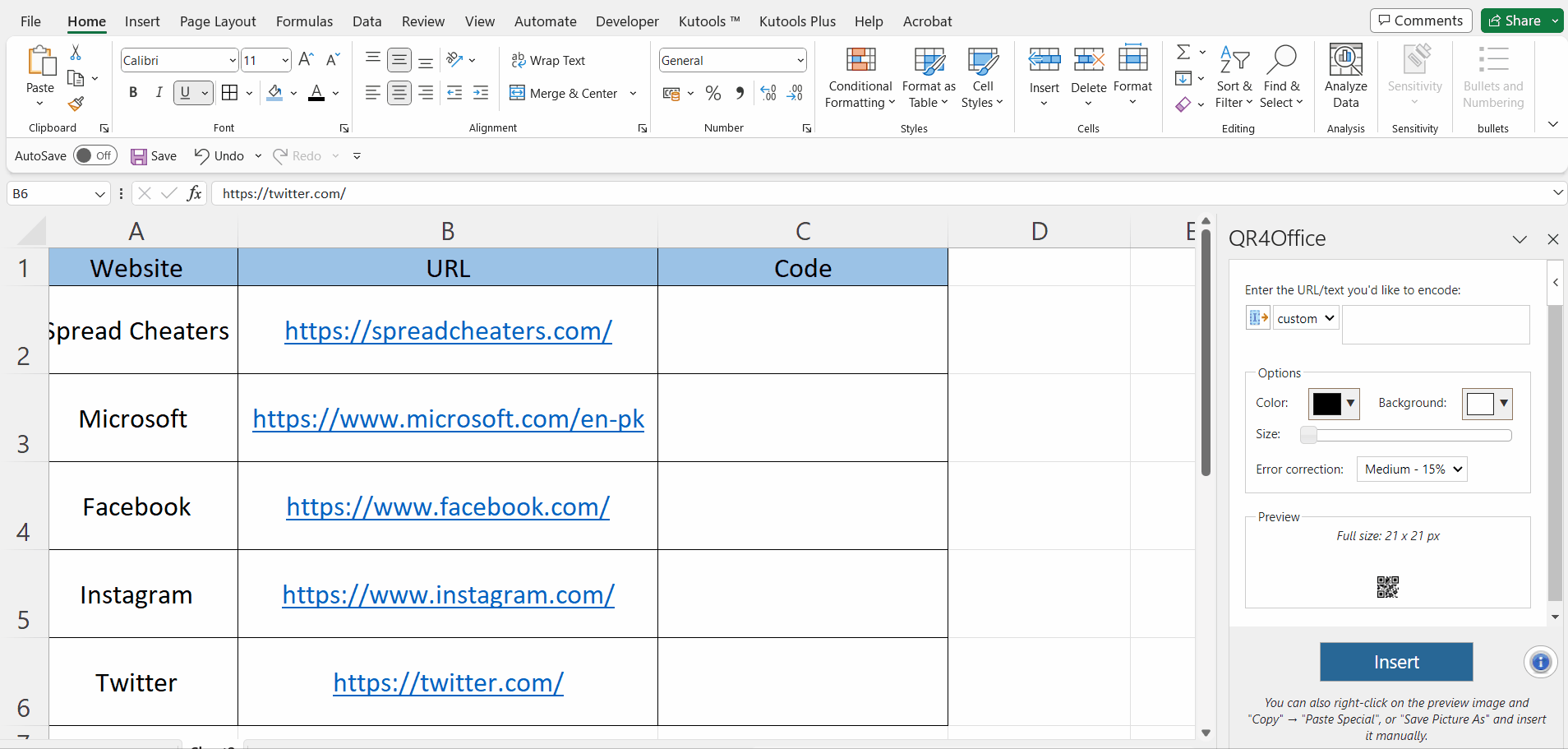
– Copy and paste the URL in the QR4Office pane.
– Click on the Insert button.
Step 5 – Insert QR Code for Each URL
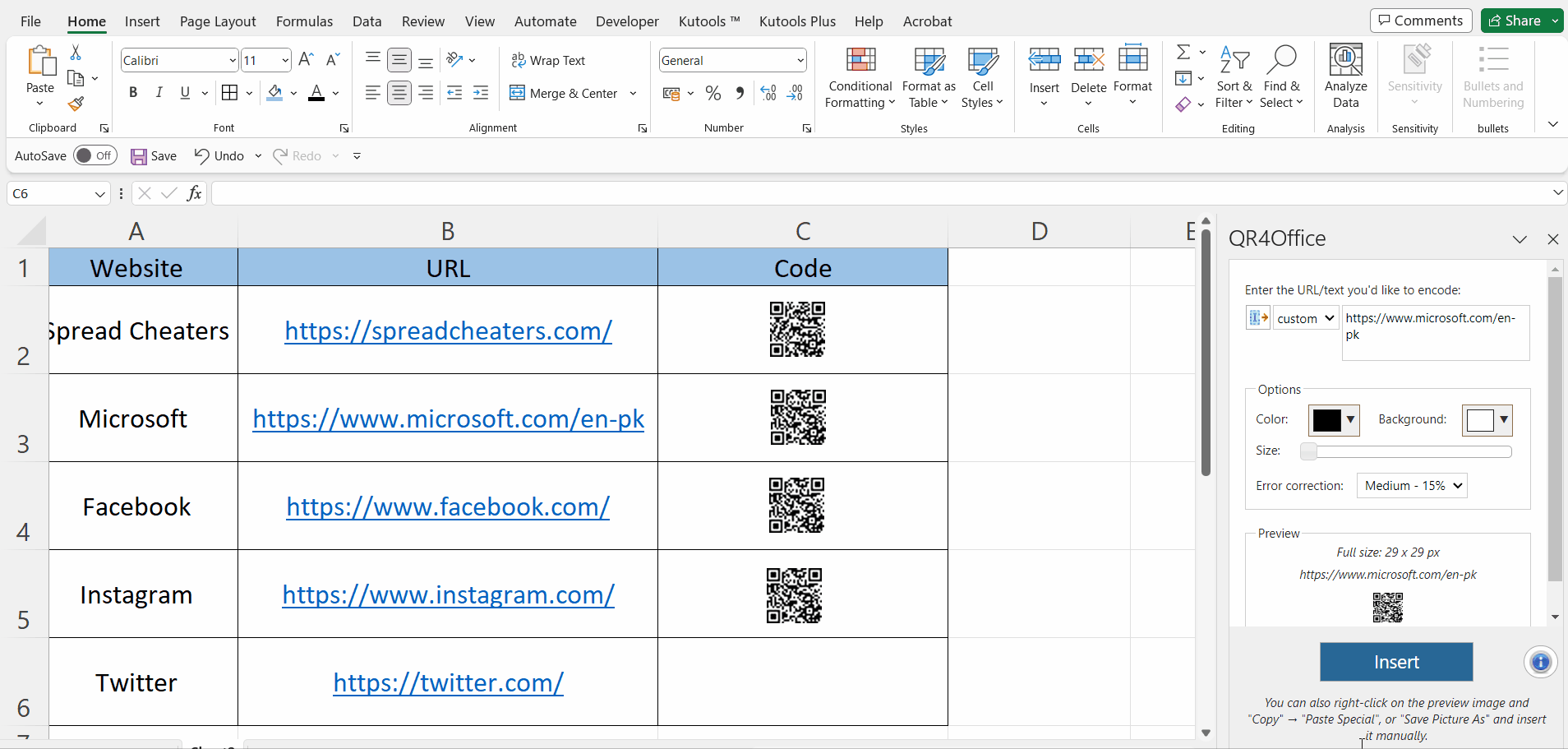
– Repeat the same steps to insert a QR code for each URL.



