How to create Barcodes in Excel 2013
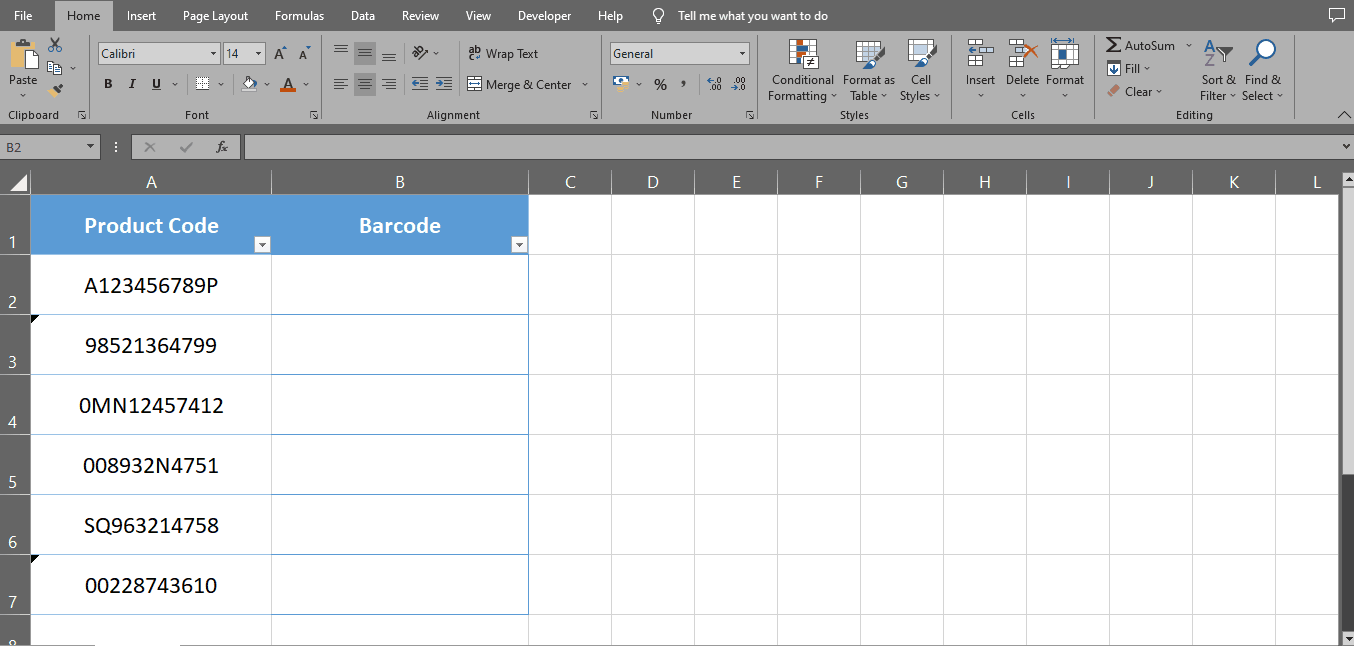
A barcode is a graphical representation of data that can be read by a machine. It consists of a series of parallel lines and spaces of varying widths that represent a code, which can be used to identify a product, track inventory, or perform other tasks. Barcodes are typically printed on labels or packaging, and are read by a barcode scanner, which uses a light source and a sensor to read the code and convert it into digital data that can be processed by a computer. Barcodes are widely used in a variety of industries, including retail, manufacturing, healthcare, and logistics, to improve efficiency and accuracy in tracking and managing inventory and other data.
To create barcodes of your products, follow these steps.
Step 1 – Download Font
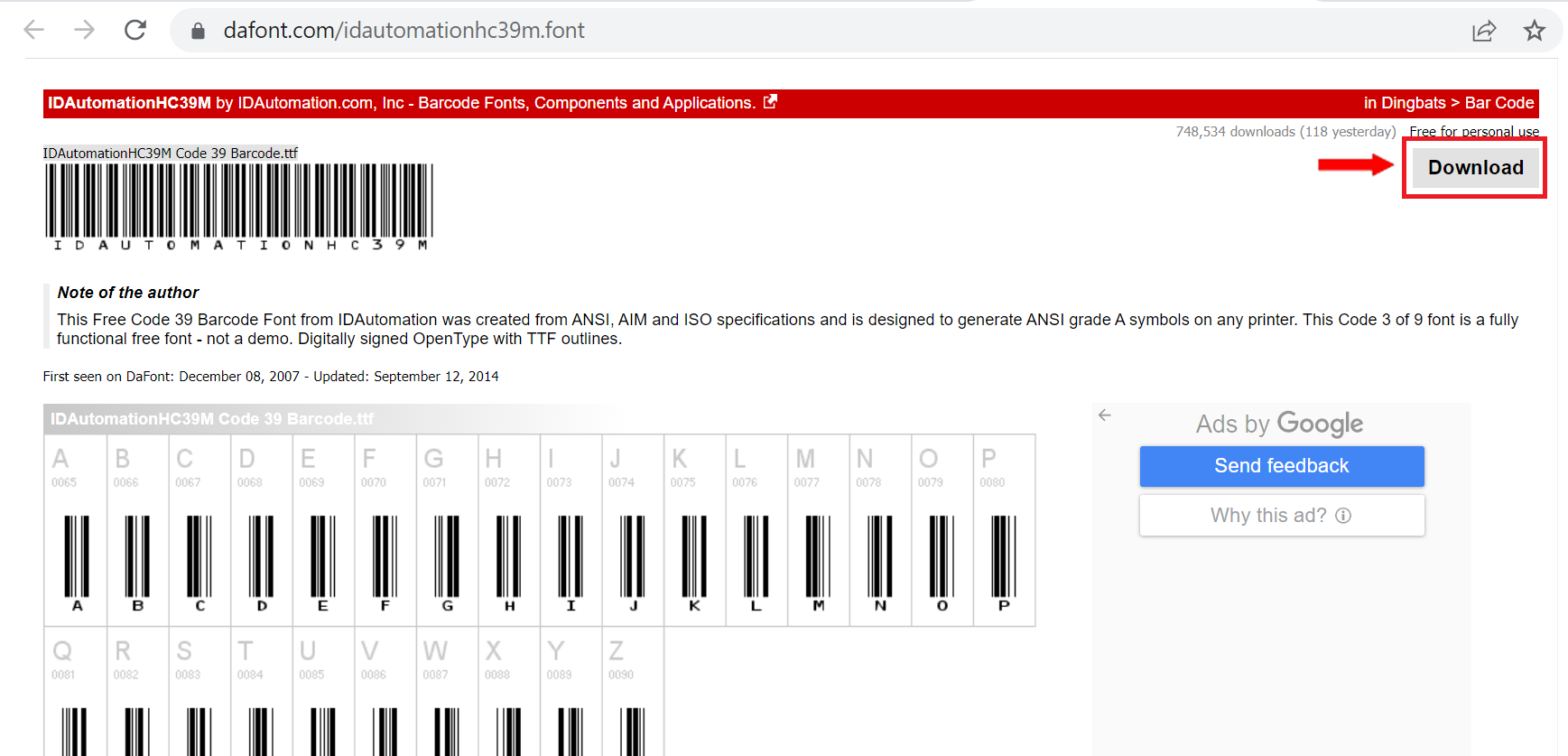
– Barcode fonts are not available by default in MS excel. In order to create barcodes, first we need to download the barcode font. There are so many types of barcode fonts available on the internet. We will be using the IDAutomationHC39M font for our example. You can download it from: https://www.dafont.com/idautomationhc39m.font
Step 2 – Install The Font
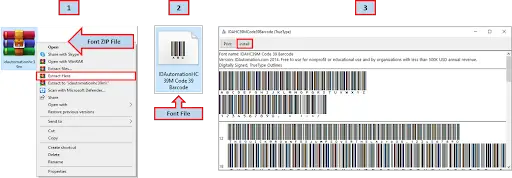
– Locate the downloaded folder, extract it.
– Double click on the font file, a notepad file will open on your screen.
– Press the install button so that they can install on your computer.
Step 3 – Open Product List
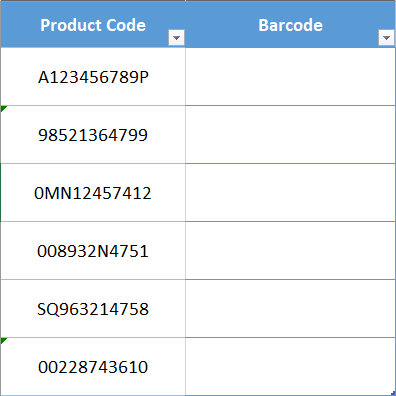
– Open excel worksheet containing Product list.
Step 4 – Conversion of Product Codes
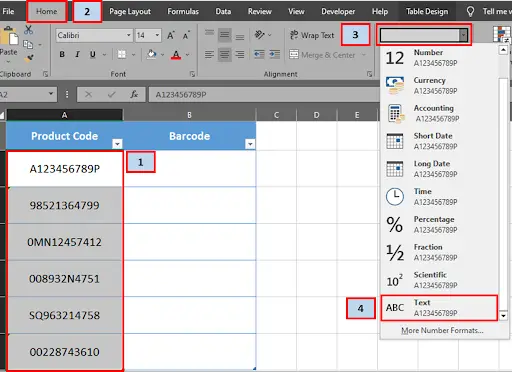
– In order to create barcodes, we need to convert the cell formatting of our product codes from number to Text.
– Select Product codes.
– Click on the Home tab, press number formatting dropdown button & select Text cell formatting.
Step 5 – Addition of Brackets
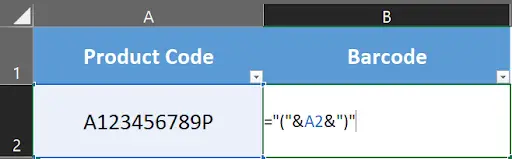
– In cell B2, type the following formula to add brackets in your product codes so that they can be converted into barcodes correctly.
Step 6 – Copy The Formula Downwards
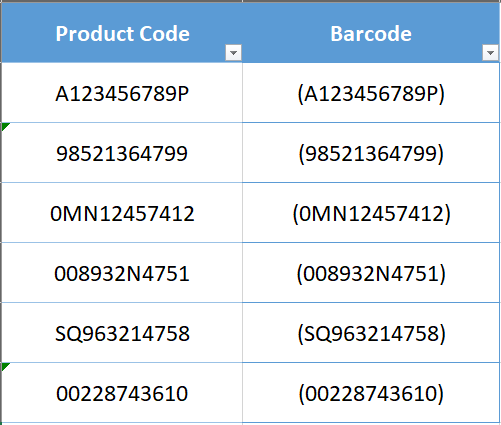
– With the help of a selection handle, drag the formula downwards.
Step 7 – Change Font Type
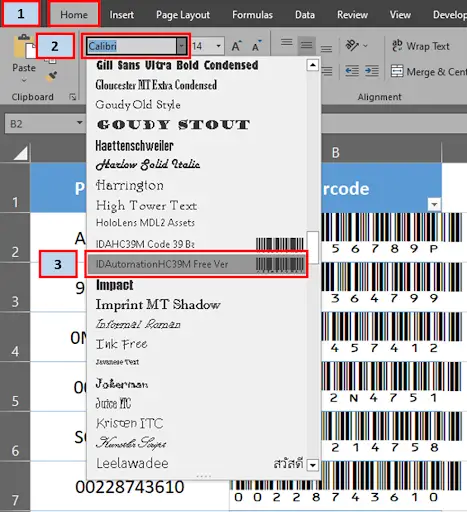
– Select data in column B.
– Click on the Home tab, under the fonts section, press the font dropdown button & select the barcode font.
Step 8 – Barcodes Created
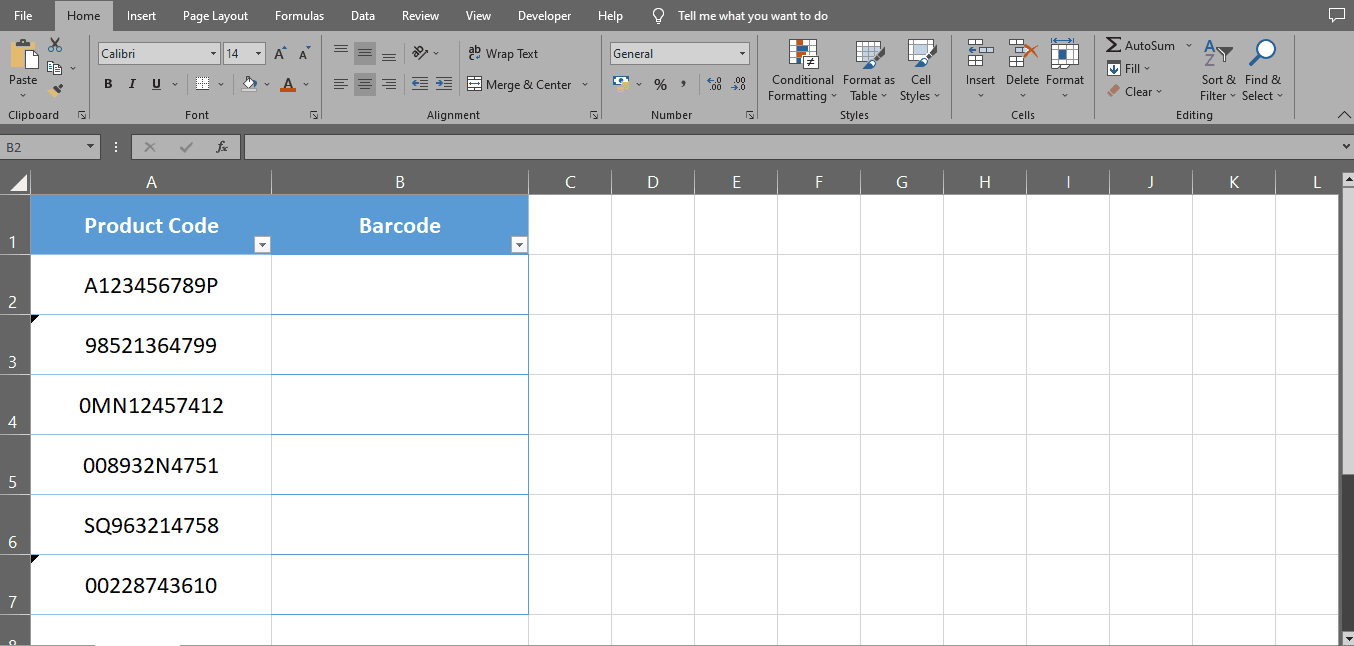
– Barcodes of your product codes created.



