How to hide sheets in Google Sheets
Hiding sheets in Google Sheets means making certain sheets in a workbook invisible, while still keeping them in the same document. This feature can be useful for organizing and managing data in large or complex workbooks. By hiding sheets that are not relevant to a specific task or audience, users can focus on the most important information and avoid confusion.
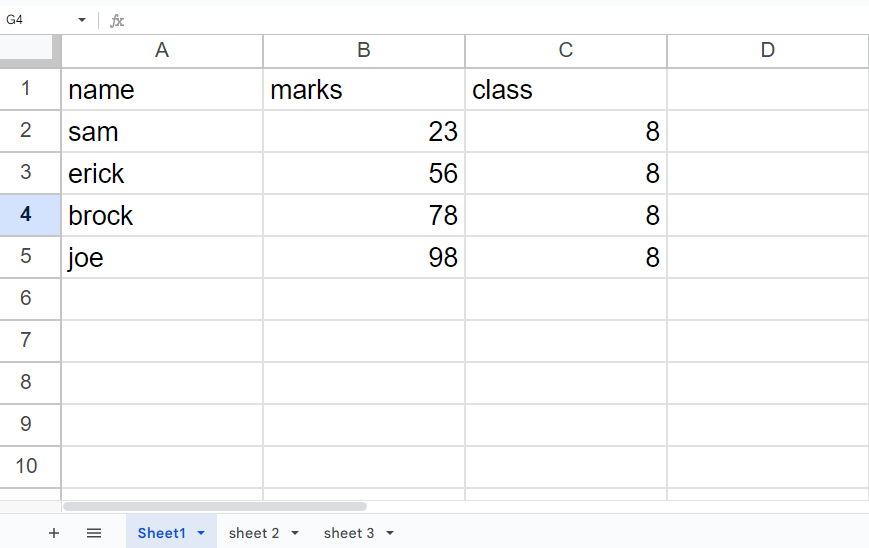
There are three sheets in our dataset, containing the results of 6th, 7th, and 8th-grade students. We need to hide the first sheet, which contains the results of the 8th-grade students. To do this, we can use the Hide Sheet option in Google Sheets. Also, we can hide multiple sheets using this option. The following steps will guide you to use this option.
Method 1: Hide a Single sheet
Step 1 – Right Click on the Sheet Name
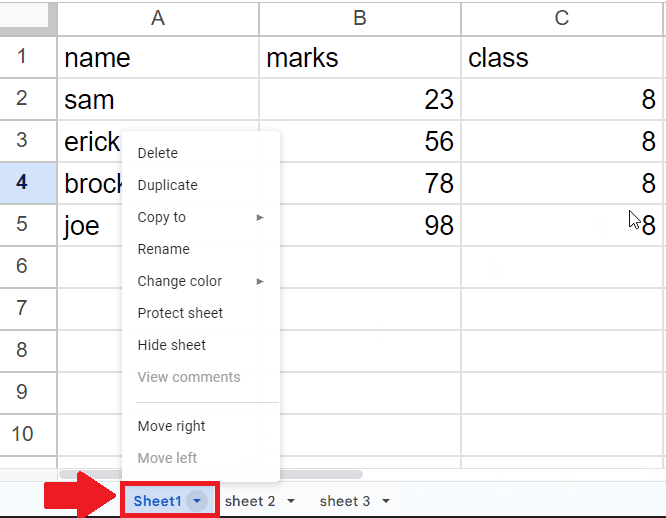
- Right Click on the sheet name (that you want to hide) at the end of the window and a menu will appear
Step 2 – Click on the Hide Sheet option
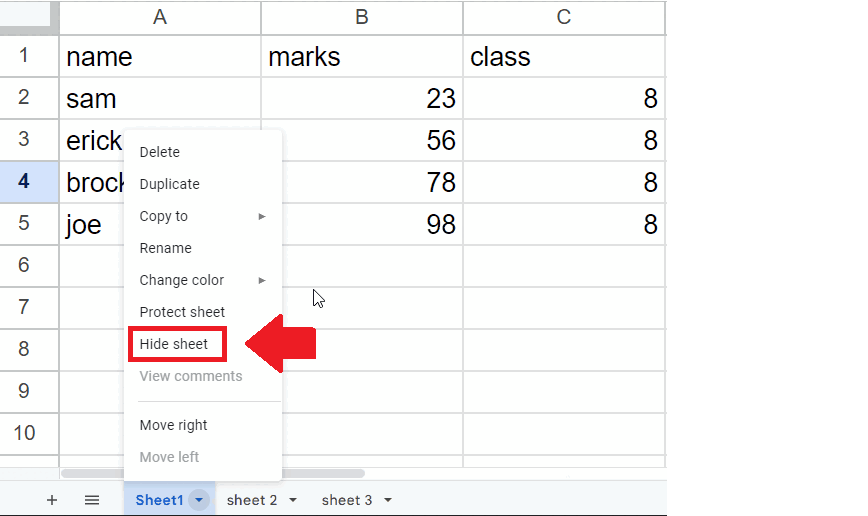
- In the menu, click on the Hide Sheet option to get the required result
Method 2: Hide Multiple Sheets
Step 1 – Select the Sheets
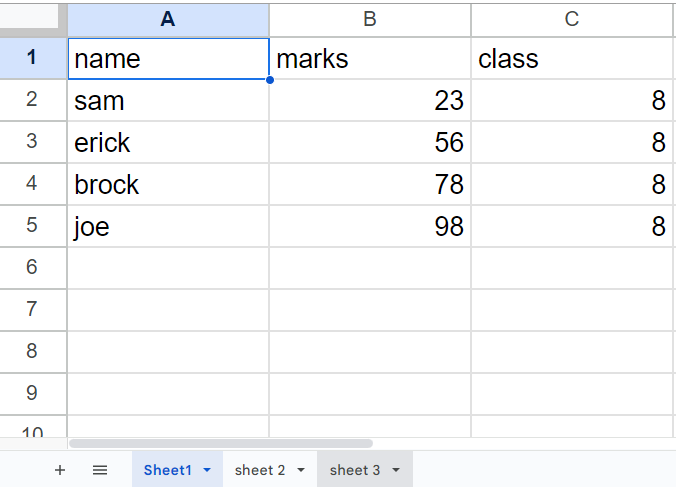
- Click on the first sheet you want to hide and press the CTRL key. While holding down the CTRL key on your keyboard, click on the additional sheets that you want to hide. This will select all of the sheets that you clicked on.
Step 2 – Right Click on the First Sheet Name
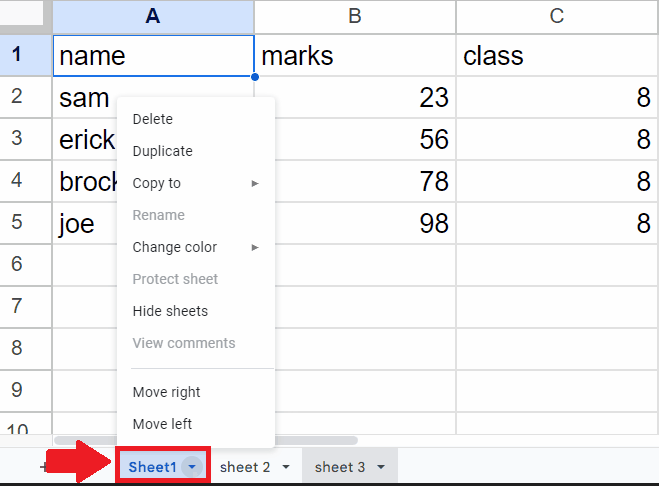
- Right Click on the first sheet name (that you want to hide) and a menu will appear
Step 3 – Click on the Hide Sheets option
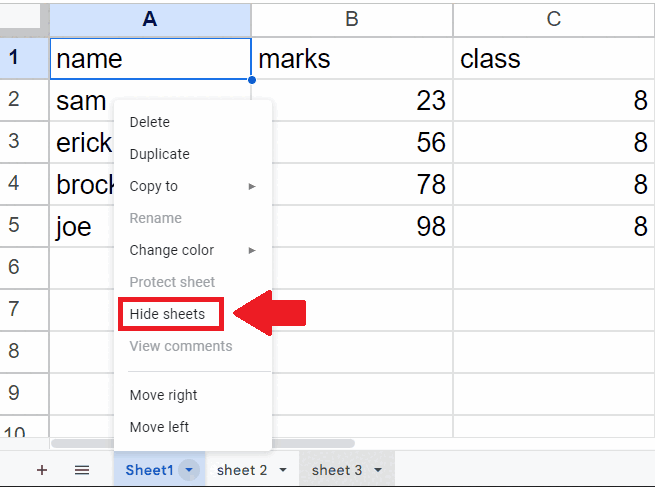
- In the menu, click on the Hide Sheets option and all the selected sheets will get hide



