How to hide a sheet in Excel with a password
In this tutorial, we will learn how to hide a sheet in Excel with a password. The following dataset contains two sheets, one sheet holds the names of the people, their ages, genders, occupations, and salaries, and on the other sheet the chart has been plotted for this data. We only need the sheet where the chart is being plotted so we will hide the sheet using the password. Follow the given steps to learn this.
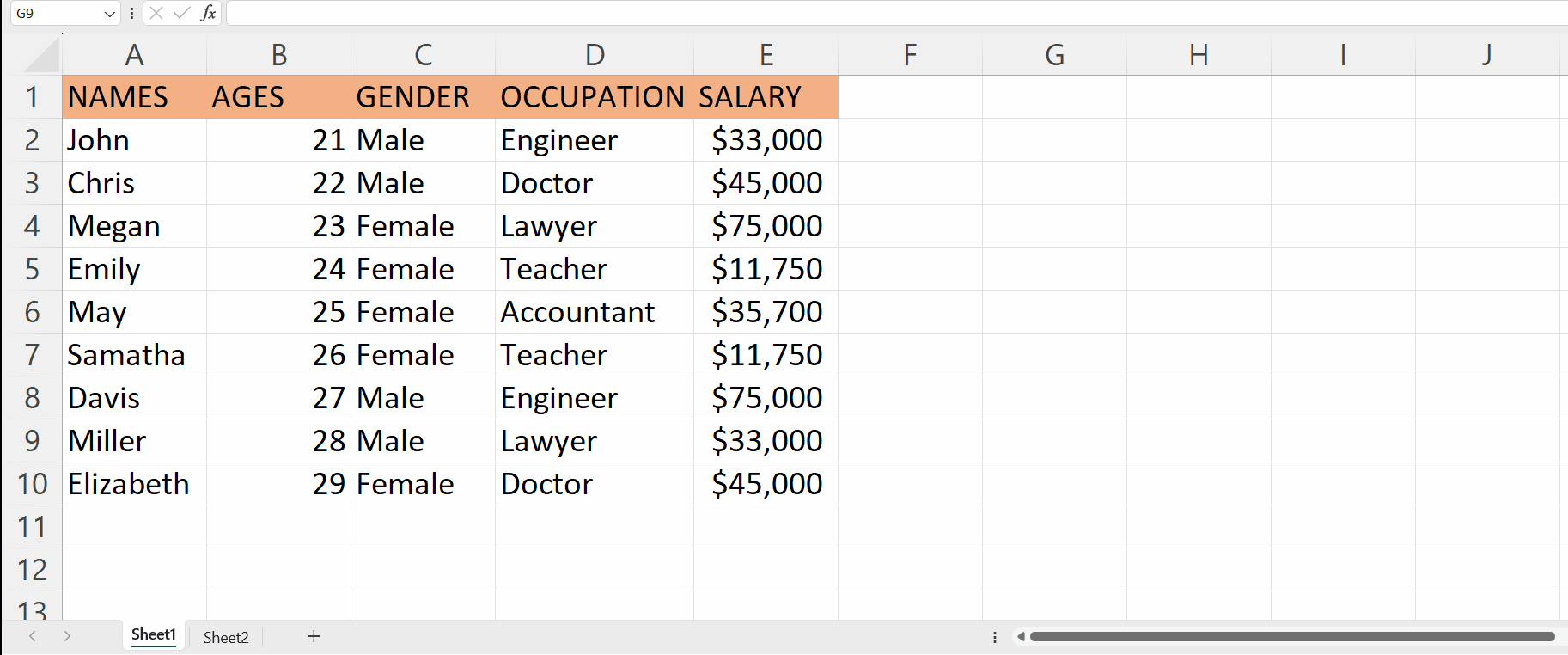
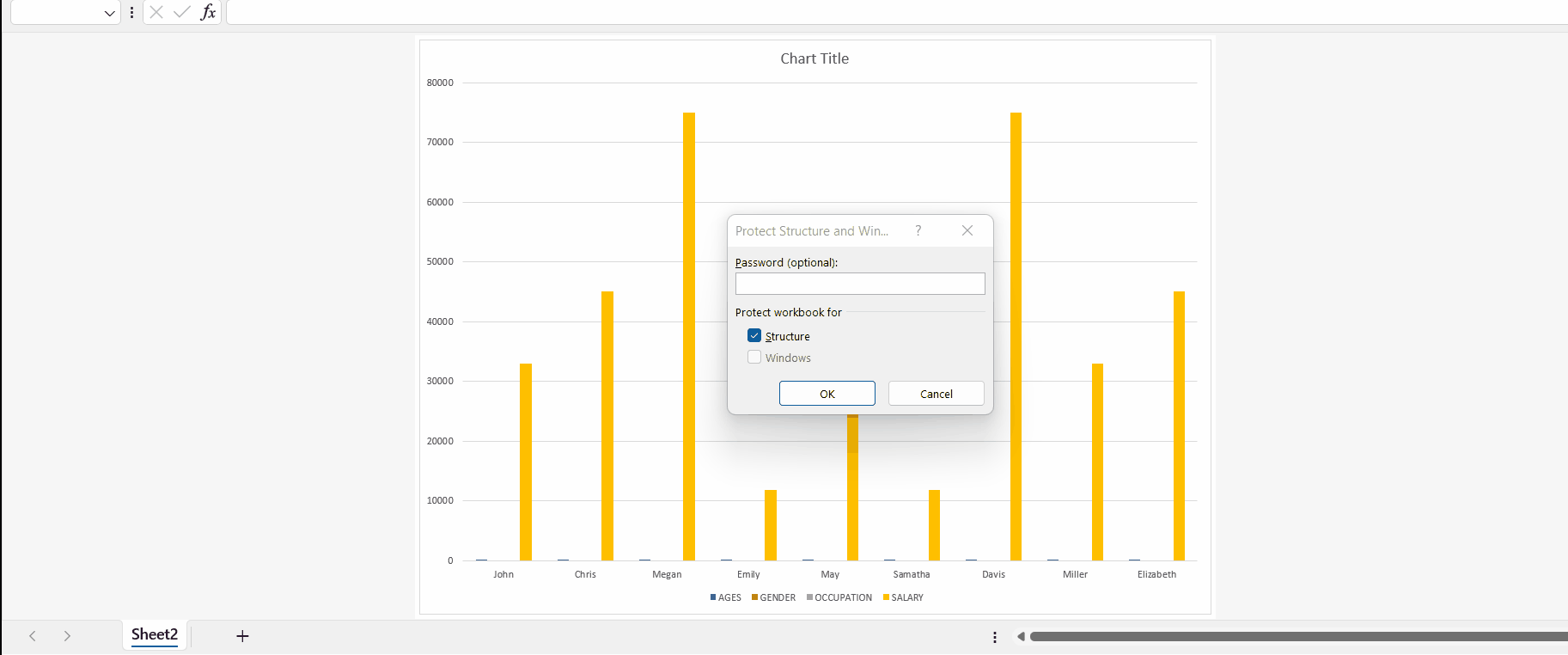
Hiding a sheet with a password in Excel means that you can protect a worksheet by making it invisible and inaccessible to other users unless they enter the correct password. It is a security feature that prevents unauthorized access to a specific worksheet’s contents. Other users won’t be able to see, select, or make any changes to the hidden sheet unless they know the password and unhide the sheet.
Step 1 – Click on the sheet
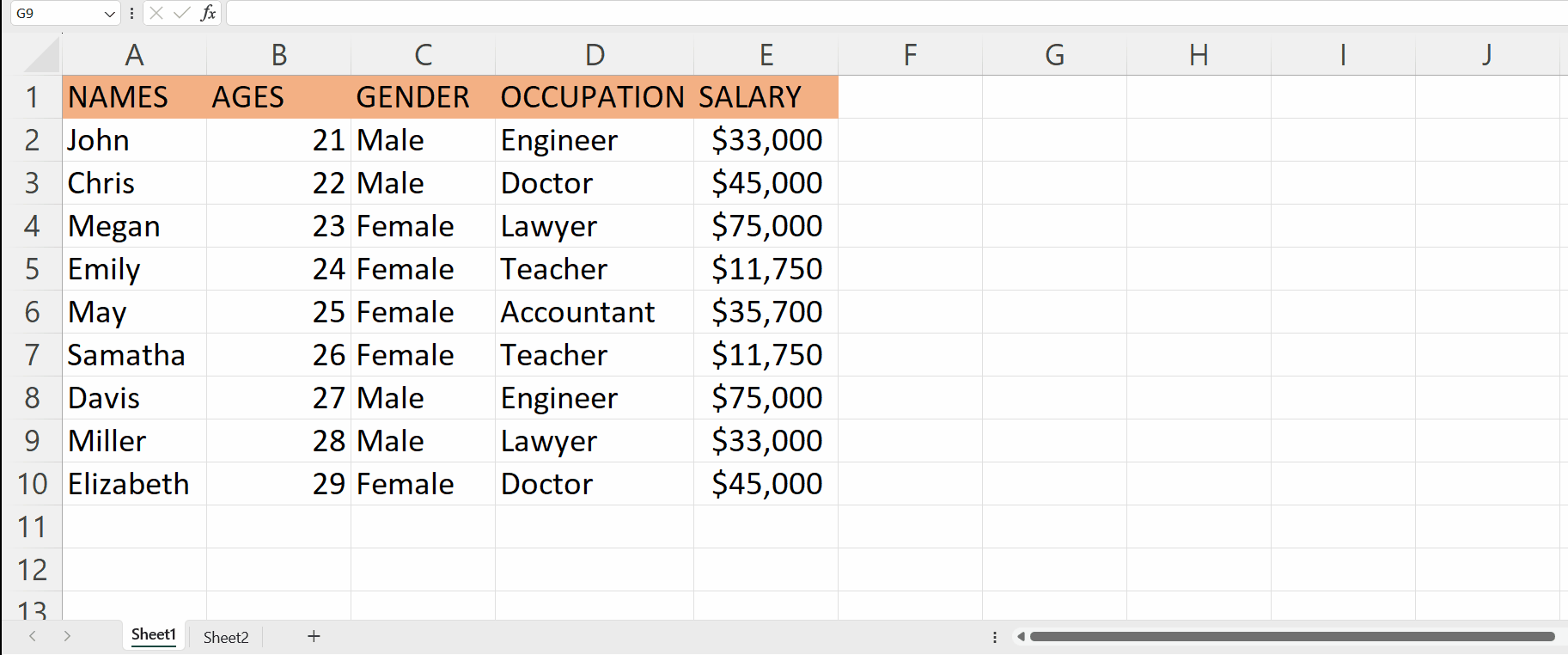
– Click on the sheet that you want to hide.
– A pop-up menu will appear, select the “hide” option, to hide the sheet.
– In our case, we are hiding “sheet1”.
Step 2 – Locate the review tab
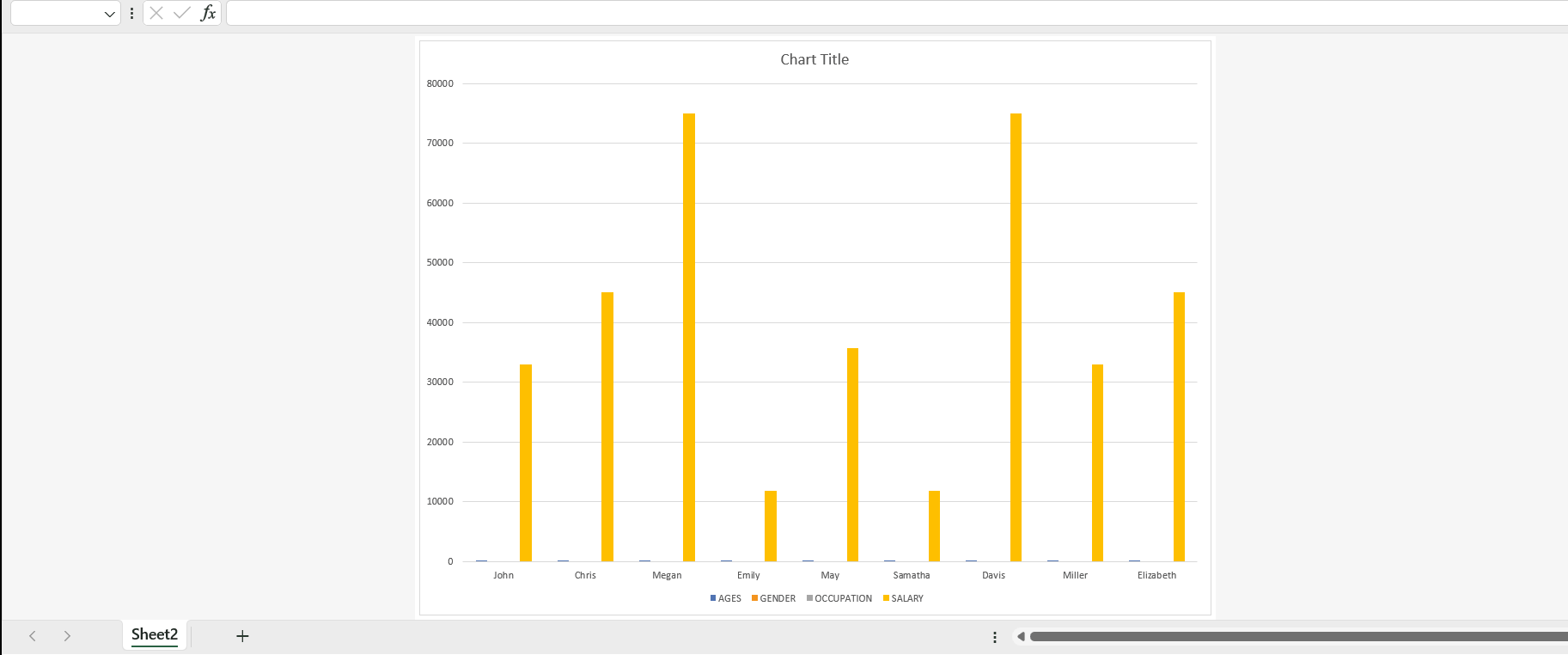
– Go to the “review tab”.
– Click on the “protect workbook” option.
Step 3 – Enter the password
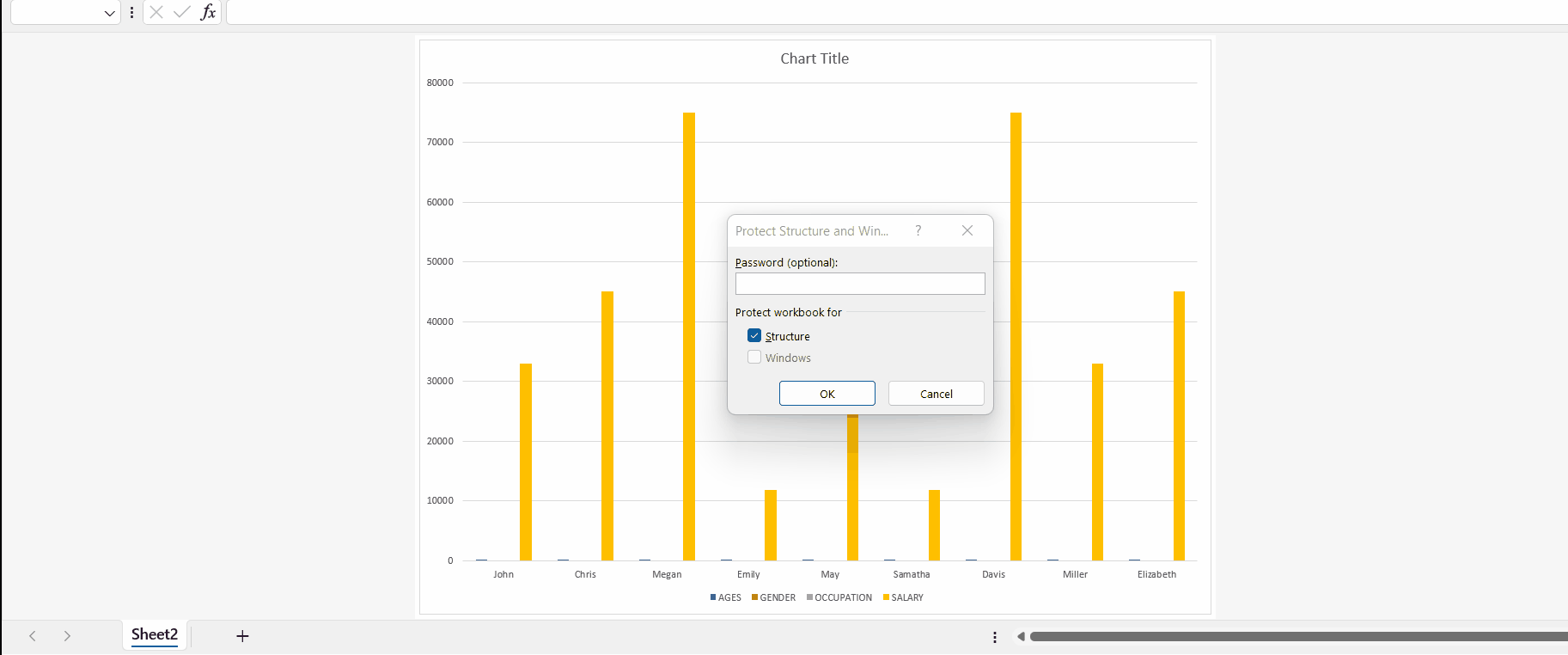
– Enter a strong password for security.
– Rewrite the password for confirmation.
– Press the key “enter” or click on “OK”.
– Now you can see that the “hide” and “unhide” options are disabled, which means that you cannot hide or unhide a sheet without a password.



