How to have bullet points in Excel
Adding bullets to Excel enhances readability and organization, breaking down information into digestible chunks. It presents options, improves the presentation, communicates important points, and differentiates data. Bullets help users scan and comprehend data, making it visually appealing and easier to analyze.
In this tutorial, we will learn how to add bullet points in Excel. Here we have a data-sheet in which we want to add bullets so we will use the following methods to do so.
Method 1: Utilizing the Keyboard Shortcut
This technique is beneficial for individuals who enjoy utilizing keyboard shortcuts. It offers a simple and expedient approach to creating bullet points within Excel.
Step 1 – Select the Cell
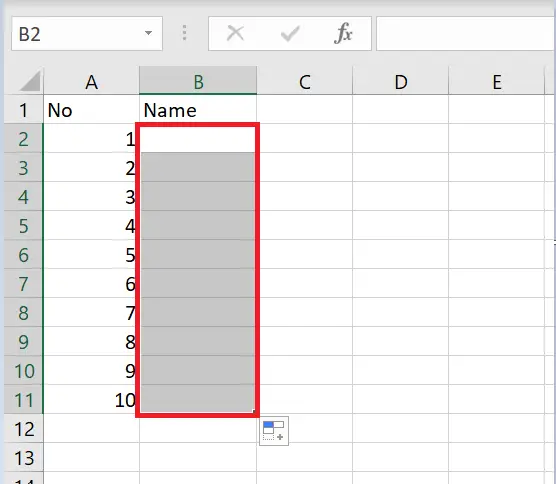
- Choose the specific cell where you wish to place the bullet point.
Step 2 – Use Shortcut Key to insert bullets
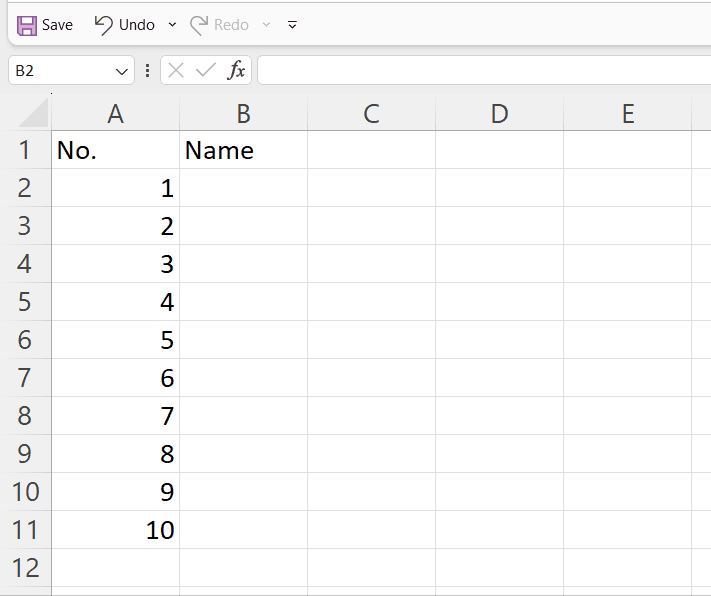
- For computers or Laptops having numeric keypads on their keyboard press and hold Alt+7.
- For Laptops not having a numeric keypad, press and hold the Alt+Fn+7.
- As soon as you leave the Alt key the bullets will appear in the first cell.
- Now use the fill handle to copy the bullet to the whole column as shown.
Method 2: Utilizing The CHAR Function
The CHAR function in Excel generates characters based on numeric codes, allowing you to display symbols or special characters. For example, code 149 represents a bullet point symbol (•).
Step 1 – Select the Cell
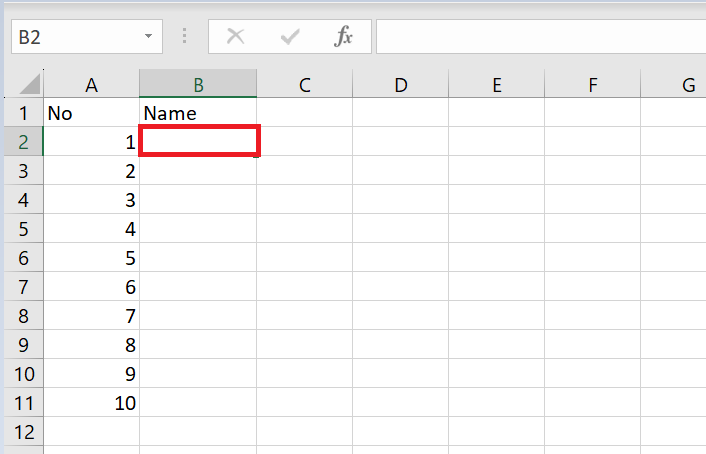
- Choose the specific cell where you wish to place the bullet point.
Step 2 – Enter the Formula
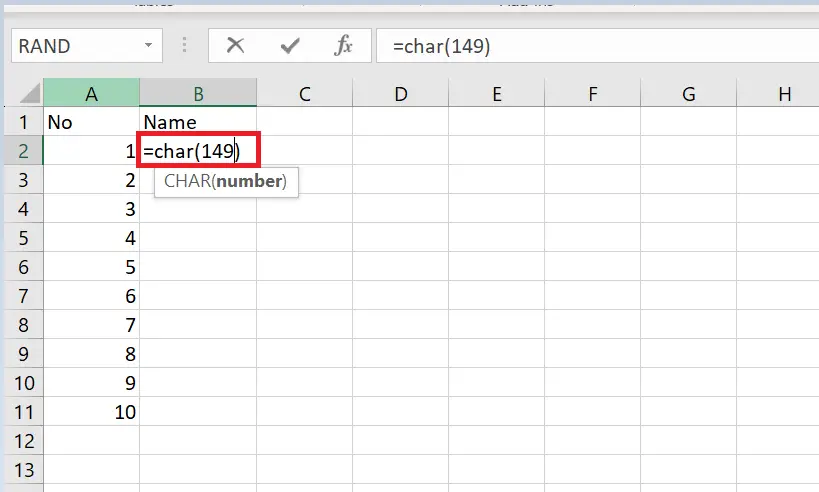
- Enter the following formula in the selected cell.
=CHAR(149)
Step 3 – Press Enter Key
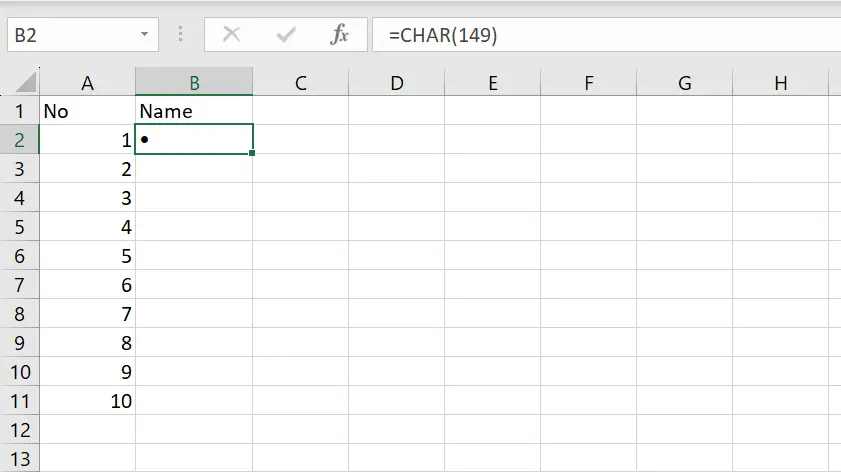
- As soon as you hit Enter the bullet will appear.
Method 3: Utilizing Insert Symbol Option
Step 1 – Select the Cell
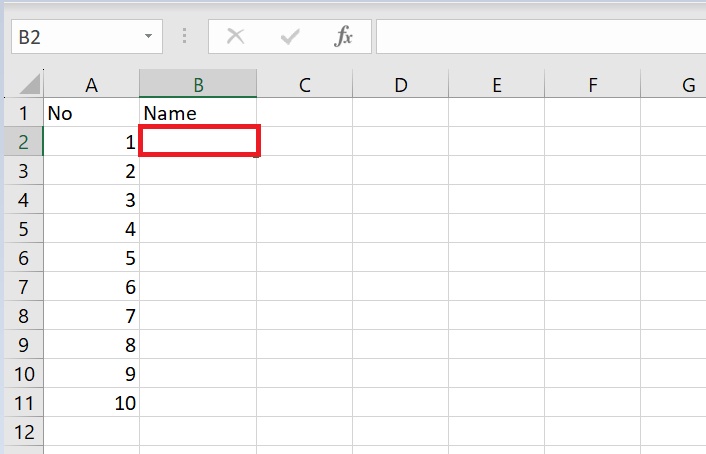
- Choose the specific cell where you wish to place the bullet point.
Step 2 – Locate Insert Tab in the Menu Bar
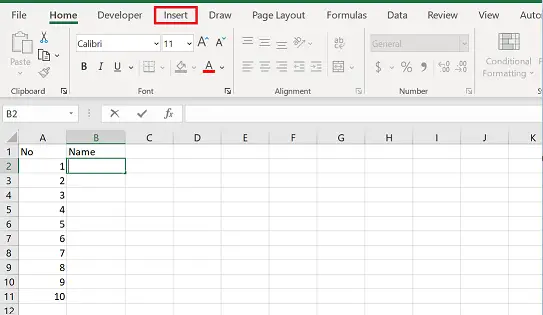
- Select the insert tab in the menu bar
Step 3 – Locate Symbols and Then Select Symbol in Sub-Options
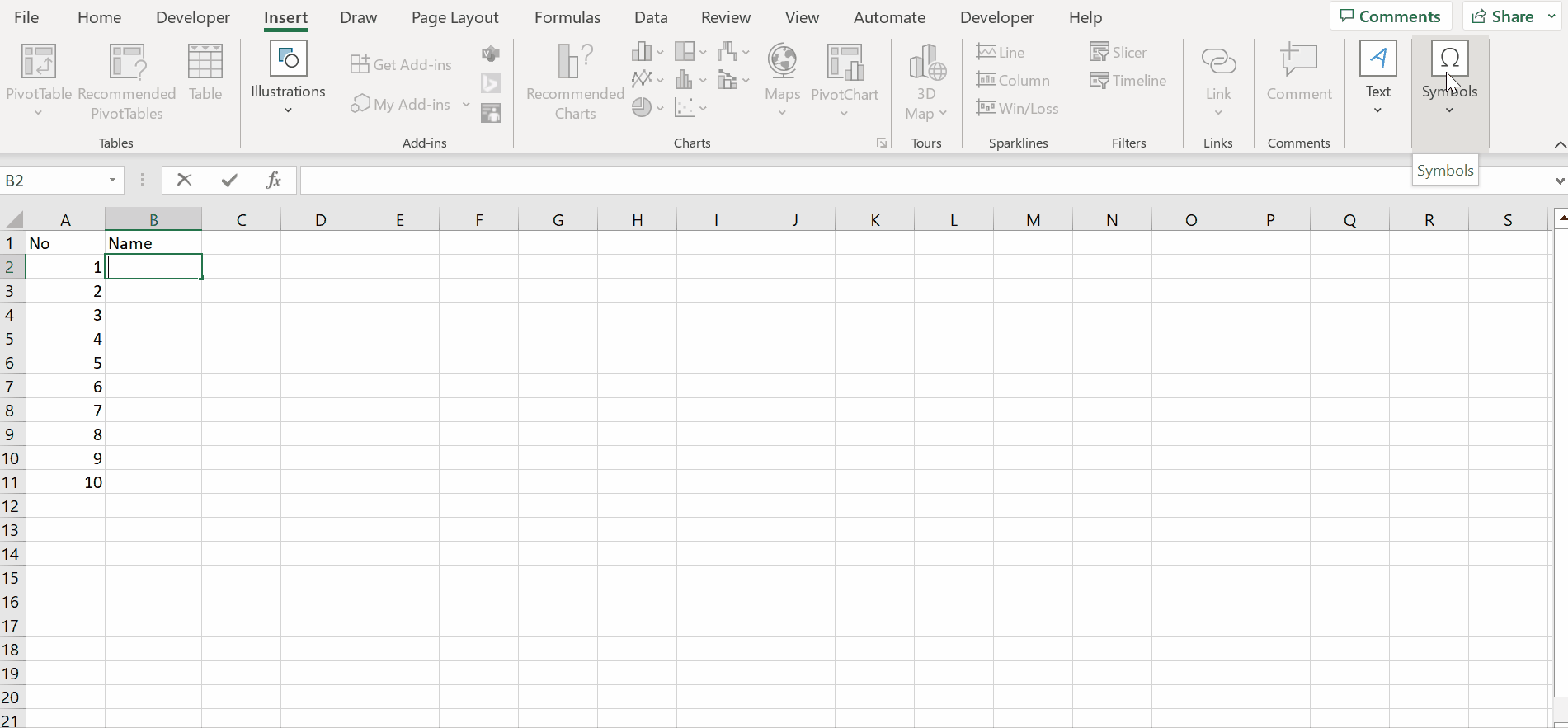
- Locate symbols and then in the sub-options select the symbol option.
Step 4 – Select the Bullet And Hit Insert
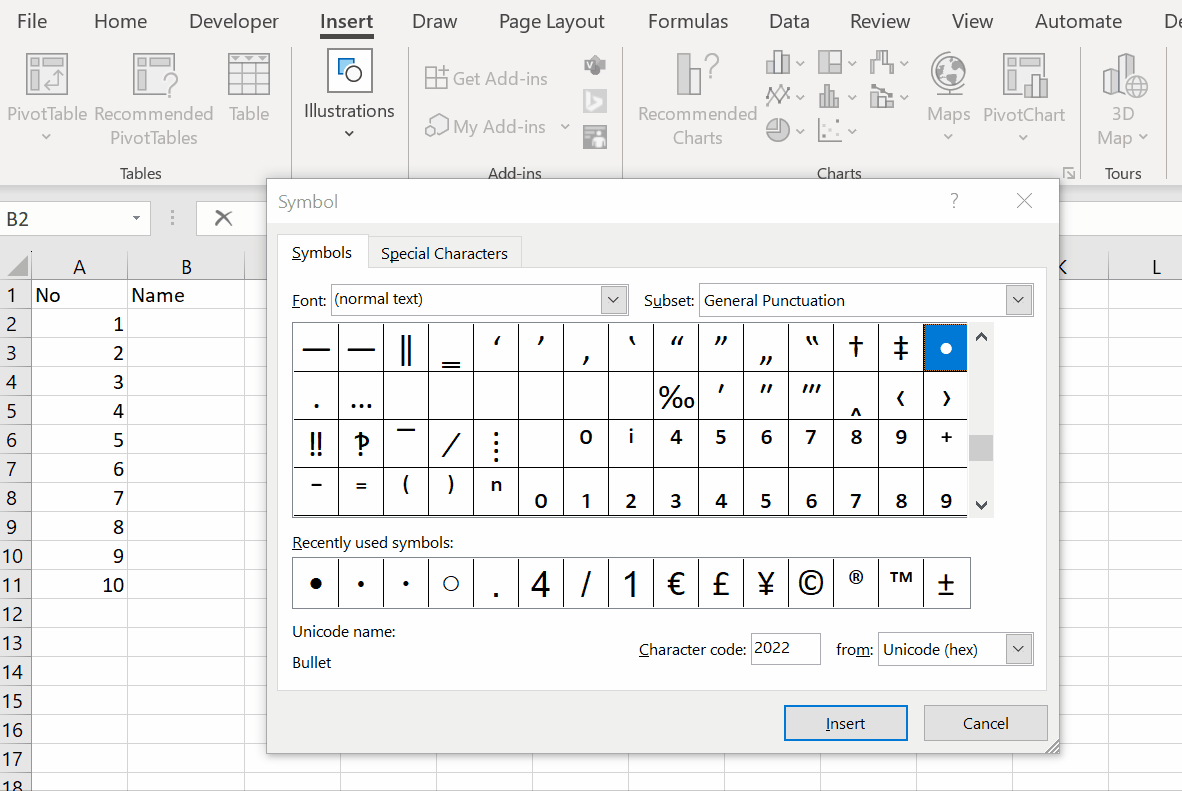
- Select the bullet symbol and then hit insert and the bullet will appear.



