How to give edit access to Google Sheets.
Here we have an example dataset that we need to share but also allow the receiver the ability to edit the spreadsheet to how he wants it. In this tutorial, we will understand how to give Edit Access to Google Sheets but first, let’s take a look at the Dataset.
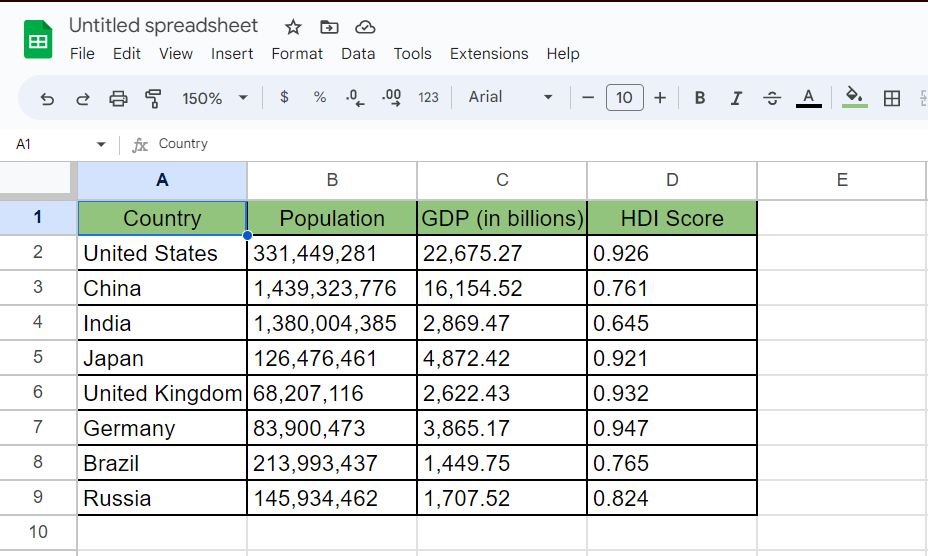
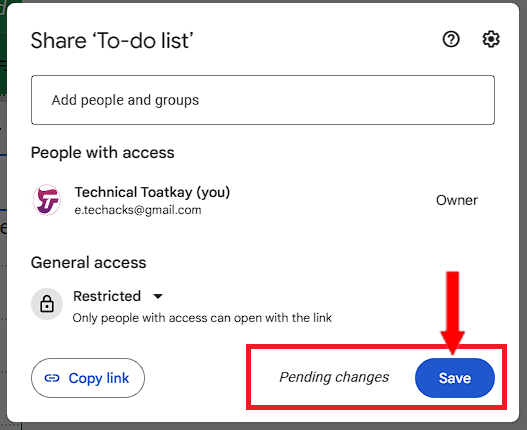
Google Sheets is a powerful tool for managing data and collaborating with others. One of its key features is the ability to give Edit Access to other users, allowing them to make changes to the sheet in real-time.
Step – 1 Select the Spreadsheet.
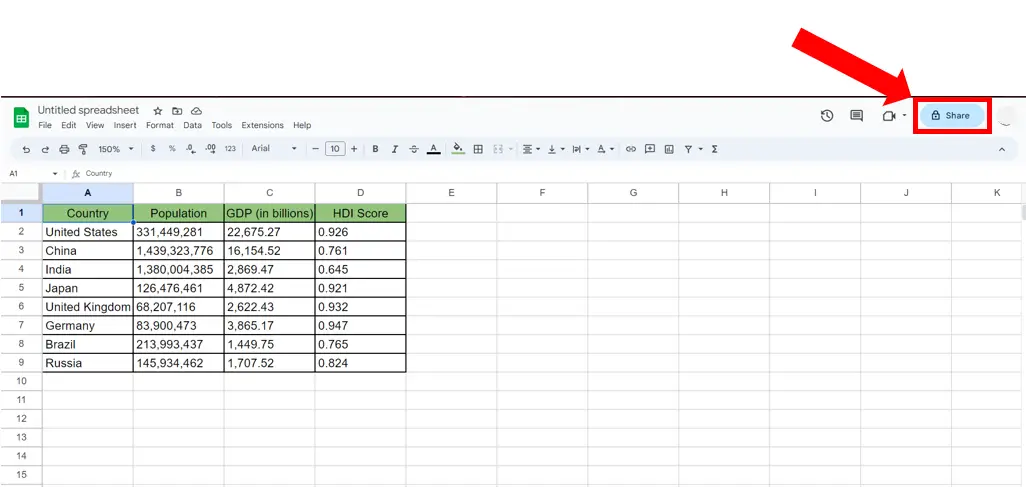
– Open the Spreadsheet.
– Click on the Share button in the top right corner of the Spreadsheet.
Step – 2 Giving Edit access.
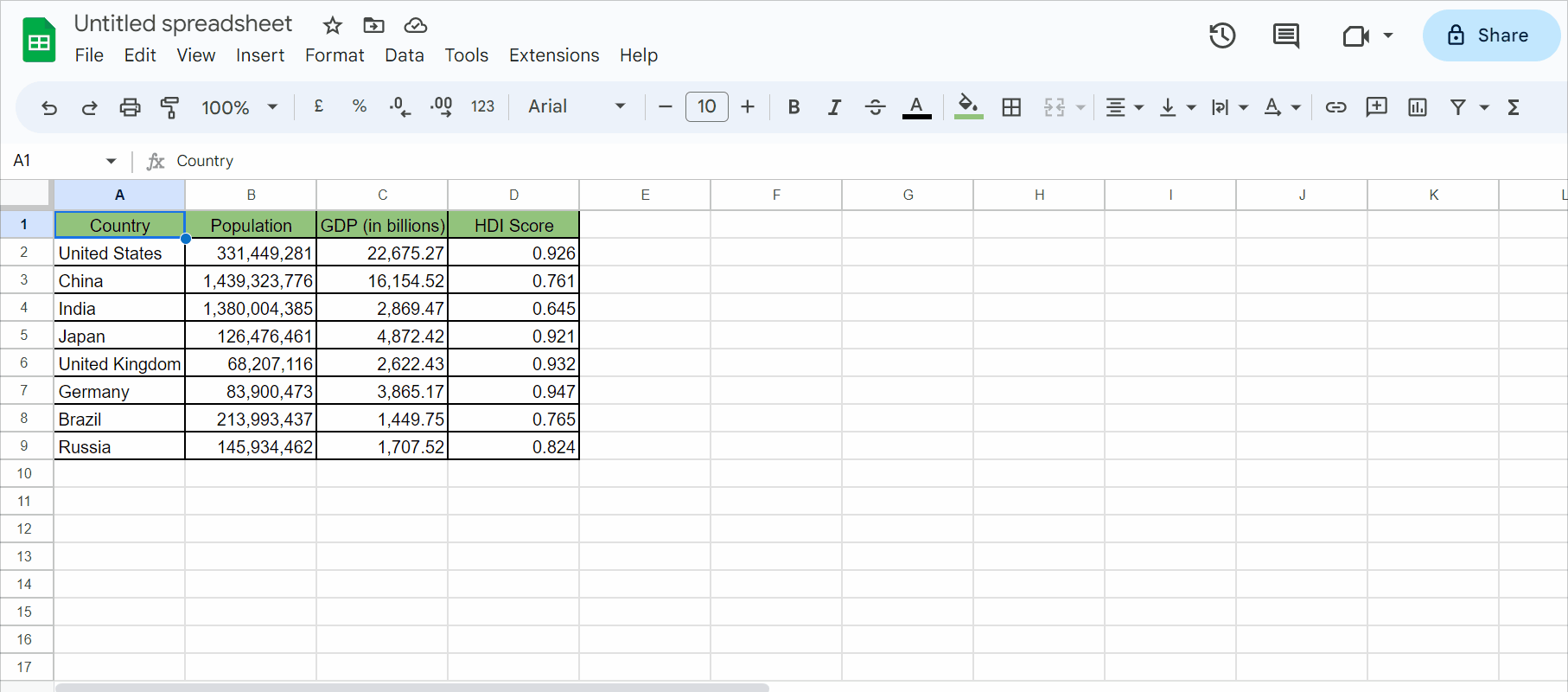
– In the Add people and groups section, enter the email addresses of the person you want to share the spreadsheet with.
– Choose the level of access you want to give them from the drop-down menu, in this case, the Editor option.
– Then click on Send.
Step 3 – Locate the drop down arrow next to Editor option
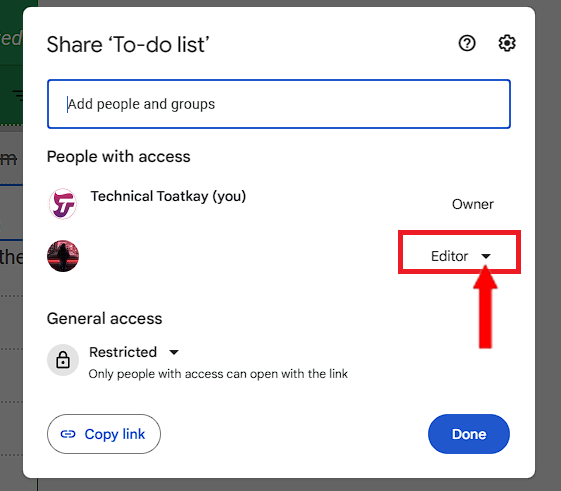
– Sometimes, you might want to remove the edit or any leve of access after the other person had completed editing the file. In that case, follow step 1 as it is.
– This will open up a new dialog box with sharing options. Locate the drop down arrow next to Editor option as shown below.
Step 4 – Click on the drop down arrow
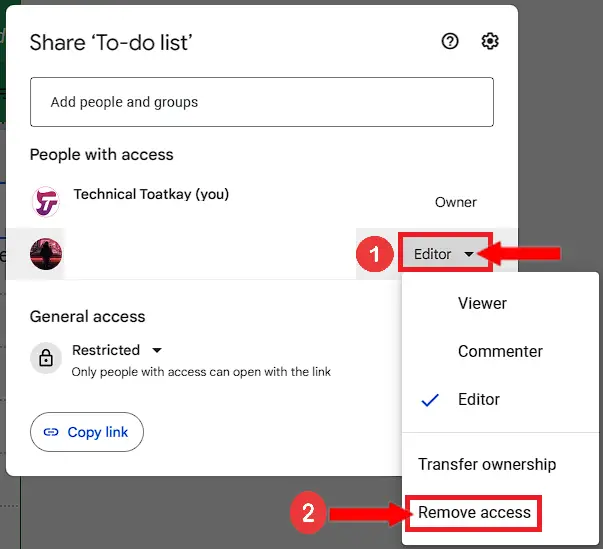
– Click on the drop down arrow.
– This will open up a drop down menu.
– Click on “Remove Access” from this drop down menu.
Step 5 – Click on Save to update access
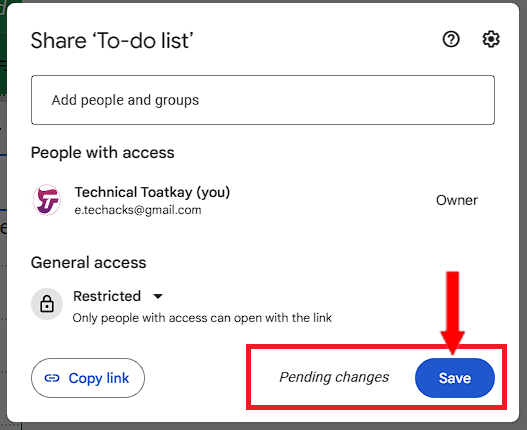
– Now the options will change and locate the Save button.
– Click on the Save button to save pending changes.
– This will update the access list to the sheet and remove the access of the other person from this sheet.



