How to get rid of borders in Google Sheets
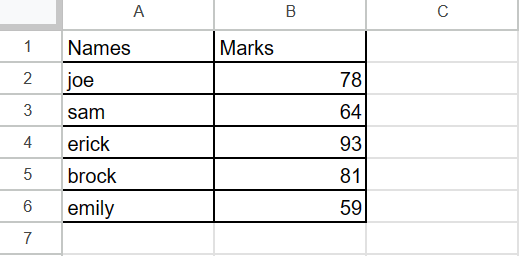
In this tutorial, we will learn how to get rid of borders in google sheets. Our data set includes the names of students and their corresponding marks, which are currently displayed with borders. To remove the borders we will use the Border option. The following steps will guide you to use the Borders option.

In Google Sheets, “borders” refer to the lines or outlines that are shown around cells, rows, or columns. Removing borders in Google Sheets can be a helpful tool for improving the visual design and accessibility of a sheet. However, it’s important to consider the context and purpose of the sheet when deciding whether or not to remove borders.
Step 1 – Select the range of cells
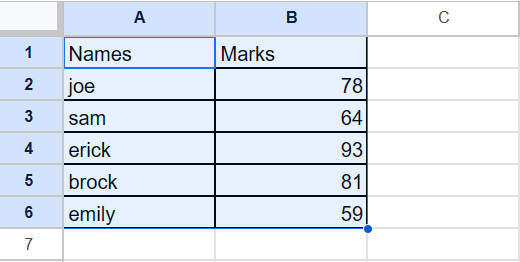
– Select the range of cells that consist of borders using drag and drop method
Step 2 – Click on the Borders option
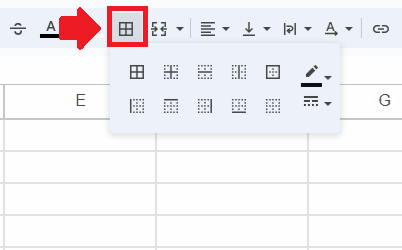
– After selecting the range of cells, click on the Borders option in the Taskbar and a drop-down menu will appear
Step 3 – Click on the Last option
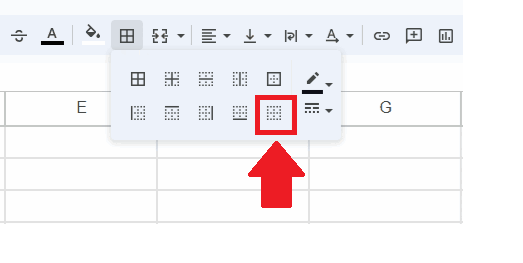
– In the dropdown menu, click on the last border option to get the required result



